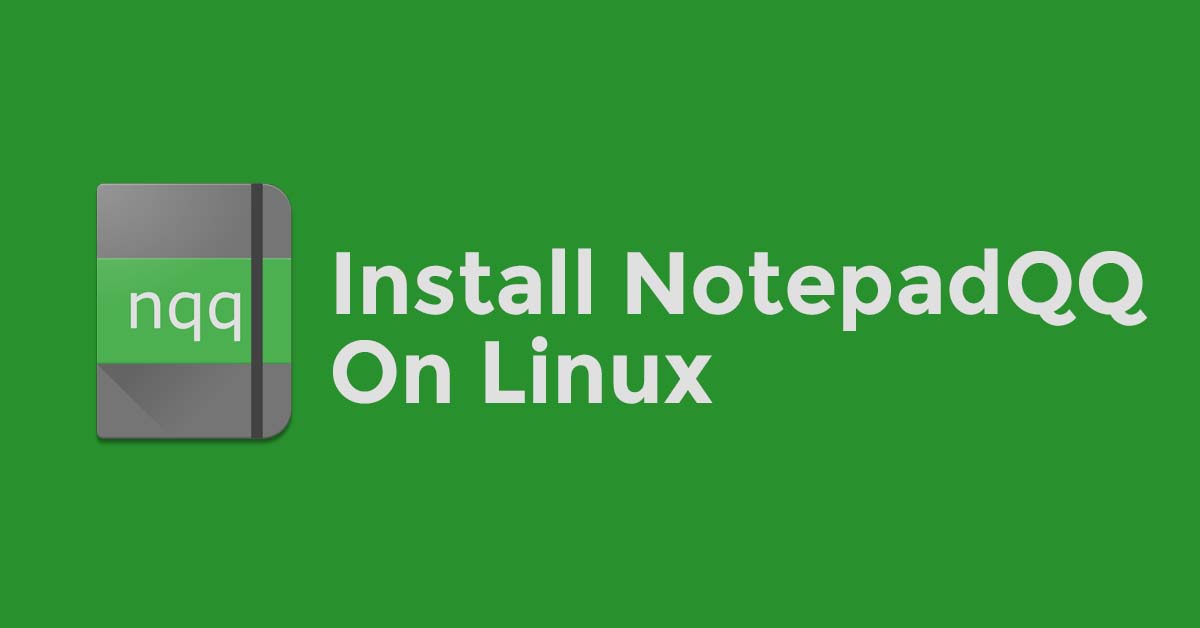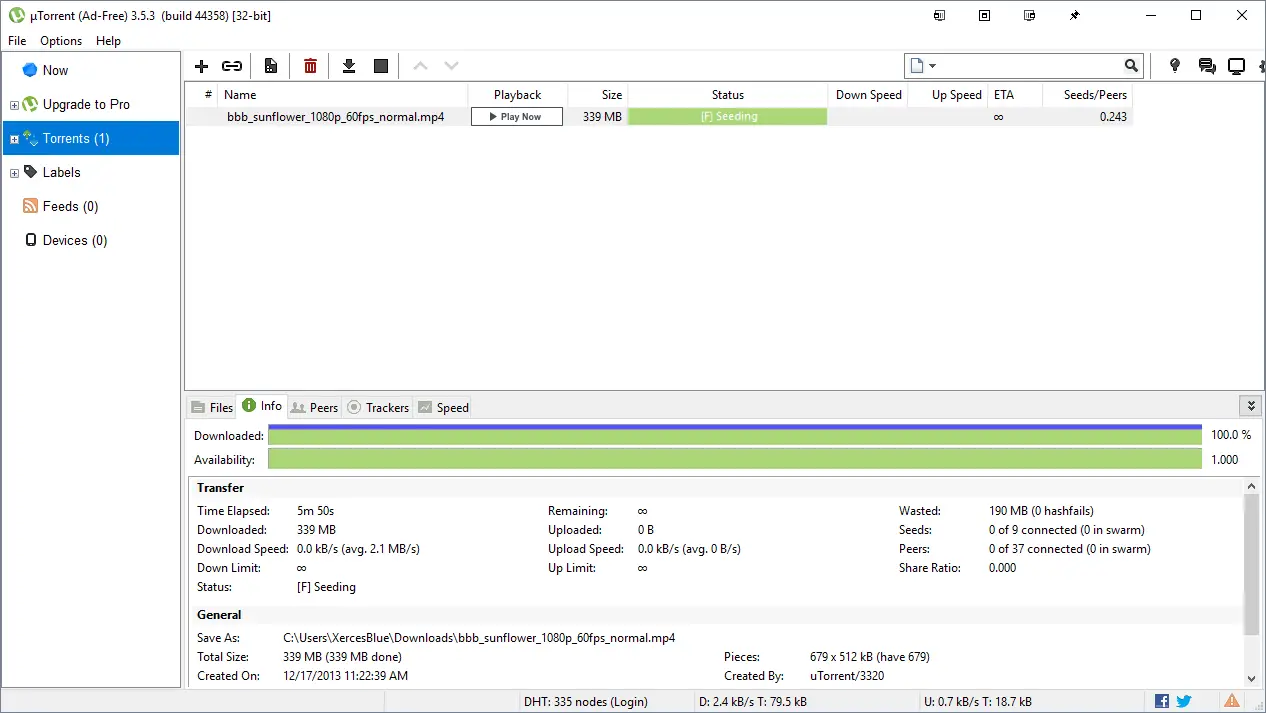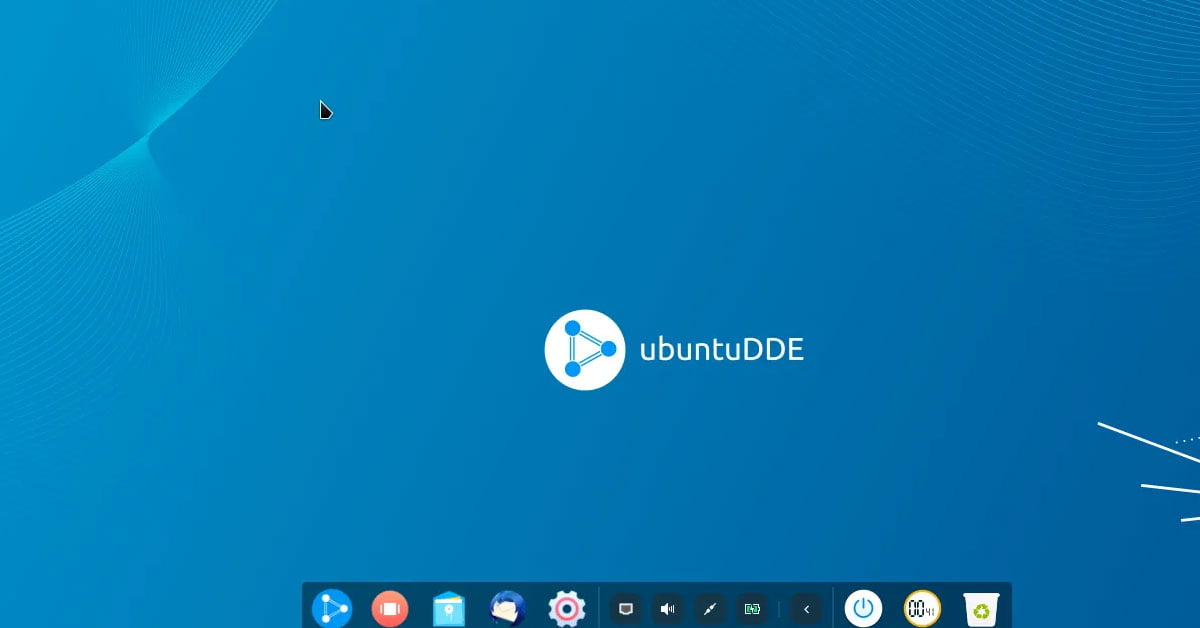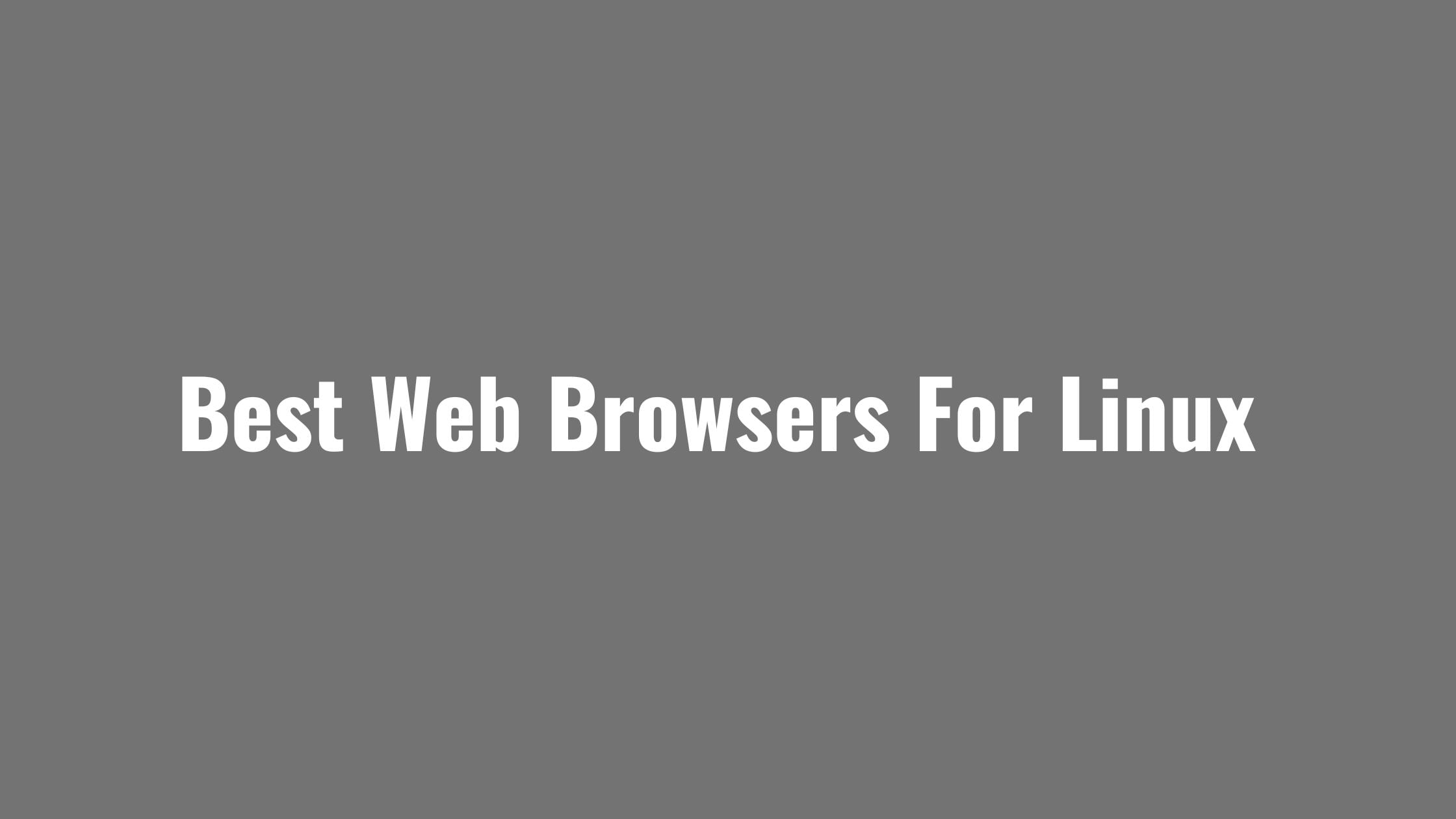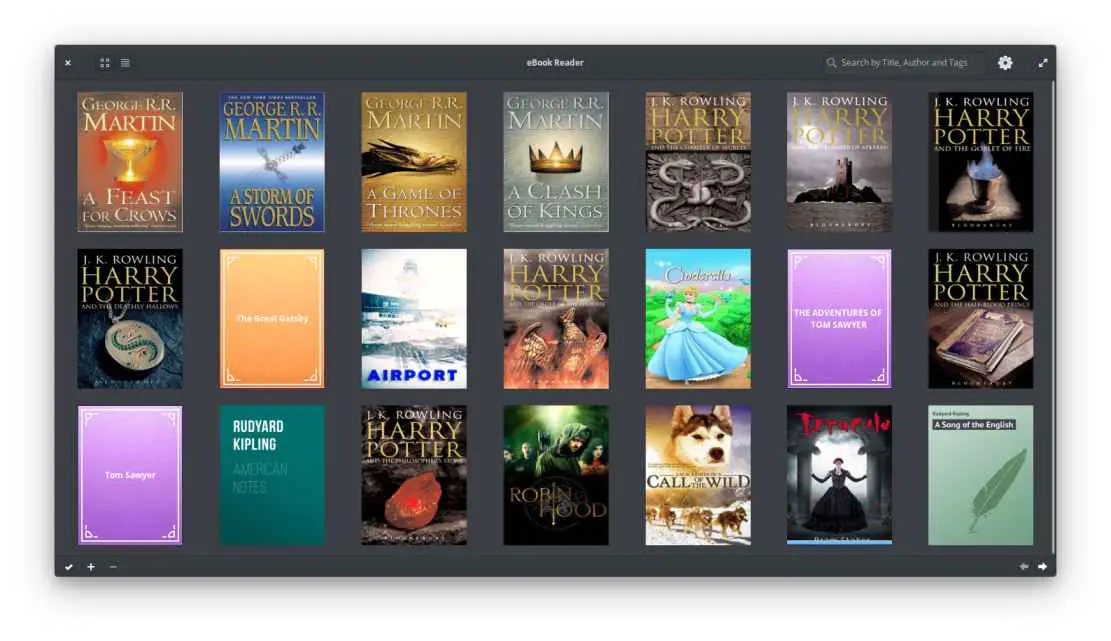How To install NotepadQQ On Linux
Notepadqq is an amazing text editor. It is promoted as an editor designed by developers, for developers. Notepadqq is free to use and open-source text editor that has support for almost 100 languages. If you are looking for a perfect text editor for Linux then NotedpadQQ must be your choice.
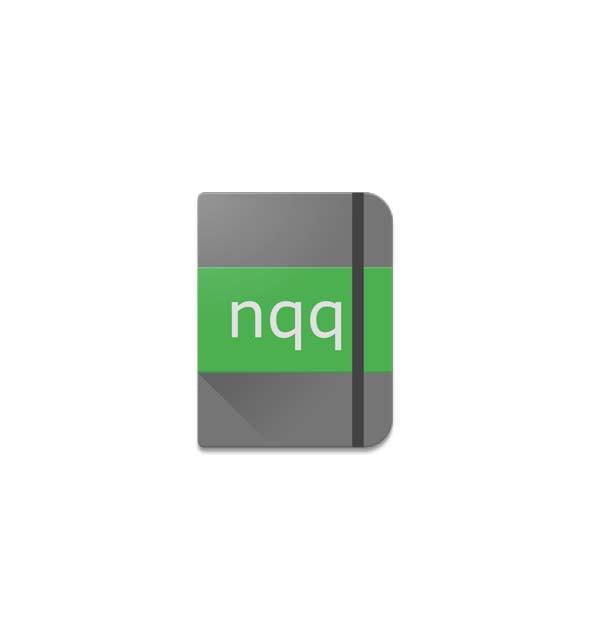
How To Install NotepadQQ On Linux [Updated]
In this tutorial post, we will show you the method to install NotepadQQ on Linux based operating system.
Install NotepadQQ On Ubuntu and Debian-based operating systems.
Notepadqq is available in Ubuntu’s main repository:
sudo apt install notepadqq
If your NotepadQQ is not available in your Ubuntu repository then you can run the following command to add the repo and then install it.
sudo add-apt-repository ppa:notepadqq-team/notepadqq
sudo apt-get update
sudo apt-get install notepadqq
Install NotepadQQ on Ubuntu using snap:
sudo snap install notepadqqInstall NotepadQQ On OpenSUSE:
Notepadqq is available in OpenSUSE’s main repository:
sudo zypper in notepadqqInstall NotepadQQ On Fedora:
Run the following command to install NotedpadQQ on the Fedora-based operating system:
sudo dnf install notepadqqInstall NotepadQQ on Arch Linux:
Run the following command to install the NotepadQQ editor on Arch Linux:
sudo pacman -S notepadqqInstall NotepadQQ on Solus Linux
shannon (stable) repository. Run the following command to install NotepadQQ on Solus:
sudo eopkg it notepadqqMeanwhile, if you want to build by yourself then you can follow the following steps to install NotepadQQ on various Linux based operating systems:
Get the NotepadQQ source at first with the following command
$ git clone --recursive https://github.com/notepadqq/notepadqq.git
$ cd notepadqq
Now, run the following command to build
notepadqq$ ./configure --prefix /usr
notepadqq$ make
Sometimes you might need to install the additional necessary libraries. Run the following commands on your respective Linux:
For Ubuntu:
sudo apt-get install qt5-default qttools5-dev-tools qtwebengine5-dev libqt5websockets5-dev libqt5svg5 libqt5svg5-dev libuchardet-dev pkg-config
For CentOS:
sudo yum install -y qt5-qtbase-devel qt5-qttools-devel qt5-qtwebengine-devel qt5-qtwebsockets-devel qt5-qtsvg-devel uchardet qt5-qtwebchannel-devel pkgconfig
Now it’s time to install:
notepadqq$ sudo make install