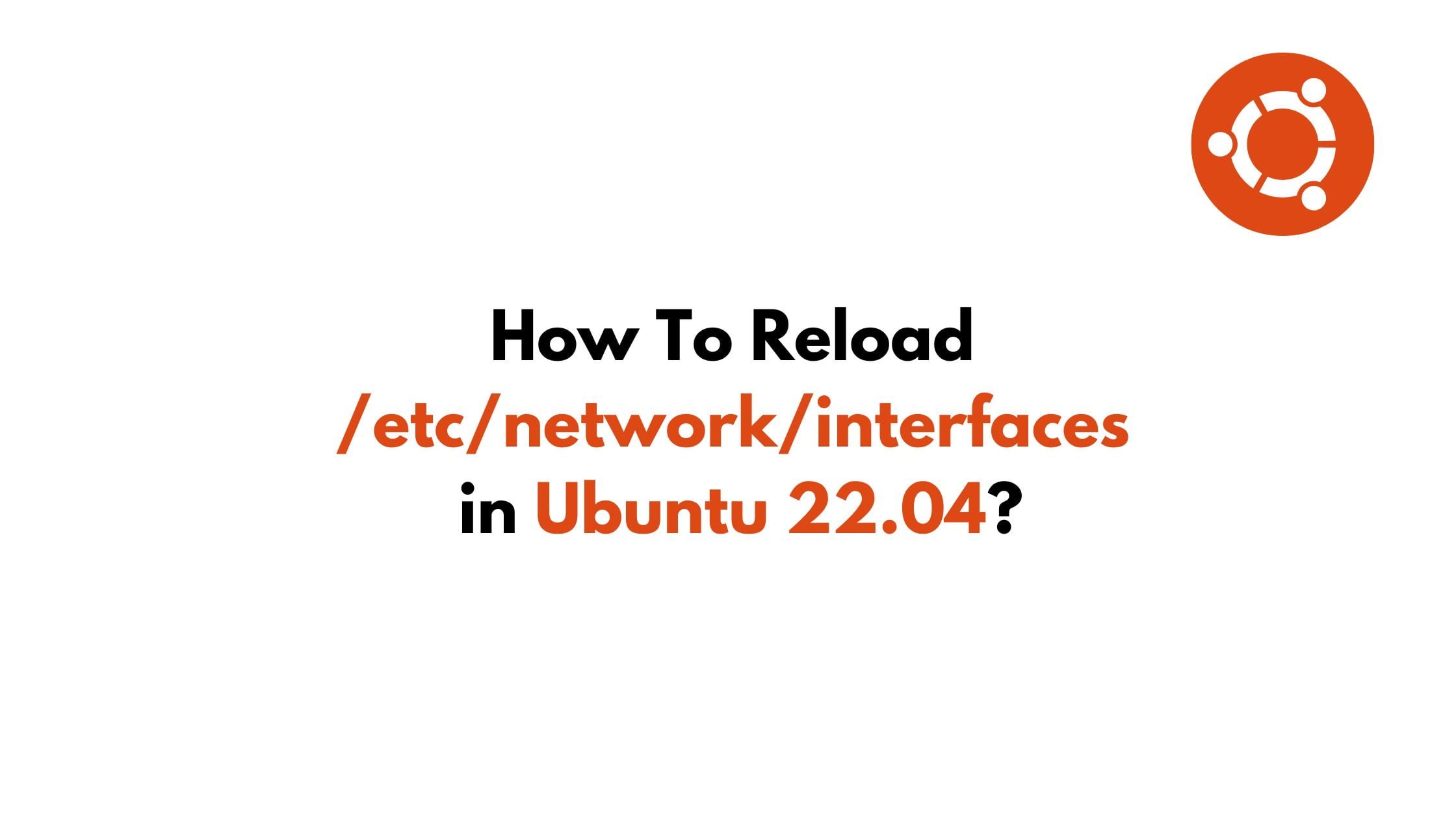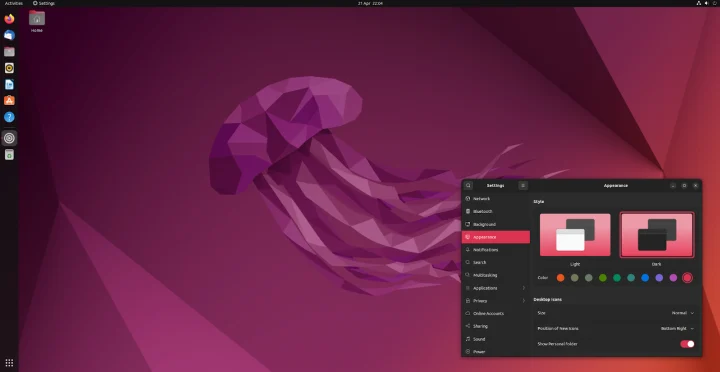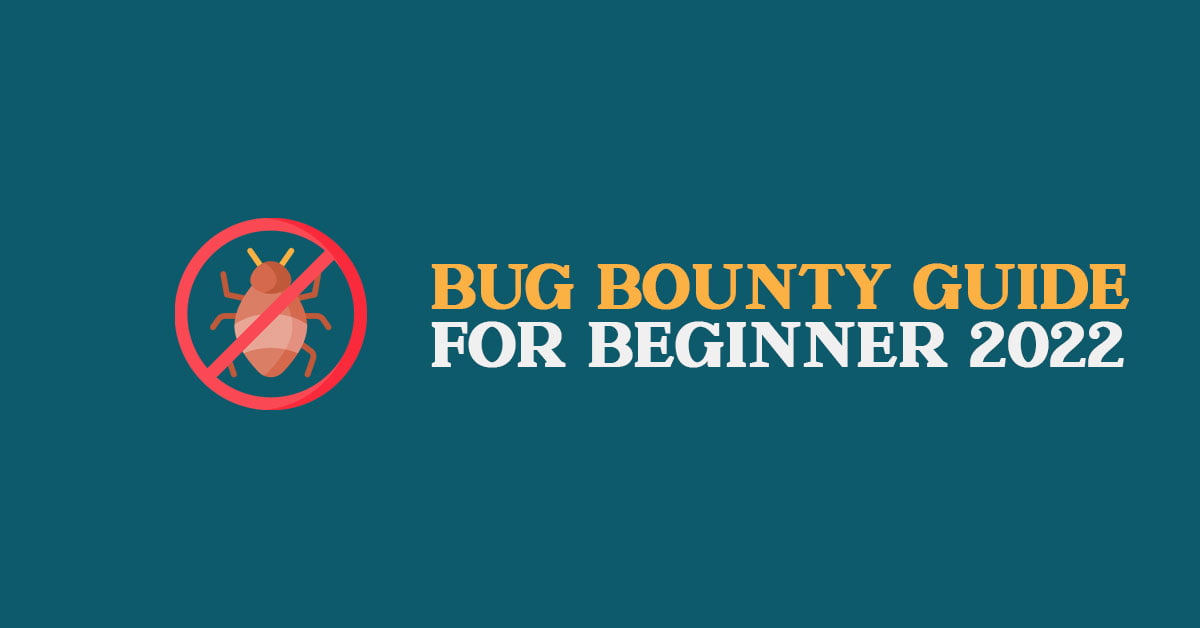How To Install Nvidia Drivers on Ubuntu 22.04 LTS
Multiple ways to install Nvidia Drivers on Ubuntu 22.04 LTS. Ubuntu 22.04 LTS is the latest version of the Ubuntu operating system that was made available to the public on 23 April 2022. For Nvidia, Ubuntu comes with open-source Nouveau drivers but this might not be 100% compatible or reliable for Nvidia GPUs on Ubuntu.
How To Install Nvidia Drivers On Ubuntu 22.04 LTS
Let’s go through the process of installing Nvidia drivers on Ubuntu 22.04 LTS.
1. Install Nvidia Drivers via PPA Repository
At first, run the following command to add the Nvidia drivers repository:
sudo add-apt-repository ppa:graphics-drivers/ppa
Now, run the following command to identify the NVidia GPU model you are using.
ubuntu-drivers devicesNow, run the following command with your Nvidia GPU model to install the Nvidia driver on Ubuntu 22.04 LTS.
sudo apt install [driver_model_name]or, run the following command to install the Nvidia driver automatically.
sudo ubuntu-drivers autoinstallReboot your Ubuntu after installing Nvidia driver:
sudo reboot
2. Install Nvidia Drivers Via Command
Run the following command to search Nvidia driver on Ubuntu 22.04 LTS.
apt search nvidia-driverRun the following command to update so that you can get the latest driver.
sudo apt updatesudo apt upgradeNow, run the following command to install Nvidia driver on Ubuntu.
sudo apt install [driver_model_name]Reboot your Ubuntu after installing Nvidia driver with the following command:
sudo reboot3. Install Nvidia Driver Using GUI
- Open Software and Updates From the App Menu and select the Software and Updates app.
- Click the Additional Drivers Tab. Wait for the app to download a list of additional drivers available for your GPU.
- From the list, select the latest Nvidia driver labeled proprietary, tested.
- Click Apply Changes.
- Restart your Ubuntu.