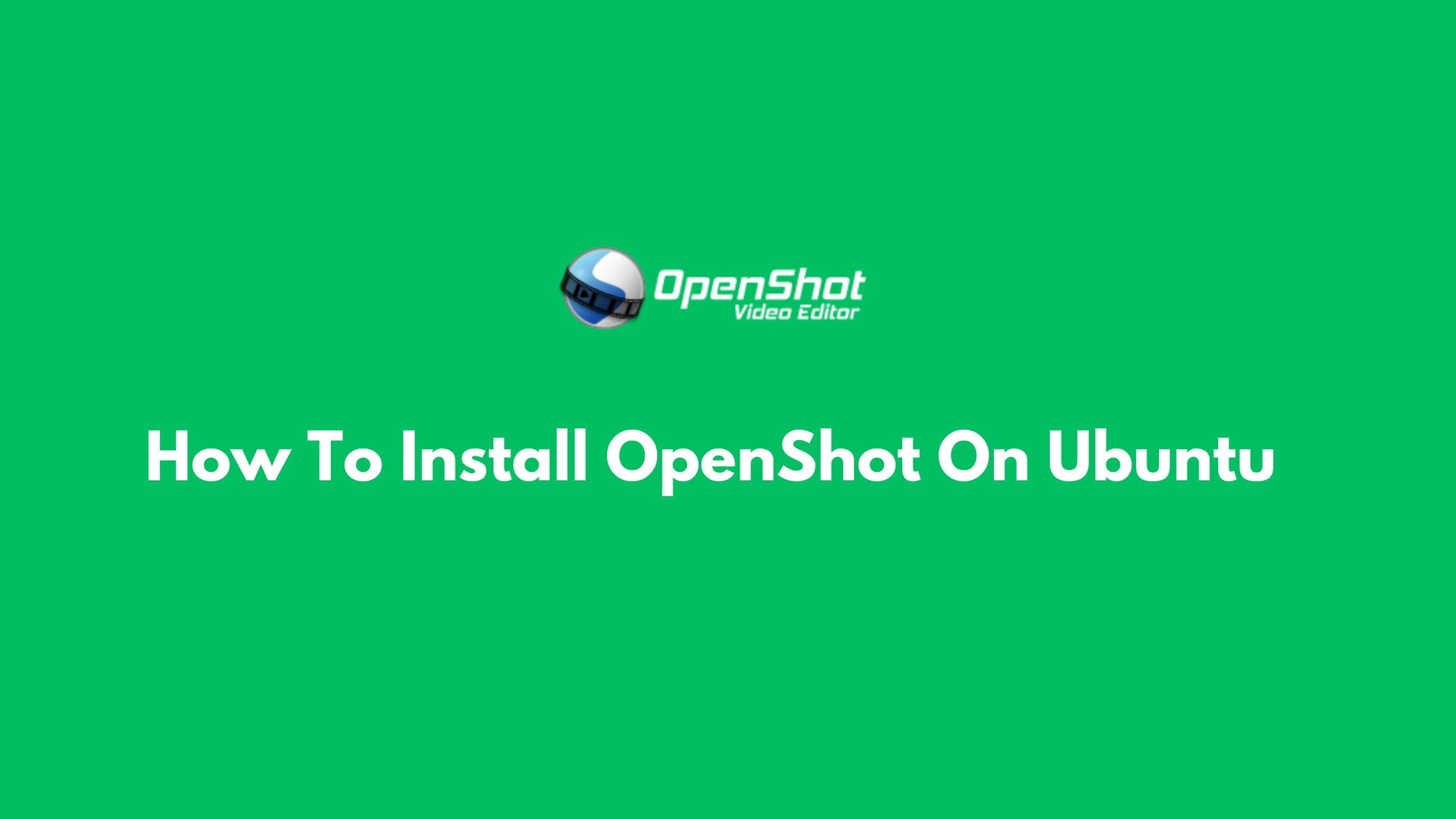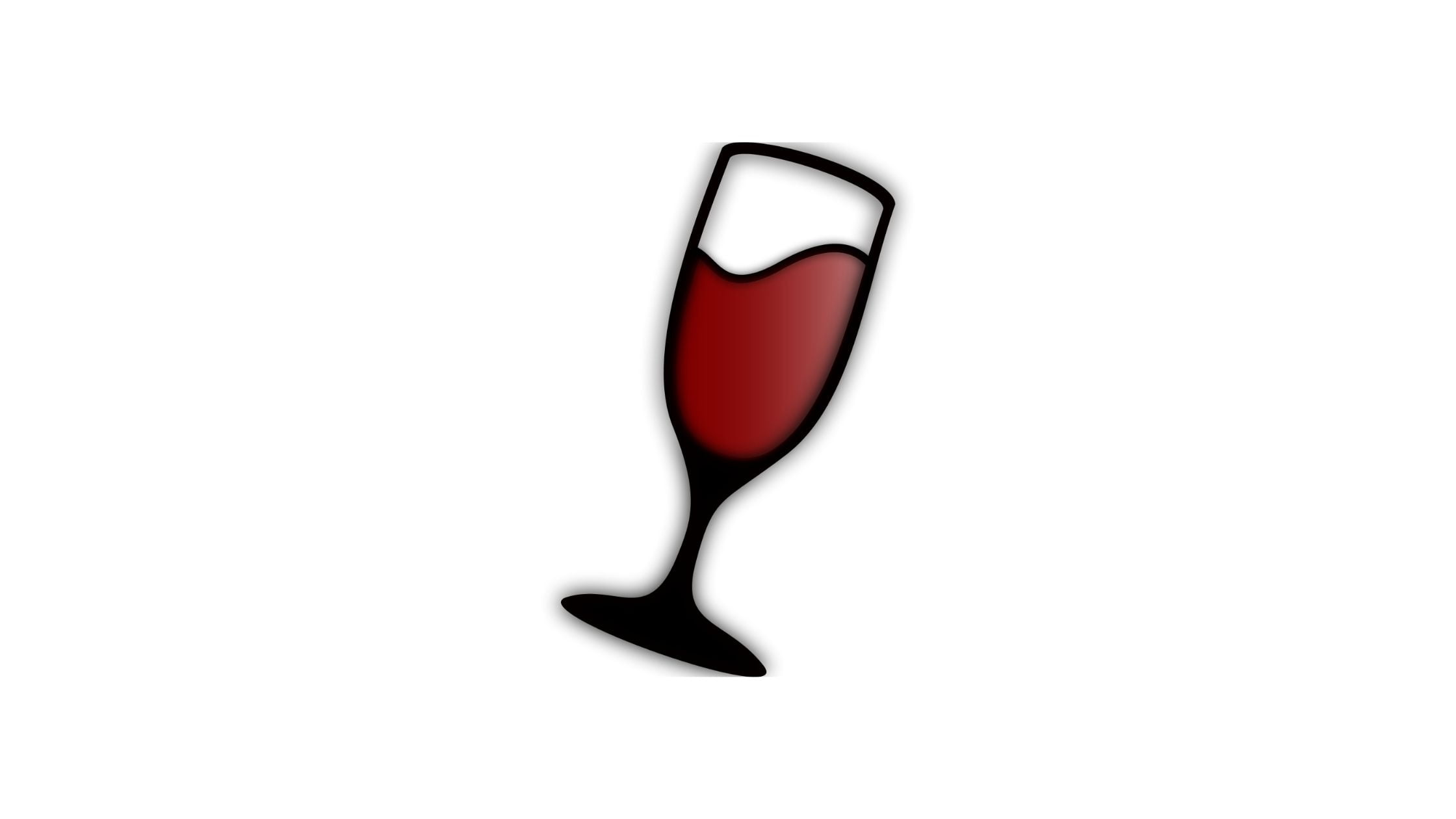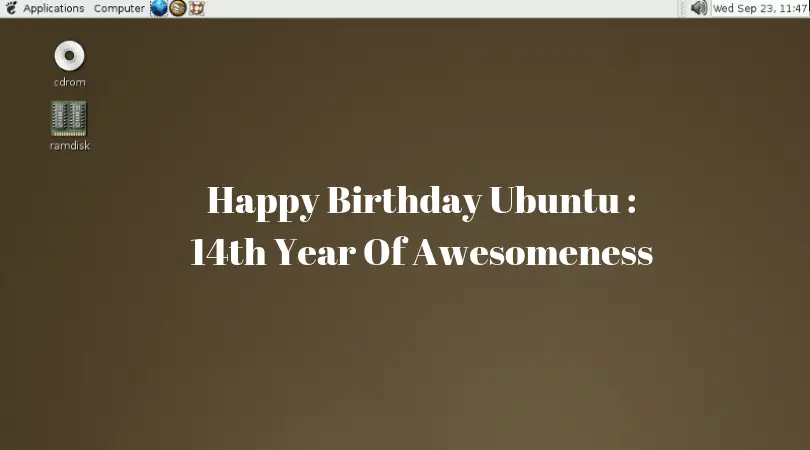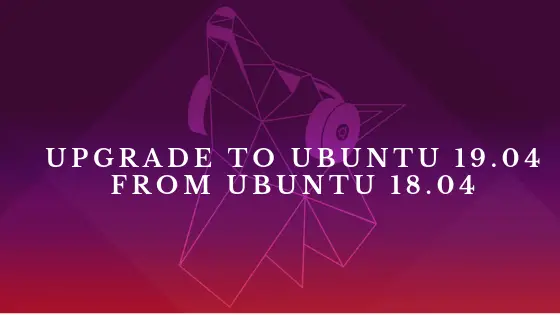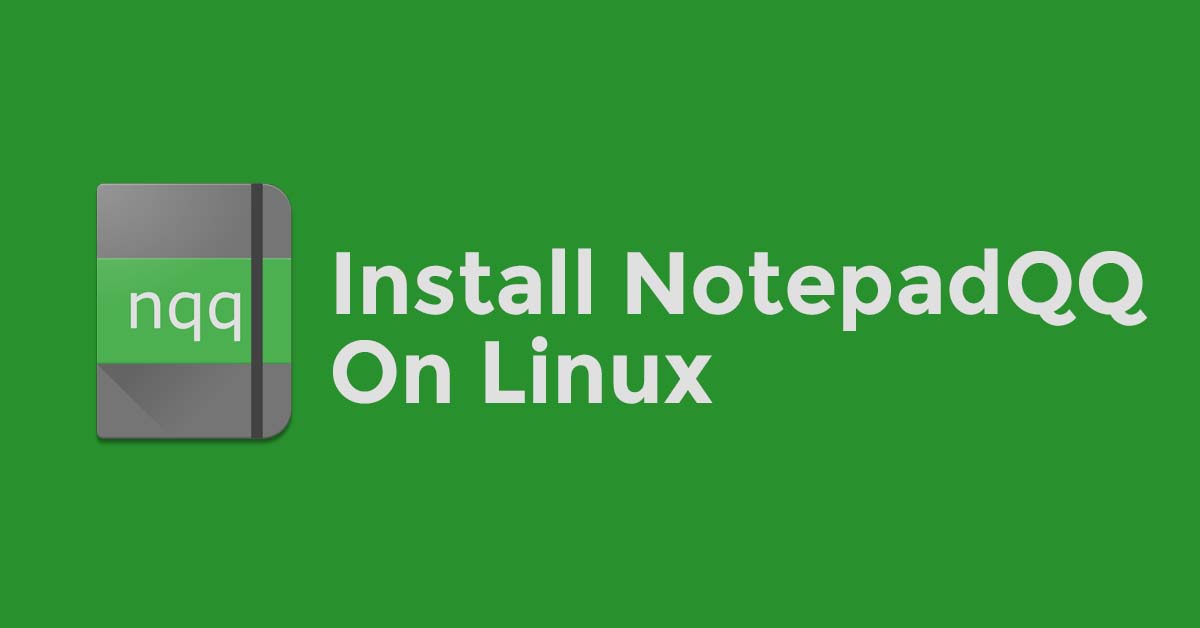How To Install OpenShot On Ubuntu
OpenShot Video Editor is a popular free and open-source video editor for Linux, Mac, and Windows. At the time of this article writing, OpenShot 3.1 is the latest version of the video editing software.
OpenShot Features:
- OpenShot now includes more than 400 video profiles
- Improved audio resampling, support for backward audio, bezier curve support
- Improved Undo / Redo system, including grouping actions
- Improved Preview & Split Clip dialog
- Improved Caption Effect
- Memory leak fixes (
- Improved Performance
- Improved Keyboard Bindings (arrow keys)
- Bug fix for Blender Animated Titles using high FPS (incorrect duration)
- Bug fix for Mac Chroma Key effect (babl color methods)
- Bug fix for video preview widget resizing, to correctly clear cache
- Bug fix for Automatic Transition Direction logic (i.e. correctly fade in/out based on where the transition is dropped)
- Fixed issue with AppImage to support newer distros (related to glibc compatibility)
- Improved About dialog (release notes link, remove “candidate” for official releases)
- Expanded default Emojis (adding in Arrows, Shapes, and Brands)
- Improved File Properties Dialog, to handle replacing files and thumbnails, and better support for changing FPS
- Updated language translations
- Updated supporters and donors
- Updated docs / user-guide
Install OpenShot On Ubuntu And It’s derivatives.
Run the following command to add the official OpenShot PPA on Ubuntu 18.04 LTS and above.
sudo add-apt-repository ppa:openshot.developers/ppa
Now, run the following command to update the Ubuntu and install OpenShot on your Ubuntu.
sudo apt update && sudo apt install openshot-qt python3-openshot
Once install is complete launch OpenShot from the applications menu.