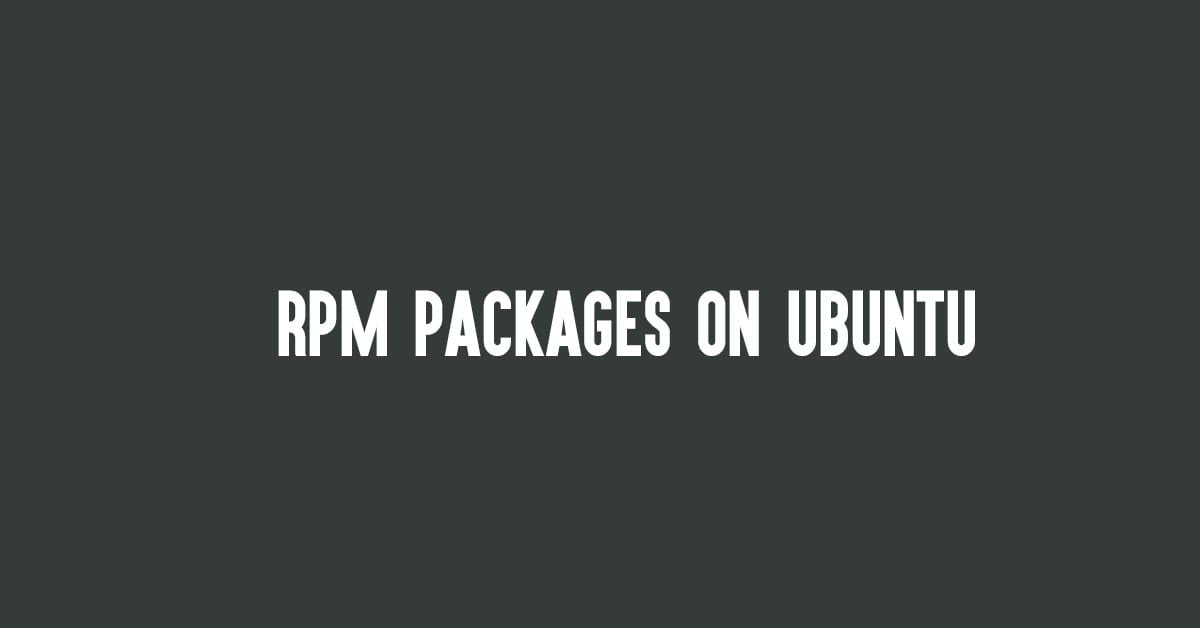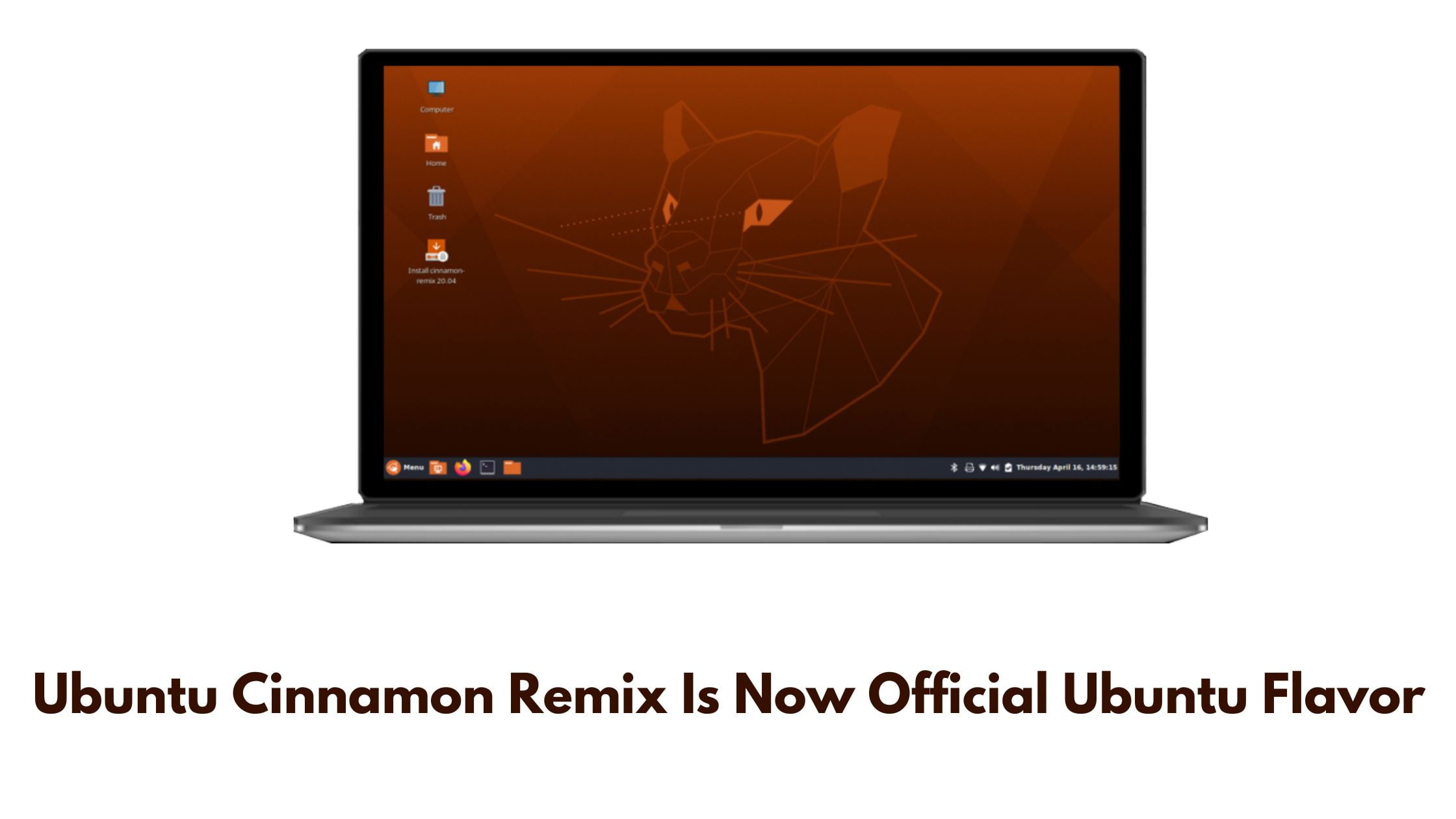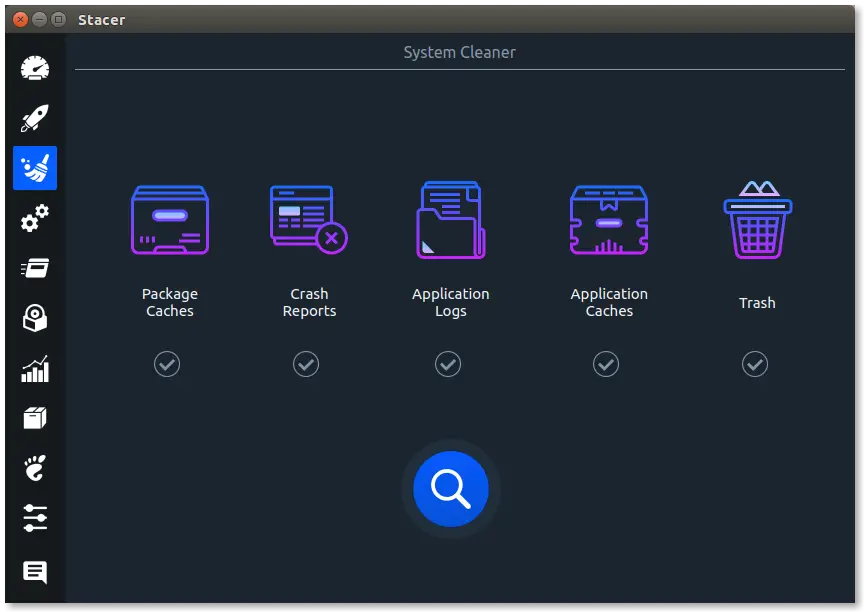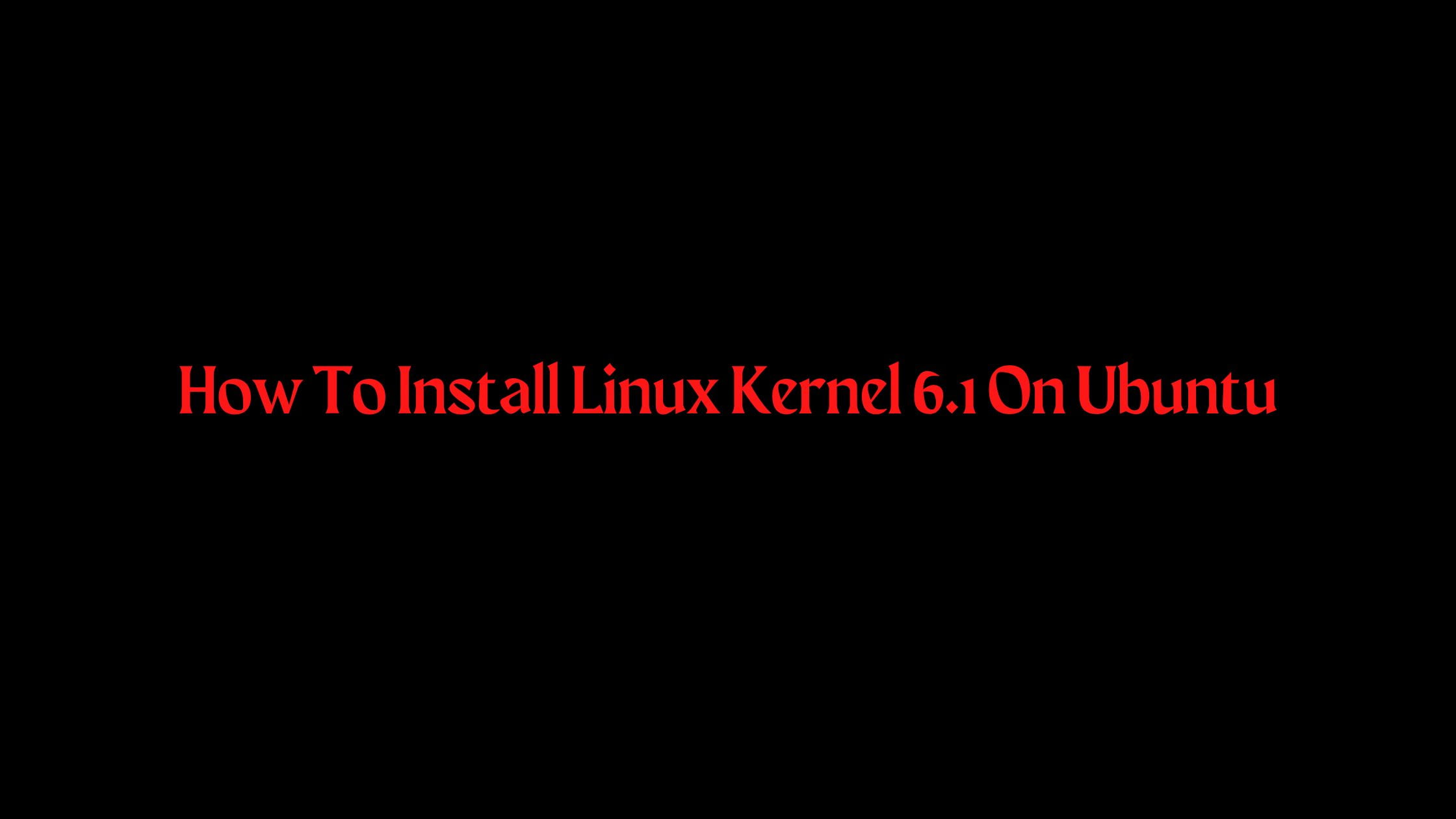Install RPM packages On Ubuntu 22.04 LTS
Linux is all about Installing, patching, and removing software packages and package management is a method of installing, updating, removing, and keeping track of software updates from specific repositories (repos) in the Linux system. Different Linux uses their own package management tools. One of the popular Linux distros, Red Hat Linux uses RPM (RPM Package Manager) and YUM/DNF (Yellow Dog Updater, Modified/Dandified YUM) to manage the packages.
In this tutorial, we are going to show you the method to install RPM packages on Ubuntu 22.04 LTS.
How To Install RPM packages On Ubuntu 22.04 LTS
Why do we need RPM packages on Ubuntu?
As we all know Ubuntu uses different packages, some software that is available in other Linux-based operating systems might not be available for Ubuntu. That software might be available in RPM packages.
Let’s begin the process of installing RPM packages on Ubuntu 22.04 LTS. First, run the following command to update your system.
sudo apt update
Now, we need to install Alien software on our Ubuntu 22.04 LTS. Alien software will convert the RPM package into Debian compatible DEB format. Run the following command to install Alien software on Ubuntu 22.04 LTS.
sudo apt install alien -y
Now, we need to convert and install RPM packages on Ubuntu.
sudo alien package-name
Once the RPM package is converted to the Debian package, the Alien will save the RPM converted Debian file in the same directory where the original source file (RPM) file is located.
Install RPM converted Debian file
There are multiple ways to install RPM-converted Debian files. First, let’s install the RPM file with a single command.
sudo alien -i rpm-filename
Or you can use the DPKG command to install the converted file
To use the DPKG command:
sudo dpkg -i convertedfilename.deb
Install using APT command:
sudo apt install ./convertedfilename.deb