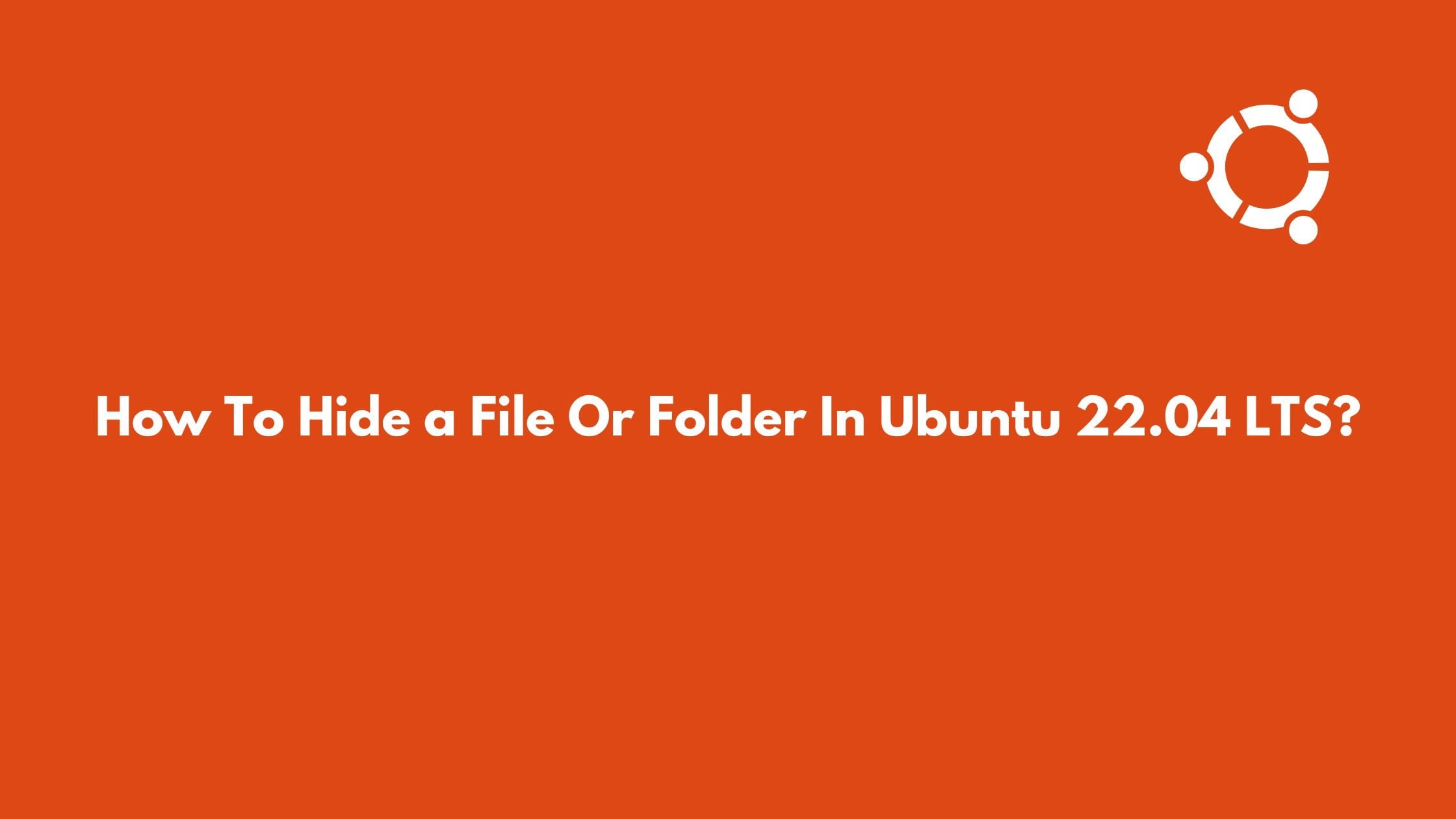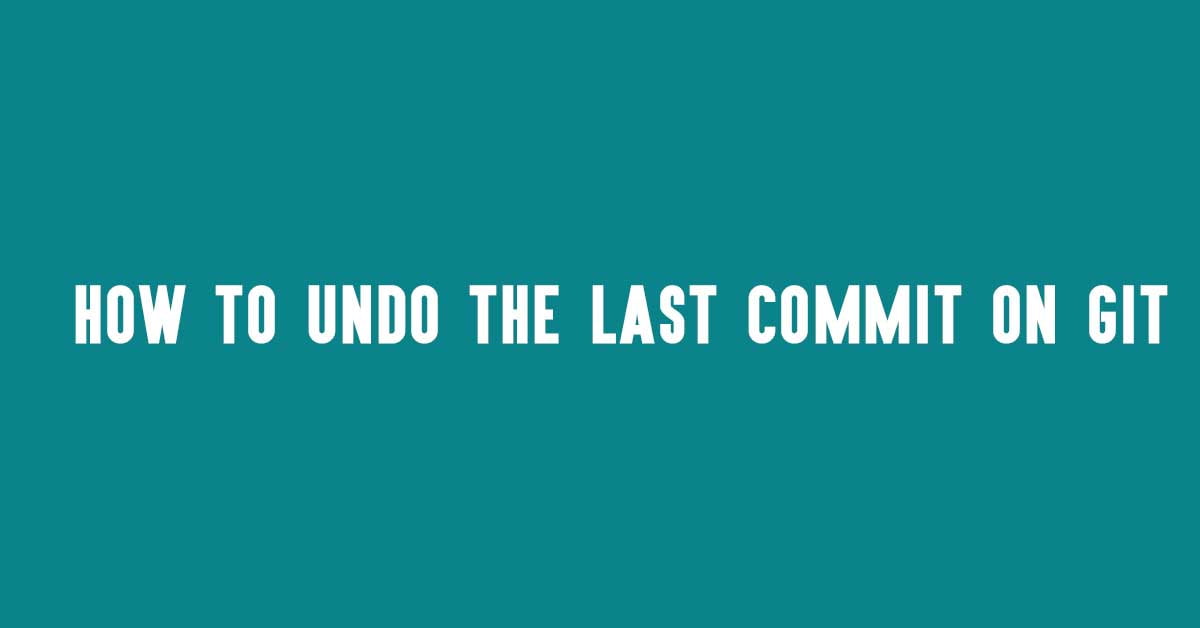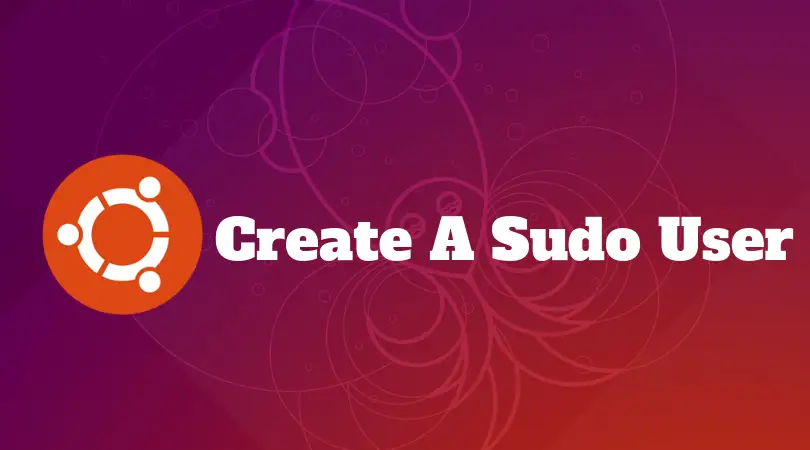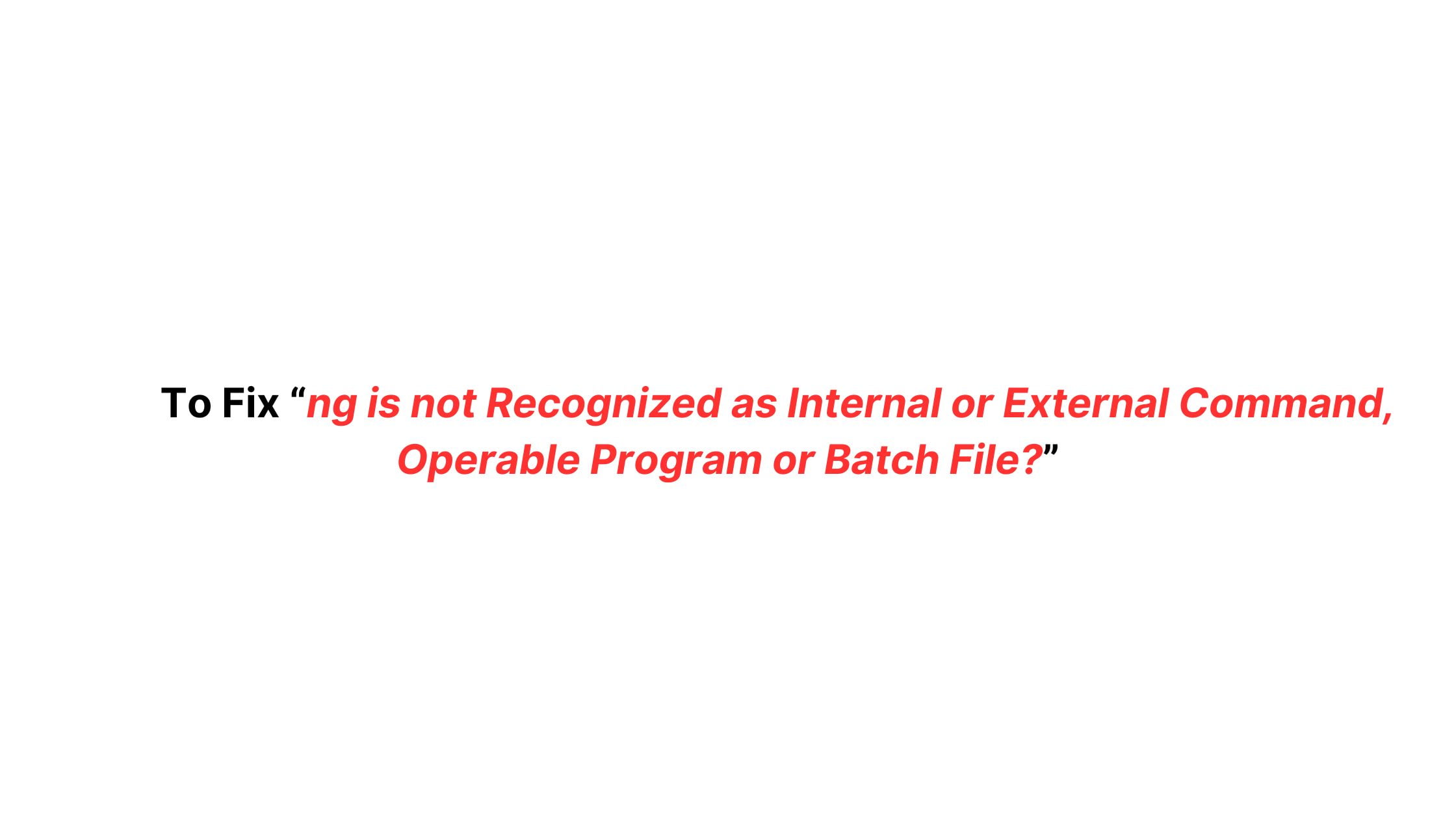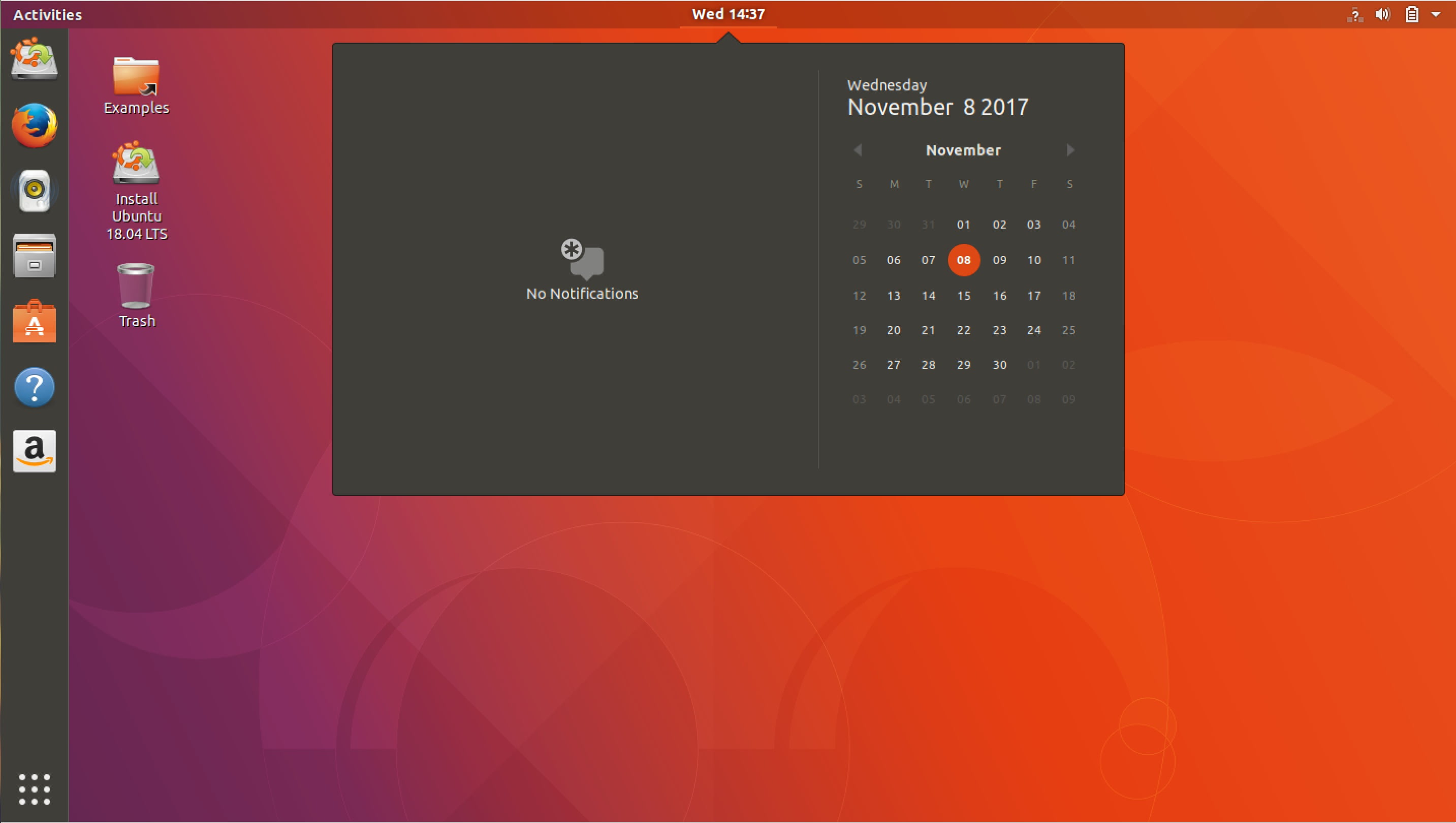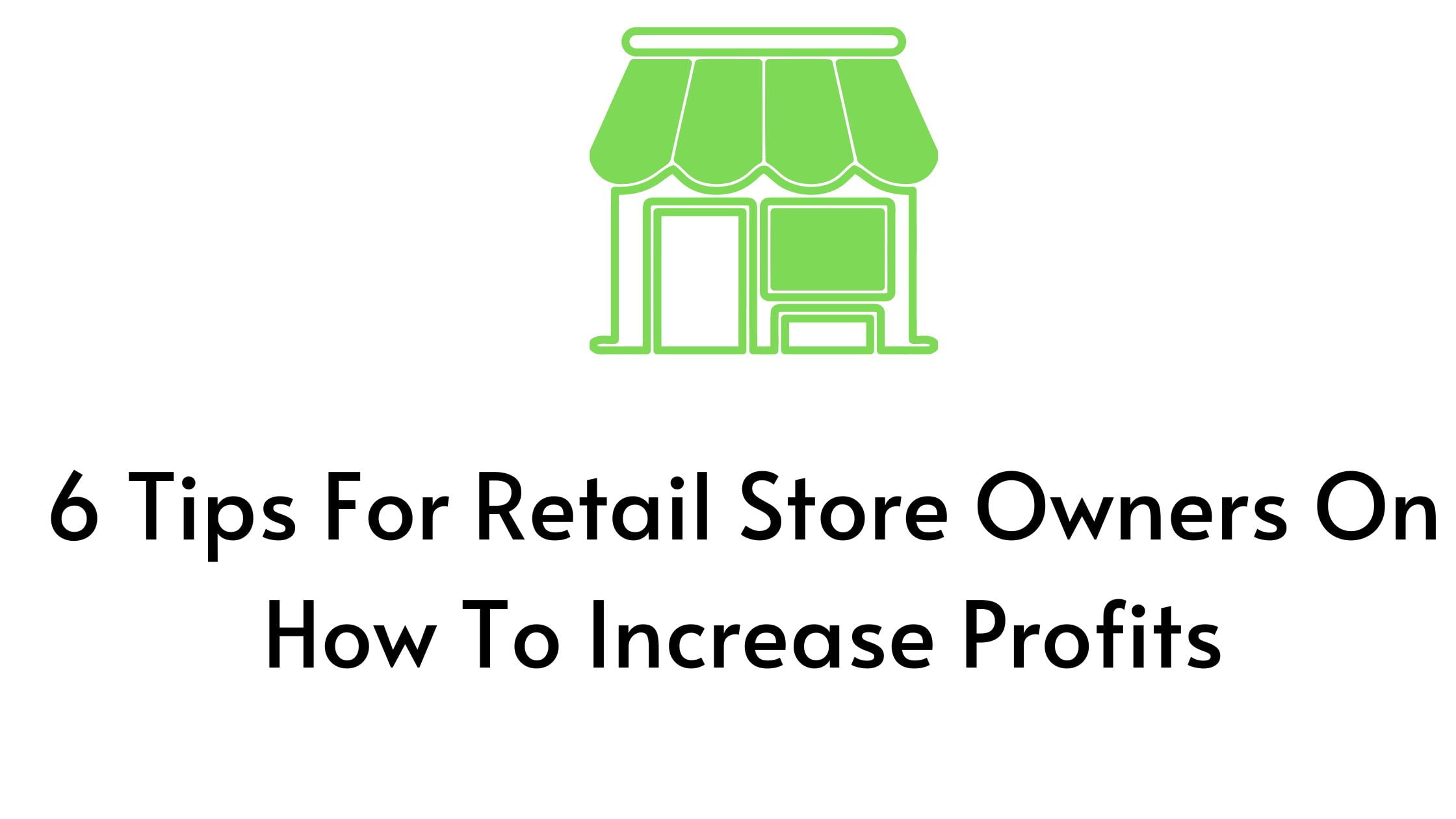Tutorial To install Windows XP ISO On Windows 10 VirtualBox
Windows XP was one of the most famous and game-changing operating systems in the World. There won’t be any mistake if we say Windows XP as the icon of the operating system revolution. It helped to skyrocket the fortune of Microsoft and its associates.
How To Install Windows XP ISO On Windows 10 VirtualBox
Windows XP is not supported officially you can download an ISO file and use it. Here we will show the step-by-step process to install Windows XP on Oracle VirtualBox on Windows 10.
1. Download Windows XP ISO file
At first, you need to download the Windows XP ISO file. You can download the Windows XP ISO file from this link.
2. Download and install Oracle VirtualBox on Windows
Now after downloading the Windows XP Iso file, you need to download and install Oracle VirtualBox on your Windows
3. Setup Virtual Box
Now, it’s time to set up a virtual box so that you can install Windows XP ISO. Run the VirtualBox and create a new Virtual Machine and follow the onscreen instruction like creating a name and else. You also need to create a Virtual Hard disk (VHD) and set RAM. After this process, select the created Windows XP virtual Machine appearing on the left side of the main screen. Now you need to configure the storage setting by clicking on the Settings option from the menu.
There you need to select an empty CD icon and then again from the attributes select the CD icon. Navigate and select the Windows XP ISO file that you have downloaded from the above link. After finishing with the configuration, save it and start your virtual machine. After starting the Virtual machine, you will see the Windows XP boot menu. Follow the installation wizard and enjoy Windows XP on Windows 10.
Well, This is the complete process of installing Windows XP ISO on Windows 10 virtualbox. Let us know your experience of using Windows XP in Windows 10.