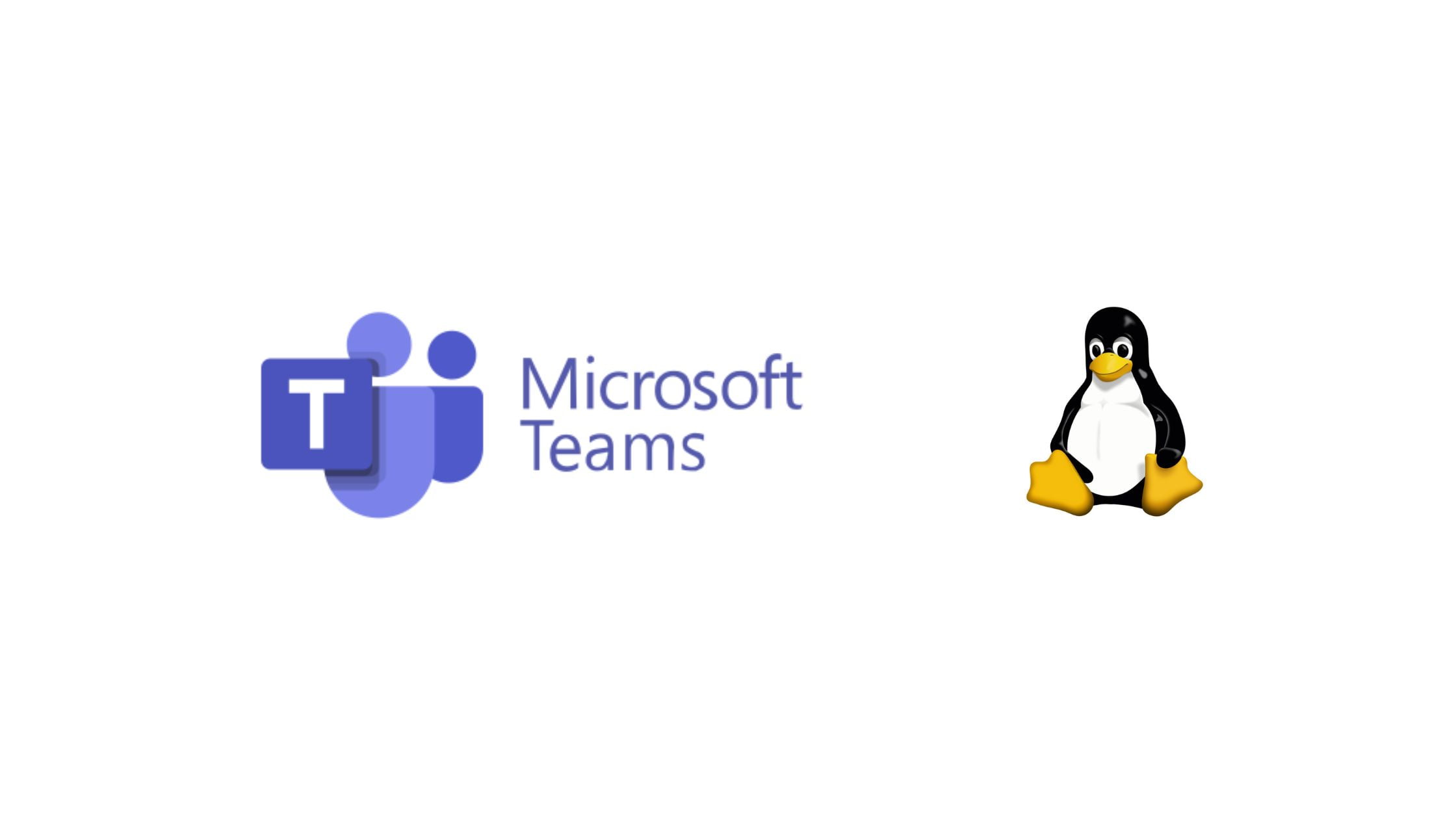How to Install the VMware Workstation 17 Player on Debian 11
In this tutorial post, we will show you the method to install the VMware Workstation 17 player on Debian 11 and its derivatives.
How To Install The VMware Workstation 17 Player On Debian 11
First, you need to download the VMware Workstation 17 Player installer on Debian 11. For this, you need to download it from the Download VMware Workstation Player | VMware. After downloading, you need to install the necessary build tools and kernel headers on Debian 11.
Run the following commands to install build tools and kernel headers on Debian 11 and follow the onscreen instruction.
sudo apt update
sudo apt install build-essential linux-headers-$(uname -r)
Now, you need to navigate to the ~/Downloads directory:
cd ~/Downloads
You need to add the execute permission to the VMware Workstation 17 Player installer file:
chmod +x VMware-Player-Full-17*.bundle
Now, run the following command to install the VMware Workstation on Debian. It takes a few seconds to complete the installation.
sudo ./VMware-Player-Full-17*.bundle

![How To Install The VMware Workstation 17 Player On Debian 11 [2023]](https://itsubuntu.com/wp-content/uploads/2023/01/Install-The-VMware-Workstation-17-Player-On-Debian-11.jpg)


![How To List All SELinux Contexts [2023]](https://itsubuntu.com/wp-content/uploads/2023/01/How-To-List-All-SELinux-Contexts-2023.jpg)