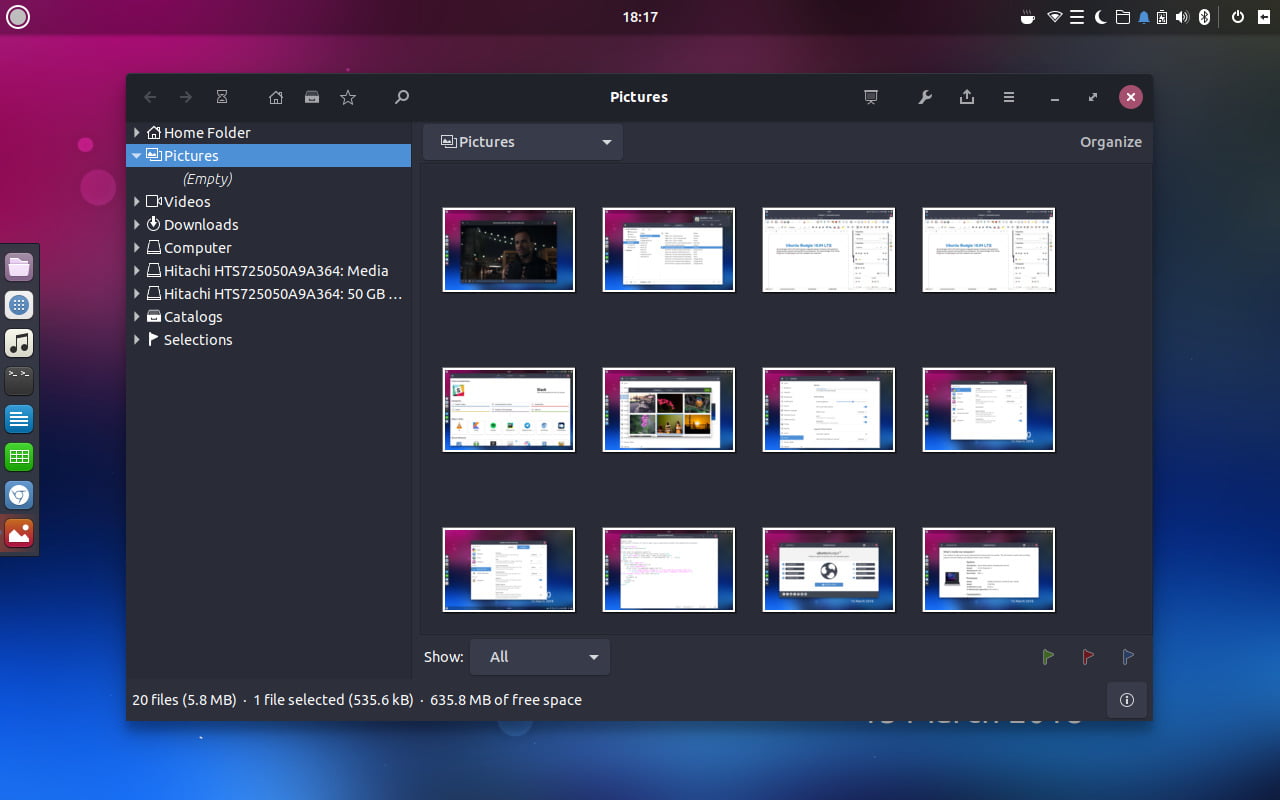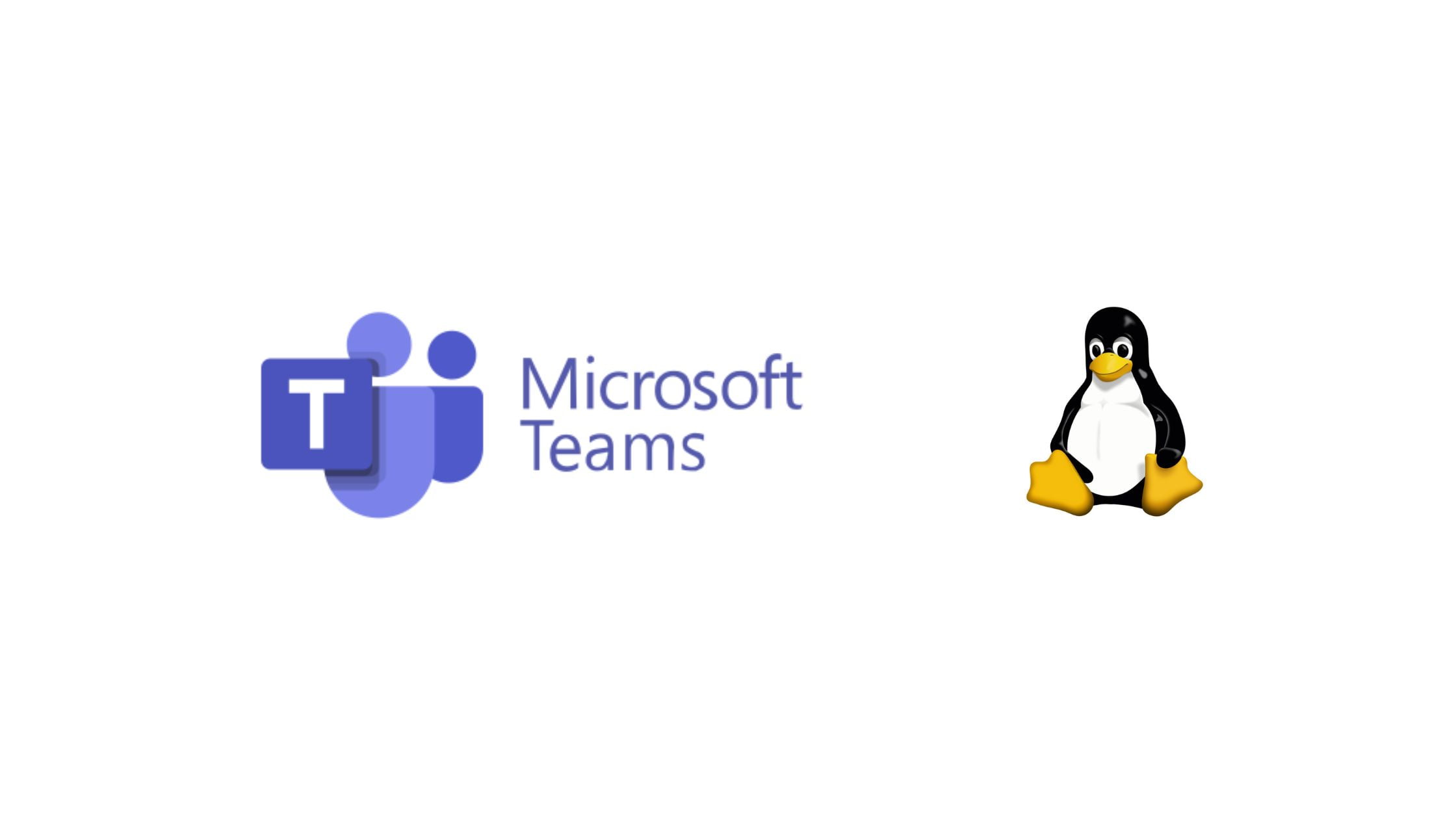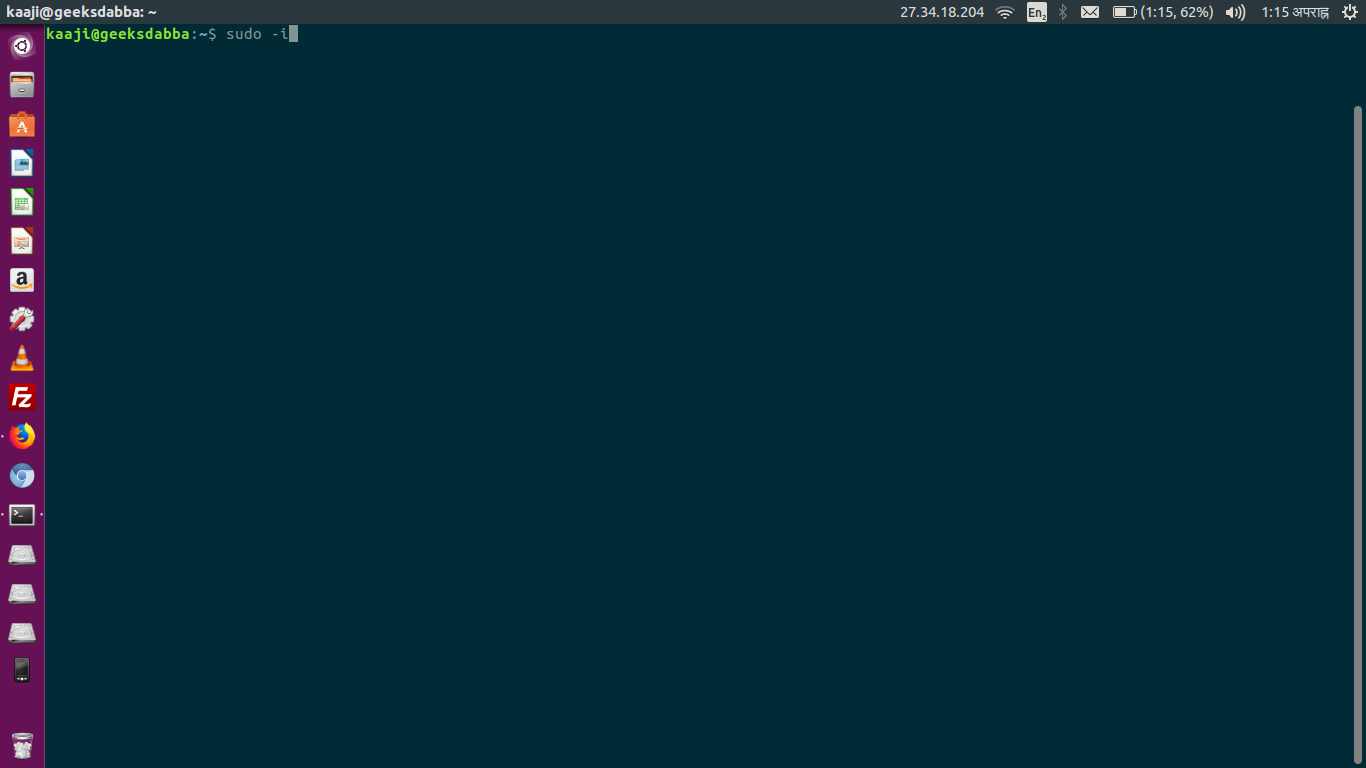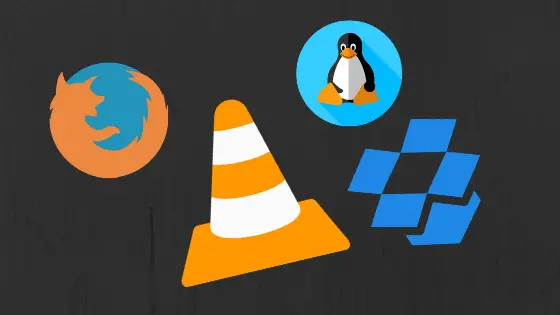Insight: Linux 5.2 Released : Update Linux Kernel In Ubuntu
Linux 5.2 is now officially released.Linus Torvalds released the latest kernel Linux 5.2.
He wrote:
So I was somewhat pre-disposed towards making an rc8, simply because
of my travels and being entirely off the internet for a few days last
week, and with spotty internet for a few days before that [*].But there really doesn’t seem to be any reason for another rc, since
it’s been very quiet. Yes, I had a few pull requests since rc7, but
they were all small, and I had many more that are for the upcoming
merge window. Part of it may be due to the July 4th week, of course,
but whatever – I’ll take the quiet week as a good sign.So despite a fairly late core revert, I don’t see any real reason for
another week of rc, and so we have a v5.2 with the normal release
timing.There’s no particular area that stands out there – the changes are so
small that the sppended shortlog really is the best description of
last week. A few small random changes all over: drivers,
architectures, filesystem, mm, …So with this, the merge window for 5.2 is open.
Linus
Linux 5.2 Released : Update Linux Kernel In Ubuntu
There are multiple ways to update Linux Kernel in Ubuntu and Ubuntu based operating systems.
Method 1:
Upgrade Latest Linux Kernel In Ubuntu using UKTools
You can easily upgrade latest Linux kernel in Ubuntu automatically with this tools. You can also use this tool to upgrade Linux kernel to the latest version in Linux Mint.
Download and install UkTools:
git clone https://github.com/usbkey9/uktools && cd uktools make
To upgrade Kernel:
$ do-kernel-upgrade
To remove old and unused kernels in Ubuntu :
$ do-kernel-purge
Method 2:
Update the Linux Kernel in Ubuntu with Ukuu
Ukuu is another popular Linux kernel management tool for Ubuntu. You can use it to upgrade Linux kernel in Ubuntu. It will automatically install main line kernel in Ubuntu.
Visit our article on Ukuu to know the process to upgrade Linux kernel in Ubuntu.
Method 3:
Update the Linux Kernel using Linux Kernel Utilities in Ubuntu
Linux Kernel Utilities is a set of BASH shell scripts which can be used to update Linux kernels. There are 3 scripts in this shell scripts which are used for specific kernel management task.
- compile_linux_kernel.sh
- update_ubuntu_kernel.sh
- remove_old_kernels.sh
Compile_linux_kernel.sh:- This script will compile and install the latest Linux Kernel from the source.
update_ubuntu_kernel.sh:- This script downloads and install/update the already compiled Ubuntu Kernel.
remove_old_kernel.sh:- This script removes all inactive and unused Linux Kernels from the system.
Install Linux Kernel Utilities In Ubuntu:
$ git clone https://github.com/mtompkins/linux-kernel-utilities.git
$ cd linux-kernel-utilities/
$ chmod 750 *.sh
$ git pull
Now, Run the following command to list the available Kernel.
$ ./compile_linux_kernel.sh
Follow the on screen instruction and select the latest kernel. follow the onscreen instructions to compile and install the selected Linux Kernel.
Run the following command to compile and install the latest available Linux Kernel:
$ ./compile_linux_kernel.sh --latest
Run the following command to install precompiled Kernel:
$ ./update_ubuntu_kernel.sh
It will list out the all available pre-compiled Linux Kernels from Kernel.ubuntu.com. You can see the number and you need to enter the desired number to install the selected Kernel.
Now restart your Ubuntu system.
Meanwhile, To install the latest available Linux Kernel, Run the following command:
$ ./update_ubuntu_kernel.sh --latest
Now, Run the following command to remove old kernels.
$ ./remove_old_kernels.sh
Method 4:
Update the Linux Kernel with apt-get
This is the most efficient and recommended method for upgrading the Linux Kernel in Ubuntu.
Run the following commands to update the Linux Kernel in Ubuntu:
$ sudo apt-get upgrade linux-image-genericMethod 5:
This is the manual method of updating Linux Kernel in Ubuntu operating system. You need to the download the Linux Kernel from the official source.
Or, You can run the following commands to download Linux Kernel for 64-Bit System.
$ wget https://kernel.ubuntu.com/~kernel-ppa/mainline/v5.0/linux-headers-5.0.0-050000_5.0.0-050000.201903032031_all.deb
$ wget https://kernel.ubuntu.com/~kernel-ppa/mainline/v5.0/linux-headers-5.0.0-050000-generic_5.0.0-050000.201903032031_amd64.deb
$ wget https://kernel.ubuntu.com/~kernel-ppa/mainline/v5.0/linux-image-unsigned-5.0.0-050000-generic_5.0.0-050000.201903032031_amd64.deb
$ wget https://kernel.ubuntu.com/~kernel-ppa/mainline/v5.0/linux-modules-5.0.0-050000-generic_5.0.0-050000.201903032031_amd64.debMove to the directory where the files are downloaded and run this command to manually install the kernel. Here we are installing Linux Kernel 5.0
$ sudo dpkg -i *.deb
This much for now, Let us know if anything is broken in this post.