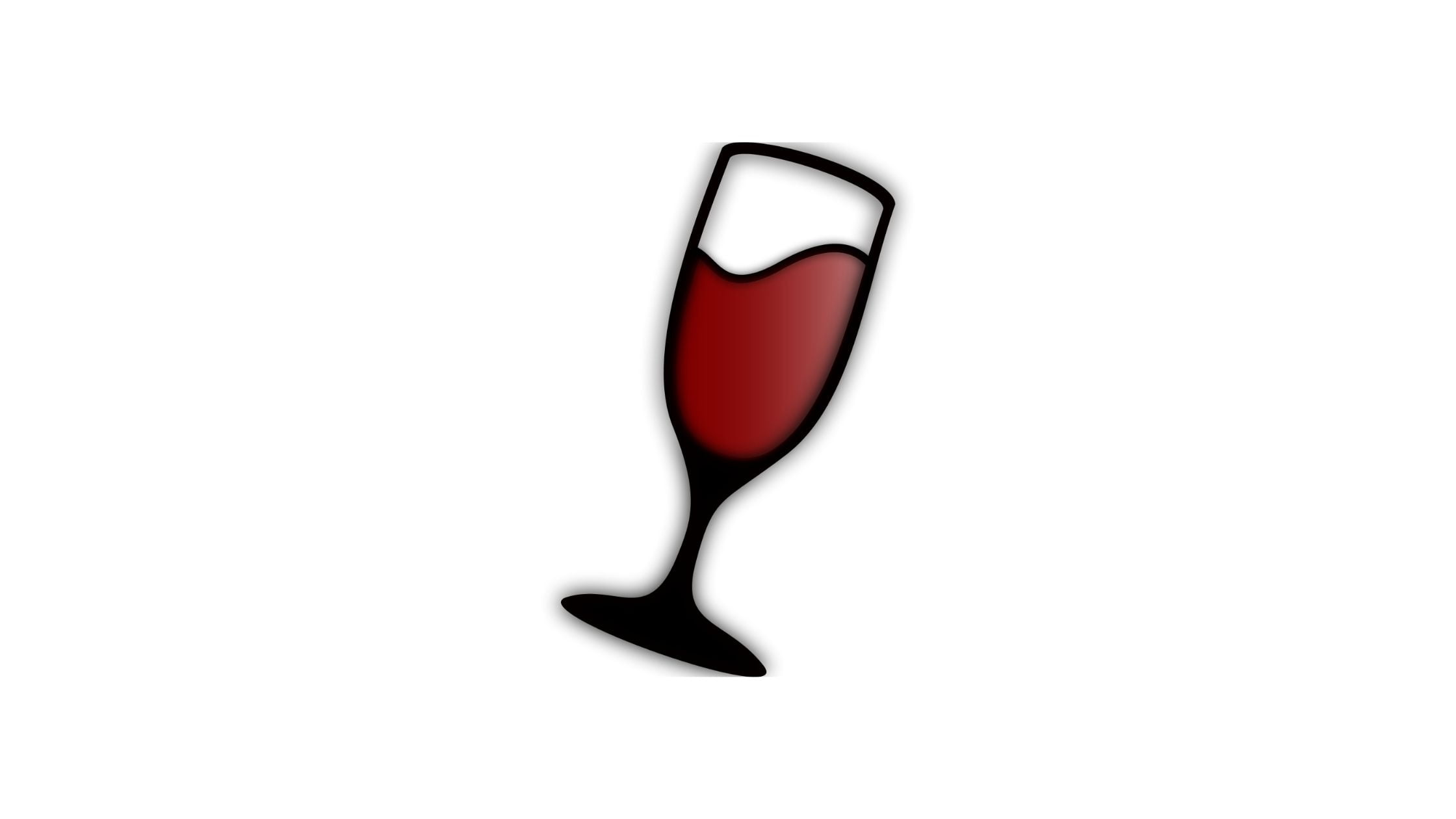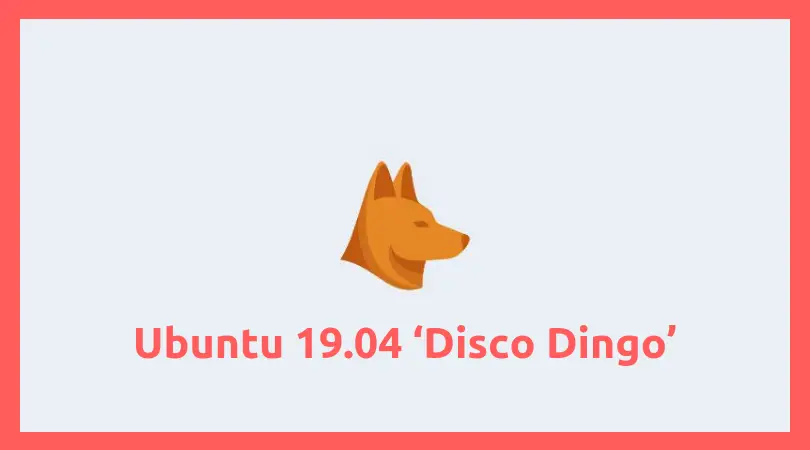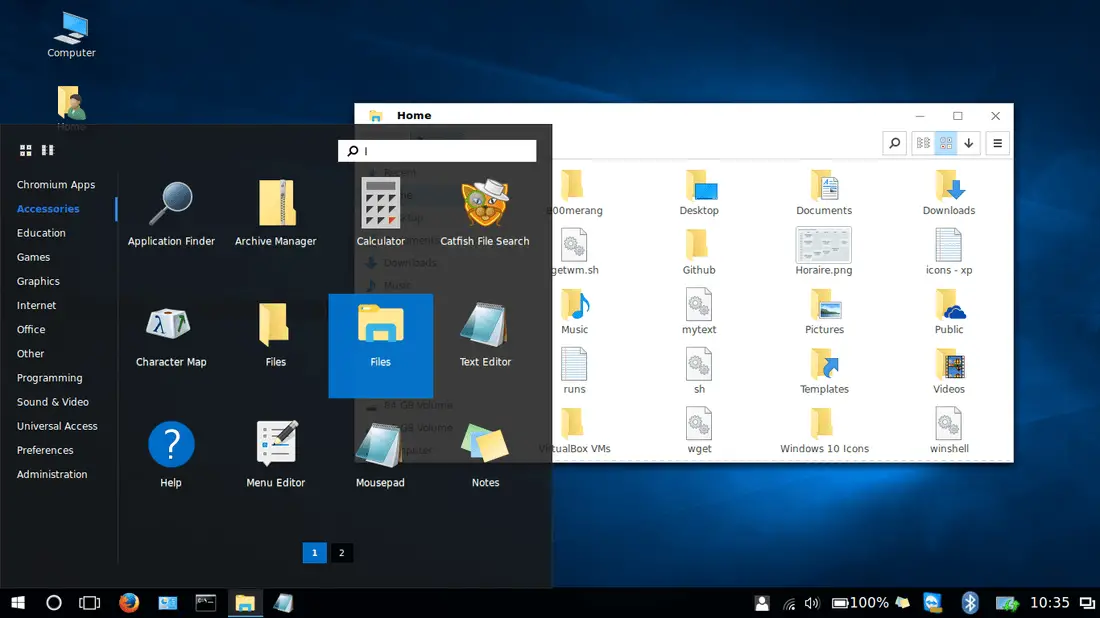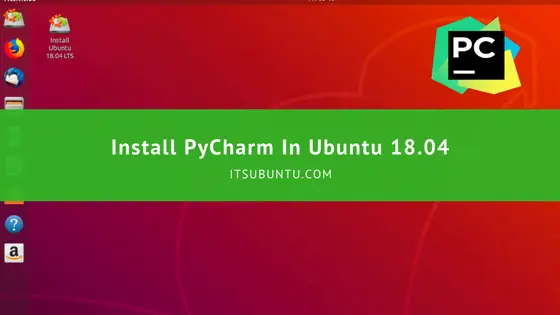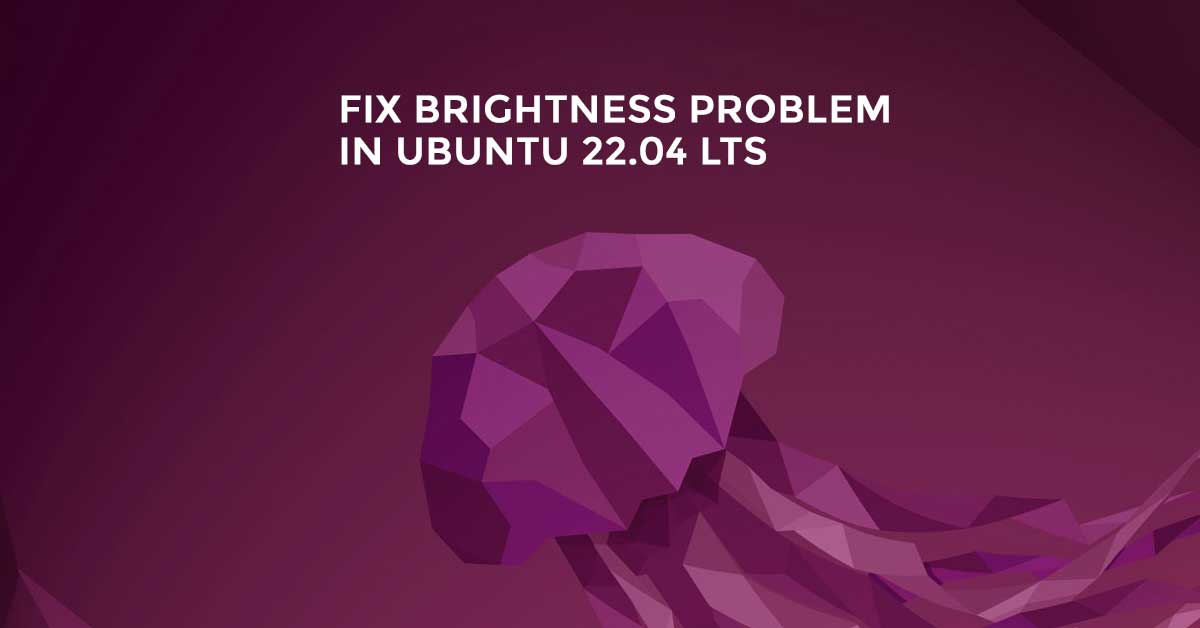How To Install Wine On Ubuntu 22.04 LTS
At the time of this article writing, Wine 7.0 is the latest stable version that is available for Ubuntu 22.04 LTS. In this tutorial post, we will show you the method to download Wine on Ubuntu and install wine on Ubuntu 22.04 LTS.
How To Install Wine On Ubuntu 22.04 LTS
Install Wine 7.0 in Ubuntu & Linux Mint:
Before installing Wine 7.0 on Ubuntu or in Linux Mint, you need to enable 32-bit architecture. Run the following command to enable 32-bit app packages on 64-bit architecture.
sudo dpkg --add-architecture i386
Run the following command to install the key:
wget -O - https://dl.winehq.org/wine-builds/winehq.key | sudo apt-key add -
Now, you need to add the wine repo on Ubuntu 22.04 LTS. To do this, run the following command in your terminal.
sudo add-apt-repository 'deb https://dl.winehq.org/wine-builds/ubuntu/ jammy main'
Run the following command to update the system package cache.
sudo apt update
Now, it’s time to install Wine 7.0 on Ubuntu 22.04 LTS with the following command:
sudo apt install --install-recommends winehq-stable
What’s new in Wine 7.0?
- PE modules
- The 64-bit Windows-on-Windows (WoW64) architecture is implemented
- A “Light” theme is included in the Wine, with the color variants “Blue” and
“Classic Blue”. - Now, The Vulkan driver supports up to version 1.2.201 of the Vulkan spec.
- Multiple displays support for Direct3D apps.
- GStreamer is required for all built-in multimedia codecs also on macOS.
- The Mono engine is updated to version 7.0.0.
- D3DX 10 supports the Windows Media Photo (JPEG XR) image file format.
- The DTLS communication protocol is supported.
- Direct3D 12 supports version 1.1 root signatures.
- The following additional graphics cards are recognized by the Direct3D:
– Intel UHD Graphics 630
– NVIDIA GT 1030
-AMD Radeon RX 5500M
– AMD Radeon RX 6800/6800 XT/6900 XT
– AMD Van Gogh