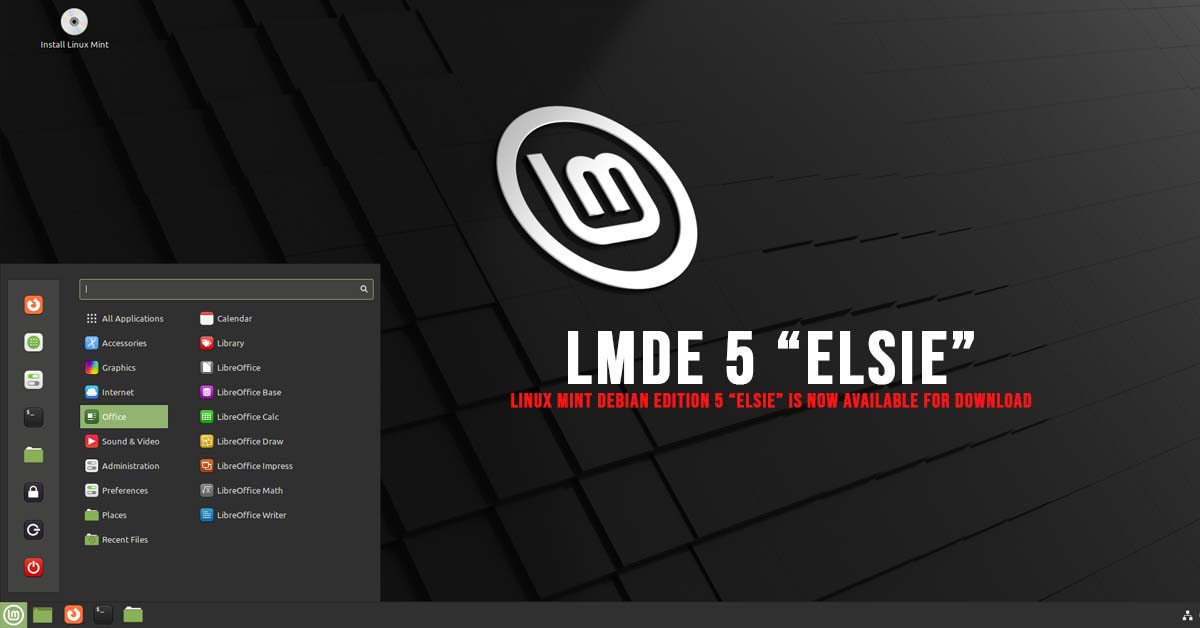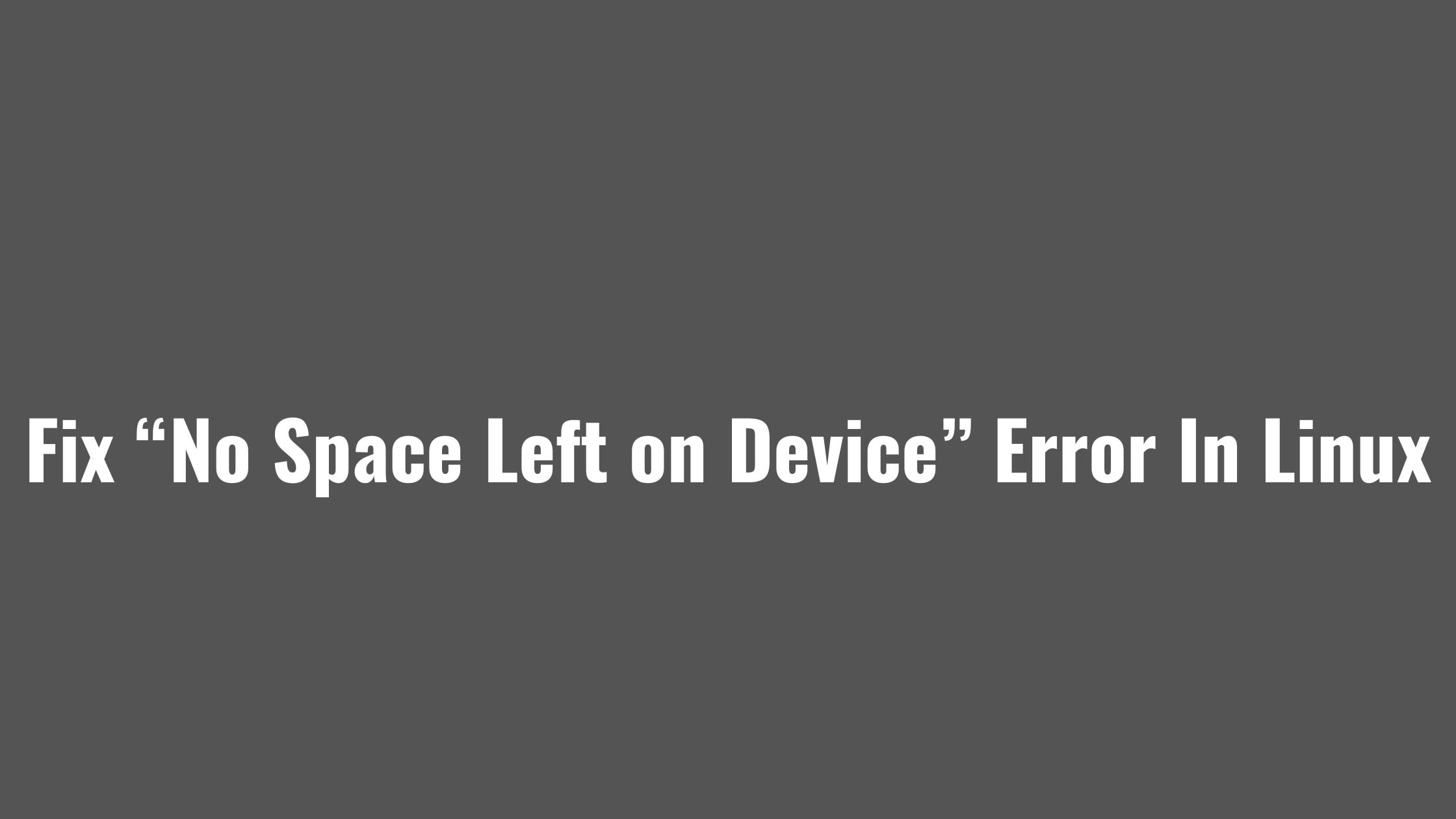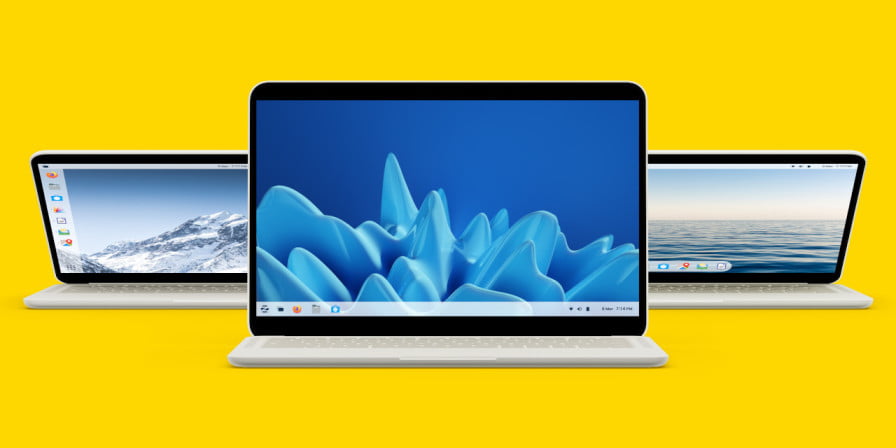Run Windows Software On Linux With Bottles
Thankfully, there is amazing software like Wine, CrossOver, and many other tools to run Windows applications and games on Linux. Today, we will discuss Bottles installing and running Windows applications and games on Linux. Bottles is a free, open-source tool to run Windows software and Games on Linux operating systems. You can easily run .bat, .exe, and .msi types program in Linux. Bottles is free and open-source software that helps you manage and run Windows apps on Linux.
How To Run Windows Software On Linux With Bottles
1. Install Bottles On Linux Using Flatpak
Run the following command to install Bottles on Linux using Flatpak. Most of the Linux distributions come with Flatpak pre-installed. If you don’t have Flatpak installed in your Linux, then run the following command to install Flatpak on Linux:
sudo apt install flatpak (For Ubuntu)
sudo zypper install flatpak ( For openSUSE)
sudo yum install flatpak ( For Redhat)
sudo pacman -S flatpak ( For ArchLinux)
After installing Flatpak, run the following command to install Bottles using Flatpak:
flatpak install flathub com.usebottles.bottles
2. Install Bottles On Linux Using AUR
You can install Bottles from AUR using the following commands:
paru -S bottles
or,
yay -S bottles
3. Install Bottles On Linux Using Package Manager
Run the following commands to install Bottles on Linux using the package manager.
Run the following command to install Bottles in Fedora:
dnf install bottles
Run the following command to install Bottles in Void Linux:
nix-env -iA nixos.bottles
Run the following command to install Bottles on openSUSE Tumbleweed:
zypper addrepo https://download.opensuse.org/repositories/games:tools/openSUSE_Tumbleweed/games:tools.repo zypper refresh zypper install bottles
After installing Bottles on Linux, you need to set up it to use it accordingly. There is currently different environment setting available for the users and they are
- Gaming for games.
- Software to run the software.
- Custom to use it according to your choice.