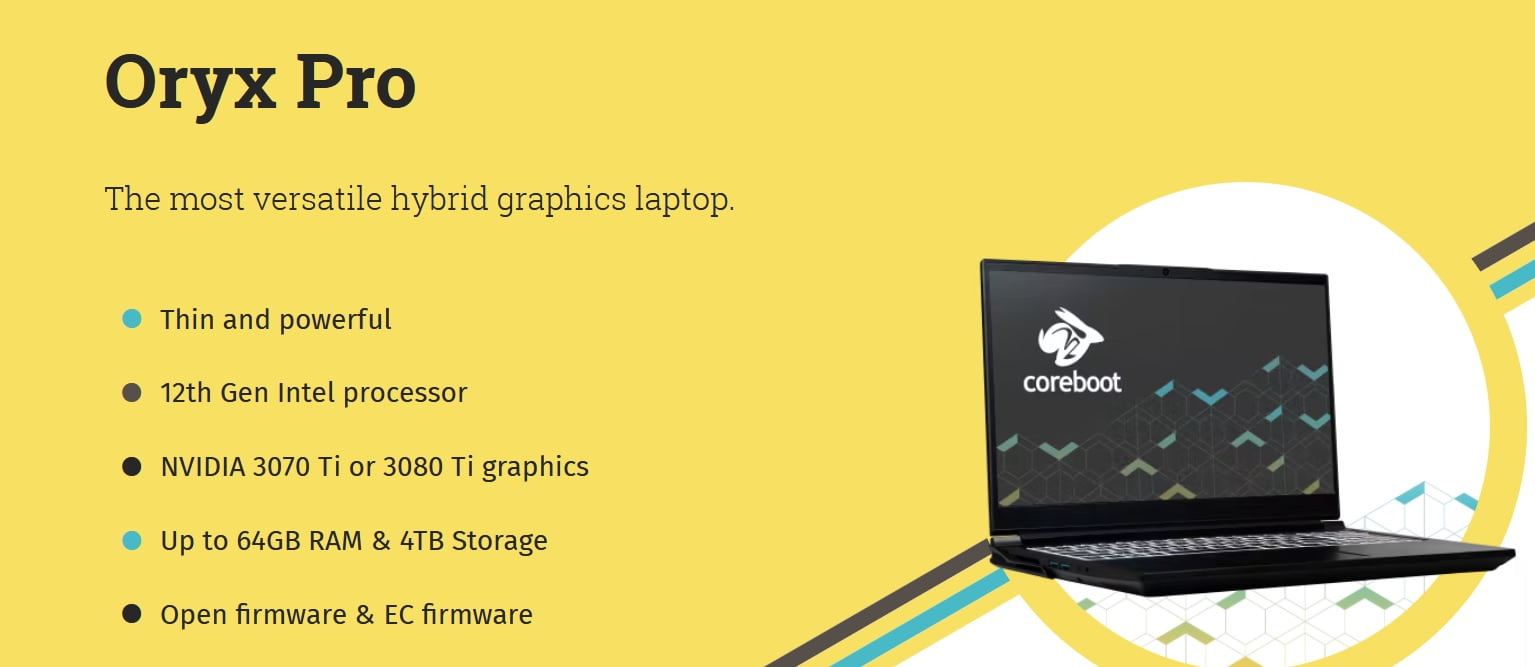Insight: Tutorial To Install Zoom In Linux Based Operating System
The world is dealing with coronavirus pandemic. Every nation around the globe is asking its people to stay at home and work from home.
Many companies are already asking their employees to stay at home and work from home to avoid coronavirus infection.
Well, there are many tools that you might need while working from home and one of those tools is a video conferencing tool. There are many video conferencing tools available on the internet. Some of them are free and some of them not.
You might have heard about Skype which is also a video conferencing tool but today we are going to talk about another popular tool called a Zoom.
Zoom works perfectly on Linux and supports variants of Linux distros like Ubuntu, Debian, Arch Linux (unofficially,) Fedora, OpenSUSE, and many other Linux distributions.
Install Zoom In Linux Based Operating System
Follow the steps below to install zoom in Debian, Ubuntu, or Linux Mint:
- Download the DEB installer file official Download Center
- Open the download location using a file manager.
- Run the terminal and browse to the file location.
- Type in the following command:
sudo apt install ./zoom_amd64.deb
- Enter your admin password and continue the installation when prompted.
You are ready to go.
If you want to uninstall, run the following command in the terminal.
sudo apt remove zoom
Follow the steps below to install zoom in RHEL, CentOS and Fedora-based distributions.
- Download the RPM installer file from the official Download Center.
- Type in the following command.
sudo yum localinstall zoom_x86_64.rpm
- Enter your admin password and continue the installation when prompted.
For other Linux based operating systems, please follow the link below to install Zoom in your Linux based distros.
Installation instruction for other Linux
Note: If you have issues installing, make sure you have the required dependencies installed.

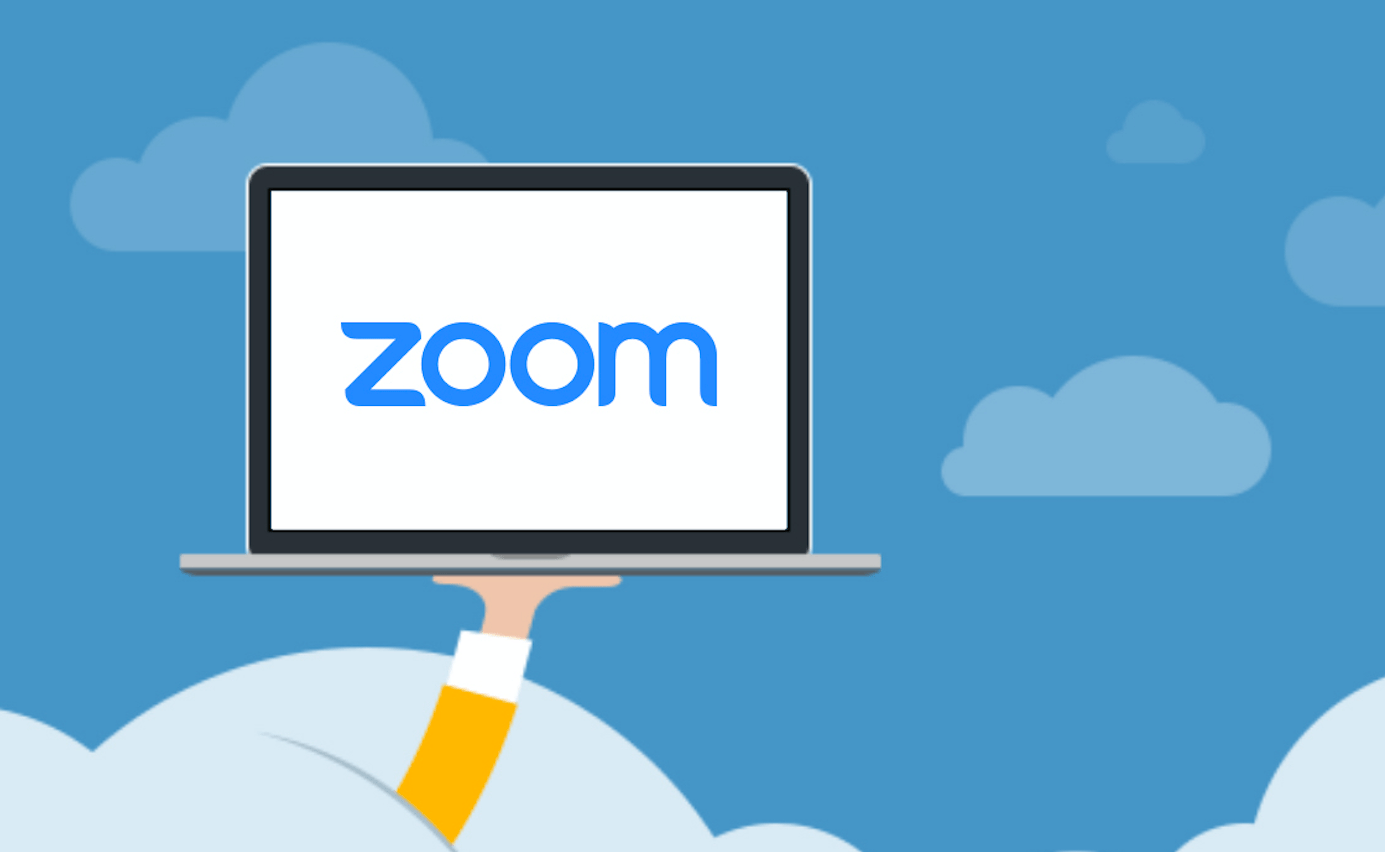

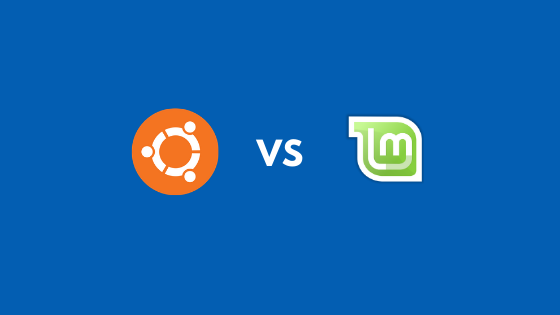
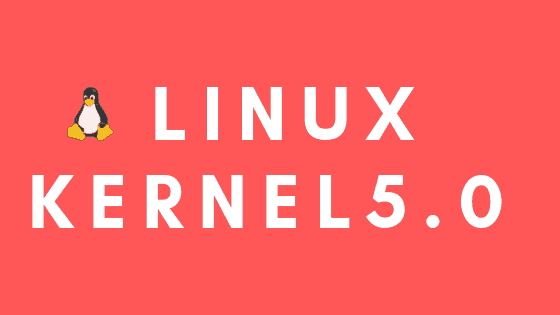
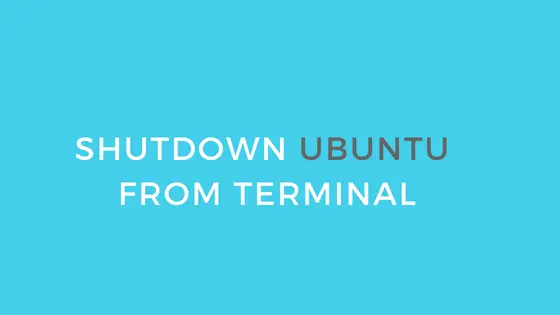
![How To Install The VMware Workstation 17 Player On Debian 11 [2023]](https://itsubuntu.com/wp-content/uploads/2023/01/Install-The-VMware-Workstation-17-Player-On-Debian-11.jpg)