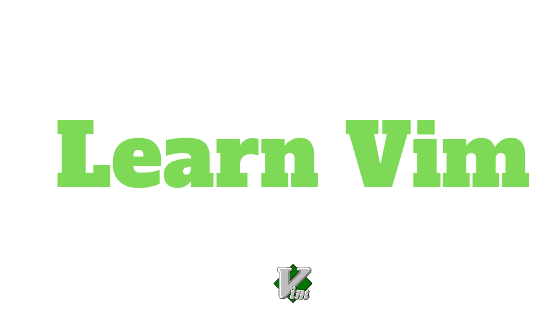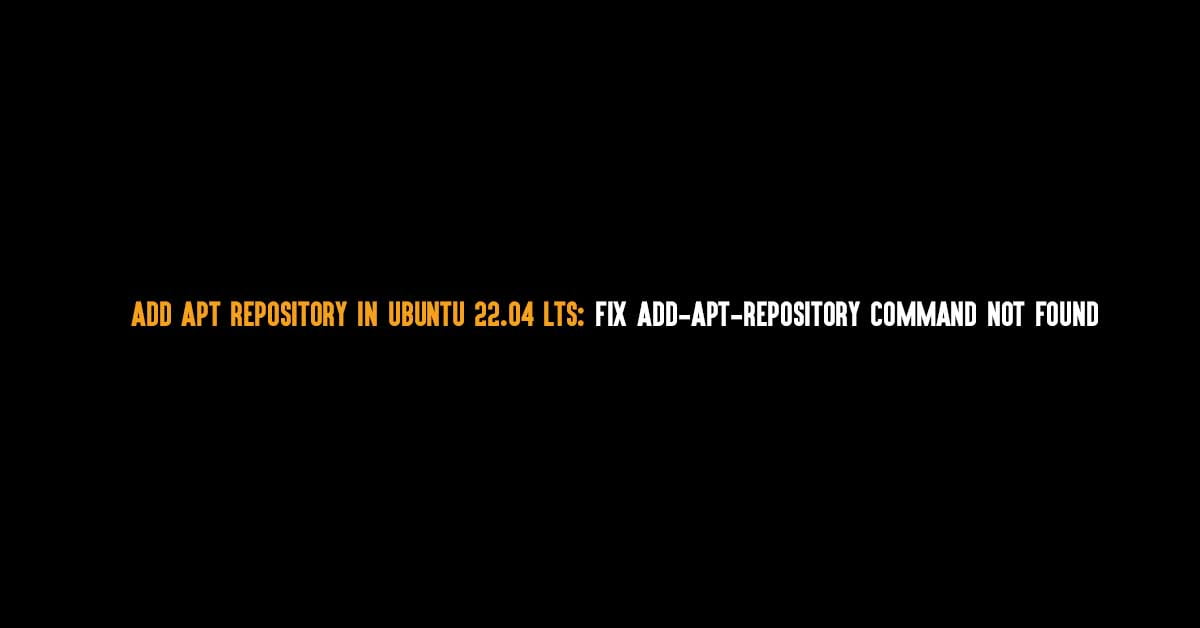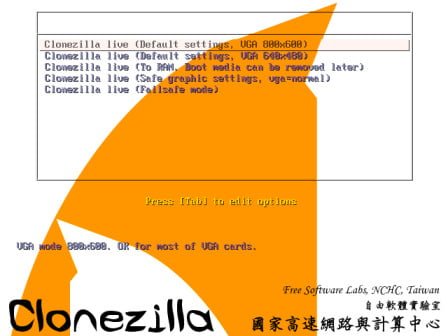Insight: Tools To Access Linux Drive In Windows
In this tutorial, We are going to show you the various tools to access Linux drive in Windows. These tools are helpful if you are dual-booting Windows and Linux on your desktop or on a laptop. If you are dual booting then you might be looking for a way to access Linux drive in Windows. Linux is open to everyone. Linux has built-in support for this process but you need to install third-party software to use this feature so that you can access Linux drive in Windows.
Tools To Access Linux Drive In Windows 11
You can use these tools to access mount Linux partitions Ext4, Ext3, Ext2 to Windows operating system.
1. Linux Reader
Linux Reader is a freeware tool from DiskInternals which lets you access any files from Windows. It helps you to mount Ext2/Ext3/Ext4, HFS, and ReiserFS file systems in Windows. One of the interesting and useful features of this software is that it provides for read-only access and does not allow you to make any changes in Linux partitions which prevents your system from any possible system crash due to the alternation of the file while accessing from Windows.
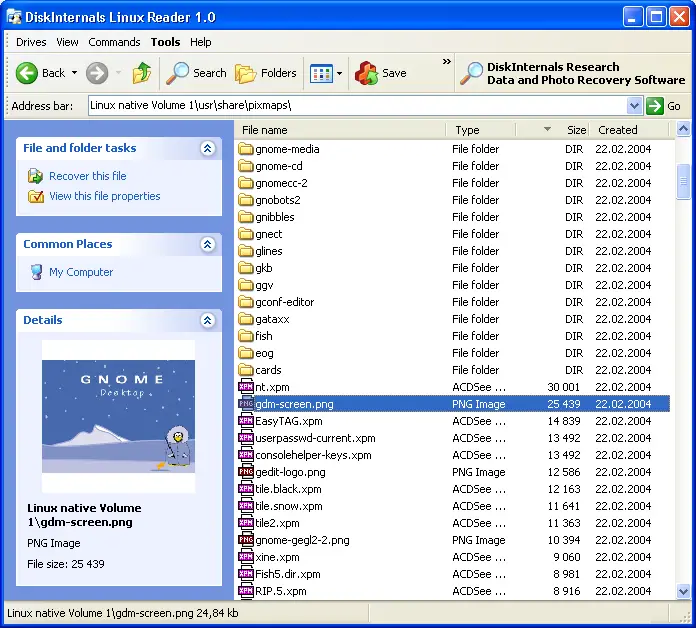
2. Ext2explore
Ext2Read is another tool that can mount Linux drive in Windows. It is an explorer-like utility to explore ext2/ext3/ext4/lvm2/ ext4 extents.
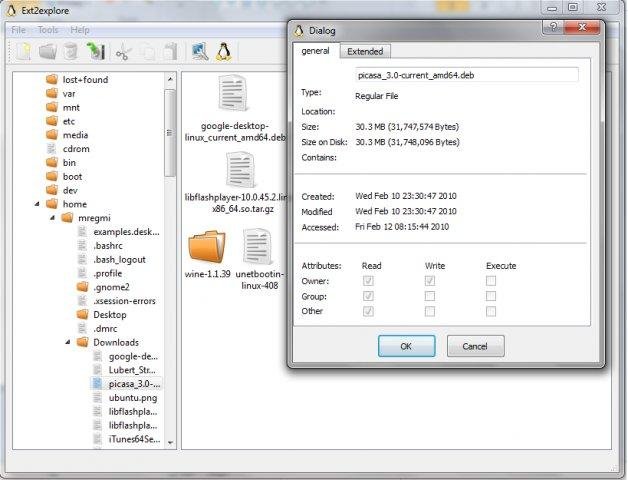
3. Ext2Fsd
Ext2Fsd is a lightweight and open-source tool to access Linux drive in Windows. It is a system drive more than a tool. It is a Windows file system driver for the Ext2, Ext3, and Ext4 file systems. You can easily access or mount Linux drive in Windows. It supports ext2/ext3 volume reading & writing.

Let us if there is any error in this tutorial post. Meanwhile, we would love to include your suggestion in this post.

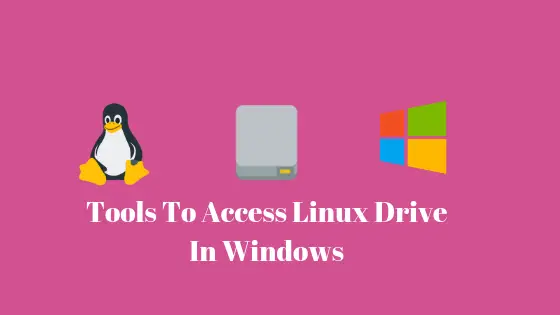
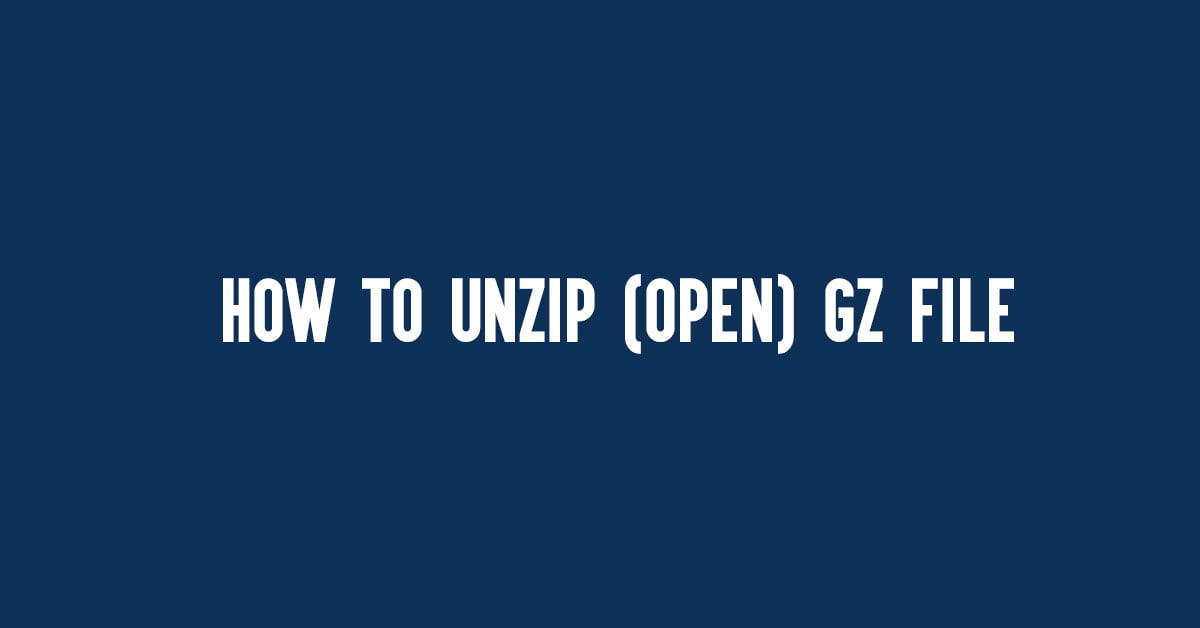
![How To List All SELinux Contexts [2023]](https://itsubuntu.com/wp-content/uploads/2023/01/How-To-List-All-SELinux-Contexts-2023.jpg)