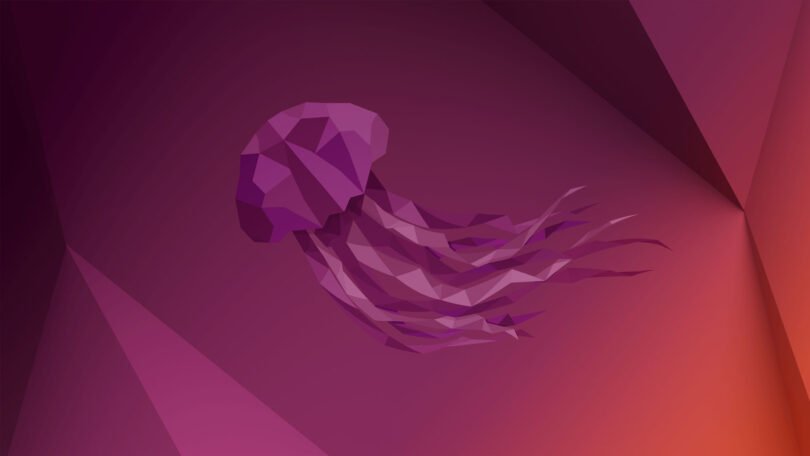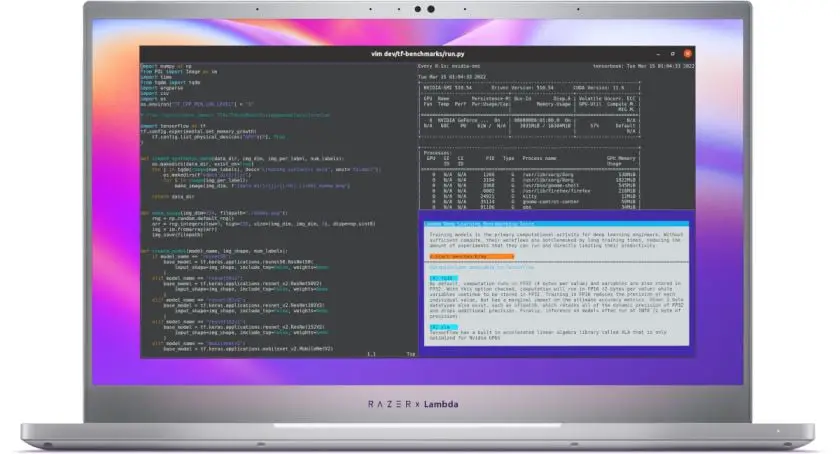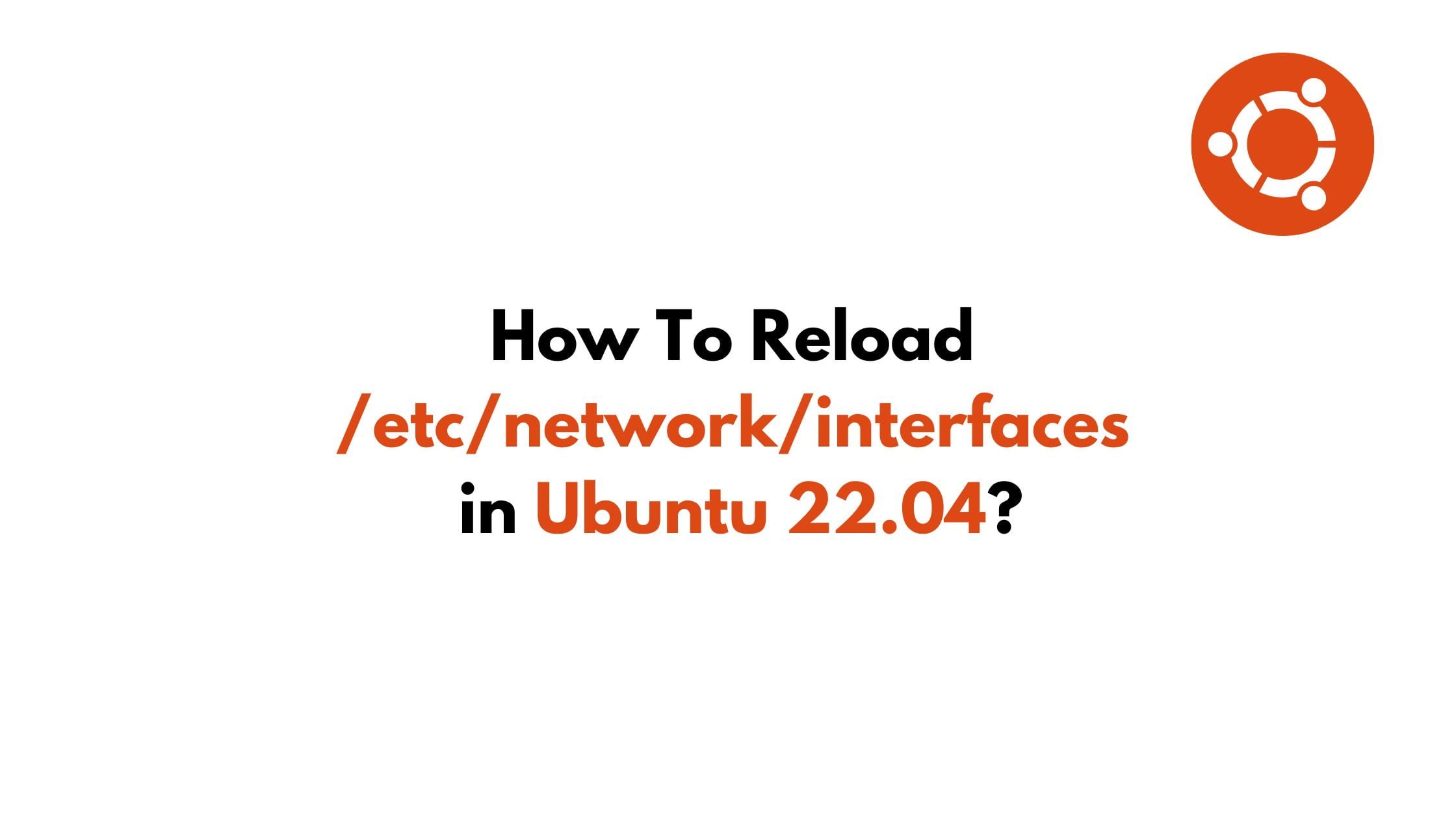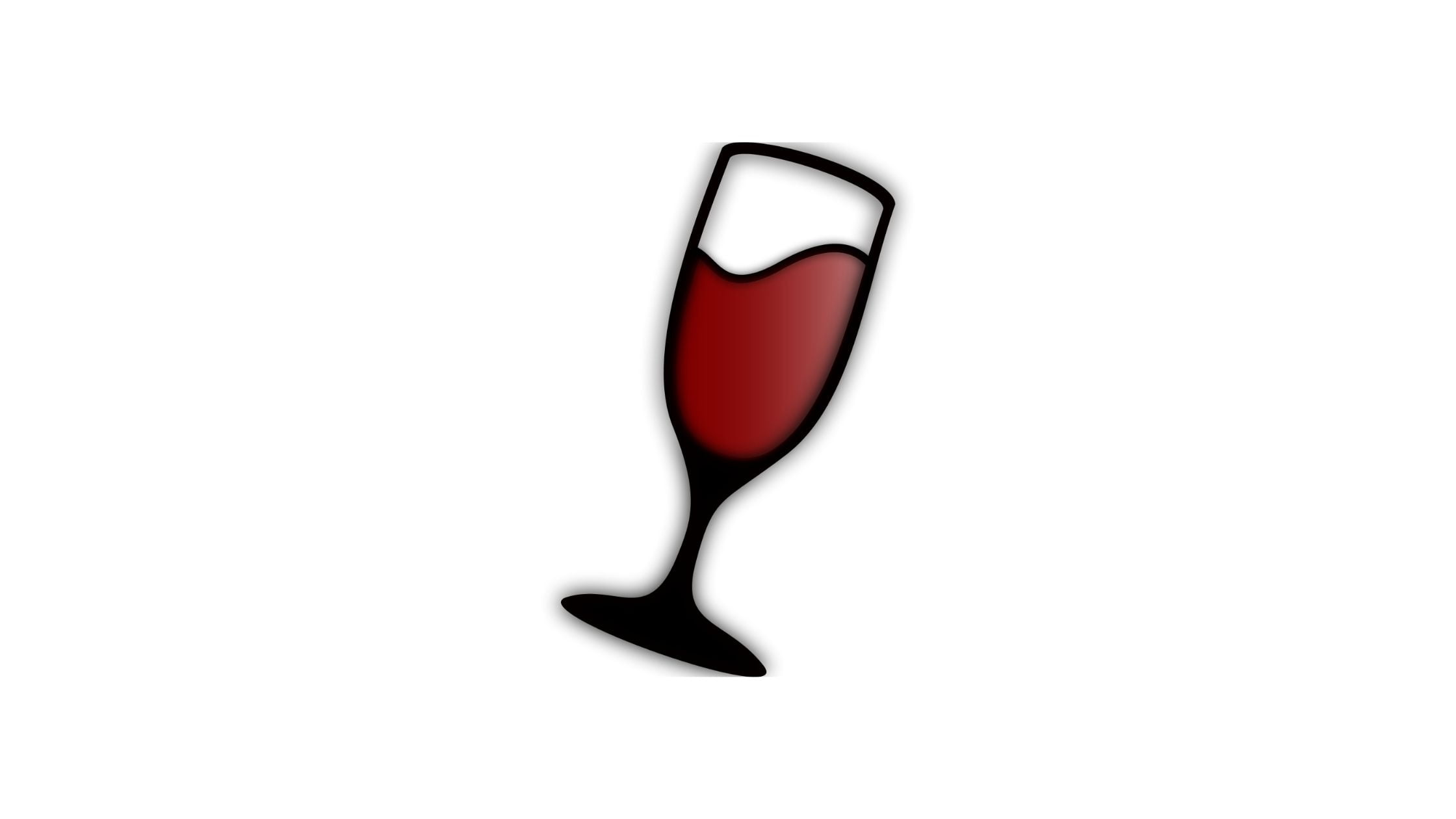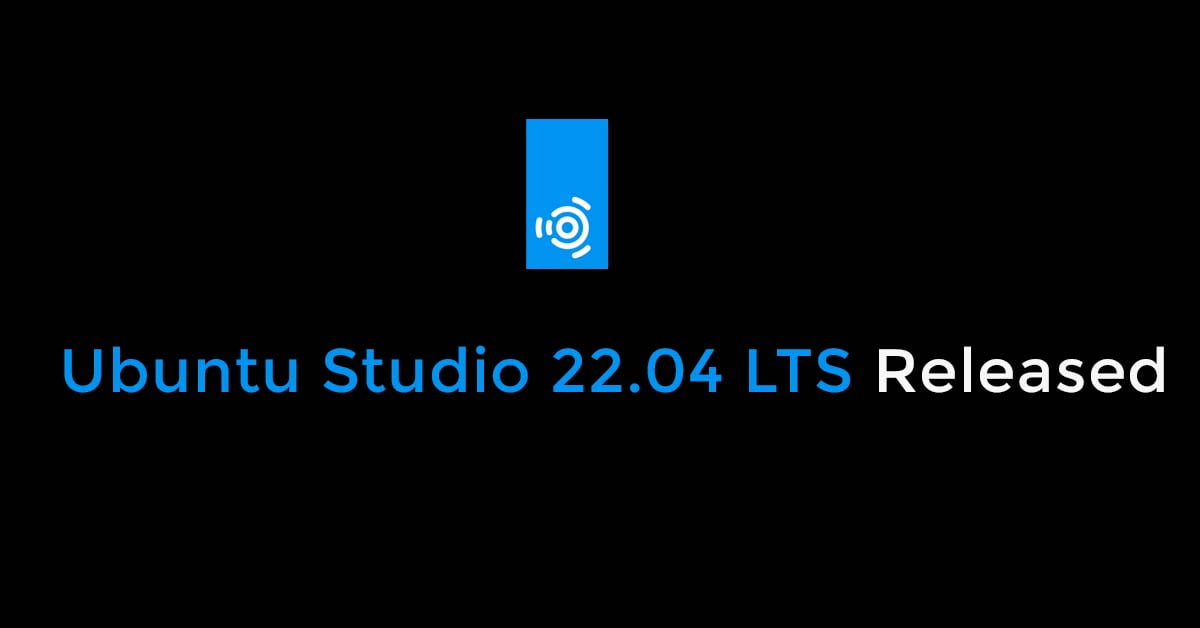Big news for the Ubuntu users as the road to getting Ubuntu 22.04 LTS is getting closer with the availability of Ubuntu 22.04 LTS Beta edition. Yes, you heard it right as Ubuntu 22.04 LTS is now available for download.
The latest version of Ubuntu is powered by the long-term supported Linux 5.15 LTS kernel series and ships with the latest GNOME 42 desktop environment by default. Ubuntu 22.04 LTS ‘Jammy Jellyfish’, will be made available on April 21, 2022.
Ubuntu 22.04 LTS Beta Released
Glimpses Of Some Of The New Features On Ubuntu 22.04 LTS:
- Ubuntu 22.04 ships with GNOME 42.0 installed
- The Ubuntu 22.04 will come with default PHP 8.1.
- The OpenSSL 3.0 will be default included in Ubuntu 22.04
- Python 3.10.0 version will be shipped as a default
- Golang 1.18 is the latest version in Ubuntu 22.04 Jammy Jellyfish
Ubuntu 22.04 Release Timeline
- Oct 2021: Development Started
- February 24, 2022: Feature freeze
- March 31, 2022: Beta release
- April 14, 2022: Final freeze and release candidate version
- April 21, 2022: Final release
- April 2027: End of Life
Download Ubuntu 22.04 LTS Beta From Here.