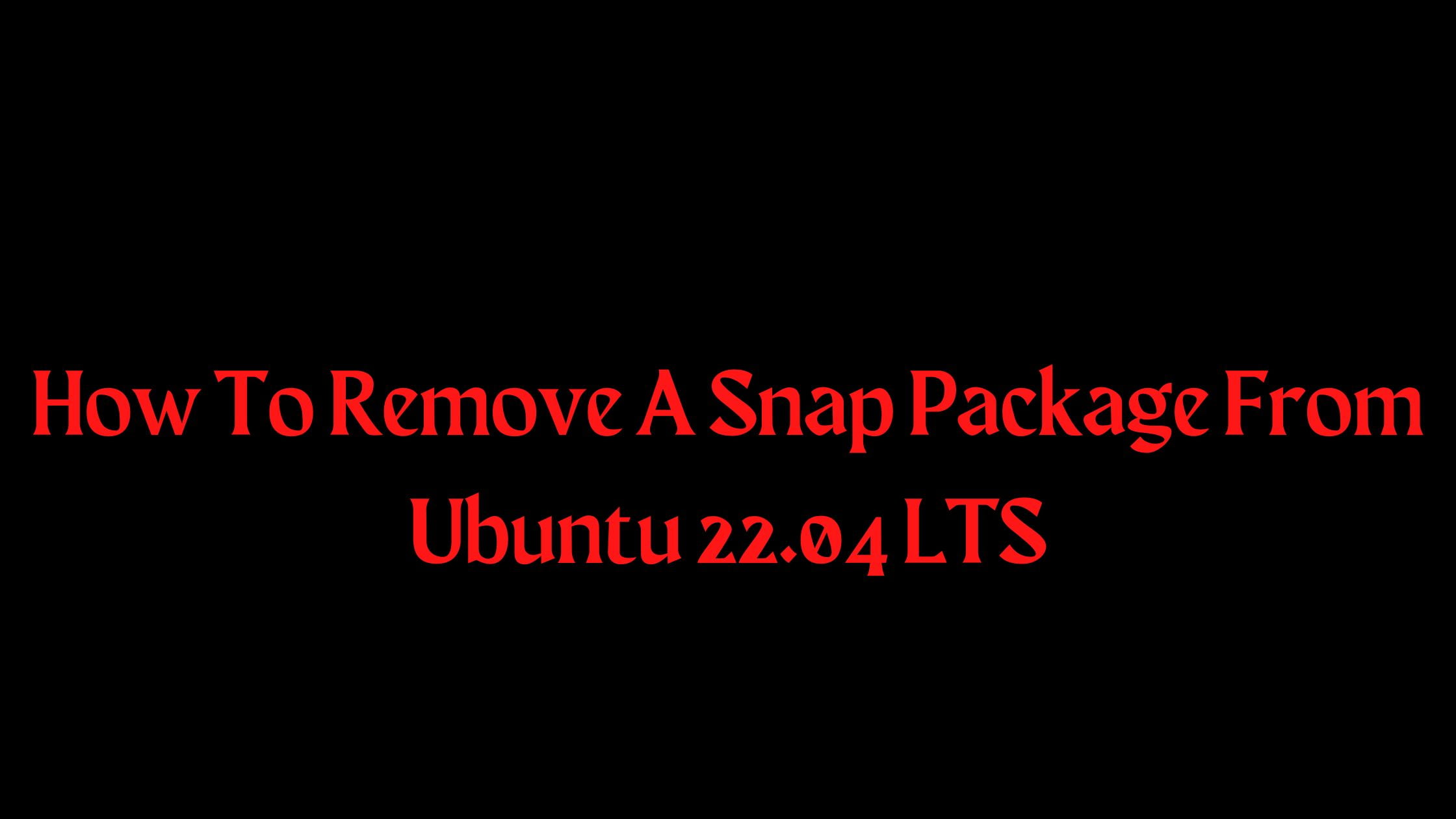Ubuntu Budgie 22.04 LTS Released
Ubuntu Budgie 22.04 LTS released on April 21, 2022. Ubuntu Budgie is one of the popular official flavors of Ubuntu. Ubuntu Budgie comes with a Budgie desktop environment, unlike its parent Ubuntu which comes up with GNOME. Ubuntu Budgie 22.04 LTS is based on Ubuntu 22.04 LTS. Meanwhile, there is a rumor among the Ubuntu community is that the Ubuntu Budgie 22.04 LTS is going to be the last LTS release with Budgie desktop as team is planning to migrate to EFL desktop. First release of Ubuntu budgie was on 25 April 2016 as an unofficial Ubuntu derivative and on 16 November 2016 first version of Ubuntu Budgie was released as an official Ubuntu flavor.
Ubuntu Budgie 22.04 LTS Release Schedule
- March 28: Beta Freeze, Hardware Enablement Freeze.
- March 31: Beta.
- April 07: Kernel Freeze, Non-Language Pack Translation Deadline.
- April 14: Final Freeze, Release Candidate, Language Pack Translation Deadline.
- April 21: Final Release.
Ubuntu Budgie 22.04 LTS Released
Ubuntu Budgie 22.04 LTS inherits most of the features of Ubuntu 22.04 LTS.
- Ubuntu Budgie 22.04 LTS is powered with Linux Kernel 5.15 LTS
- You will find the latest version of Budgie Desktop 10.6.1 on Ubuntu Budgie 22.04 LTS
- RISCV64 architecture support from this release
- New Chrome OS Layout
- Like in Ubuntu 22.04 LTS, Firefox Snap replaces Firefox deb. You can also find the Firefox ESR PPA as an alternative
- MS Edge web browser is now available to be installed in the browser ballot.
- Some of the software or apps that you will see on Ubuntu Budgie 22.04 LTS are Gedit text editor 41.0, Mesa 22, Firefox 99.x, LibreOffice 7.3.x, Nemo File Manager 5.2.4, etc
How To Download Ubuntu Budgie 22.04 LTS.
You can easily download the latest version of Ubuntu Budgie from the link below. ISO and other torrents files will be available on the Ubuntu Budgie website once the Final Release is built: https://ubuntubudgie.org/downloads/.
Summary: Let us know your experience of using Ubuntu Budgie 22.04 LTS in the comment box below. You can also share your customized desktop to get featured in our blog.


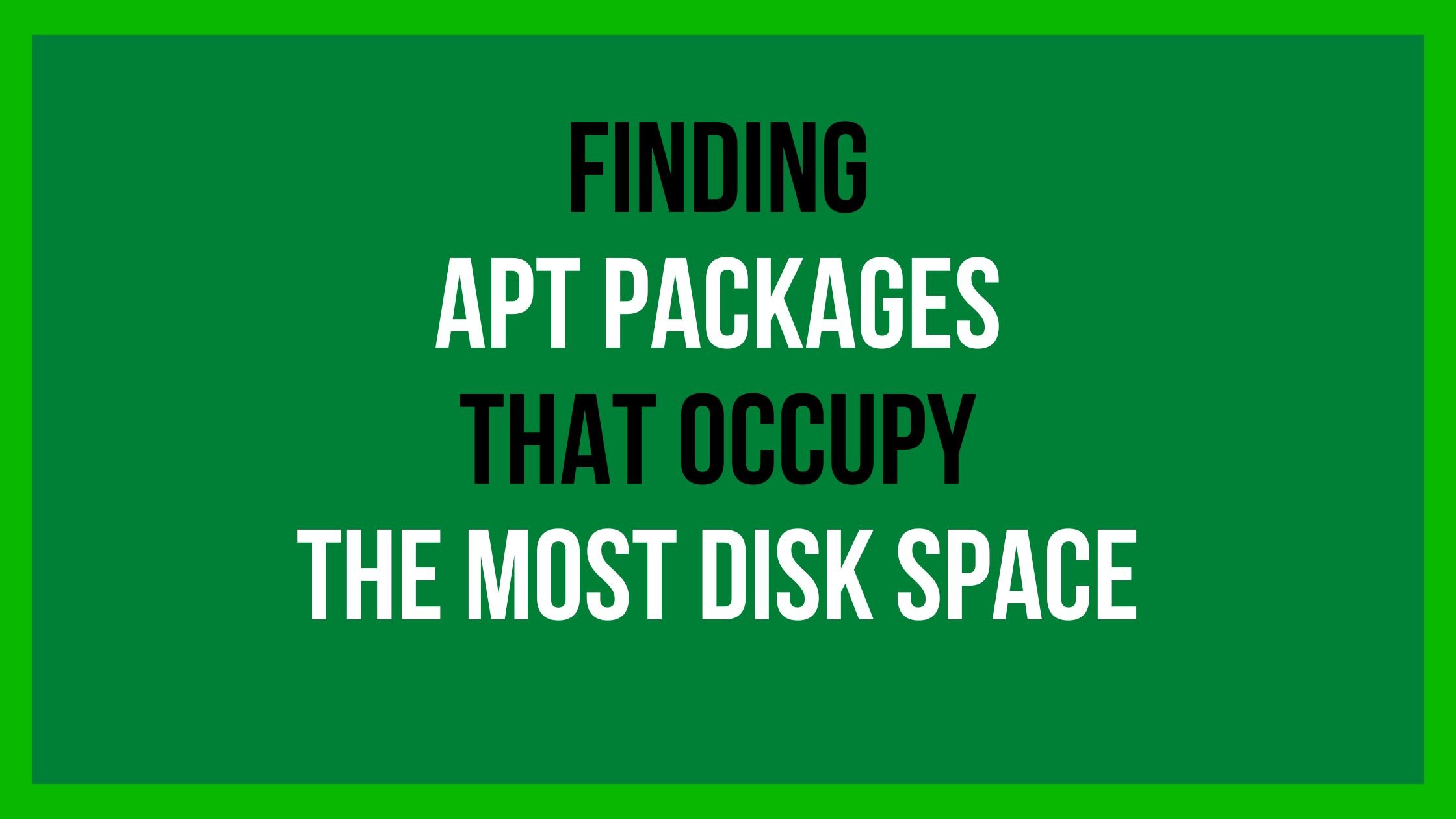
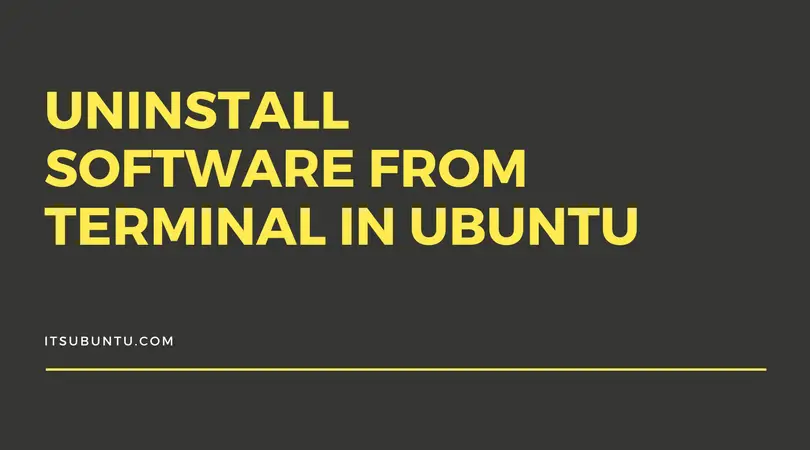

![Ubuntu Touch On The PinePhone [Video Tour]](https://itsubuntu.com/wp-content/uploads/2020/02/PinePhone-ubuntutouch.jpg)