Insight: Wget Command Examples In Linux
Let’s have a look into the Wget command examples for Linux based operating system.
Wget Command Examples In Linux
1. How to download a single file using Wget command?
Run the following command to download a single file:
sudo wget http://domain.com/filename.tar.gz
2. How to download multiple files using wget command?
Run the following command to download multiple files:
sudo wget http://ftp.gnu.org/gnu/wget/wget-1.5.3.tar.gz ftp://ftp.gnu.org/gnu/wget/wget-1.10.1.tar.gz.sig
3. How to download files with a different name?
Run the following command to download file with a different name:
sudo wget -O fiel-newname.zip http://domainname.com/file-name.tar.gz
4. How to resume uncompleted download?
Run the following command to resume the uncompleted download:
sudo wget -c http://domainname.com/filename.iso
5. How to download file in background?
sudo wget -b /wget/log.txt ftp://ftp.domainname.com/filename.iso Continuing in background, pid 8250.
6. How to restrict download speed?
Run the following command to control the download speed of the file:
sudo wget -c --limit-rate=50k /wget/log.txt ftp://ftp.domain.com/file.iso

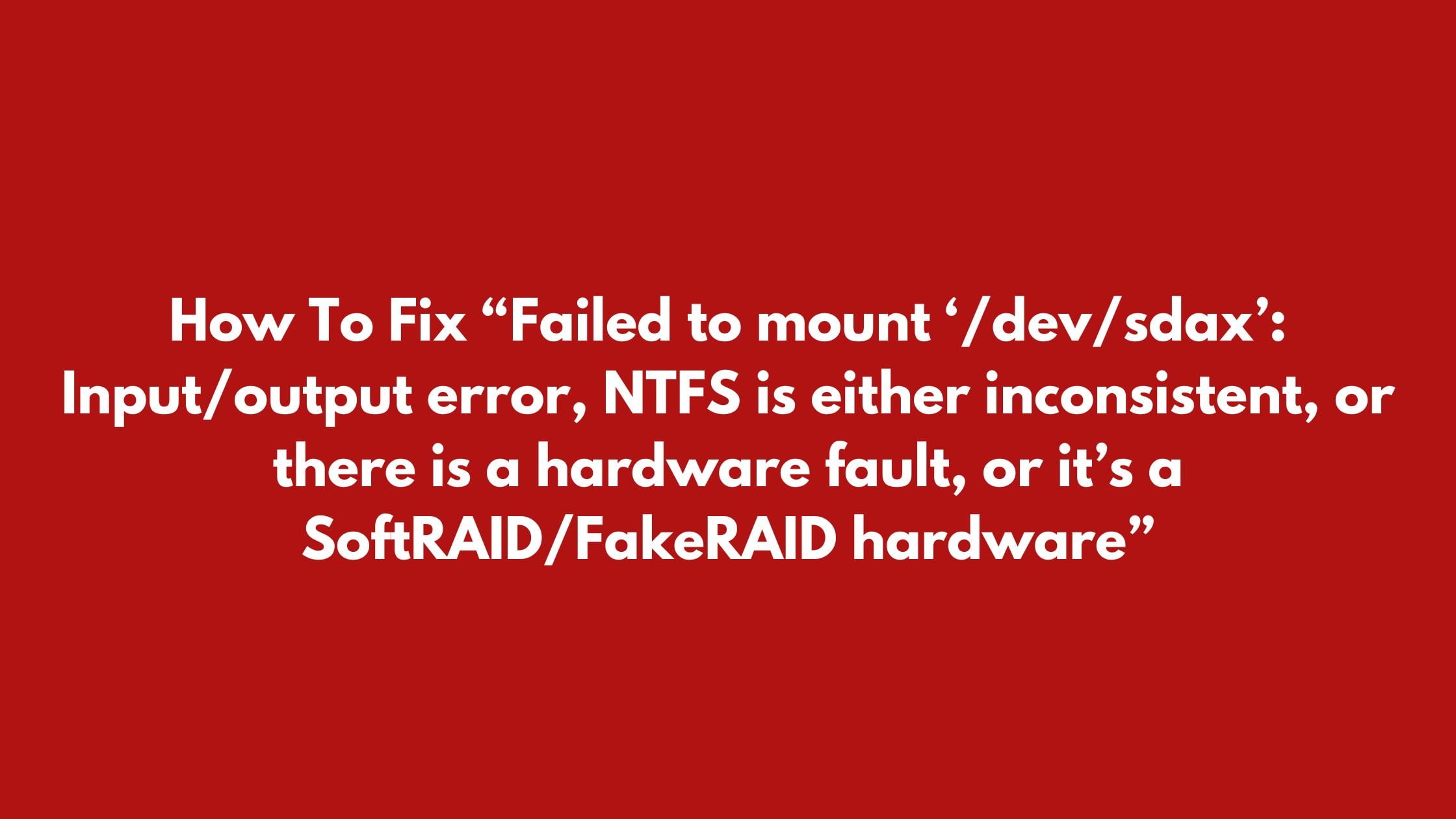
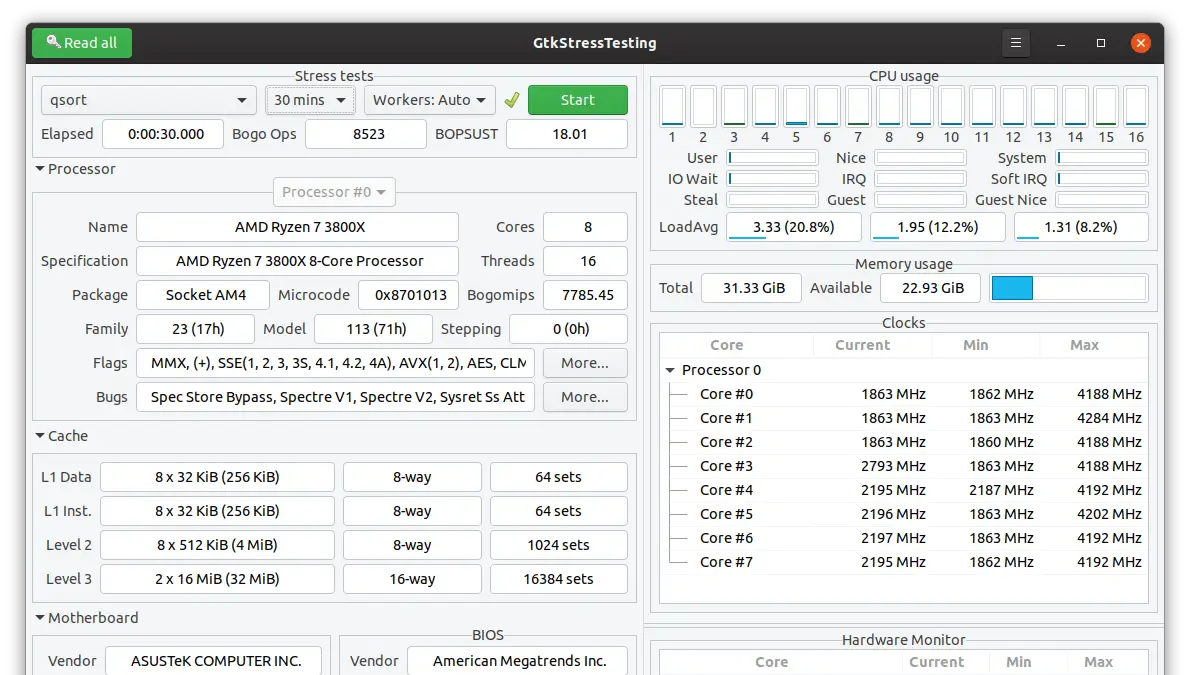

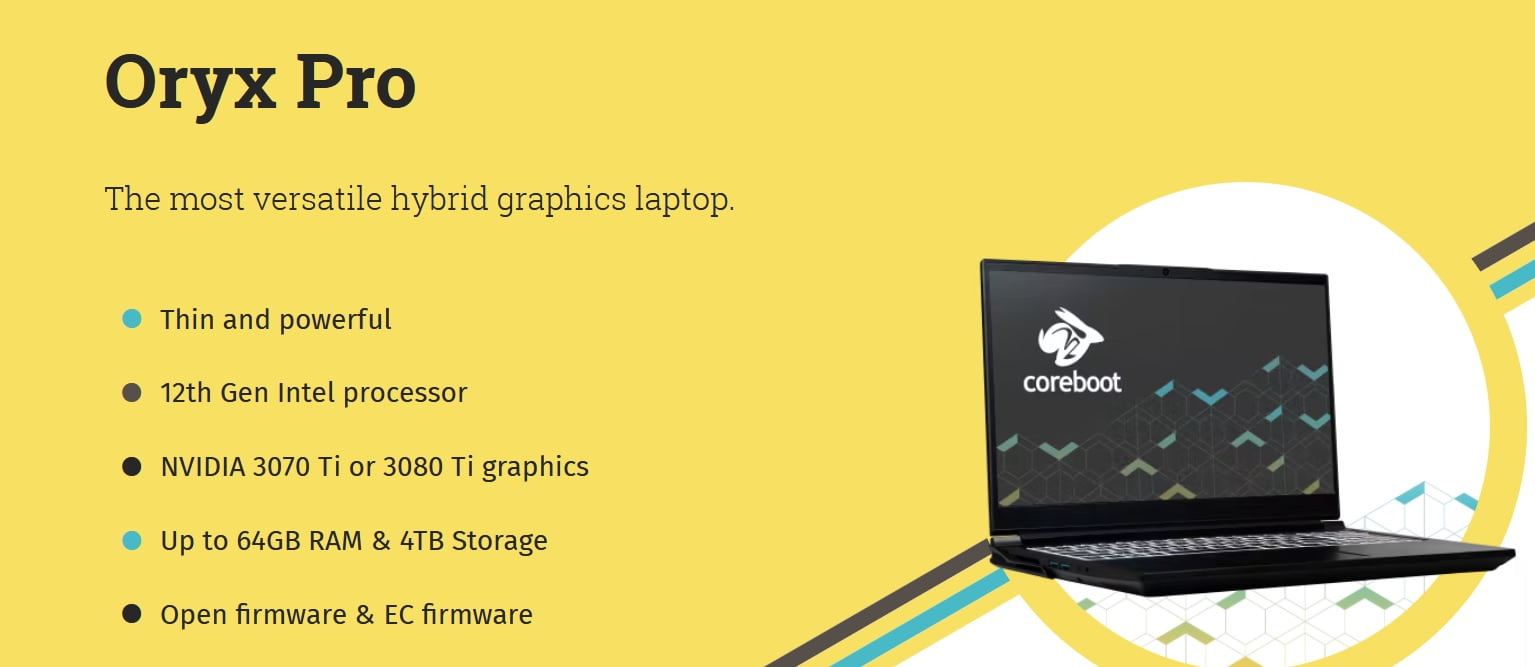
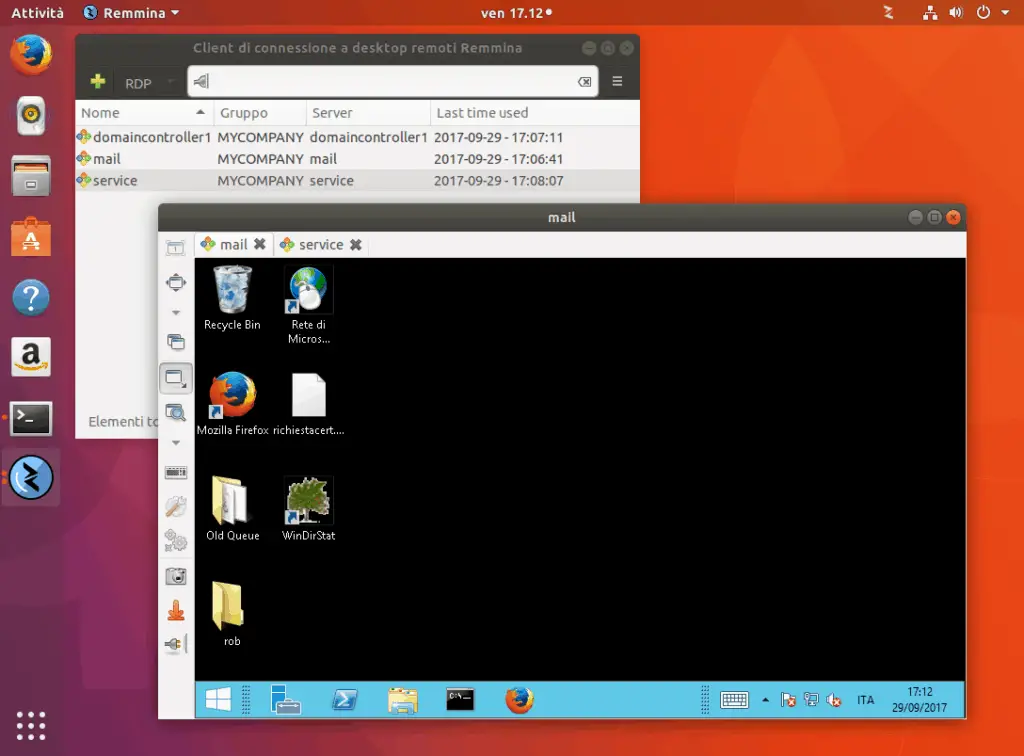
![Slimbook Executive Linux Ultrabooks Specifications [12th generation Intel Alder Lake CPU]](https://itsubuntu.com/wp-content/uploads/2022/07/Slimbook-Executive-Linux-Ultrabooks-Specifications-e1657303270285.jpg)