Insight: Tutorial To Automatically Disable Touchpad When Mouse Is Connected In Ubuntu
In this tutorial post, we are going to show you the method to Automatically Disable Touchpad When Mouse Is Connected In Ubuntu.
There are various methods to disable touchpad in Ubuntu when you connect mouse in your laptop. Let’s look into the various methods.
Automatically Disable Touchpad When Mouse Is Connected In Ubuntu
In one of the methods, You can disable touchpad with the help of tool called as the Touchpad Indicator tool. You need to install it at first. Run the following command to install Touchpad indicator in Ubuntu.
sudo apt-get install touchpad-indicator
Follow the onscreen instruction. After installing touchpad indicator tool, you can launch it either from the application dash or from the following command:
touchpad-indicator
You can configure the touchpad from this tool.
Another method to disable touchpad in Ubuntu is via dconf editor. You first need to install it by running the following command in your Terminal:
sudo apt-get install dconf-editor
After installing it, You can access it by launching it through the command line:
dconf-editor
After opening it, search for touchpad through the search button and Click on the /org/gnome/desktop/peripherals/touchpad/ folder and again Click on the send-events key.
Now, Look for the Custom value drop-down and select the “disabled-on-external-mouse”. Now save the settings and close the dconf Editor.
After this your touchpad will disable when you connect your Mouse.

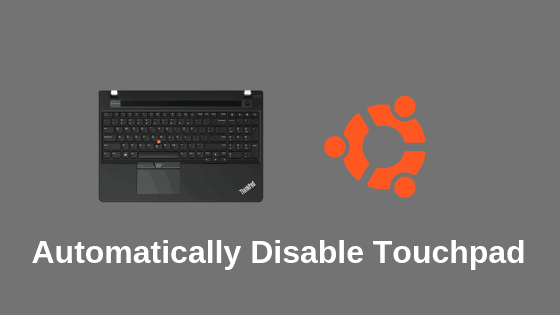
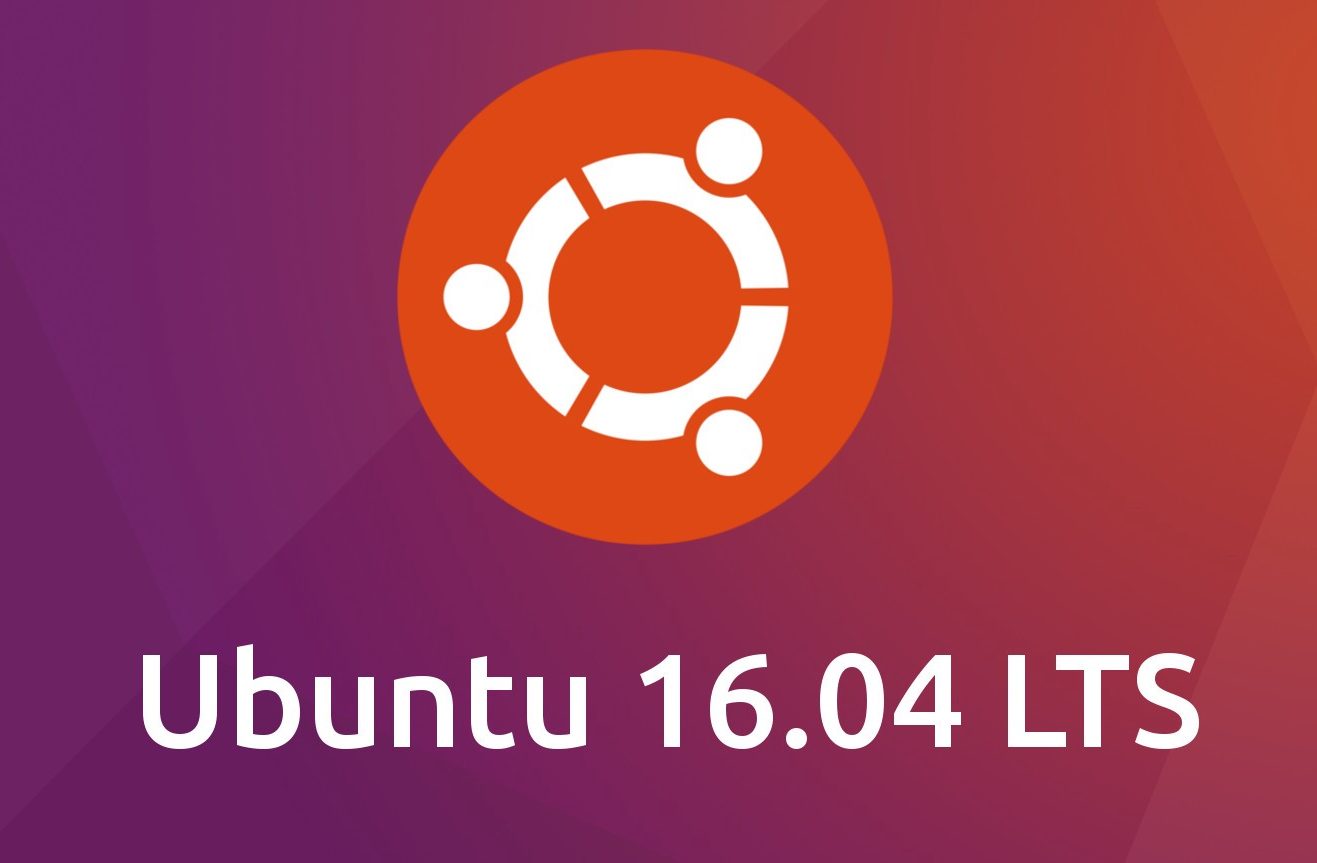


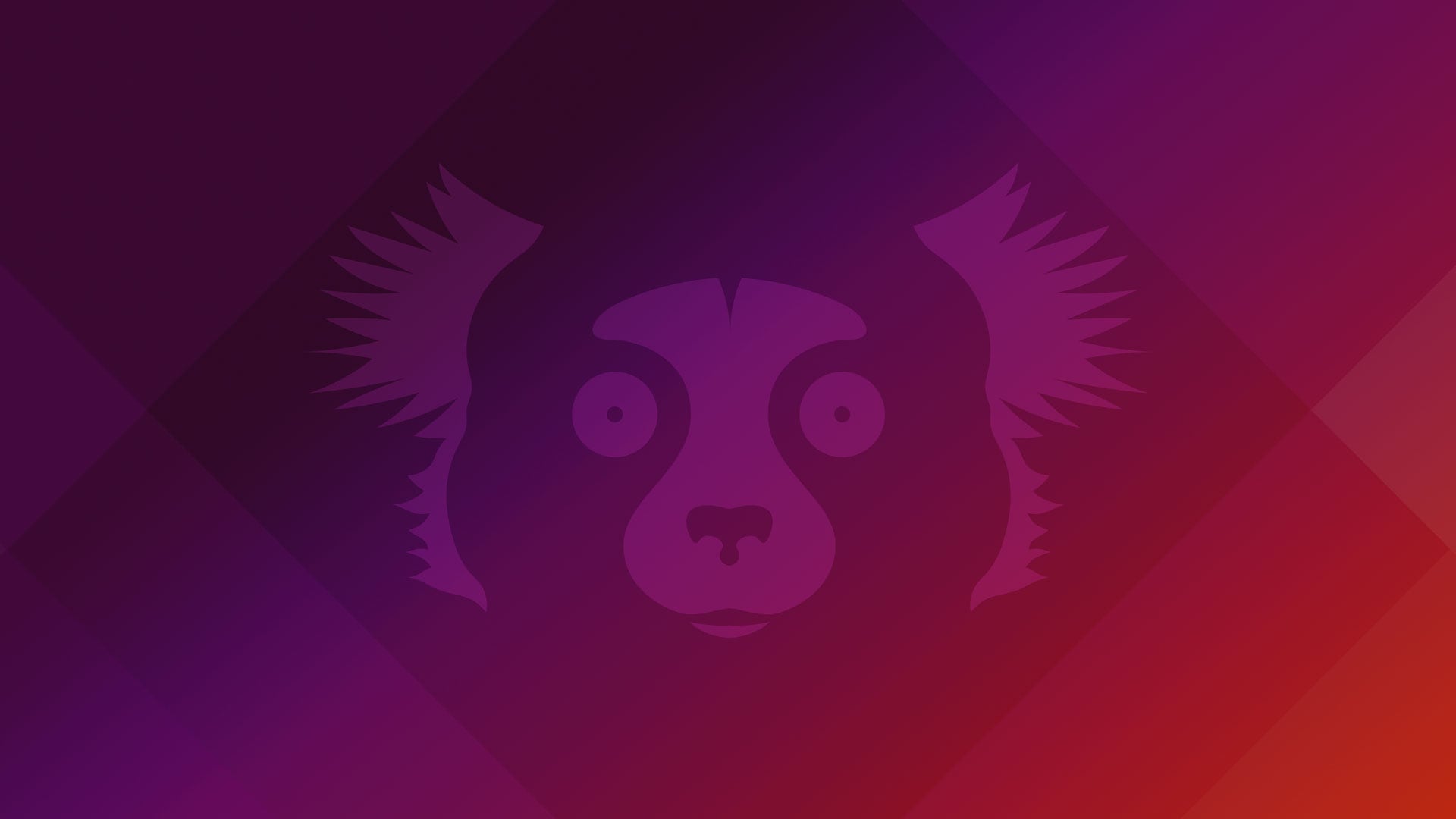
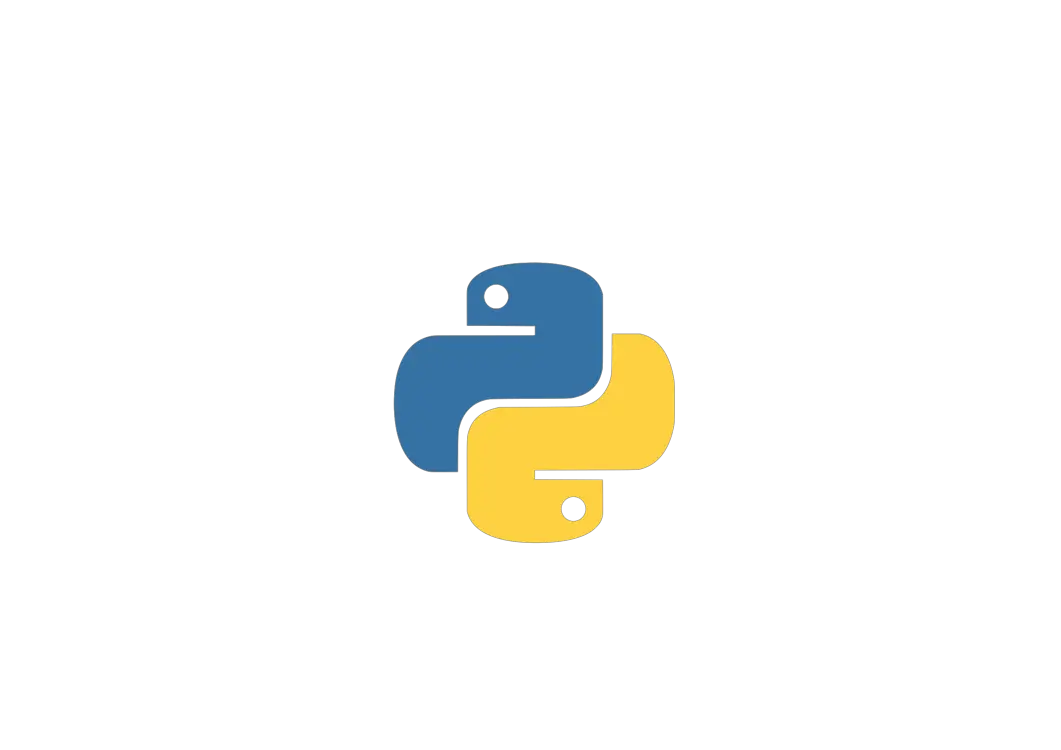
![Ubuntu Touch On The PinePhone [Video Tour]](https://itsubuntu.com/wp-content/uploads/2020/02/PinePhone-ubuntutouch.jpg)