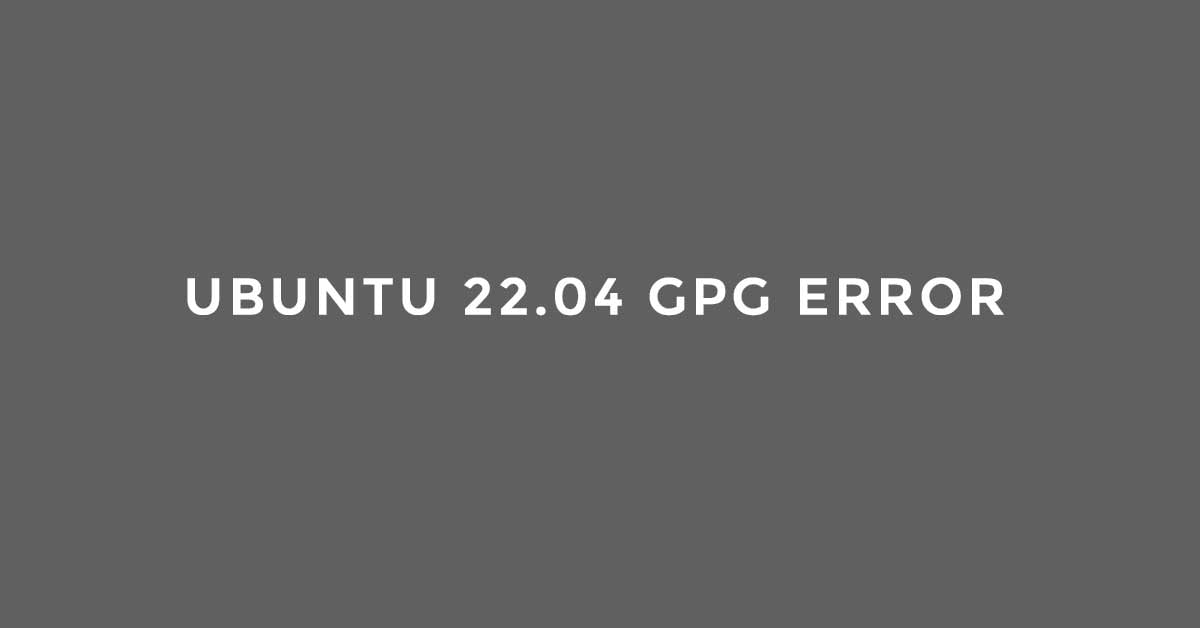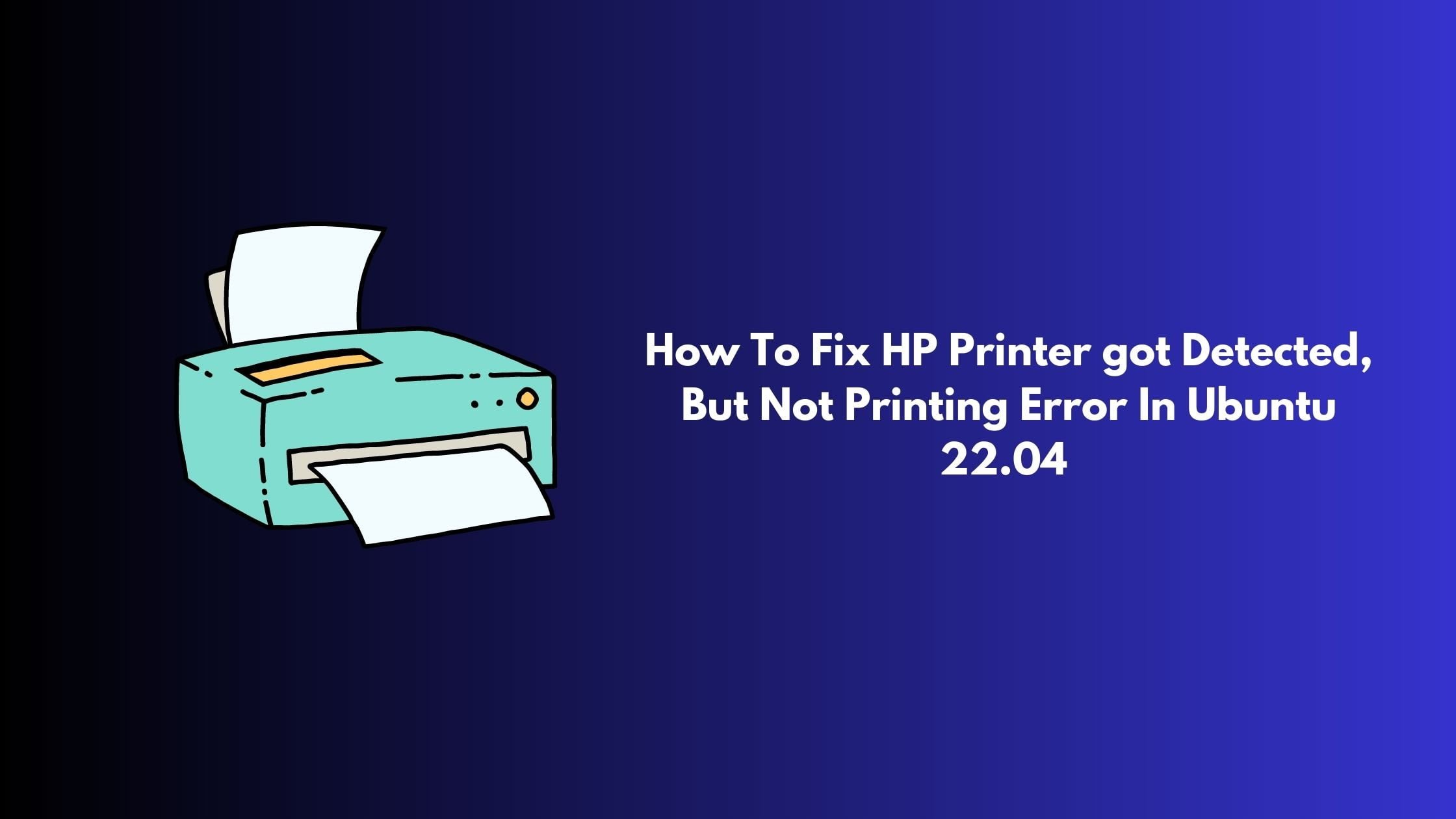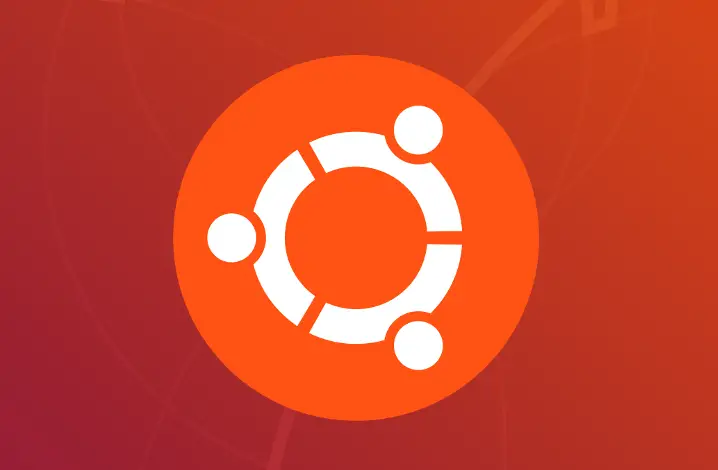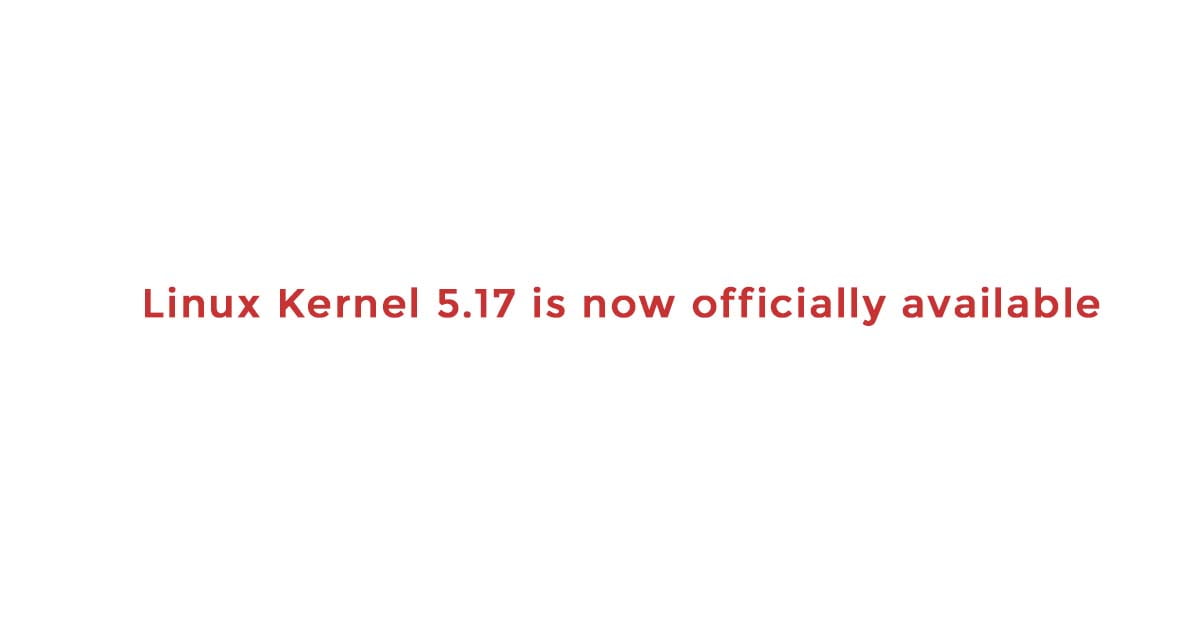The following signatures couldn't be verified because the public key is not available: NO_PUBKEY 8539176957BCBAF6 Reading package lists... Done W: GPG error: http://ppa.launchpad.net/peek-developers/daily/ubuntu jammy InRelease: The following signatures couldn't be verified because the public key is not available: NO_PUBKEY 8539176957BCBAF6
This is the common error that you will come across on Ubuntu 22.04 LTS while attempting to include third-party package repositories to the apt package manager.
Fix “The following signatures couldn’t be verified”: Ubuntu 22.04 GPG error
It’s pretty simple to fix this error as we will go through the process to import public-key signatures and other process to fix Fix “The following signatures couldn’t be verified”: Ubuntu 22.04 GPG
In this error, you need to figure out the Public key
The following signatures couldn't be verified because the public key is not available: NO_PUBKEY 8539176957BCBAF6 Reading package lists... Done W: GPG error: http://ppa.launchpad.net/peek-developers/daily/ubuntu jammy InRelease: The following signatures couldn't be verified because the public key is not available: NO_PUBKEY 8539176957BCBAF6 error.
Here the public key is 8539176957BCBAF6.
Now run the following command to import the public key to the Ubuntu 22.04 system by using the apt-key command. Example:
$ sudo apt-key adv --keyserver hkp://keyserver.ubuntu.com:80 --recv-keys 8539176957BCBAF6 Executing: /tmp/apt-key-gpghome.fnm4L3G3iP/gpg.1.sh --keyserver hkp://keyserver.ubuntu.com:80 --recv-keys 8539176957BCBAF6 gpg: key 8539176957BCBAF6: public key "Launchpad PPA for Peek Developers" imported gpg: Total number processed: 1 gpg: imported: 1
Now, run the following command to confirm that the public key has been imported.
$ apt-key list
/etc/apt/trusted.gpg
--------------------
pub rsa4096 2017-02-14 [SC]
8C95 3129 9E7D F2DC F681 B499 8539 1769 57BC BAF6
uid [ unknown] Launchpad PPA for Peek Developers
/etc/apt/trusted.gpg.d/ubuntu-keyring-2012-archive.gpg
------------------------------------------------------
...