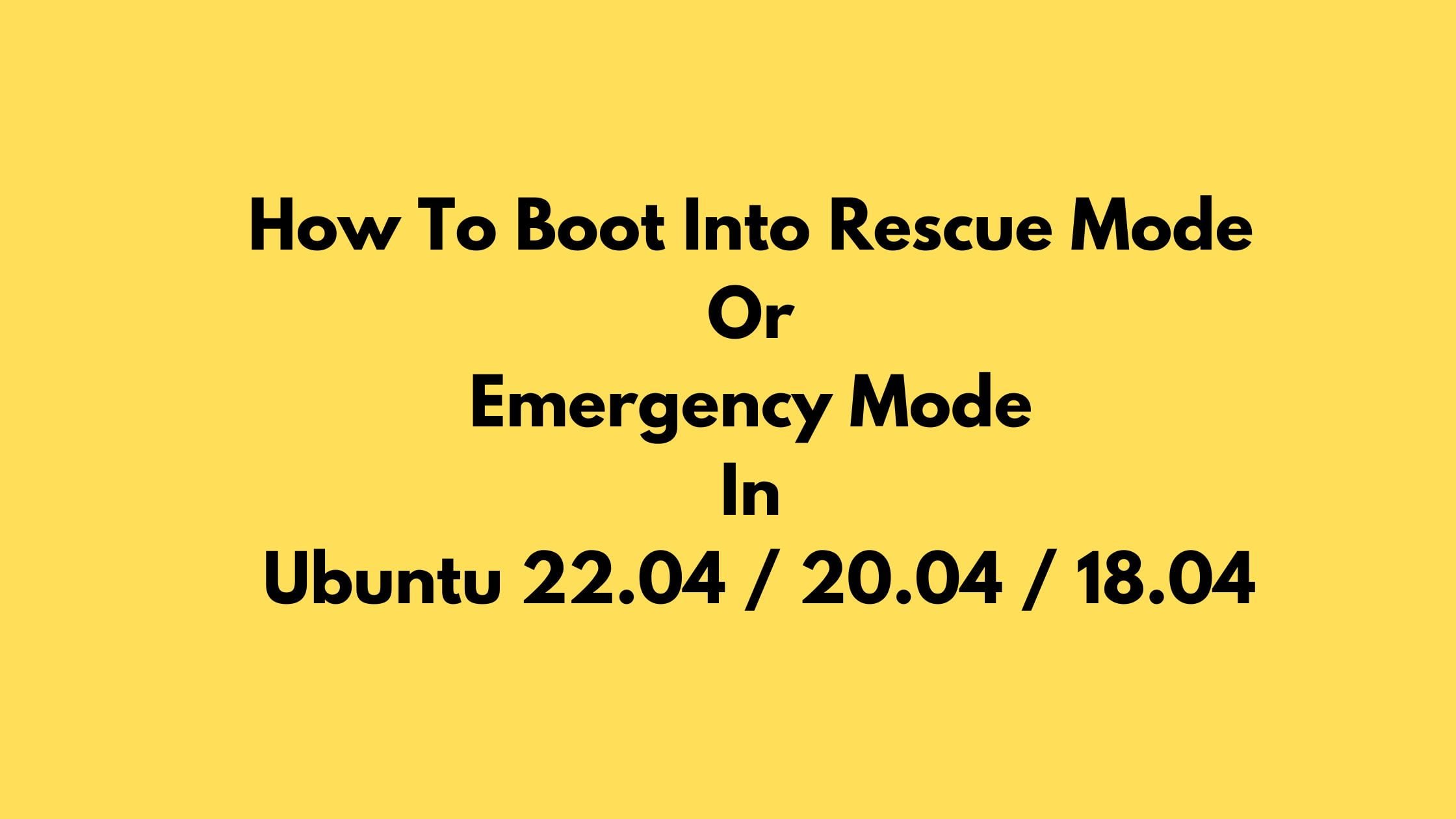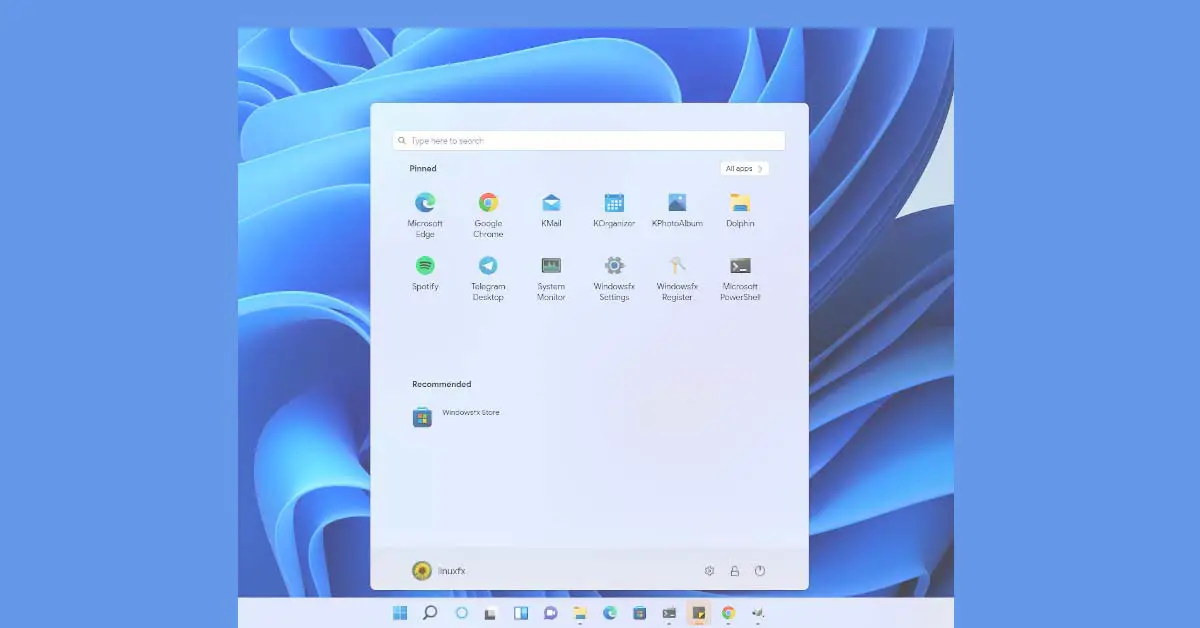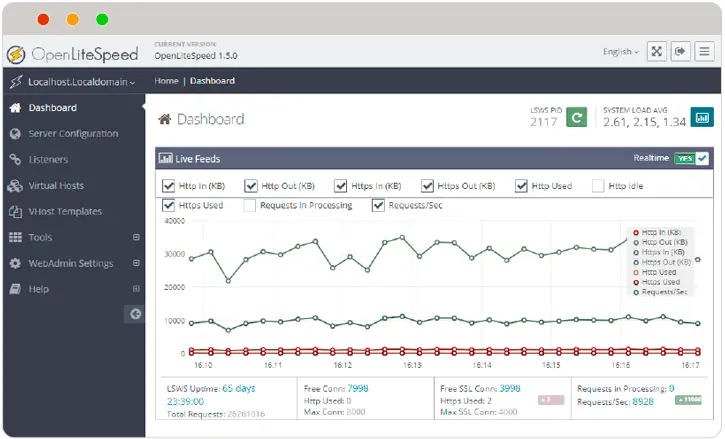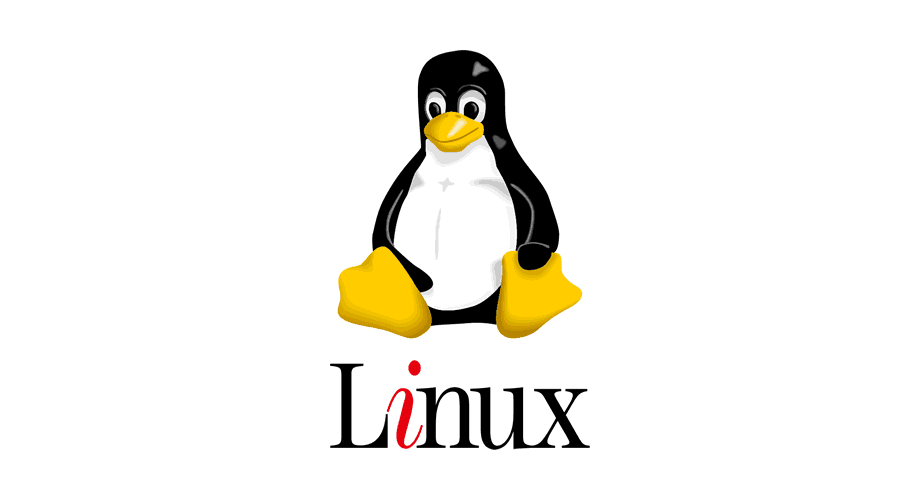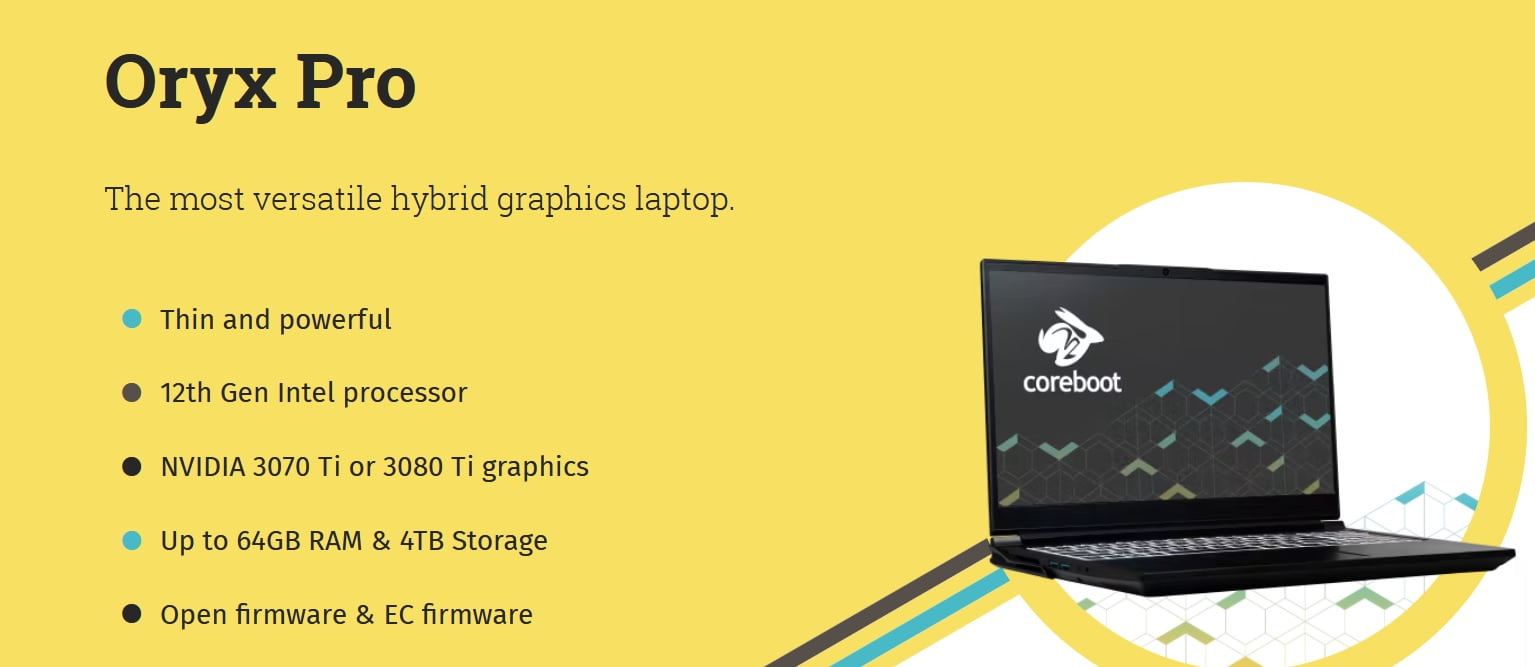How To Boot Into Rescue Mode Or Emergency Mode In Ubuntu 22.04 / 20.04 / 18.04
In this tutorial, we will show you the solution to the following question:
- How To Boot Into Rescue Mode In Ubuntu 22.04 / 20.04 / 18.04
- How To Boot IntoEmergency Mode In Ubuntu 22.04 / 20.04 / 18.04
How To Boot Into Rescue Mode Or Emergency Mode In Ubuntu
Emergency mode is mostly used to rescue or repair the Ubuntu system.
How To Boot into Rescue Mode in Ubuntu 22.04 / 20.04 LTS
First, we will show you step by step to boot into rescue mode in Ubuntu 22.04 LTS and Ubuntu 20.04 LTS. There are two ways to boot into the rescue mode in Ubuntu 22.04 LTS / Ubuntu 20.04 LTS.
Method 1:
While you switch on or power on your computer or laptop, you will see a GRUB menu from where you need to choose “Advanced options for Ubuntu”. In the next window, you need to select “Recovery mode” in the grub boot menu in Ubuntu.
In a while, You will see the Ubuntu recovery menu. You need to choose “Drop to root shell prompt” from the option and hit the ENTER key. You will find yourself in the rescue mode now.
Mount the root (/) file system in read/write mode:
mount -n -o remount,rw /
Once done, type exit to return back to the recovery menu and choose the “Resume normal boot” option and hit the ENTER key.
exit
Method 2:
In this method, you need to press the ESC key right after the BIOS logo disappears to display the Grub menu from where you need to select the first option and press “e“ to edit it.
You need to add the following line at the end of “linux“ word.
systemd.unit=rescue.target
Now, press F10 to boot into rescue mode. You will be greeted in the rescue mode (single-user mode) as the root user. Now do whatever you want to do in the rescue mode.
How To Boot into Emergency Mode in Ubuntu 22.04 LTS / 20.04 LTS
To boot into emergency mode, you need to tweak with GRUB menu. When the GRUB boot menu appears, press “e“ to edit it. Here also you need to add the following line at the end of “linux“ word as we did above.
systemd.unit=rescue.target
F10 to boot into emergency mode and you will be in the emergency mode as root user. You need to press ENTER to enter the emergency mode. Once done, press “Ctrl+d“ to boot into regular or normal mode.