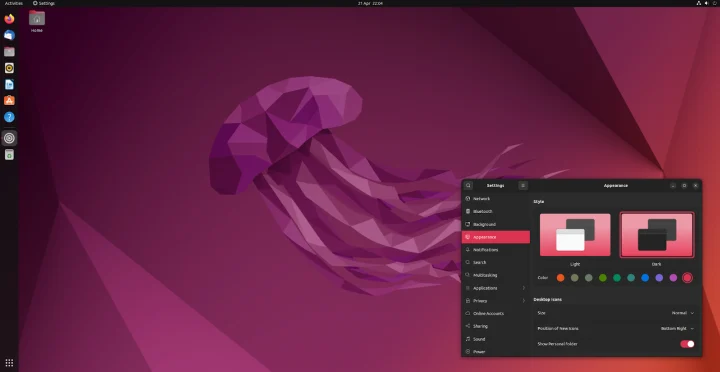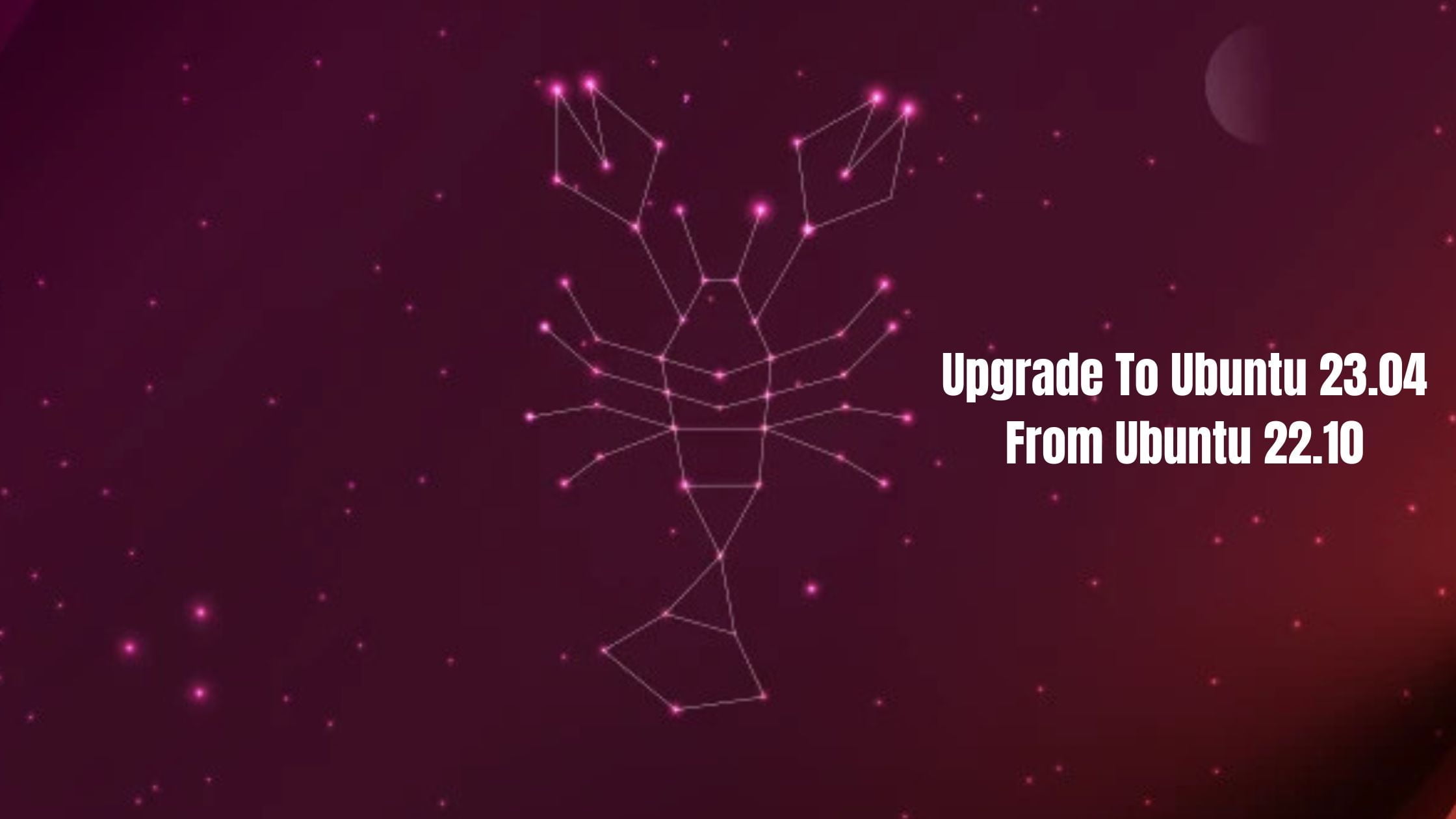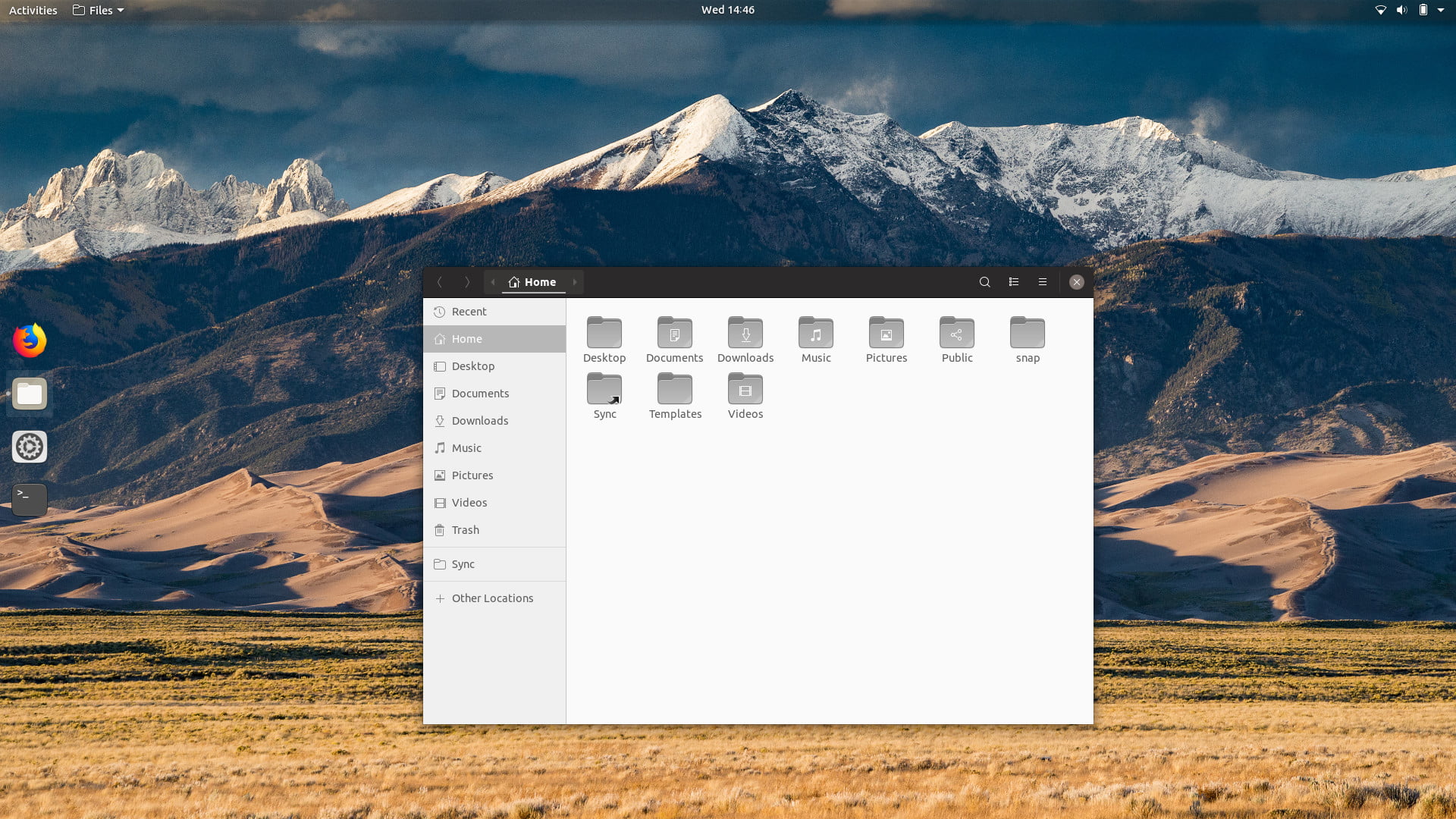How To Hide a File Or Folder In Ubuntu 22.04 LTS?
Looking to hide your important files or folders in Ubuntu 22.04 LTS then you are at the right tutorial post where we will show you the method to hide a file or folder in Ubuntu 22.04 LTS.
- How To Install Canon Printer Driver In Ubuntu 22.04 LTS
- Best Windows Emulators For Linux [2023]
- How To Compile And Install Kernel On Ubuntu [2023]
How To Hide a File Or Folder In Ubuntu 22.04 LTS?
There are basically two ways to hide a folder or file in Ubuntu 22.04 LTS. Let’s have a look into the solution to hide a file or folder in Ubuntu.
Method 1:
How To Hide a File or Folder in Ubuntu Through GUI
It is pretty easy to hide a file or folder in Ubuntu. You just need to right-click on a file or folder and rename it. You just need to put the dot at the start of the name of the file to make it hidden. For example, if your file name is “filename.txt”, you just need to put a dot in front of it to make it hidden “.filename.txt”.
Method 2:
How To Hide a File or Folder in Ubuntu Through Command Line
You just need to rename your file or folder name to hide it. In Ubuntu, all the hidden files and folders have the prefix (. dot) before their name. So, You need to rename your file or folder. Run the following command to rename your file.
mv <filenamenew> .<filenamenew>
Run the following command to hide a folder or directory in Ubuntu.
mv <directory_name> .<directory_name>
Summary: In this tutorial, we show you the method to hide your file or folder in Ubuntu. Let us know if you have any other way to hide folders or files in Ubuntu.

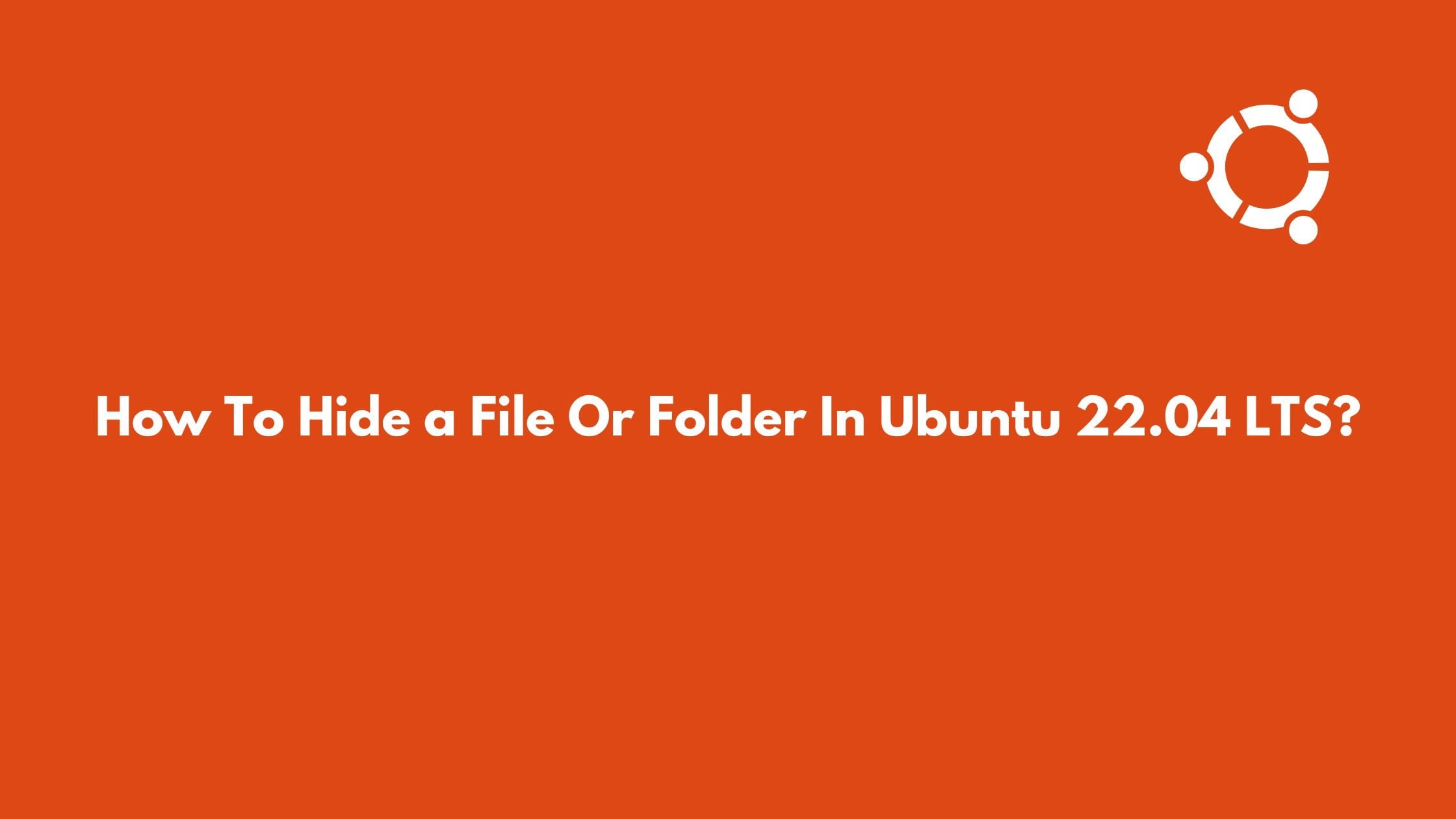

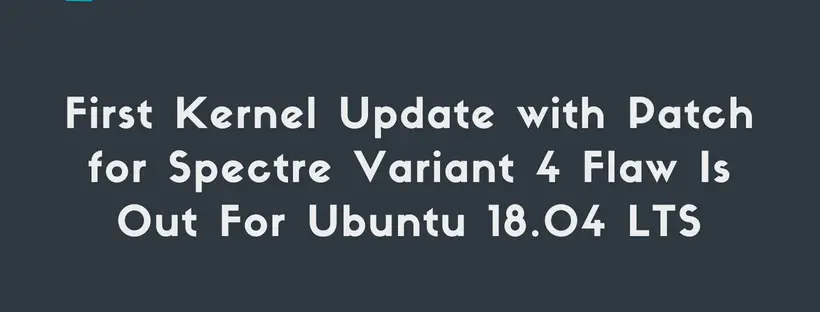
![Best Video Editors For Ubuntu [ Completely Free ]](https://itsubuntu.com/wp-content/uploads/2021/12/Best-Video-Editors-For-Ubuntu-Completely-Free-.jpg)