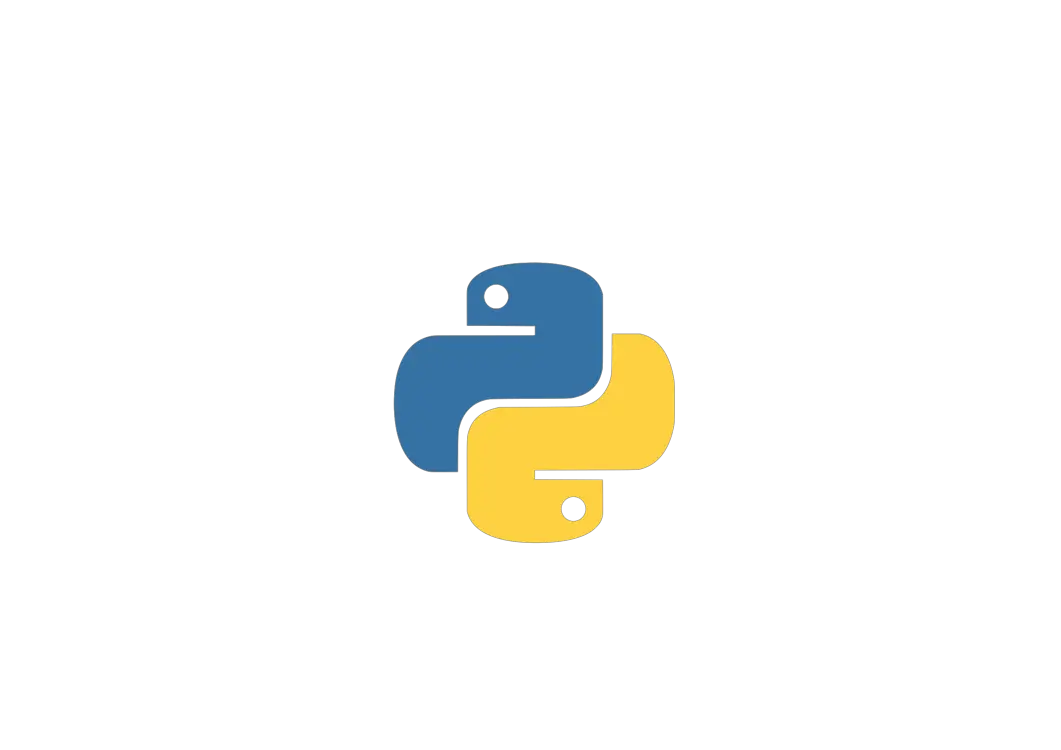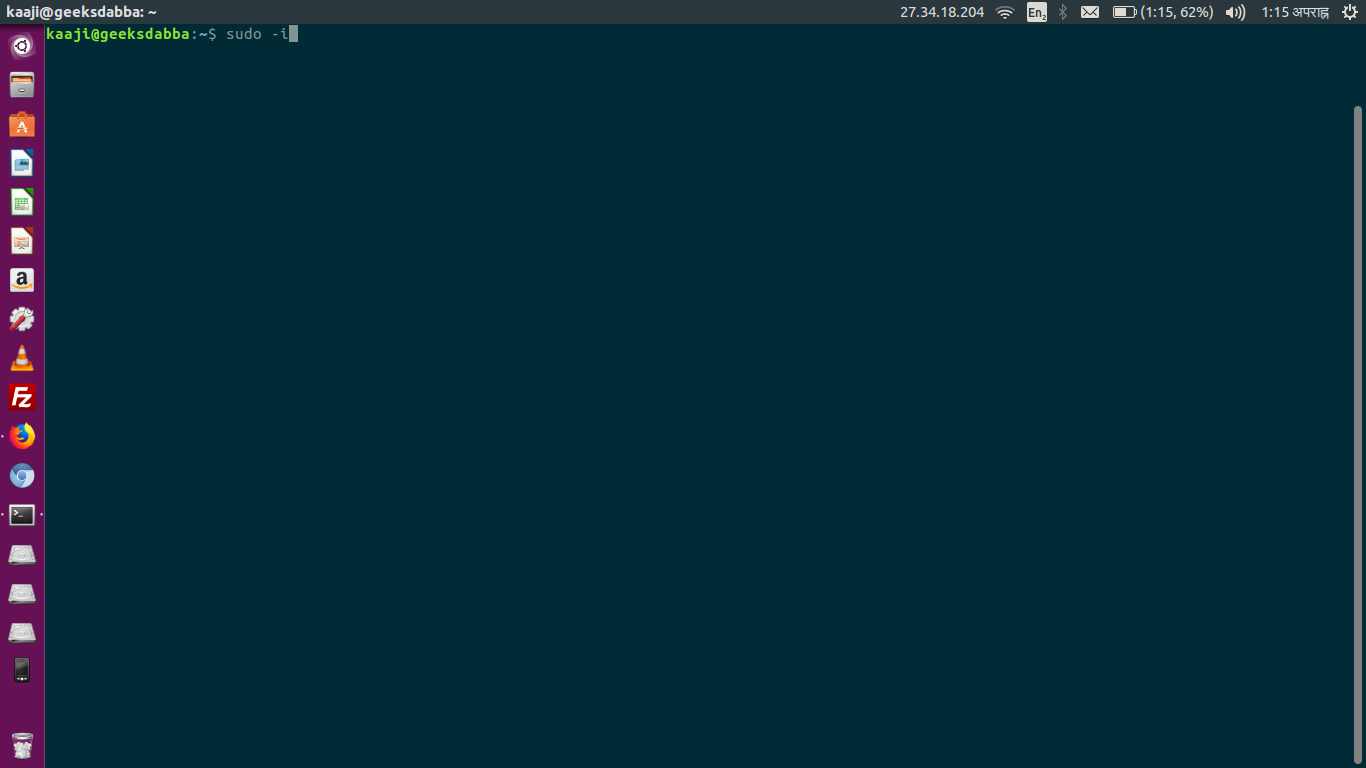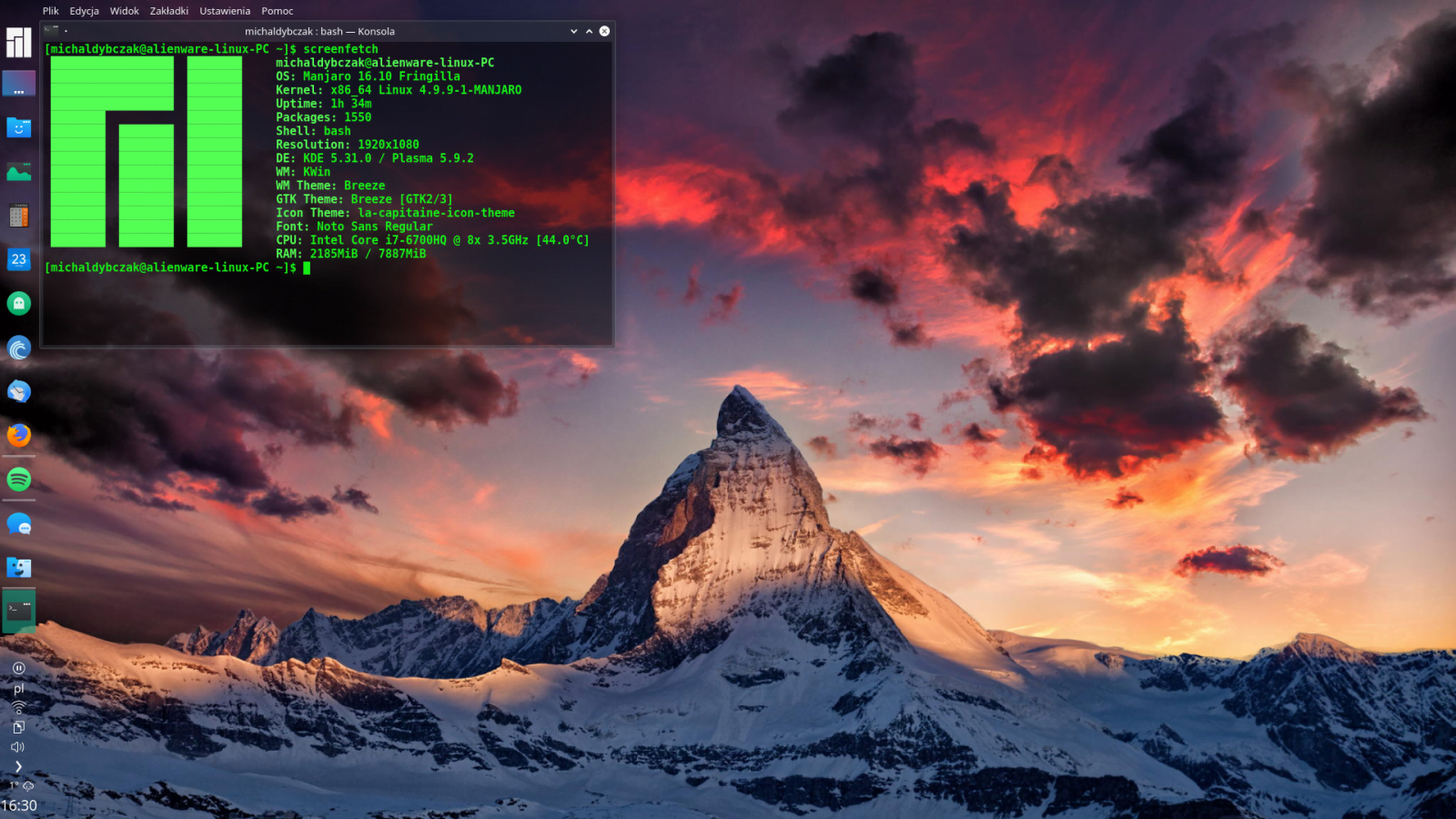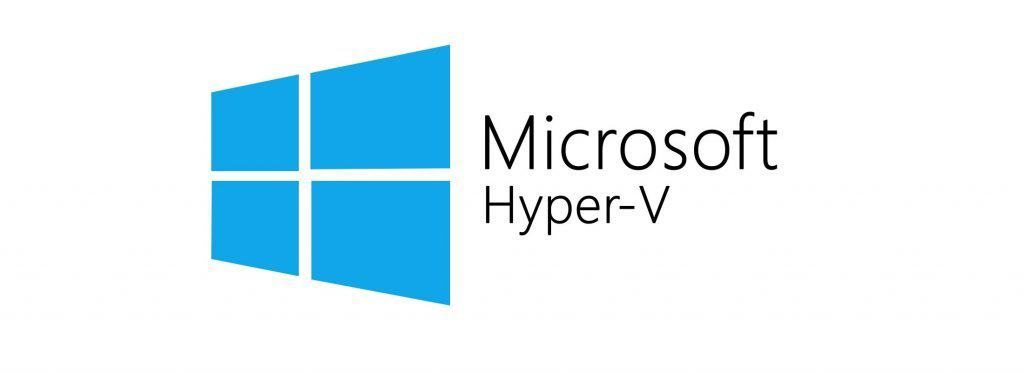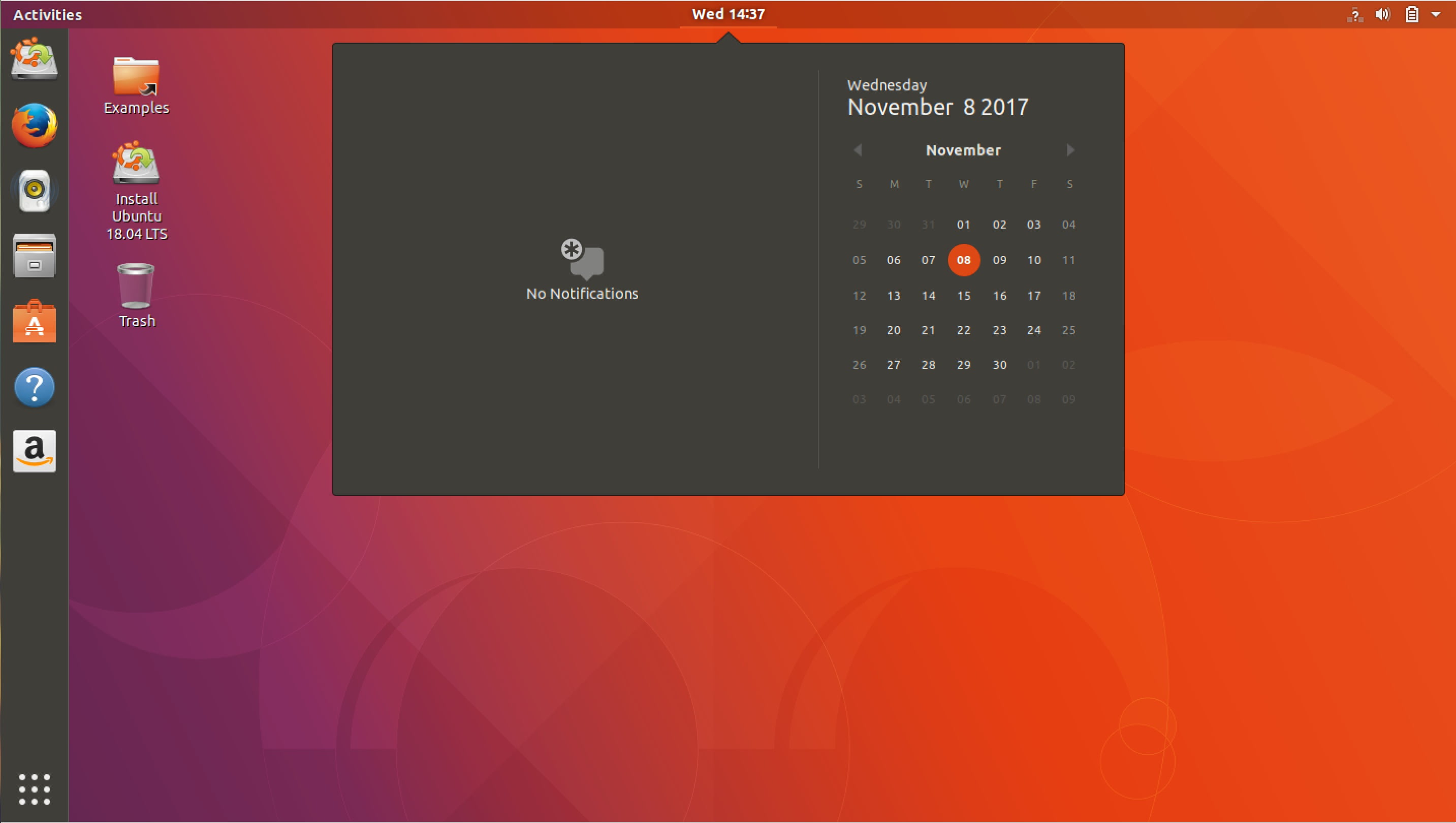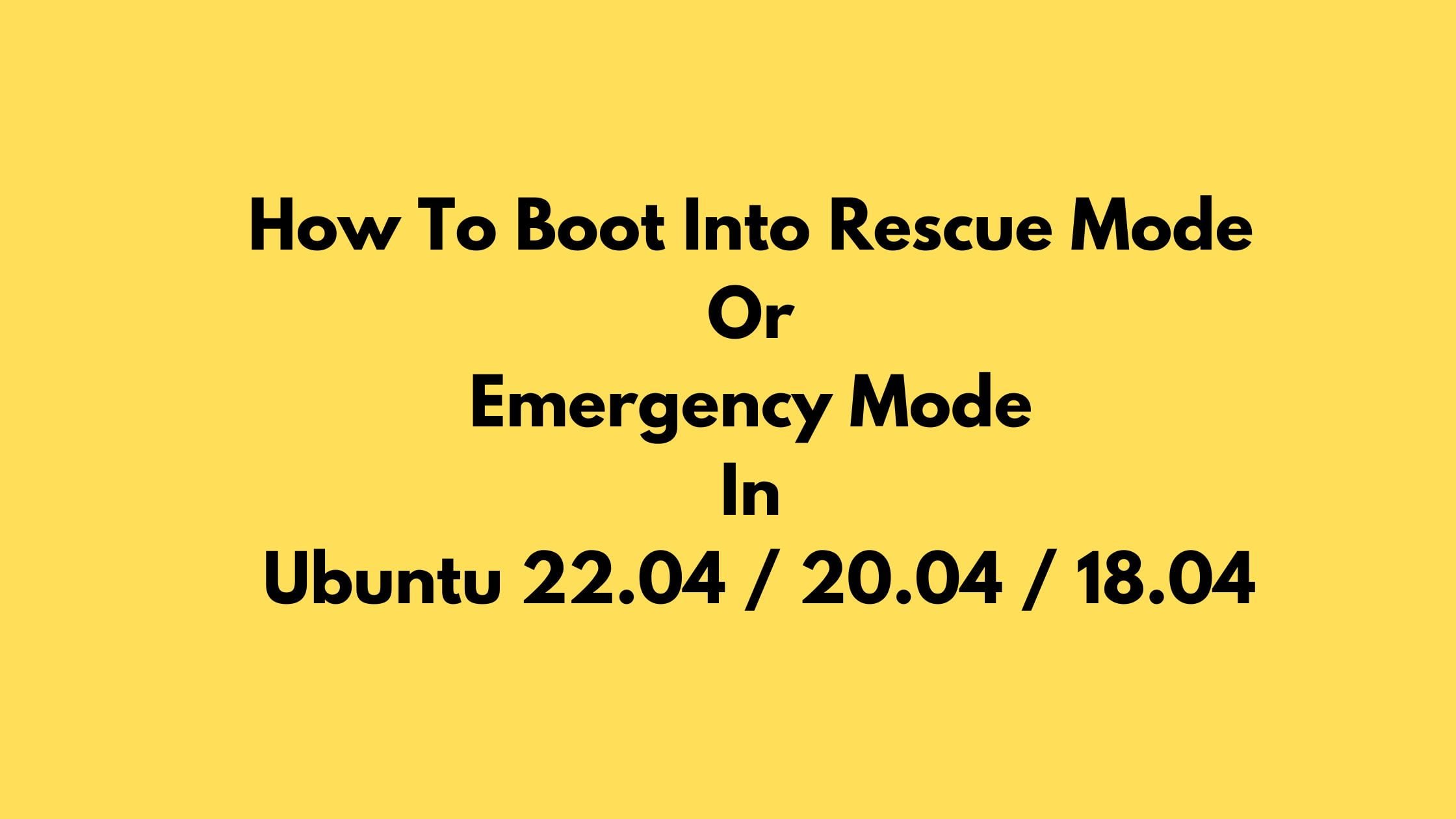Insight: Install Python 3.7 On Ubuntu 18.04 LTS
Python is one of the most popular programming language right now. It can be used in small web application development to large-scale development like Artificial Intelligence.
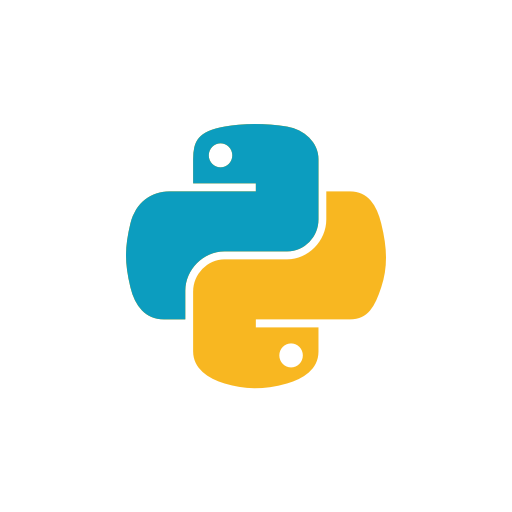
At the time of this article, Python 3.7 is the latest release version. In this tutorial post, we are going to show you the method to install Python 3.07 on Ubuntu 18.04 LTS.
Tutorial To Install Python 3.7 On Ubuntu 18.04 LTS
Install Python 3.7 On Ubuntu Via Repository
Let’s install Python 3.7 from repository. Run the following command to update the packages and install required prerequisites. Open the terminal and execute the following commands:
sudo apt update
sudo apt install software-properties-commonAdd the repository now:
sudo add-apt-repository ppa:deadsnakes/ppaAfter adding repo, it’s time to install Python 3.7 with following command:
sudo apt install python3.7You can verify your python version with the following command:
python3.7 --versionIn another method, We can install Python 3.7 from the original source:
Install Python 3.07 On Ubuntu Via Source
Run the following command to update the packages list and install the necessary packages:
sudo apt update
sudo apt install build-essential zlib1g-dev libncurses5-dev libgdbm-dev libnss3-dev libssl-dev libreadline-dev libffi-dev wget
Now, Download the latest release’s source code:
wget https://www.python.org/ftp/python/3.7.2/Python-3.7.2.tar.xzNow, You need to extract the downloaded file:
tar -xf Python-3.7.2.tar.xzGo to the Python source directory and run the configure script. It perform a number of checks so that everything is perfect.
cd Python-3.7.2.
/configure--enable-optimizationsRun the following command to start the Python build process:
make -j 8Finally, Install the python with the following command in your system:
sudo make altinstall