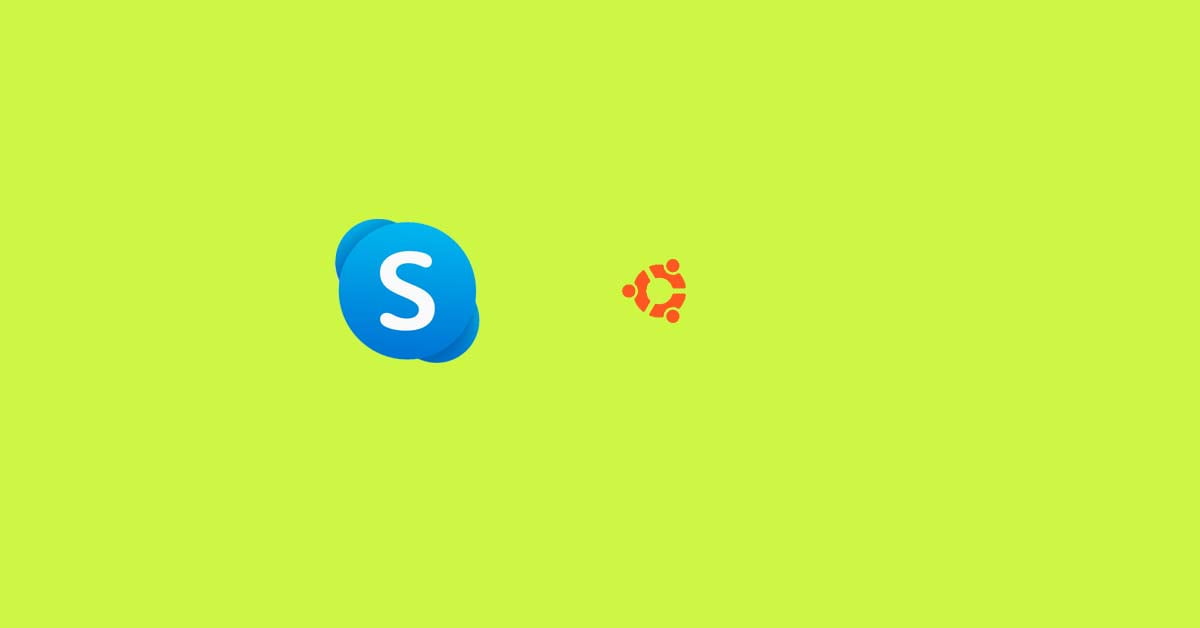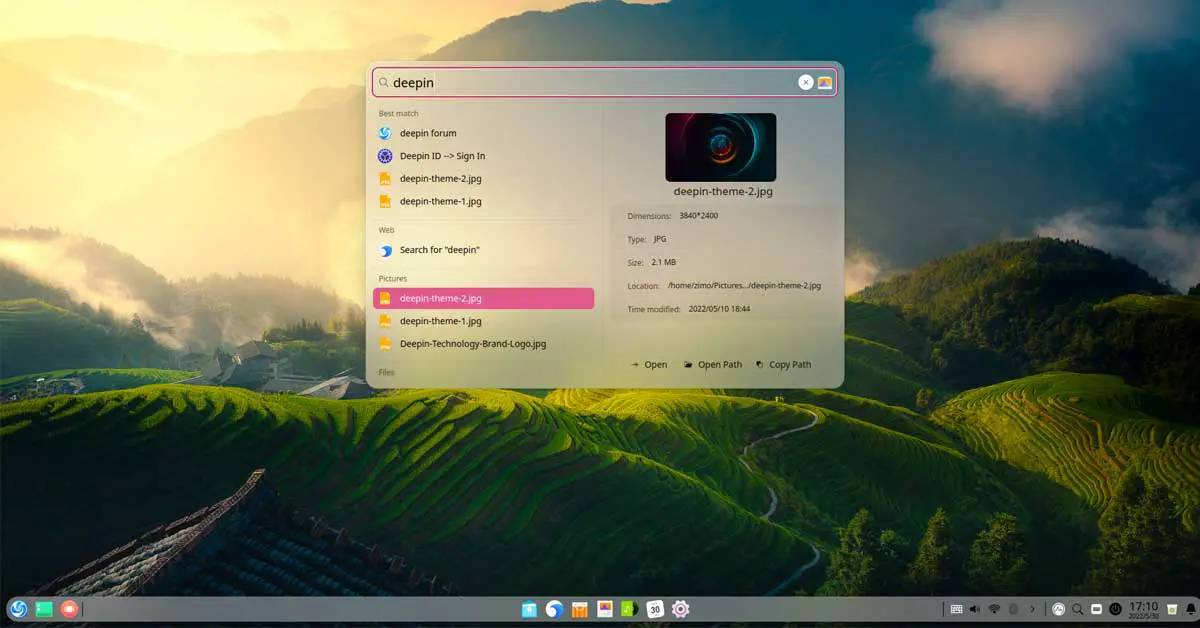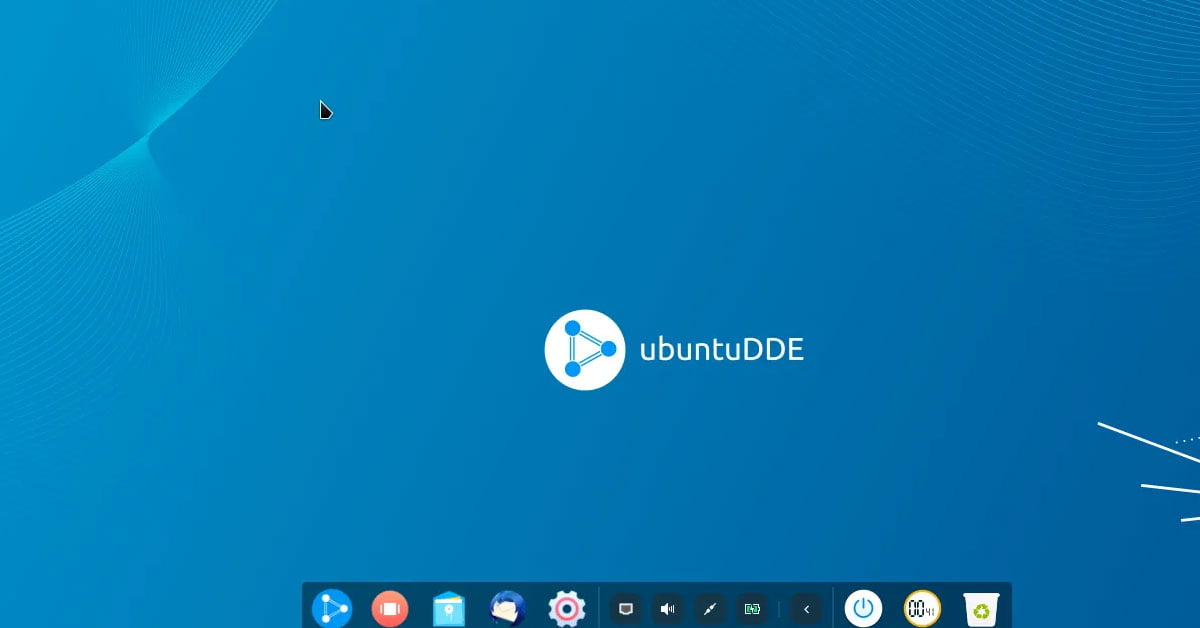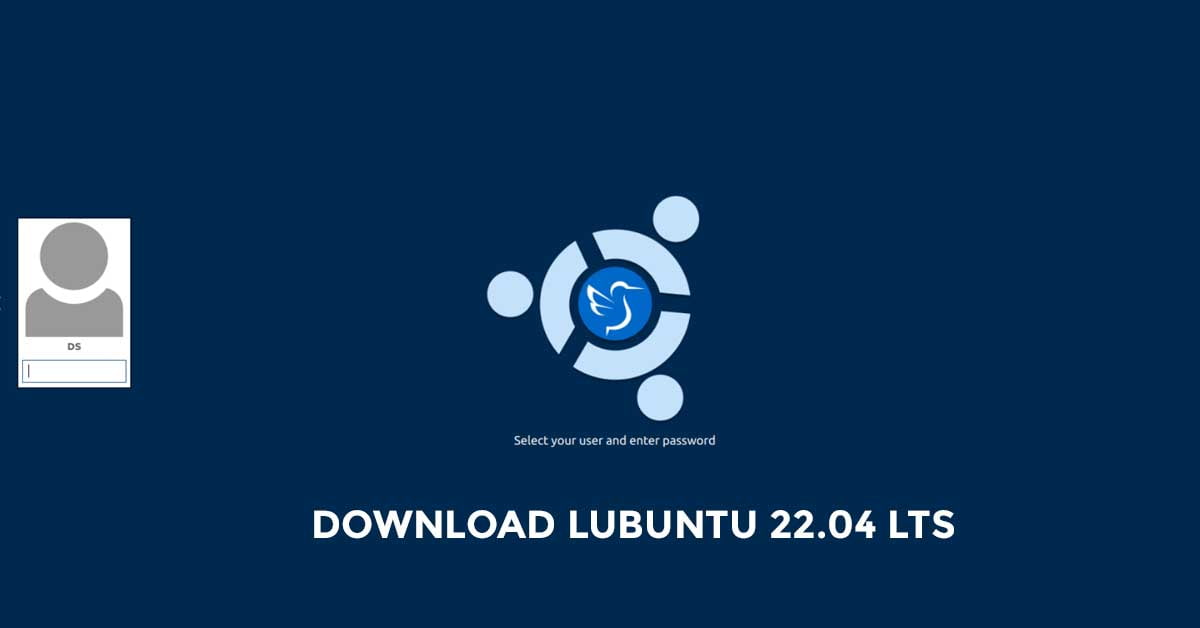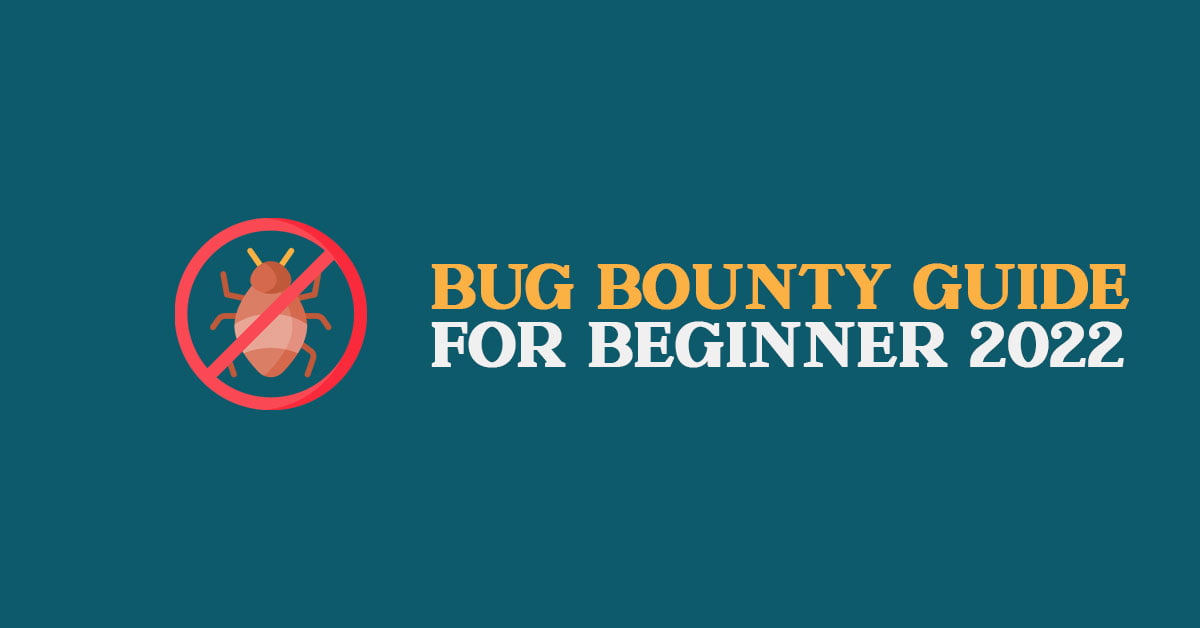How To Install Proprietary Drivers In Ubuntu 22.04 LTS
In this tutorial post, we will show you the command line method to install Proprietary drivers in Ubuntu 22.04 LTS. With the help of this tutorial post, you can easily install additional drivers like Nvidia drivers, network drivers, wifi drivers, and others in the Ubuntu terminal.
How To Install Proprietary Drivers In Ubuntu 22.04 LTS Via Command
First, you need to check the available drivers for Ubuntu 22.04 LTS. You can easily check the available drivers with the following commands.
Run the following commands on Ubuntu 22.04 LTS to get the list of the available drivers for your Ubuntu 22.04 LTS.
sudo ubuntu-drivers list
sudo ubuntu-drivers list --gpgpu
If you want to install the drivers for generic use, you can run the following command which will install the best-matched drivers for your Ubuntu 22.04 LTS.
sudo ubuntu-drivers install
If you know the exact name of the driver you wish to install, you can simply run the above command with the driver name.
sudo ubuntu-drivers install driver-name
Another method:
How to Install Proprietary Drivers on Ubuntu 22.04 LTS via GUI
Steps to install Proprietary drivers on Ubuntu 22.04 LTS via GUI.
- Open “Software and Updates“.
- Move to the “Additional Drivers” section.
- Select the driver that you want to install from the options and click on “Apply Changes“