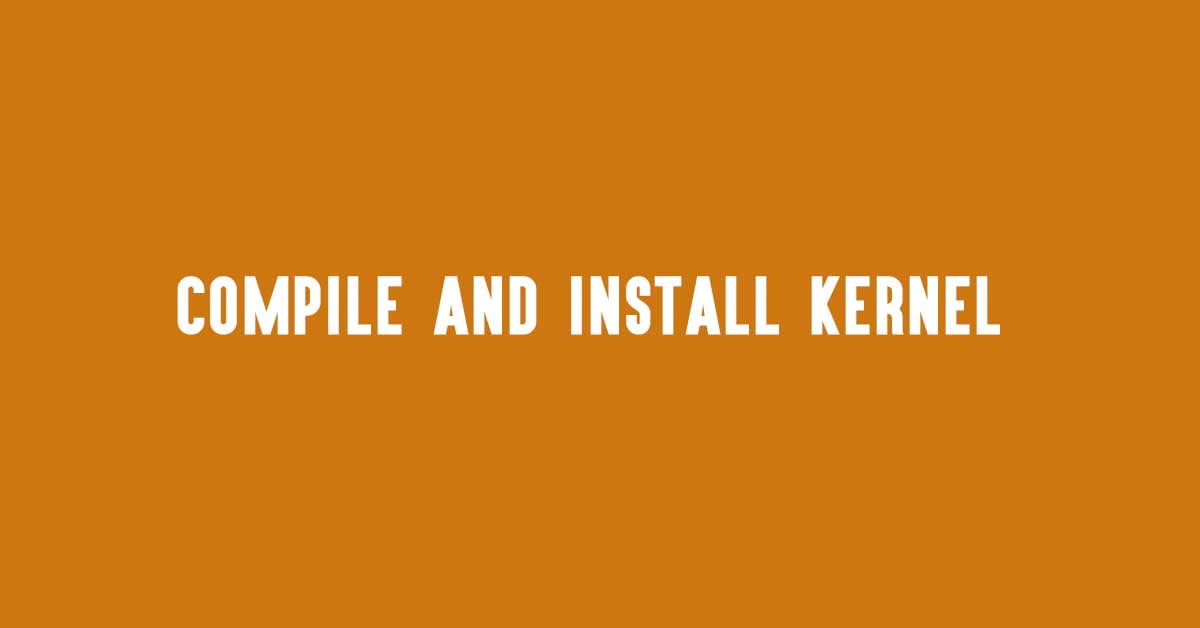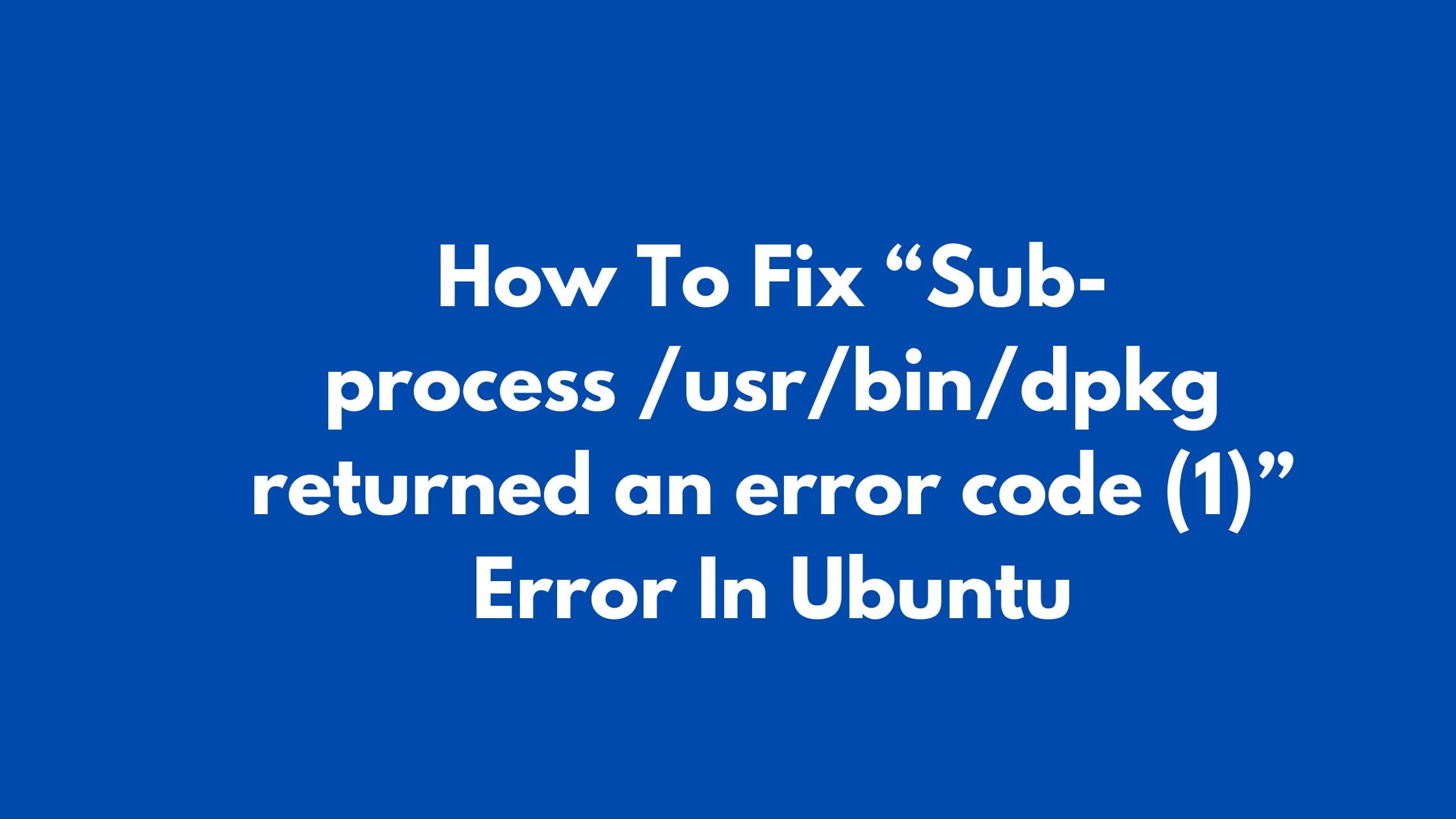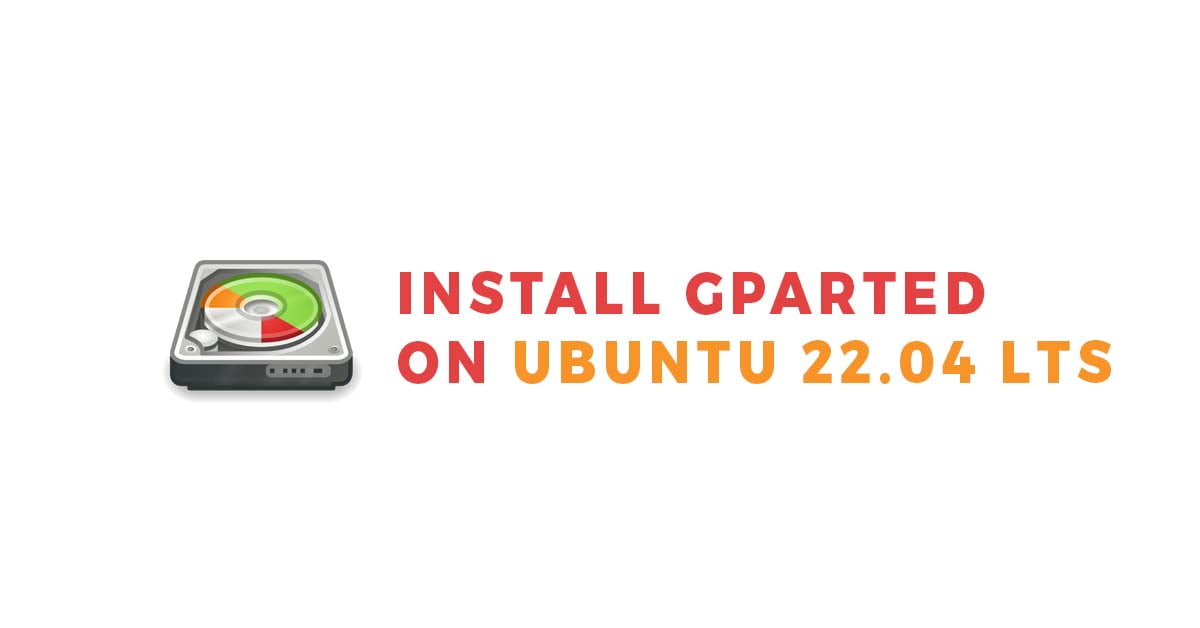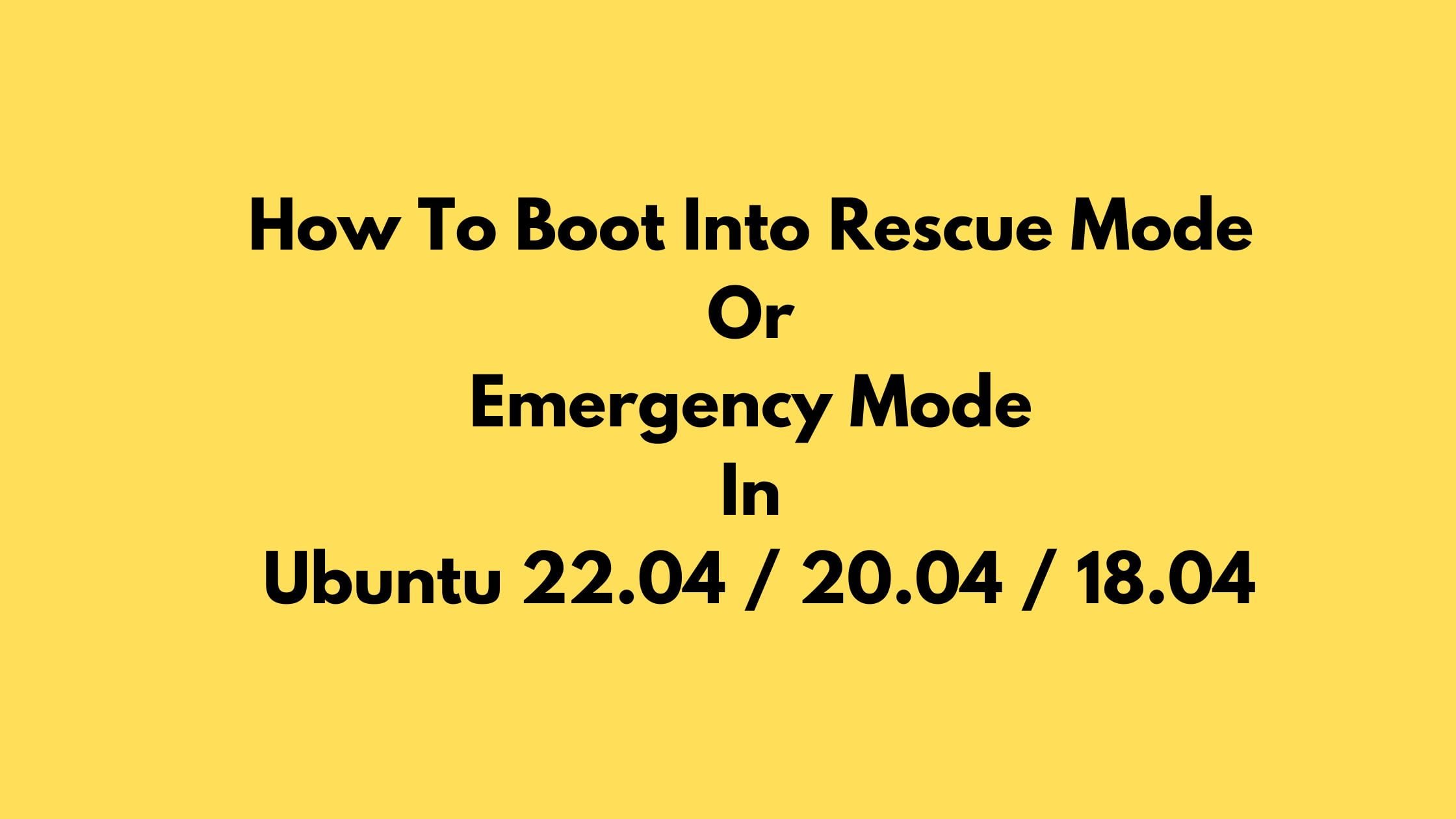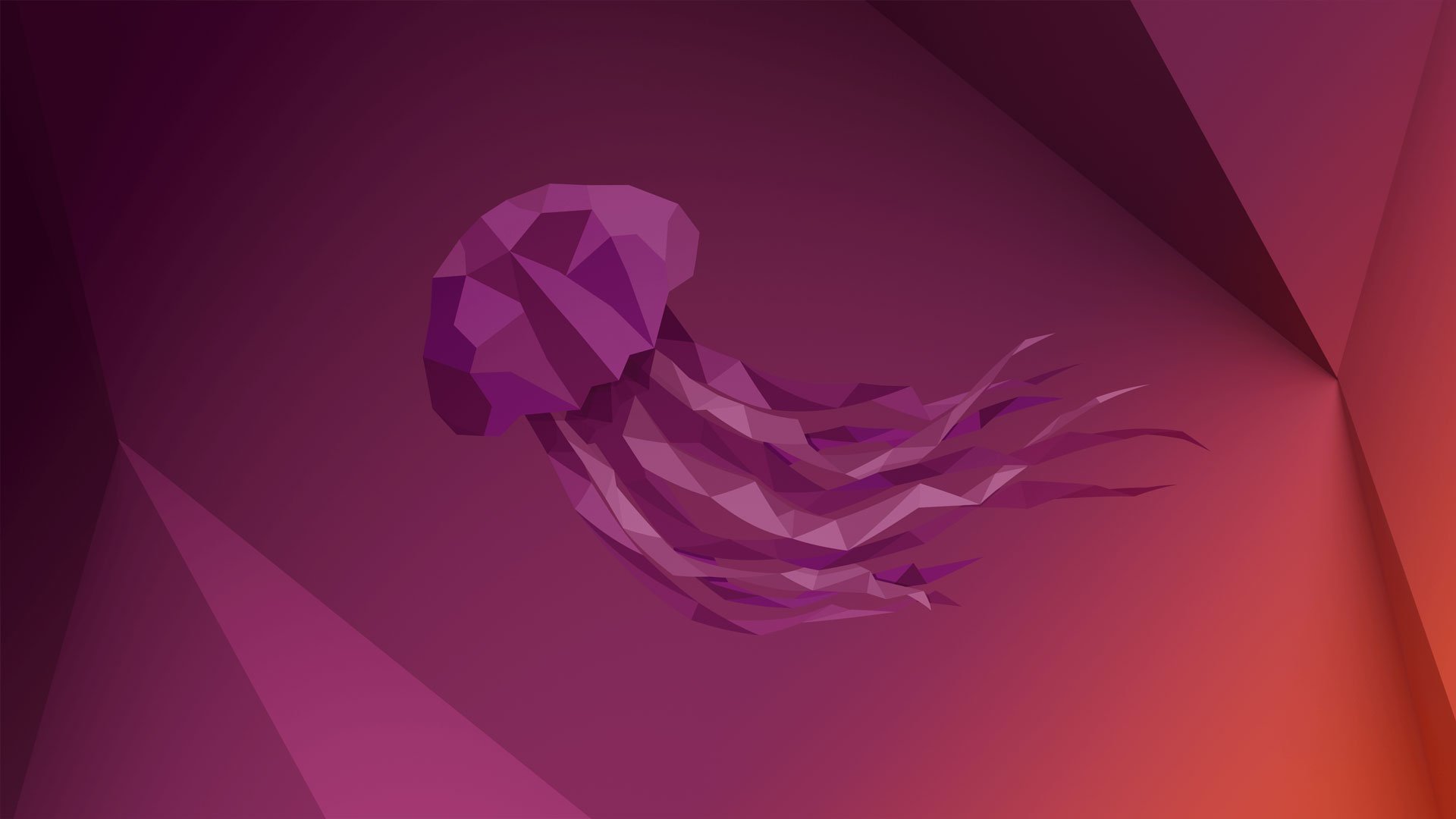How To Install VirtualBox 7 On Ubuntu 22.04 LTS [2023]
VirtualBox is a popular system virtualization software. It is powerful x86 and AMD64/Intel64 virtualization cross-platform virtual software that is loaded with plenty of features. It is available in both free and professional editions.
VirtualBox runs smoothly on Linux, Windows, macOS, and Solaris-based operating systems. At the time of this article writing, Virtual Box 7 is the latest version of the software and has tons of new improvements over VirtualBox 6. It comes with a lot of new features and bug fixes. Some of the features that you can find on Virtual Box 7 support virtual TPM 1.2 and 2.0 devices, and added support for EFI secure boot for the virtual machines. VirtualBox 7 now uses Vorbis as the default audio format instead of Opus (previously used) for WebM containers while recording the screen of the VM.
Today in this article, we are going to show you how to install VirtualBox 7 on Ubuntu 22.04 LTS.
How To Install VirtualBox 7 On Ubuntu 22.04 LTS [2023]
First, you need to download the VirtualBox 7 on Ubuntu 22.04 LTS from the official website of VirtualBox. You can download it from this link. You need to download the VirtualBox 7 for Ubuntu from the Linux section. You need to download the VirtualBox 7 DEB package file. Now, run the update command to update your Ubuntu.
sudo apt update
We assume that your downloaded file is in the download directory.
cd ~/DownloadsNow, run the following command to install VirtualBox 7 on Ubuntu 22.04 LTS. Press Y to confirm the installation and wait for a while.
sudo apt install .virtualbox-7.0_7.0.4-154605~Ubuntu~jammy_amd64.deb
After a while, your installation will be completed. Now you need to search VirtualBox in the application menu of Ubuntu 22.04 LTS to access VirtualBox 7.
Summary: Let us know if you find any error in this article and want us to update it. Let us know your suggestion.

![How To Install VirtualBox 7 On Ubuntu 22.04 LTS [2023]](https://itsubuntu.com/wp-content/uploads/2023/01/Install-VirtualBox-7-On-Ubuntu-22.04-LTS.jpg)