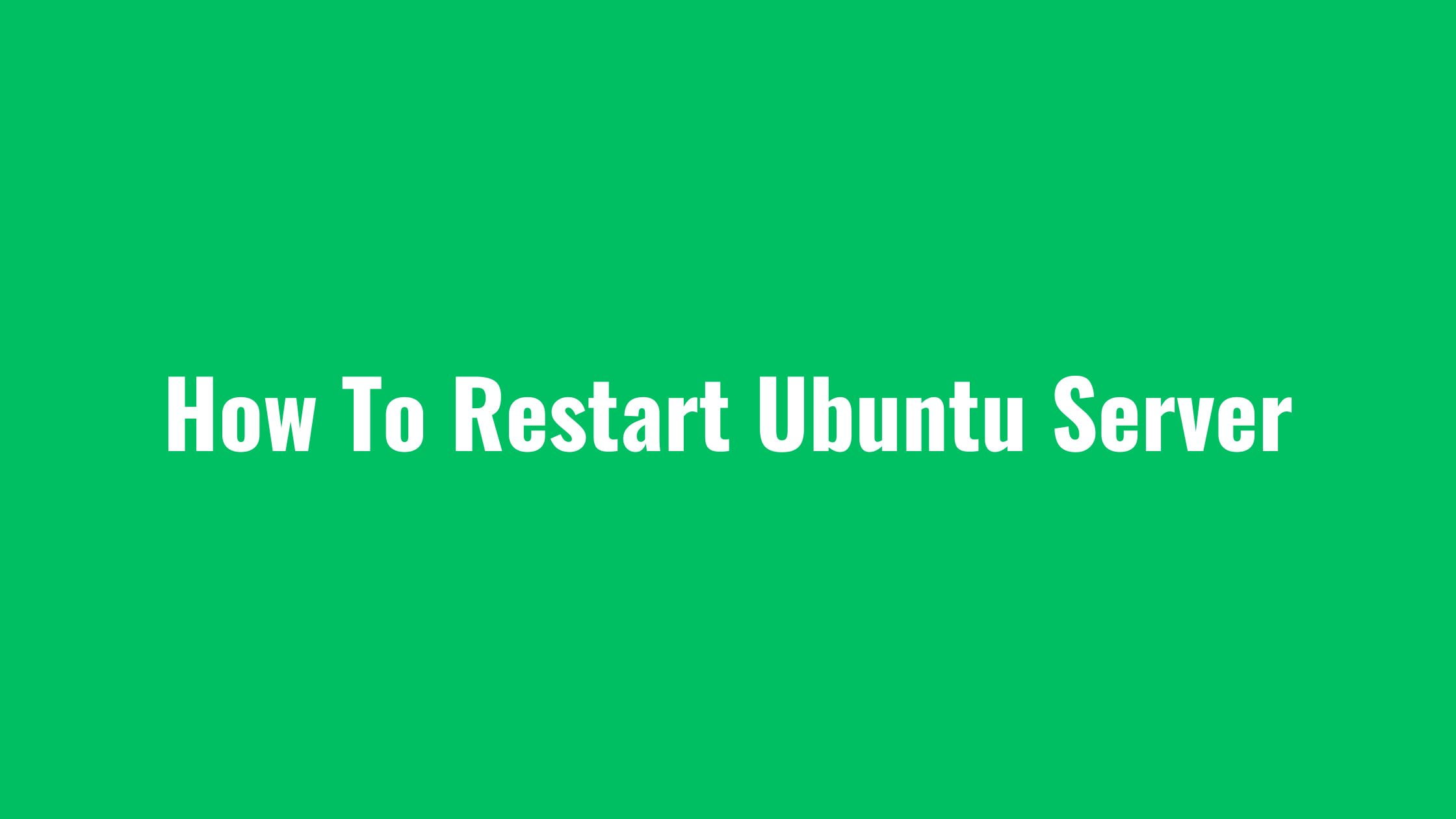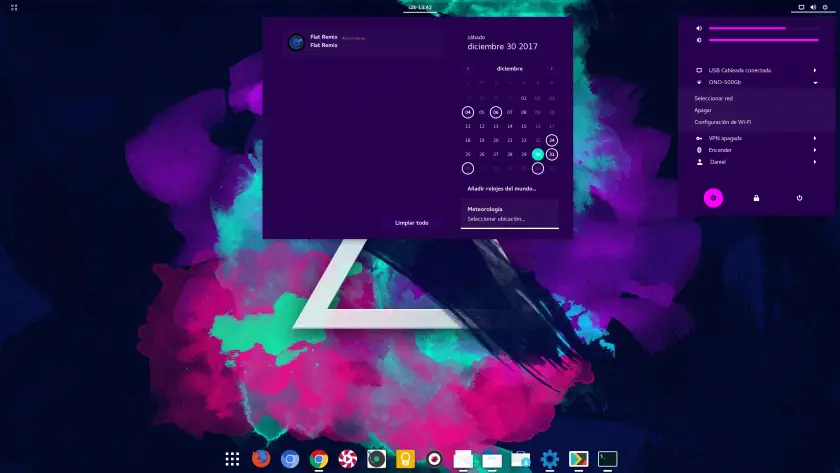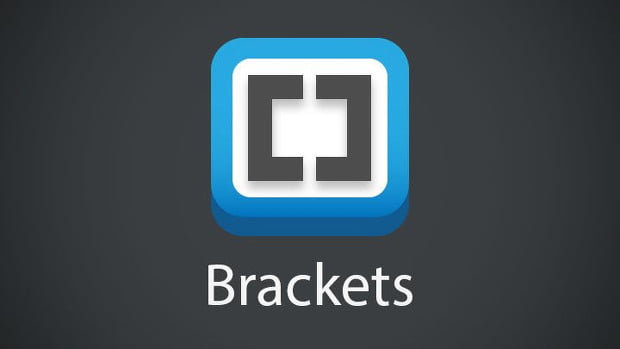Insight: How To Install Wine On Ubuntu 18.04 LTS
One of the big issues that Linux users who migrated to Ubuntu from Windows are not able to use Windows based application in Linux. To solve this problem, there is a tool called Wine who act as a compatibility layer. Till now, thousands of windows application can be accessed in Linux. In this post, we are going to show you the simple method to install Wine on Ubuntu 18.04 LTS.

How To Install Wine On Ubuntu 18.04 LTS
Before installing Wine, you have to make sure that architecture of your Ubuntu. To check if your Ubuntu is 32 bit system or 64 bit system, run the following command in the terminal.
$ lscpu
After figuring out the system architecture, it’s time to install Wine on Ubuntu. We recommend you to install Wine from Ubuntu repository. We are going to install the Wine for our 64-bit version of Ubuntu 18.04 LTS. Run the following command.
$ sudo apt install wine64
For a 32-bit Ubuntu system users, you can use the following command to install:
$ sudo apt install wine32
After installation, you can easily verify the version of Wine through the below command:
$ wine --version
Alternative Method:
Run the following command to add the official wine apt repository in your system:
sudo apt-add-repository https://dl.winehq.org/wine-builds/ubuntu/
Now, Download and install the GPG keyring:
wget -nc https://dl.winehq.org/wine-builds/Release.key && sudo apt-key add Release.key
Now, Update your system and install Wine development version in your system.
sudo apt-get update sudo apt-get install --install-recommends winehq-devel
Or you can install stable version with the following command.
sudo apt-get install --install-recommends winehq-stable