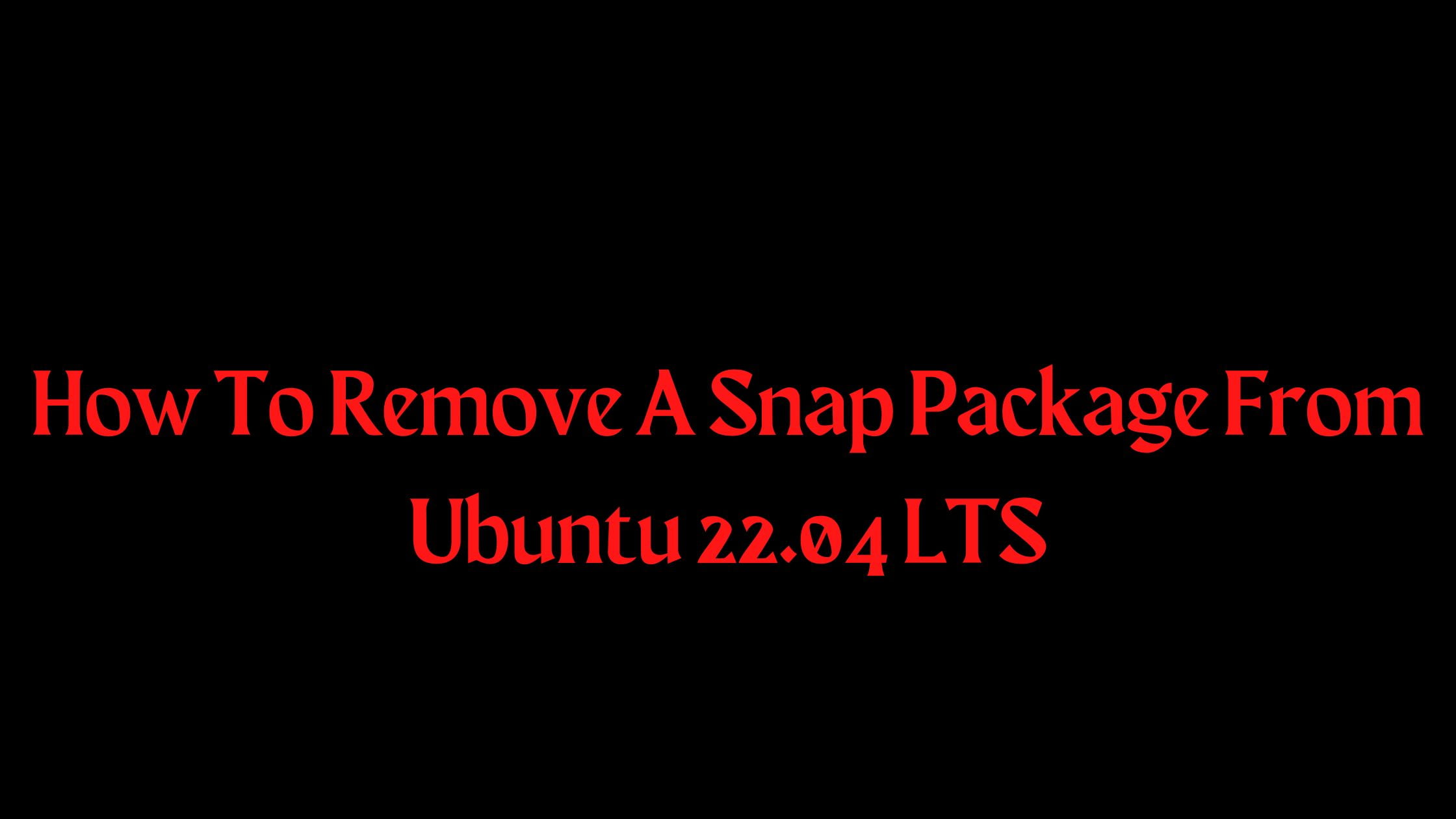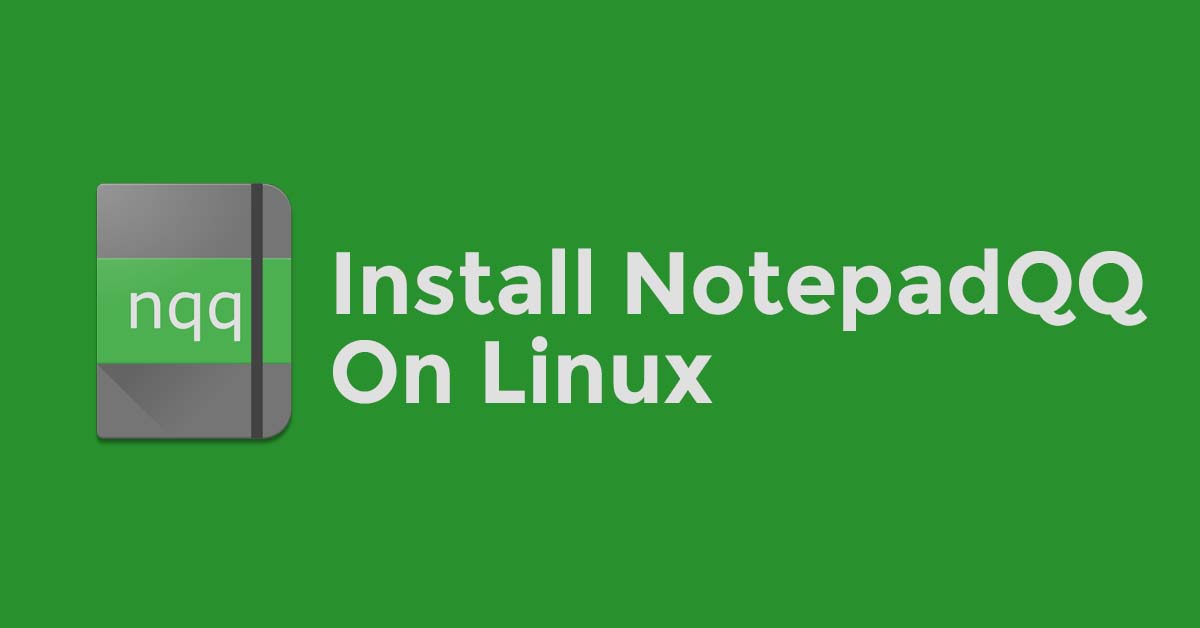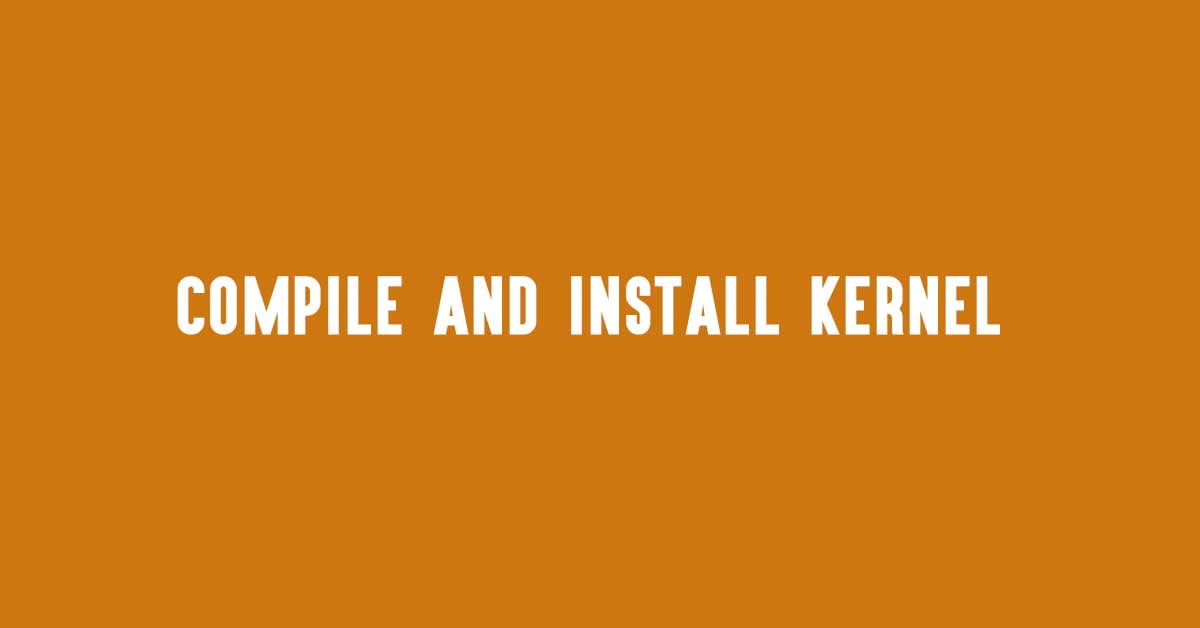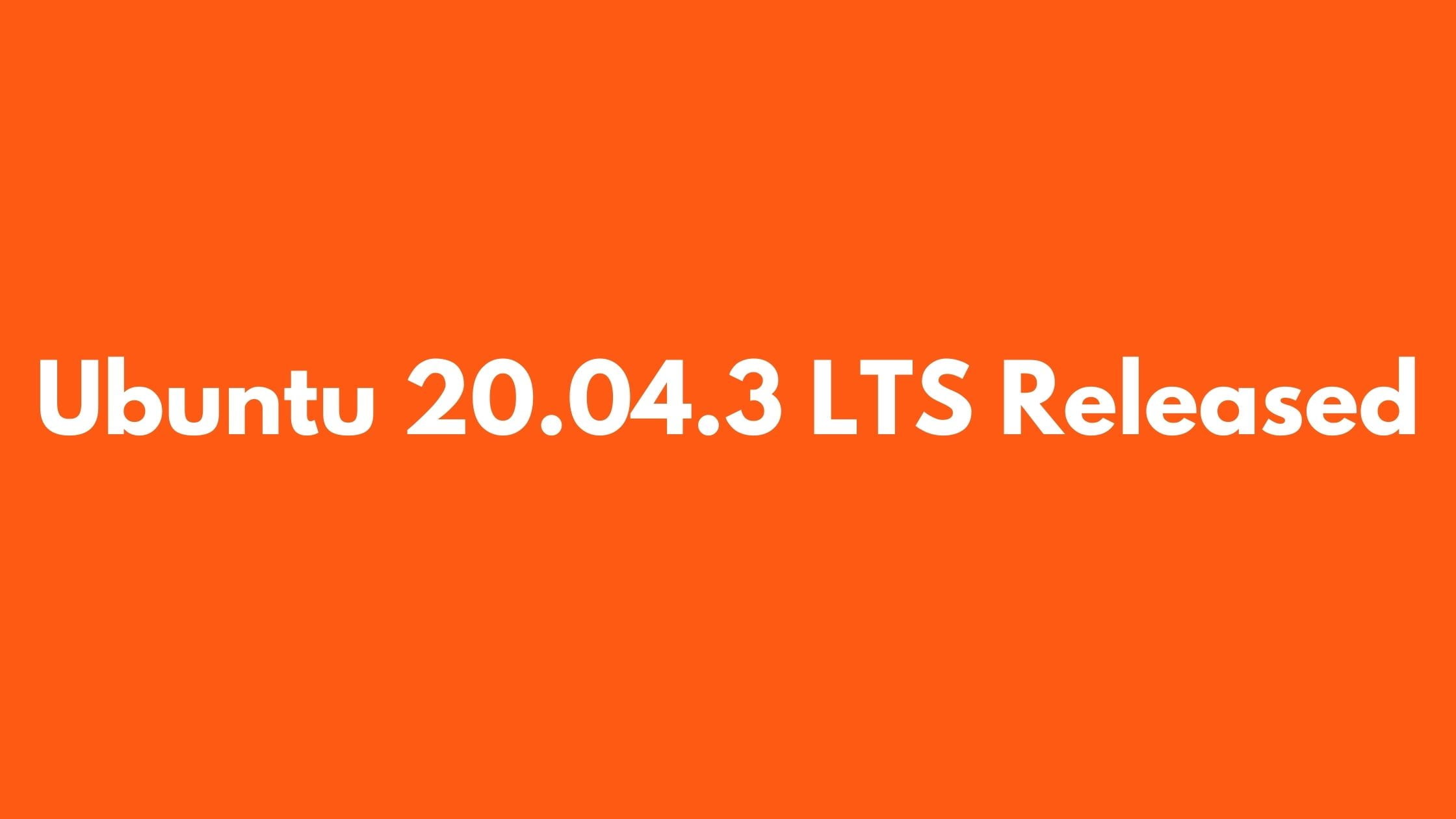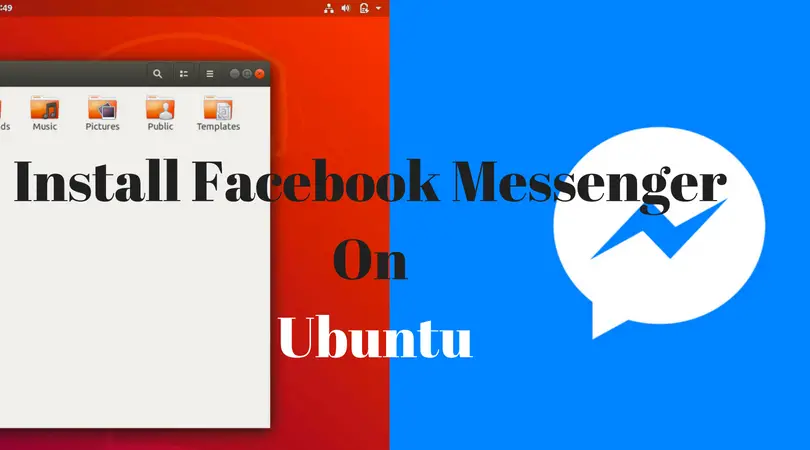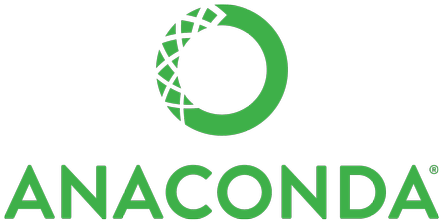How To Remove A Snap Package From Ubuntu 22.04 LTS
In this tutorial, we will show you the easy way to remove snap packages from Ubuntu 22.04 LTS. Ubuntu 22.04 LTS is the latest version of Stable Ubuntu and it comes with a lot of packages. However, there are some applications that you need to install via Snap. It is always wise to remove packages if they are no longer in use to make more space in your system.
How To Remove A Snap Package From Ubuntu 22.04 LTS
Run the following command to list down the snap packages installed on Ubuntu 22.04 LTS:
sudo snap list
Now, run the following command to remove any snap package from Ubuntu 22.04 LTS:
sudo snap remove package-name-that-need-to-be-remove
How to Safely Remove PPA repositories in Ubuntu 22.04 LTS
There are two ways to safely remove PPA repositories from Ubuntu 22.04 LTS and they are:
- Remove PPA Repository Through the Terminal
- Remove PPA Repository Through GUI
Remove PPA Repository from the Terminal in Ubuntu 22.04 LTS
There are several methods by which you can remove the PPA repository from the Ubuntu terminal and they are:
Remove PPA Repository from the Source List
Go to the source list file with this command first:
cd /etc/apt/source.list.d
Now, run the following command to view the list of PPA repositories:
ls
Now, you can easily remove any repos from the source file with the following command:
sudo rm <repository-name>
Remove PPA Repository from add-apt Repository Command
Run the following command to remove the PPA repository from the add-apt-repository command in Ubuntu 22.04 LTS:
sudo add-apt-repository --remove ppa:<repository_name>
Remove PPA Repository PPA-Purge Tool
First, run the following command to install the PPA-Purge command tool in Ubuntu:
sudo apt install ppa-purge -y
Now, run the following command to remove the PPA repository using the PPA-purge tool:
sudo ppa-purge ppa:<repository_name>