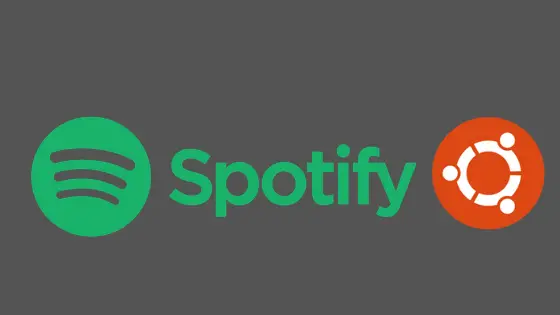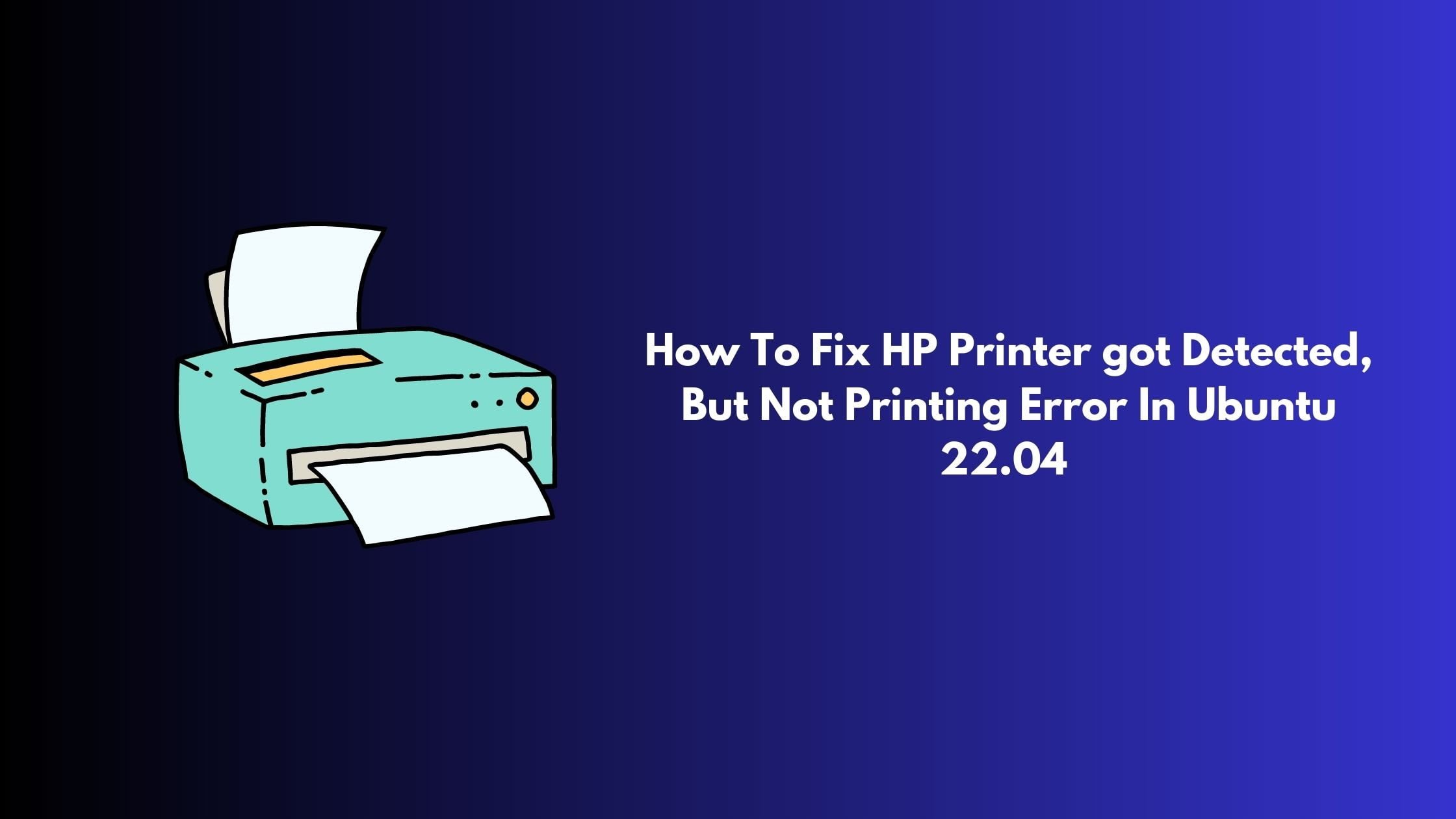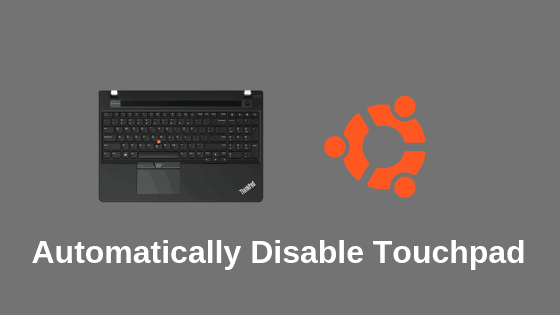How To Upgrade To Ubuntu 22.10 ‘Kinetic Kudu’
Released on October 20, 2022, Ubuntu 22.10 ‘Kinetic Kudu’ is the latest version of Ubuntu. Ubuntu 22.10 Kinetic Kudu is loaded with some interesting features:
- GNOME 43 Desktop
- Linux Kernel 5.19
- System-Wide WebP support.
- Tons of GTK4 ported apps.
Meanwhile, if you are planning to try the new Ubuntu 22.10 and want to upgrade from your existing Ubuntu then this article is for you.
How To Upgrade To Ubuntu 22.10 ‘Kinetic Kudu’
Upgrade to Ubuntu 22.1o Kinetic Kudu using the Command line
First, you need to update your Ubuntu and upgrade your packages with the following commands.
sudo apt-get update sudo apt-get upgrade -y sudo apt-get dist-upgrade -y
Now run the command. The following command will initiate the process of the upgrade to Ubuntu 22.10:
sudo do-release-upgrade -d
Now follow the onscreen instruction that you will see in your Ubuntu to complete the Ubuntu 22.10 upgrading process.
Upgrade to Ubuntu 22.10 Kinetic using the GUI method
In this method, we will show you the graphical way of upgrading your Ubuntu to Ubuntu 22.10 Kinetic Kudu.
- Open the software updater in your Ubuntu and go to the Application launcher.
- In the application launcher, click on Software update, and open it.
- The Software Update tool will check if there are updates available for your system and will notify you if there are any updates available along with the option to install the latest Ubuntu will be there.
- You just need to click on the “Install Now” button to start the upgrading process to Ubuntu 22.10 Kinetic Kudu. It may ask you for the system password.
Now, run the following command to remove the unnecessary packages that might be in your system after the upgrading process.
sudo apt autoremove