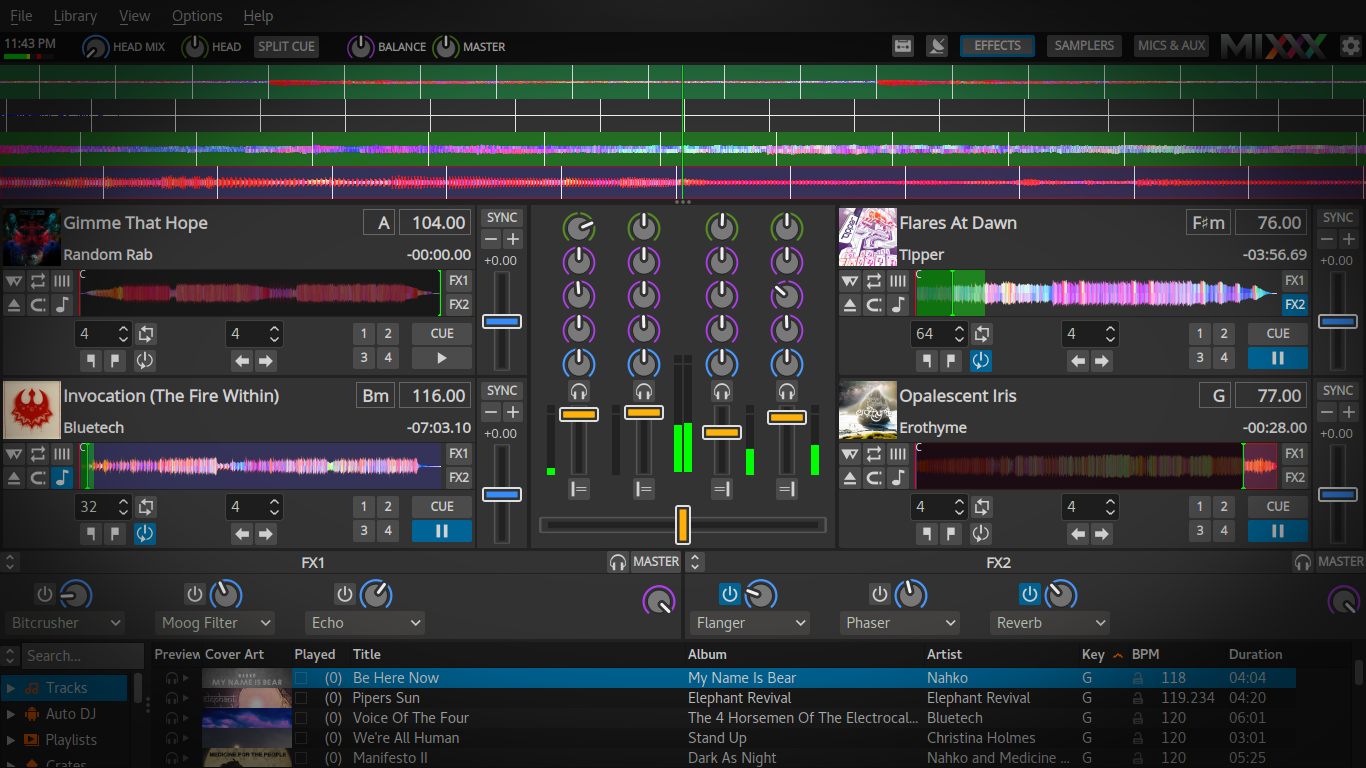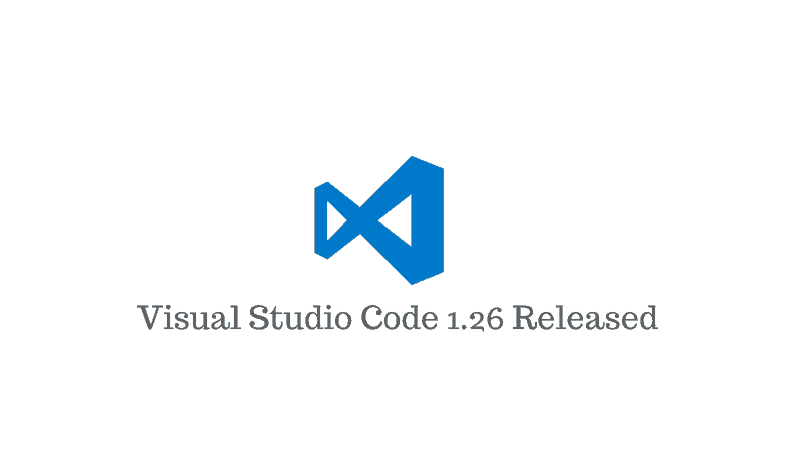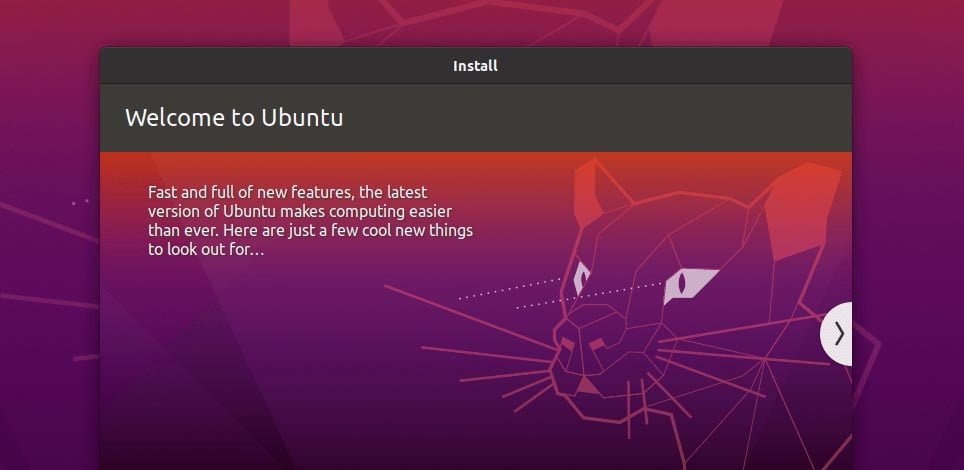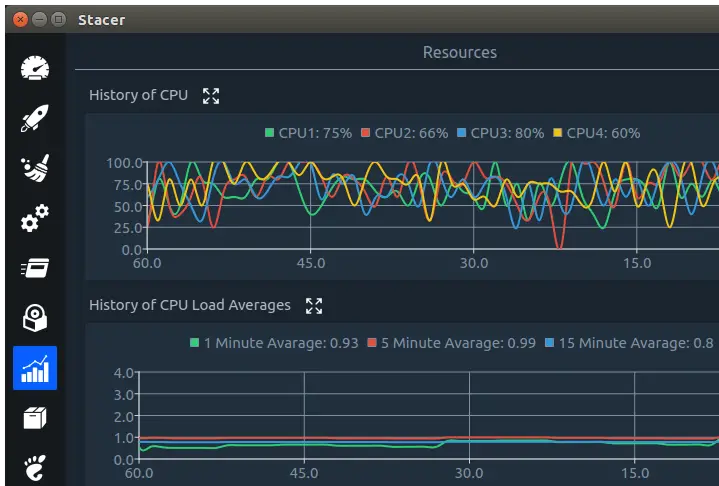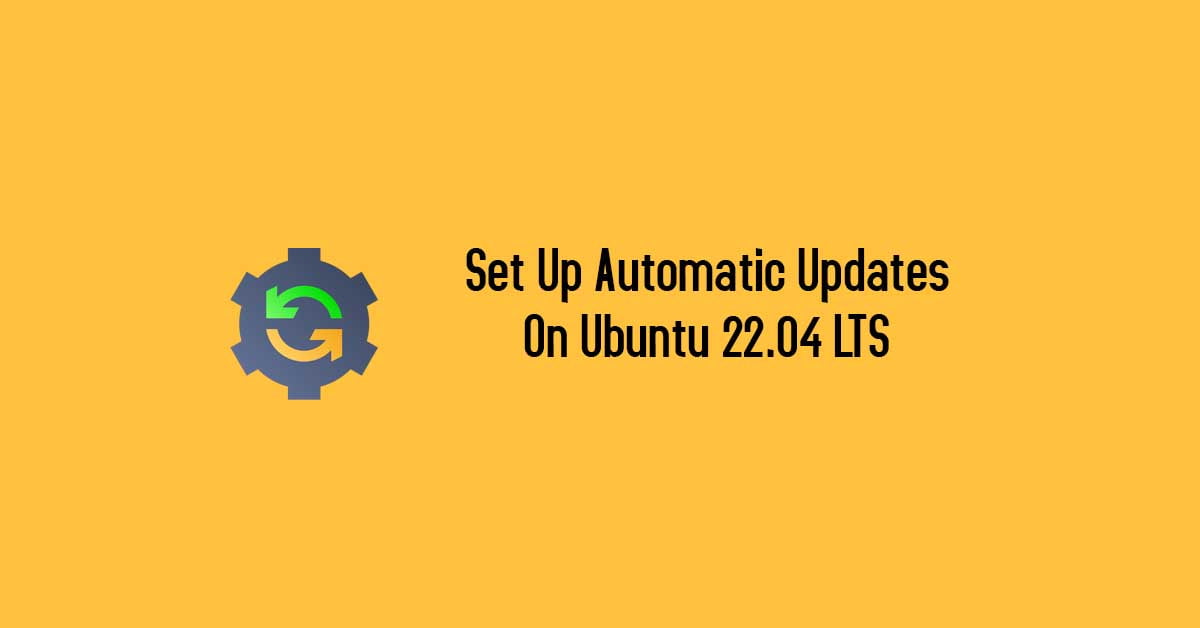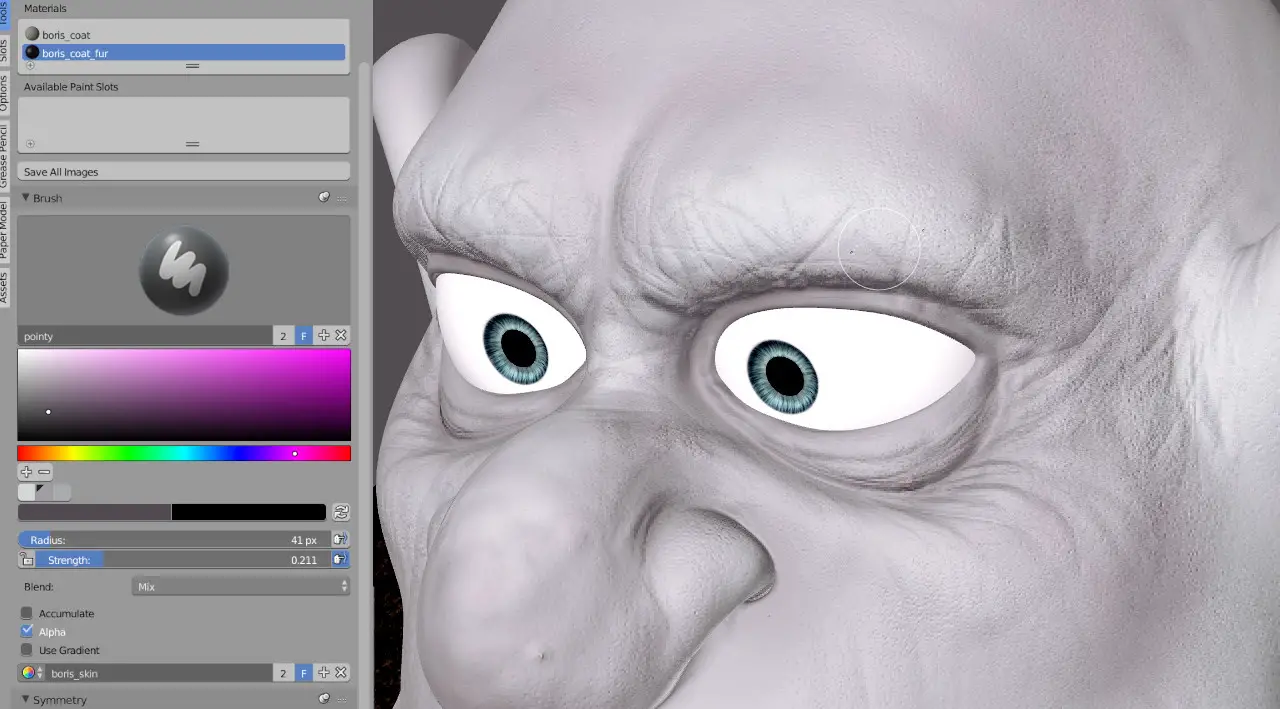Insight: Install Mixxx In Ubuntu
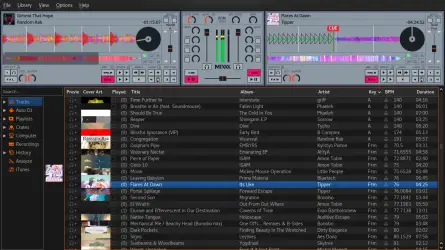
Mixxx is one of the popular and free Dj software available for Linux. Latest version of the Mixxx is Mixxx 2.1 which is loaded with tons of improvements and features:
- Graphical interface scales for high resolution screens
- Overhauled Deere and LateNight skins
- New Tango skin
- Resizable waveforms
- Effects are synchronized to the tempo
- Effects are processed post-fader and post-crossfader and can be previewed in headphones
- One metaknob per effect with customizable parameter control for intuitive use of effect chains
- Nine new effects: Autopan, Biquad Equalizer, Biquad Full Kill Equalizer, Loudness Contour, Metronome, Parametric Equalizer, Phaser, Stereo Balance, Tremolo
- Loaded effects and their parameters are saved and restored when Mixxx restarts
- More transparent sounding equalizers (Biquad Equalizer and Biquad Full Kill Equalizer)
- Improved scratching sounds with jog wheels, vinyl control, and dragging waveforms with the mouse
- Simplified looping and beatjump controls
- Configurable rows of 8 samplers with up to 8 rows available for a total of 64 samplers
- Files loaded to samplers are reloaded when Mixxx restarts
- Improved volume normalization algorithm (EBU-R 128)
- Filter library table by crates
- Sort musical keys in library table by circle of fifths
- Write metadata tags back to audio files
Install Mixxx in Ubuntu:
Open terminal and run command to add the PPA:
sudo add-apt-repository ppa:mixxx/mixxx
and run the following commands to install the Mixxx software:
sudo apt-get update sudo apt-get install mixxx
How To Uninstall Mixxx In Ubuntu :
You need to execute the following command to remove Mixxx in Ubuntu:
sudo apt-get remove --autoremove mixxx