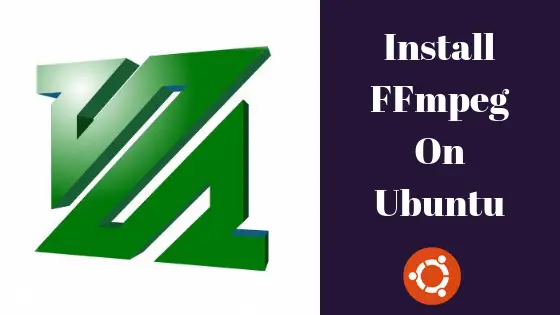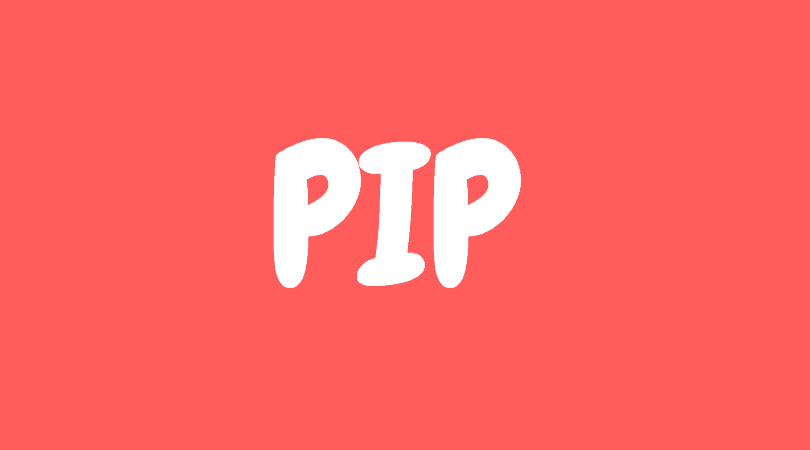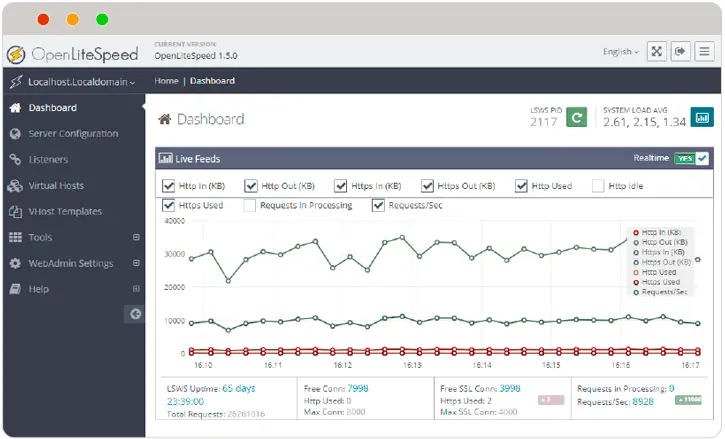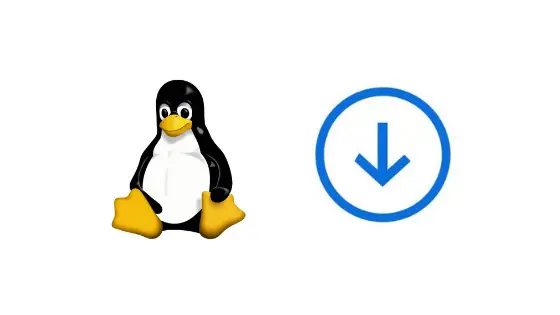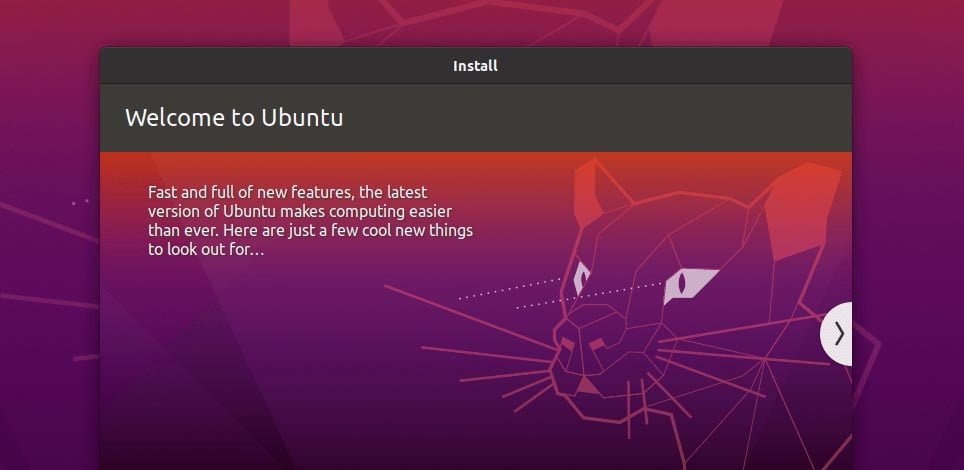In this tutorial, we are going to install FFmpeg on Ubuntu 18.04 LTS. FFmpeg is an open source tool which is used for trans-coding multimedia files. ffmpeg is a very fast video and audio converter and can convert between arbitrary sample rates and resize video on the fly with a high quality poly-phase filter.
Install FFmpeg On Ubuntu 18.04 LTS
Steps 1:
FFmpeg is already available on official Ubuntu repositories. There might be the different version available in the repository other than in official link. Let’s check out the method to to install FFmpeg 3.x version on Ubuntu 18.04.
At first update your system:
sudo apt update
Now, Install FFmpeg in Ubuntu by running following command.
sudo apt install ffmpeg
To see the version of FFmpeg installed in your system, run the following command.
ffmpeg -version</s
In order to list out all available FFmpeg’s encoders and decoders type:
ffmpeg -encoders ffmpeg -decoders
Steps 2:
In this method, we will install FFmpeg version 4.x on Ubuntu 18.04. Sad thing is that it is not available in official repository of the Ubuntu so we will be using third party PPA. Let’s add PPA first by running following command.
sudo add-apt-repository ppa:jonathonf/ffmpeg-4
Execute the following command to install FFmpeg version 4.x on Ubuntu 18.04 LTS.
sudo apt install ffmpeg
Check the version.
ffmpeg -version
How To Convert Using FFmpeg
To Convert a video file from mp4 to webm:
ffmpeg -i file1.mp4 output-file.webm
To force the frame rate of the output file to 24 fps:
ffmpeg -i input.avi -r 24 output.avi
To Convert an audio file from mp3 to ogg:
ffmpeg -i omgfoss.mp3 itsubuntu.ogg
To set the video bit-rate of the output file to 64 kbit/s:
ffmpeg -i input.avi -b:v 64k -bufsize 64k output.avi
Let us know if there is any errors in this tutorial post. Don’t forget to share if you like this post.