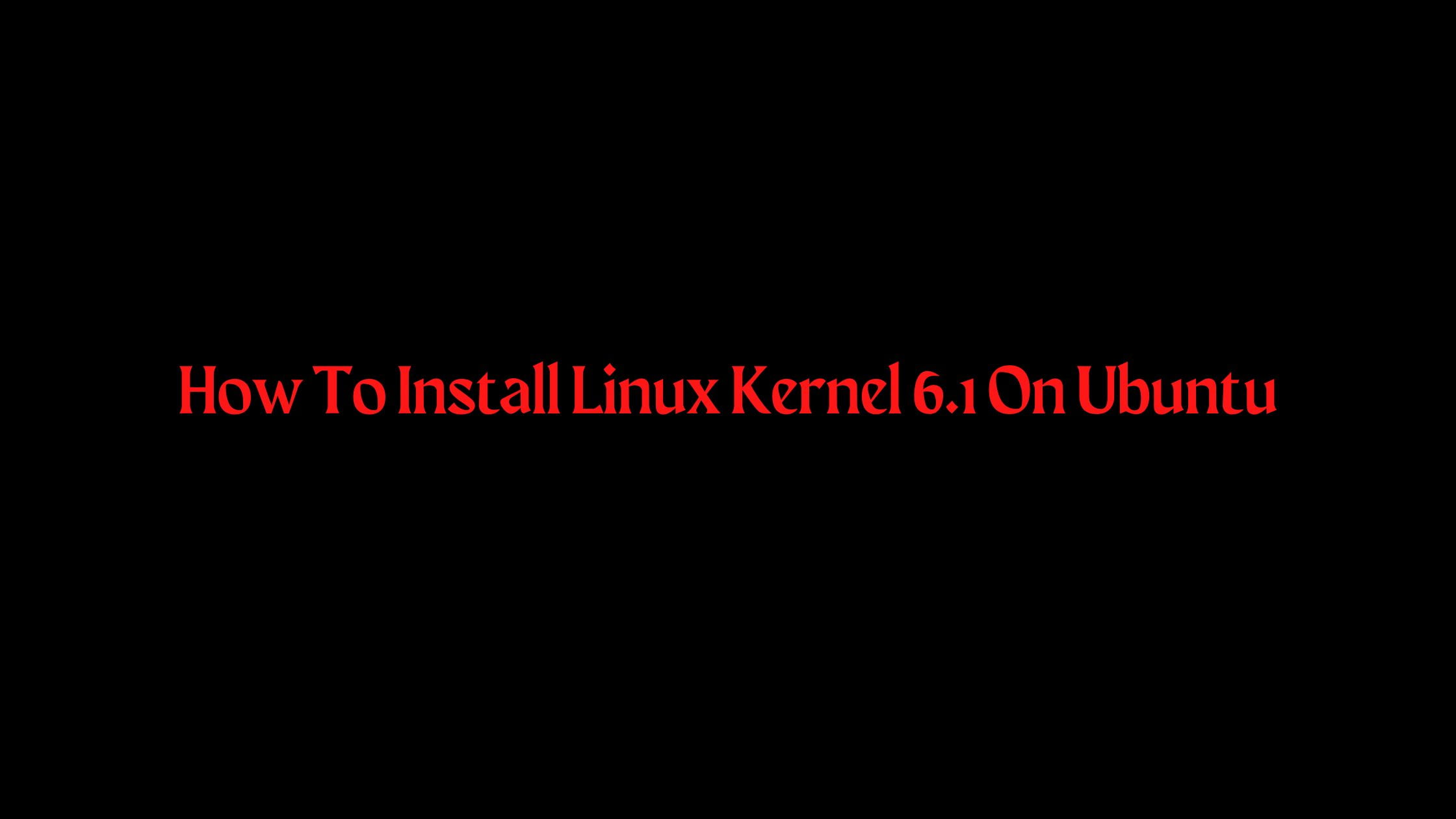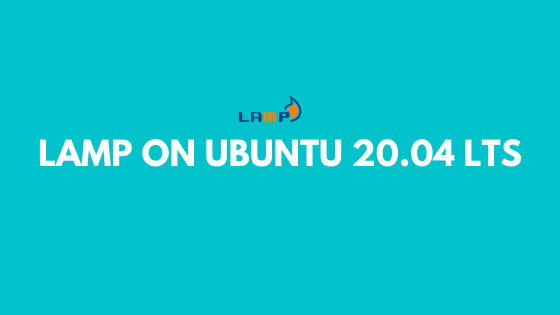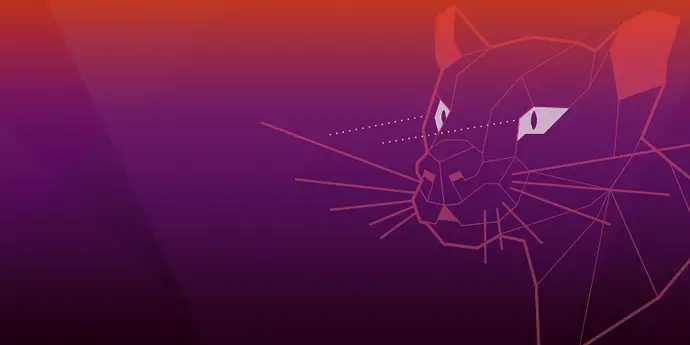Tutorial To install JAVA On Ubuntu 20.04 LTS
We will install JAVA, JRE, and JDK in this tutorial post. We hope you know the differences between JRE and JDK.
JDK: Java Development Kit or JDK is a development environment that is used for developing Java Applications.
JRE: JAVA Runtime Environment or JRE is for running Java applications. It is a part of JDK.
Install Java on Ubuntu 20.04 LTS
Install OpenJDK or Oracle Java as per your requirement.
Install OpenJDK In Ubuntu 20.04 LTS
First, update the repository index.
sudo apt update
Install OpenJDK JDK In Ubuntu 20.04 LTS
JDK ( Default JDK 11)
sudo apt install -y default-jdk
Java JDK 11
sudo apt install -y openjdk-11-jdk
Java JDK 8
sudo apt install -y openjdk-8-jdk
JDK Headless
Default JDK ie JDK 11
sudo apt install -y default-jdk-headless
Java JDK 11
sudo apt install -y openjdk-11-jdk-headless
Java JDK 8
sudo apt install -y openjdk-8-jdk-headless
Install OpenJDK JRE
JRE
Default JRE ie JRE 11
sudo apt install -y default-jre
Java JRE 11
sudo apt install -y openjdk-11-jre
Java JRE 8
sudo apt install -y openjdk-8-jre
JRE Headless
Default JRE ie JRE 11
sudo apt install -y default-jre-headless
Java JRE 11 ###
sudo apt install -y openjdk-11-jre-headless
Java JRE 8
sudo apt install -y openjdk-8-jre-headless
Install Oracle Java In Ubuntu 20.04 LTS
There is no separate Java Runtime Environment as Oracle JDK v9.x and above now includes JRE as well.
Download Oracle Java JDK
You can use either the command line or browser to download the JDK in Ubuntu 20.04 LTS.
Go to the Oracle JDK and download the .deb package for the easy installation.
In an alternative method, you can download and install Oracle JAVA via command line:
wget --no-check-certificate --no-cookies --header "Cookie: oraclelicense=accept-securebackup-cookie" https://download.oracle.com/otn-pub/java/jdk/14.0.1+7/664493ef4a6946b186ff29eb326336a2/jdk-14.0.1_linux-x64_bin.deb
Install Oracle Java JDK In Ubuntu 20.04 LTS using the apt command.
For Oracle Java JDK 14
sudo apt install -y ./jdk-14.0.1_linux-x64_bin.deb
For Oracle Java JDK 11 (LTS)
sudo apt install -y ./jdk-11.0.7_linux-x64_bin.deb
For Oracle Java JDK 8
sudo tar -zxvf jdk-8u251-linux-x64.tar.gz -C /usr/lib/jvm/
By default, If you install Oracle JDK via .deb package then it will be installed in /usr/lib/jvm directory
Create a symbolic link for Java with Oracle JDK.
sudo update-alternatives --install /usr/bin/java java /usr/lib/jvm/jdk-14.0.1/bin/java 1
Run the update-alternatives command to set the default java version. You will see multiple options if you have different versions installed in your system:
sudo update-alternatives --config javaRun the following command to verify your JAVA version.
java -versionSetup Environmental Variables In Ubuntu 20.04 LTS
You can create a file in /etc/profile.d directory to place the variables for your users.
sudo nano /etc/profile.d/java.shNow, change the variables path based on the Java location in your Ubuntu 20.04 LTS.
export PATH=$PATH:/usr/lib/jvm/java-11-openjdk-amd64/bin/
export JAVA_HOME=/usr/lib/jvm/java-11-openjdk-amd64/
export J2SDKDIR=/usr/lib/jvm/java-11-openjdk-amd64/
Load the environments with the following command:
source /etc/profile.d/java.sh
If you want to set the environment variables for a particular user, you need to place the above variables in the following file.
~/.bash_profile file.