$ wget [option] [URL]
=========================================
First, check whether the wget utility is already installed or not in your Linux box, using the following command.
$ rpm -q wget [On RHEL/CentOS/Fedora and Rocky Linux/AlmaLinux]
$ dpkg -l | grep wget [On Debian, Ubuntu and Mint]
=============================================
If Wget is not installed, you can install it using your Linux system’s default package manager as shown.
$ sudo apt install wget -y [On Debian, Ubuntu and Mint]
$ sudo yum install wget -y [On RHEL/CentOS/Fedora and Rocky Linux/AlmaLinux]
$ sudo emerge -a net-misc/wget [On Gentoo Linux]
$ sudo pacman -Sy wget [On Arch Linux]
$ sudo zypper install wget [On OpenSUSE]
The command will download a single file and store it in a current directory. It also shows download progress, size, date, and time while downloading.
# wget http://ftp.gnu.org/gnu/wget/wget2-2.0.0.tar.gz
–2021-12-10 04:15:16– http://ftp.gnu.org/gnu/wget/wget2-2.0.0.tar.gz
Resolving ftp.gnu.org (ftp.gnu.org)… 209.51.188.20, 2001:470:142:3::b
Connecting to ftp.gnu.org (ftp.gnu.org)|209.51.188.20|:80… connected.
HTTP request sent, awaiting response… 200 OK
Length: 3565643 (3.4M) [application/x-gzip]
Saving to: ‘wget2-2.0.0.tar.gz’
wget2-2.0.0.tar.gz 100%[==========>] 3.40M 2.31MB/s in 1.5s
2021-12-10 04:15:18 (2.31 MB/s) – ‘wget2-2.0.0.tar.gz’ saved [9565643/9565643]
=============================
Using -O (uppercase) option, downloads files with different file names. Here we have given the wget.zip file name as shown below.
# wget -O wget.zip http://ftp.gnu.org/gnu/wget/wget2-2.0.0.tar.gz
–2021-12-10 04:20:19– http://ftp.gnu.org/gnu/wget/wget-1.5.3.tar.gz
Resolving ftp.gnu.org (ftp.gnu.org)… 209.51.188.20, 2001:470:142:3::b
Connecting to ftp.gnu.org (ftp.gnu.org)|209.51.188.20|:80… connected.
HTTP request sent, awaiting response… 200 OK
Length: 446966 (436K) [application/x-gzip]
Saving to: ‘wget.zip’
wget.zip 100%[===================>] 436.49K 510KB/s in 0.9s
2021-12-10 04:20:21 (510 KB/s) – ‘wget.zip’ saved [446966/446966]
===================
To download multiple files at once, use the -i option with the location of the file that contains the list of URLs to be downloaded. Each URL needs to be added on a separate line as shown.
For example, the following file ‘download-linux.txt‘ file contains the list of URLs to be downloaded.
# cat download-linux.txt
https://releases.ubuntu.com/20.04.3/ubuntu-20.04.3-desktop-amd64.iso
https://download.rockylinux.org/pub/rocky/8/isos/x86_64/Rocky-8.5-x86_64-dvd1.iso
https://cdimage.debian.org/debian-cd/current/amd64/iso-dvd/debian-11.2.0-amd64-DVD-1.iso
========================
To download or mirror or copy an entire website for offline viewing, you can use use the following command that will make a local copy of the website along with all the assets (JavaScript, CSS, Images).
$ wget –recursive –page-requisites –adjust-extension –span-hosts –convert-links –restrict-file-names=windows –domains yoursite.com –no-parent yoursite.com
=======================
With -b option you can send a download in the background immediately after the download starts and logs are written in the wget.log file.
$ wget -b wget.log https://releases.ubuntu.com/20.04.3/ubuntu-20.04.3-desktop-amd64.iso
Continuing in background, pid 8999.
Output will be written to ‘wget.log’.
========================
With -b option you can send a download in the background immediately after the download starts and logs are written in the wget.log file.
$ wget -b wget.log https://releases.ubuntu.com/20.04.3/ubuntu-20.04.3-desktop-amd64.iso
Continuing in background, pid 8999.
Output will be written to ‘wget.log’.
=================
View the wget.log file and check the download speed of the wget.
$ tail -f wget-log
5600M ………. ………. ………. ………. ………. 0% 104M 8h19m
5650M ………. ………. ………. ………. ………. 0% 103M 8h19m
5700M ………. ………. ………. ………. ………. 0% 105M 8h19m
5750M ………. ………. ………. ………. ………. 0% 104M 8h18m
5800M ………. ………. ………. ………. ………. 0% 104M 8h18m
5850M ………. ………. ………. ………. ………. 0% 105M 8h18m
5900M ………. ………. ………. ………. ………. 0% 103M 8h18m
5950M ………. ………. ………. ………. ………. 0% 105M 8h18m
6000M ………. ………. ………. ………. ………. 0% 69.0M 8h20m
6050M ………. ………. ………. ………. ………. 0% 106M 8h19m
6100M ………. ………. ………. ………. ………. 0% 98.5M 8h20m
6150M ………. ………. ………. ………. ………. 0% 110M 8h19m
6200M ………. ………. ………. ………. ………. 0% 104M 8h19m
6250M ………. ………. ………. ………. ………. 0% 104M 8h19m
===============
To ignore the SSL certificate check while downloading files over HTTPS, you can use the –no-check-certificate option:
$ wget –no-check-certificate https://mirrors.edge.kernel.org/pub/linux/kernel/v5.x/linux-5.1.1.tar.gz
–2021-12-10 06:21:21– https://mirrors.edge.kernel.org/pub/linux/kernel/v5.x/linux-5.1.1.tar.gz
Resolving mirrors.edge.kernel.org (mirrors.edge.kernel.org)… 147.75.95.133, 2604:1380:3000:1500::1
Connecting to mirrors.edge.kernel.org (mirrors.edge.kernel.org)|147.75.95.133|:443… connected.
WARNING: The certificate of ‘mirrors.edge.kernel.org’ is not trusted.
WARNING: The certificate of ‘mirrors.edge.kernel.org’ is not yet activated.
The certificate has not yet been activated
HTTP request sent, awaiting response… 200 OK
Length: 164113671 (157M) [application/x-gzip]
Saving to: ‘linux-5.1.1.tar.gz’
=================
To download a file from a password-protected FTP server, you can use the options –ftp-user=username and –ftp-password=password as shown.
$ wget –ftp-user=narad –ftp-password=password ftp://ftp.example.com/filename.tar.gz

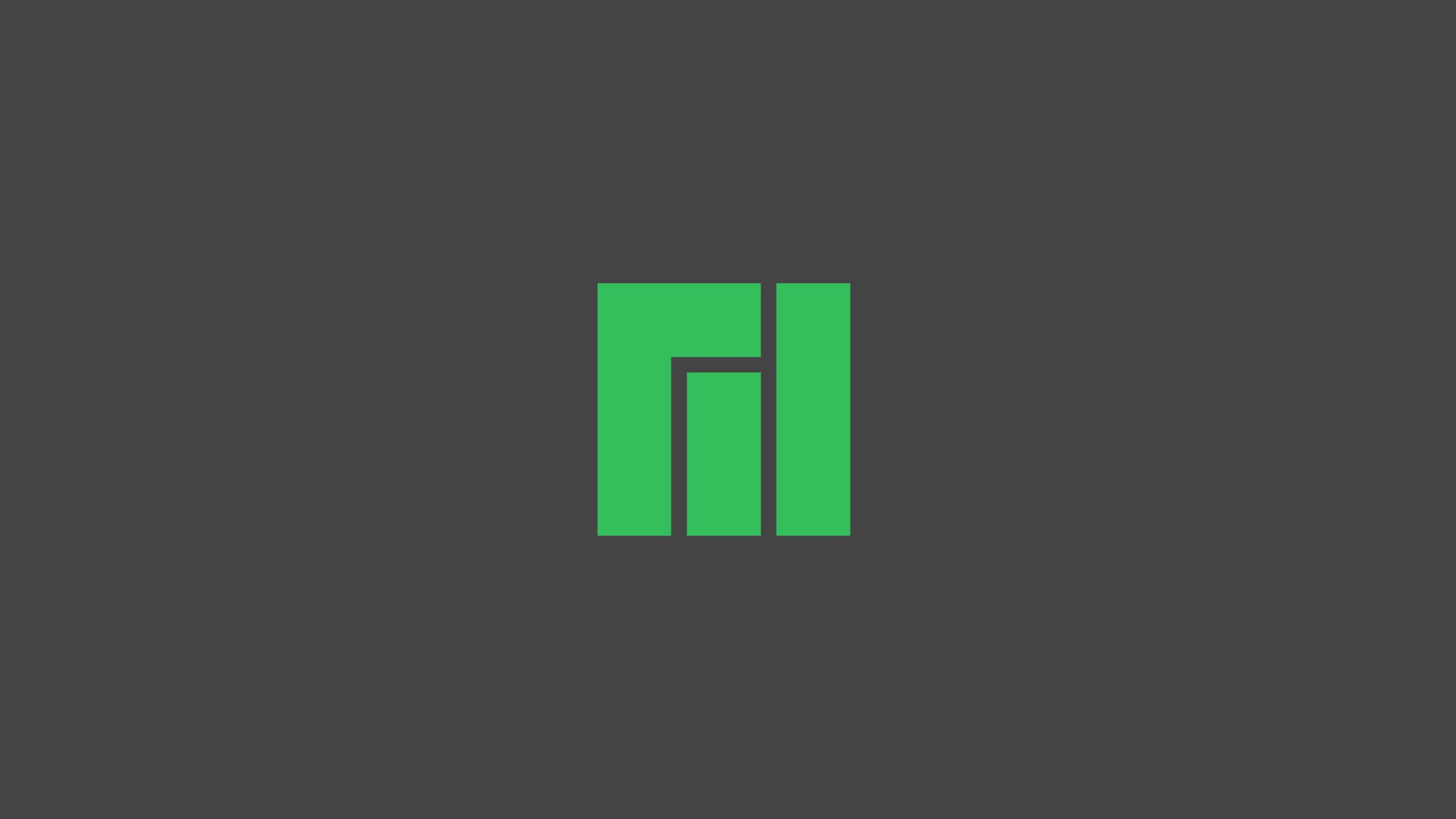

![Meet Raspberry Pi Pico, Raspberry Silicon From Raspberry Foundation [Specs]](https://itsubuntu.com/wp-content/uploads/2021/01/raspberrypico.jpg)
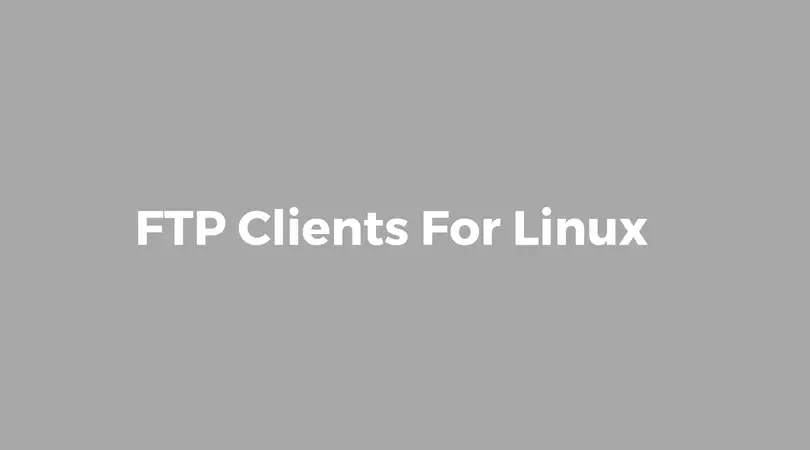
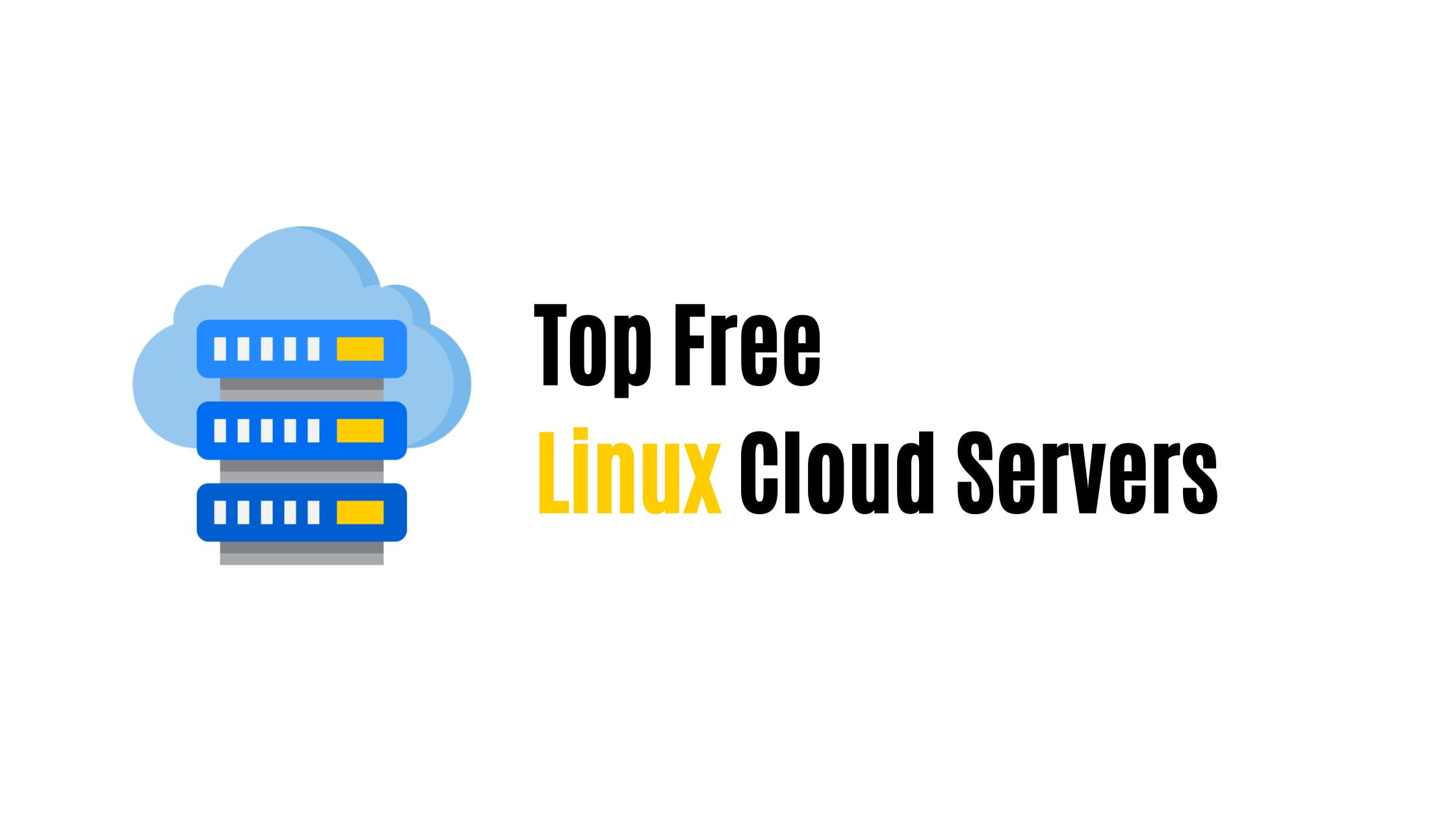
![Best Unetbootin Alternatives For Linux & Windows [2023]](https://itsubuntu.com/wp-content/uploads/2022/02/Best-Unetbootin-Alternatives-For-Linux-Windows.jpg)
