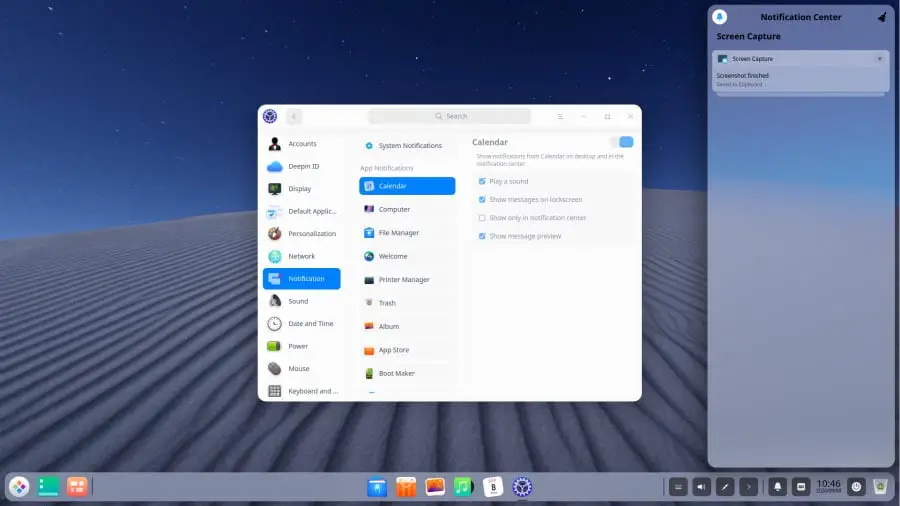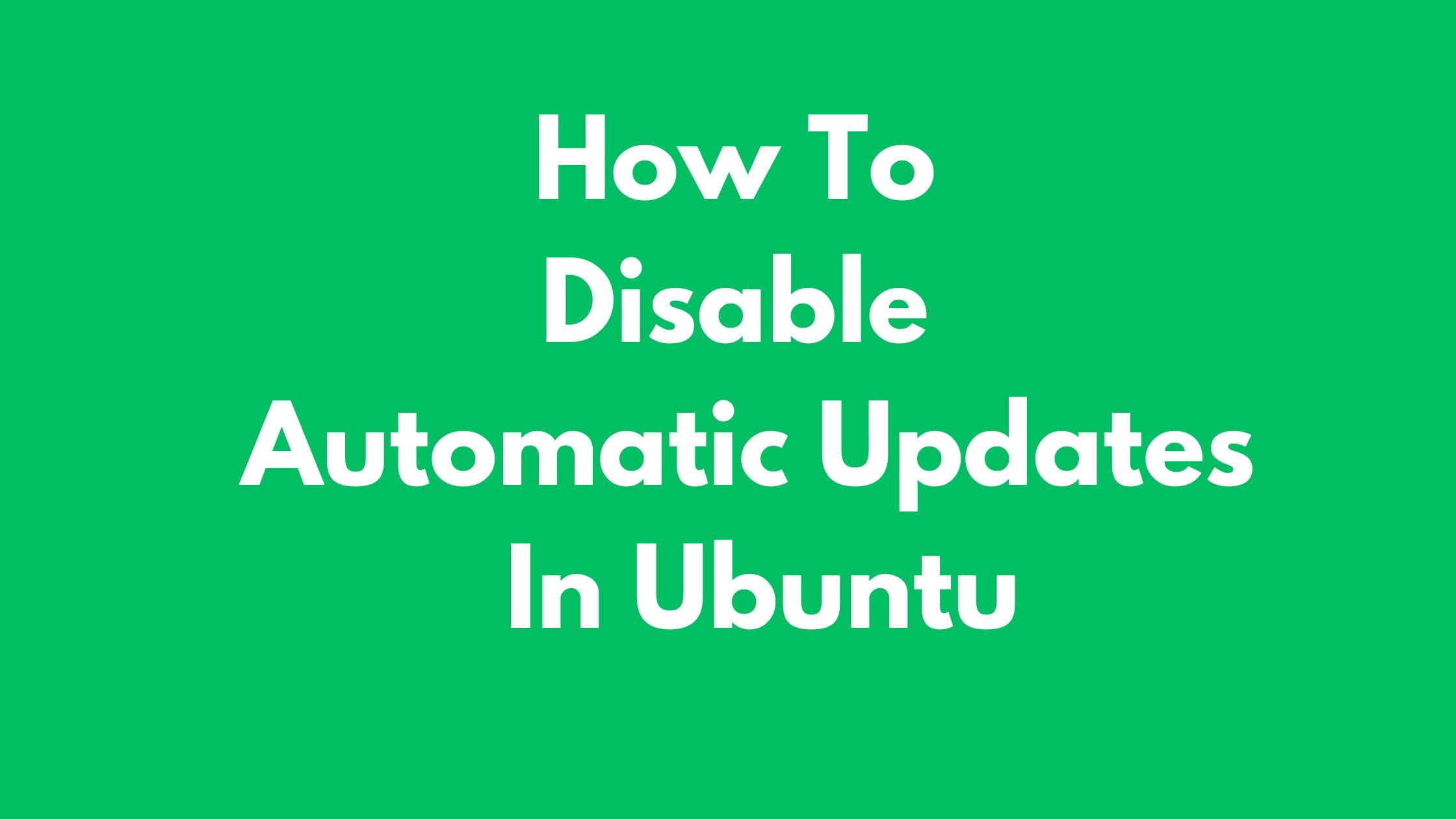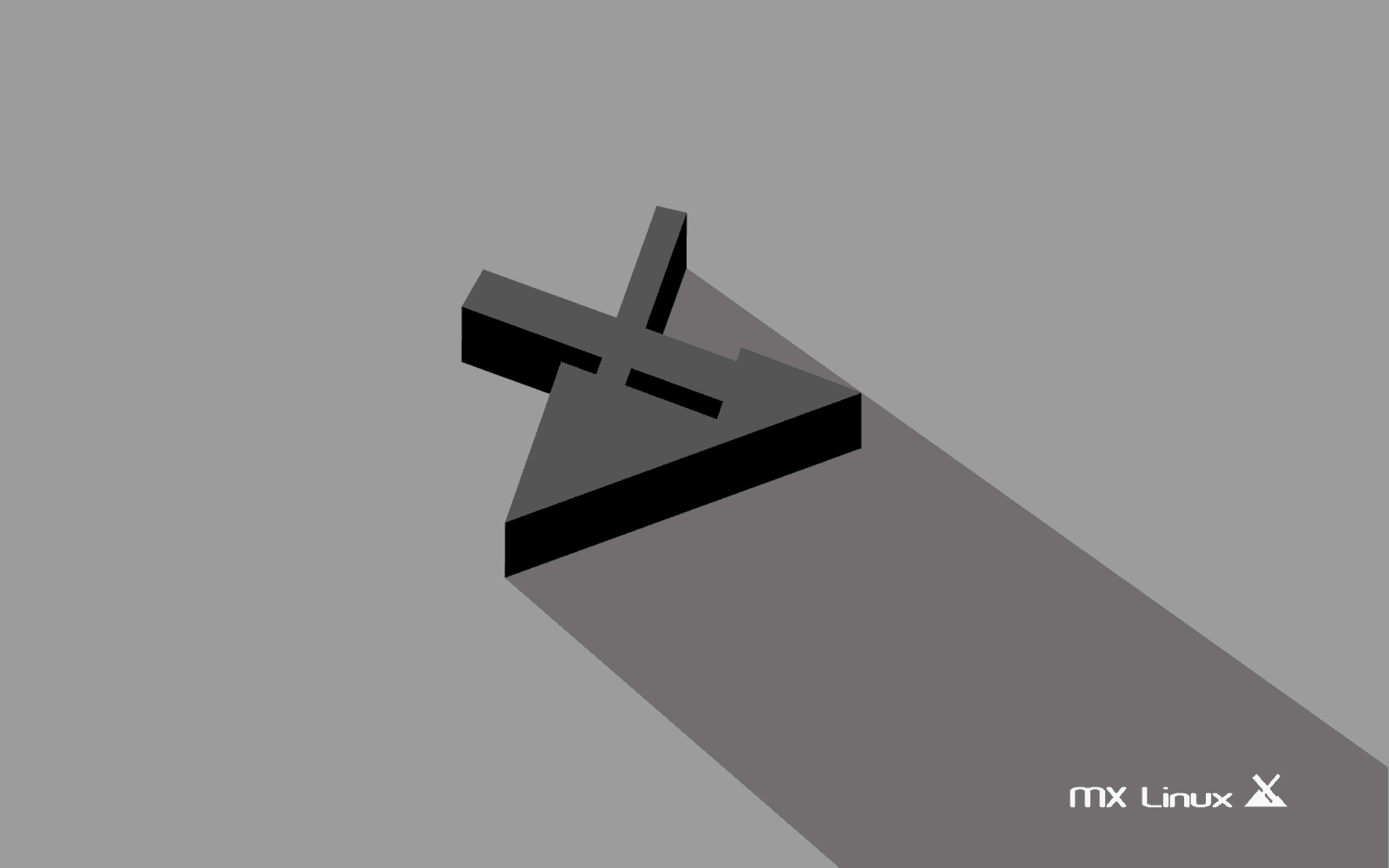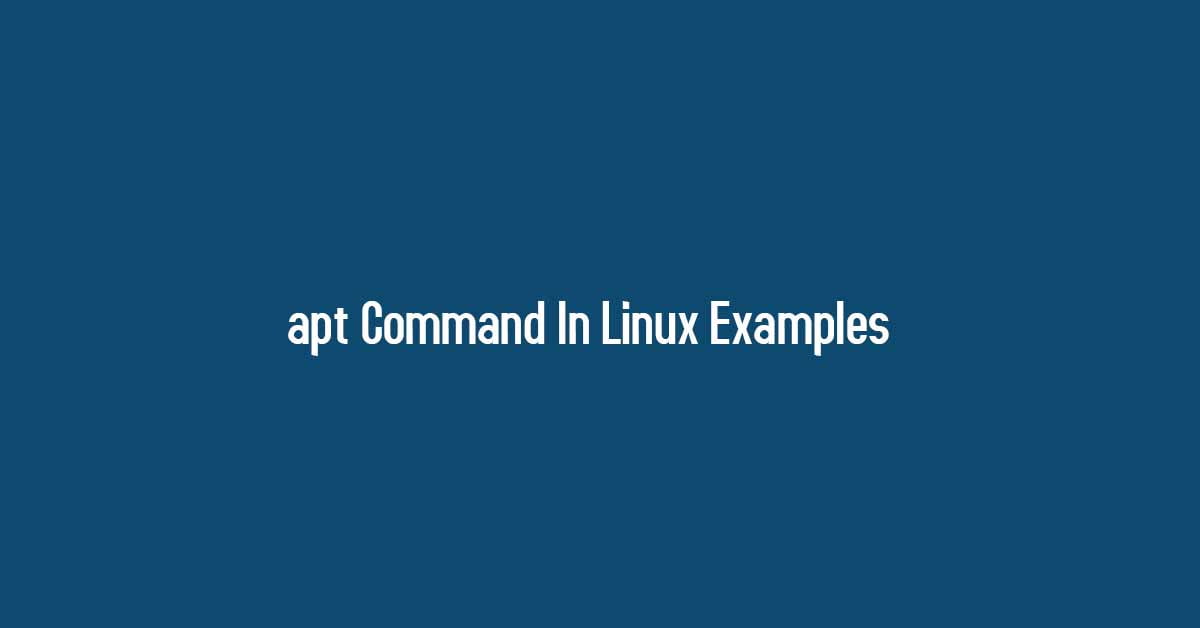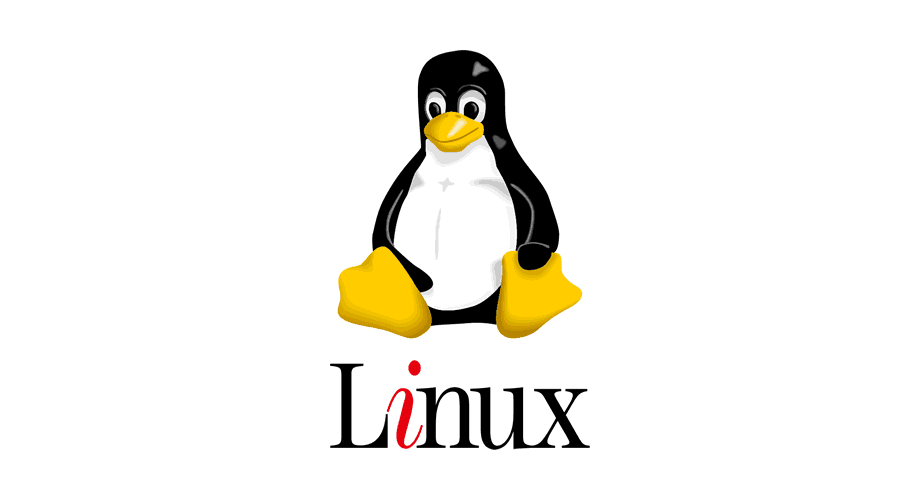Insight: Tutorial To Install Apache On CentOS 8 [How To]
In this article, we’ll show you methods to install and manage the Apache webserver on CentOS 8 operating system.
Tutorial To Install Apache On CentOS 8 [How To]
Apache is already available in the default CentOS repositories. The Apache package and service are called httpd. To install the Apache run the following command:
sudo yum install httpdNow, you need to enable and start the Apache service:
sudo systemctl enable httpdsudo systemctl start httpd
To verify that the service is running, check its status by running the following command:
sudo systemctl status httpdThe output will be similar to this:
httpd.service - The Apache HTTP Server
Loaded: loaded (/usr/lib/systemd/system/httpd.service; enabled; vendor preset: disabled)
Active: active (running) since Sat 2020-03-08 15:54:58 UTC; 9s ago
...Adjusting Firewall setting in CentOS:
The following commands will permanently open the necessary ports:
sudo firewall-cmd --permanent --zone=public --add-service=httpsudo firewall-cmd --permanent --zone=public --add-service=httpssudo firewall-cmd --reload
Now, you are ready to go and you can use Apache webserver in CentOS 8 Linux operating system.
Note:
Apache Web Server Configuration Files ( Important):
- All Apache configuration files are located in the
/etc/httpddirectory. - Main configuration file is
/etc/httpd/conf/httpd.conf. - You can set your domain document root directory to your desired location.
/home/<user_name>/<site_name>/var/www/<site_name>/var/www/html/<site_name>/opt/<site_name>

![Tutorial To Install Apache On CentOS 8 [How To]](https://itsubuntu.com/wp-content/uploads/2020/03/install-apache-centos.png)