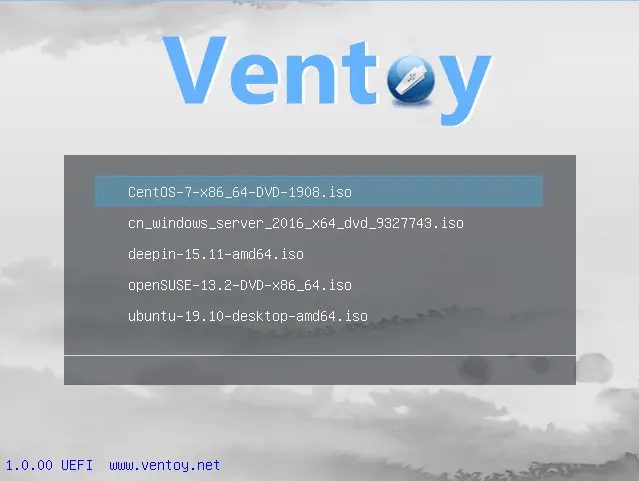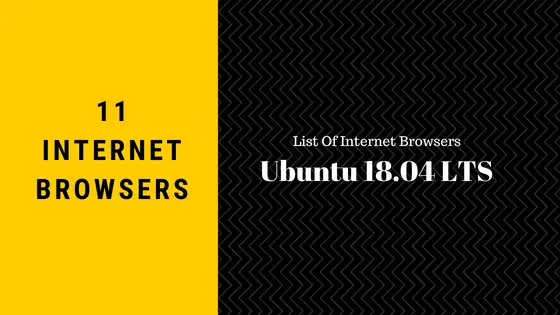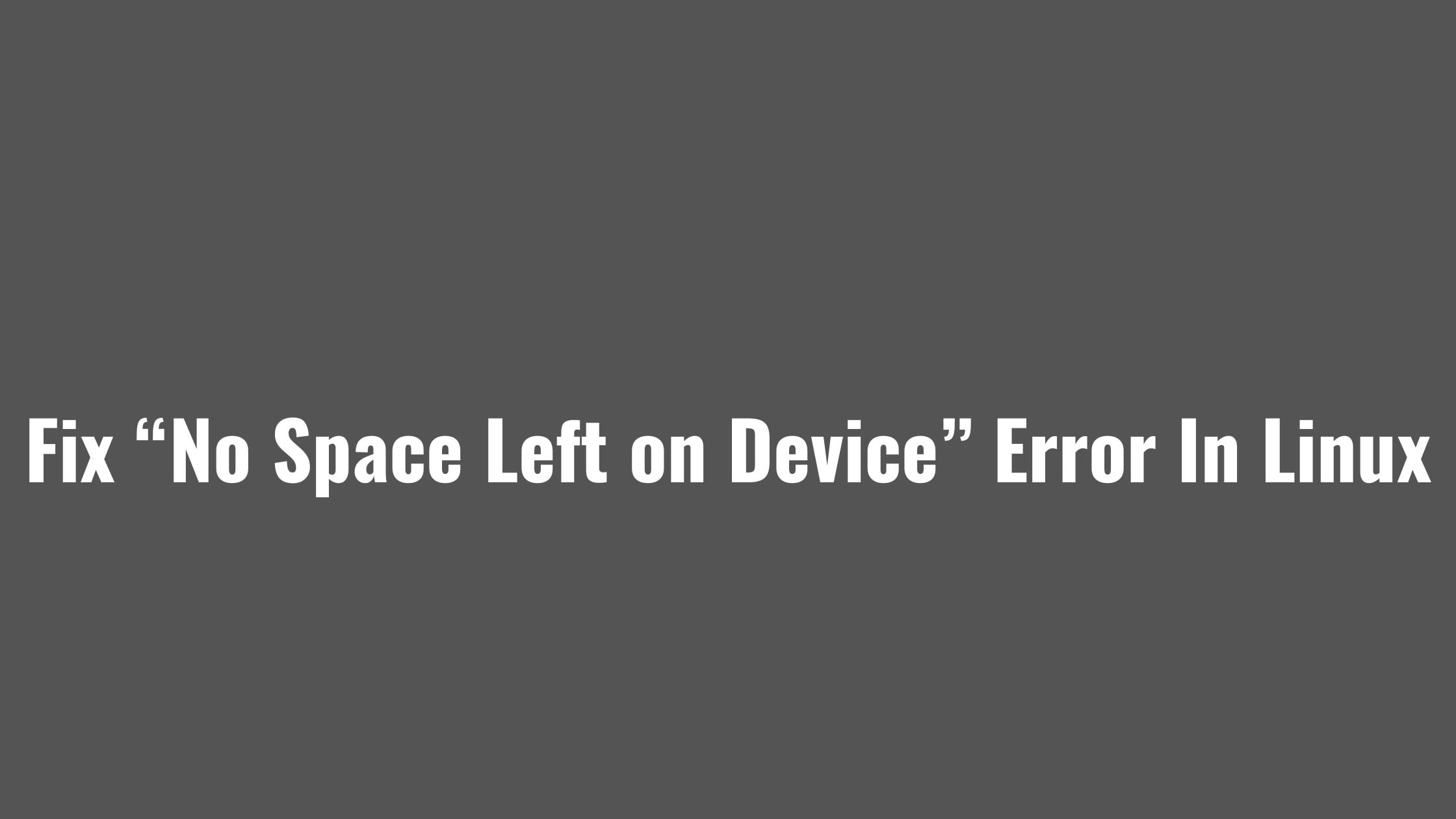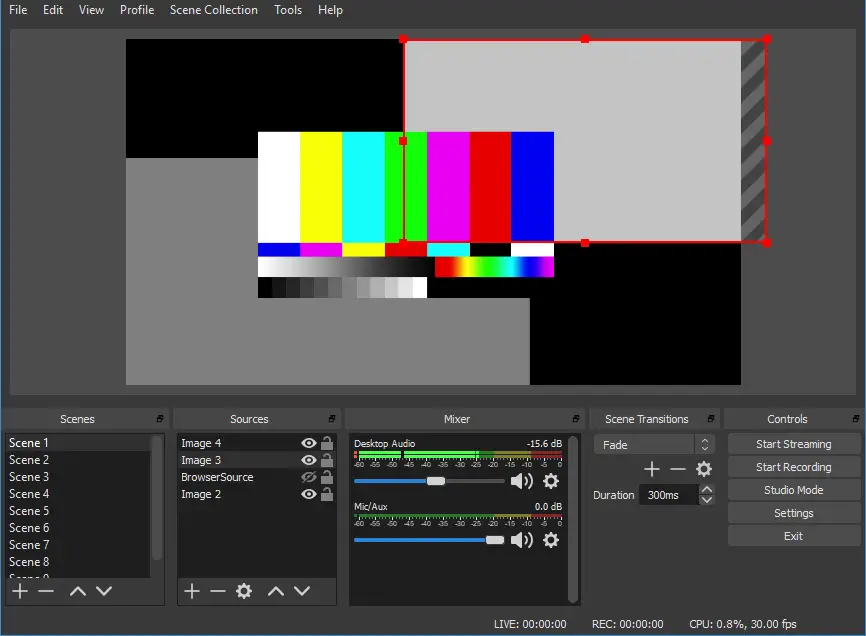Tutorial to upgrade Fedora 31 to Fedora 32 operating system.
Fedora 32 is now available for download. This tutorial post is for you if you want to upgrade your system to get the latest features available in Fedora 32. There are multiple methods to upgrade Fedora Linux.
How To Upgrade To Fedora 32 From Fedora 31
Before making any upgrade process, please make sure that you have kept the backup of your data to avoid any future issues.
Method 1:
Soon after release, If you are connected to the Internet, your system will notify you of the information regarding the availability of an upgrade.
You can click the notification to launch the GNOME Software app. In GNOME software, Click the Updates tab and you should see a screen informing you that Fedora 32 is Now Available.
Meanwhile, if there is not any information regarding Fedora 32, Click on the reload button at the top left. It takes some time after release for all systems to be able to see an upgrade available.
Choose Download to fetch the upgrade packages. Once you are done with downloading the Fedora 32, restart your system and apply the upgrade.
Method 2:
In this method, we will upgrade to Fedora 32 from Fedora 31 from the command line. Before moving for the upgrade, you should have the latest version of Fedora 31 running in your system.
If you don’t have, simply run the following command:
sudo dnf upgrade --refresh
Now, install the dnf plugin:
sudo dnf install dnf-plugin-system-upgrade
Start the update with dnf plugin:
sudo dnf system-upgrade download --releasever=32
Now, reboot and upgrade:
sudo dnf system-upgrade reboot