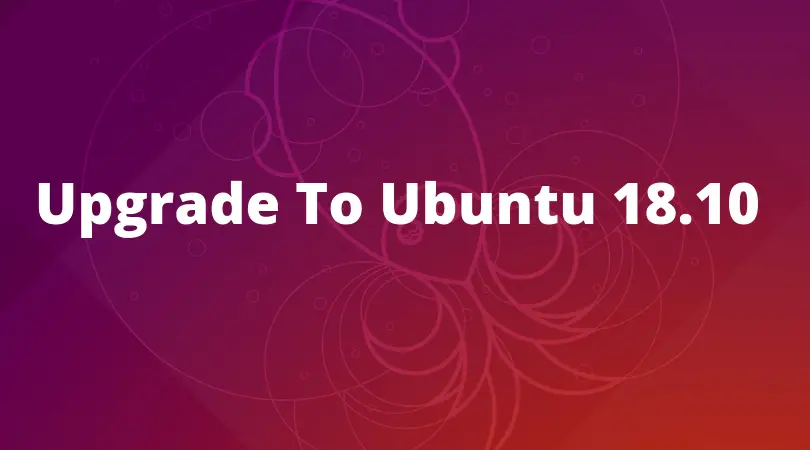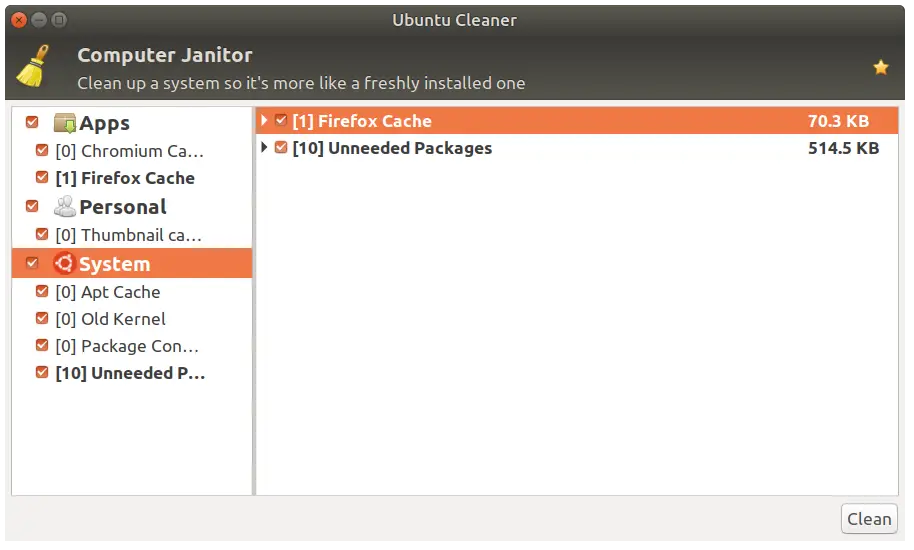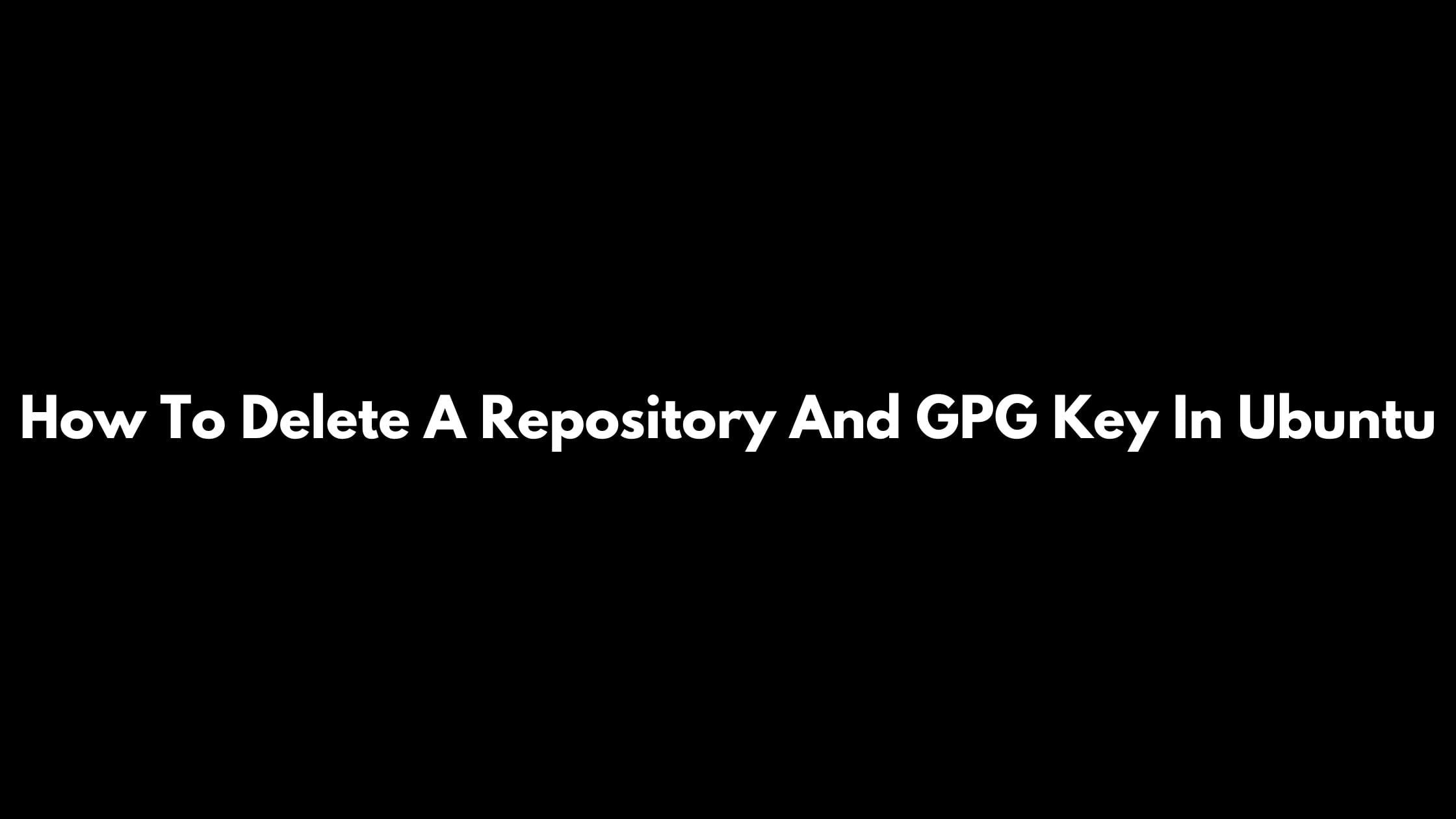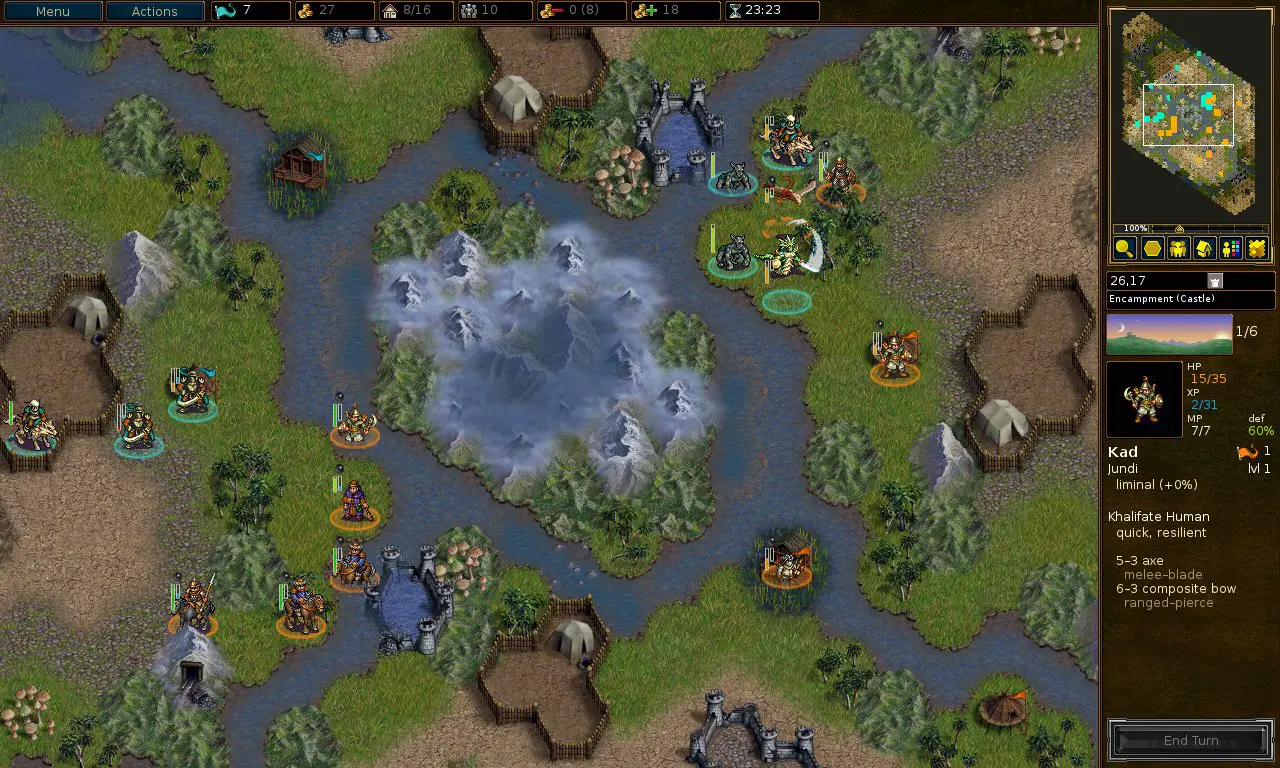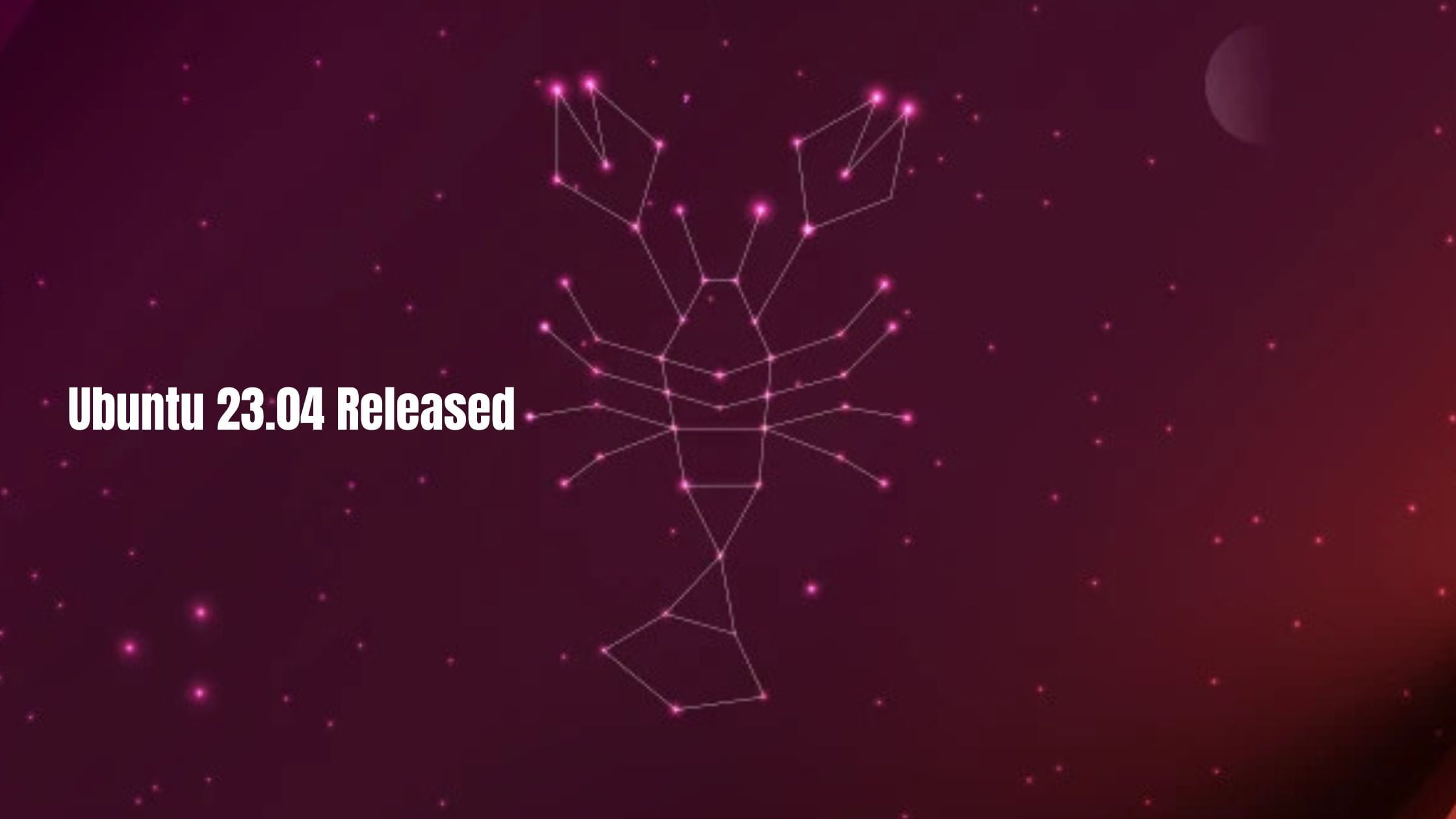Insight: How To Upgrade To Ubuntu 18.10 From Ubuntu 18.04 LTS
In this post, we are going to show you the simple method to upgrade from Ubuntu 18.04 LTS to Ubuntu 18.10
Ubuntu 18.10 ‘Cosmic Cuttlefish’ is the latest version of Ubuntu. In-order for upgrade to Ubuntu 18.10, you must have Ubuntu 18.04 LTS installed which means that you can’t upgrade to Ubuntu 18.10 from Ubuntu 16.04 LTS or other version.
How To Upgrade To Ubuntu 18.10 From Ubuntu 18.04 LTS
There are basically two way to upgrade to Ubuntu 18.10 From Ubuntu 18.04 LTS. One of the method is via command line whereas another one is via GUI.
Important Message: Ubuntu 18.10 is not an LTS release of Ubuntu.
Follow the steps below:
1.Open the software and updates from application dashboard. Go to the updates tab section.
2. In the section of the updates tab, you need to go to the option titled “Notify me of a new Ubuntu version”. Now you need to set ‘For long-term support versions’ to ‘For any new version’ and click close.
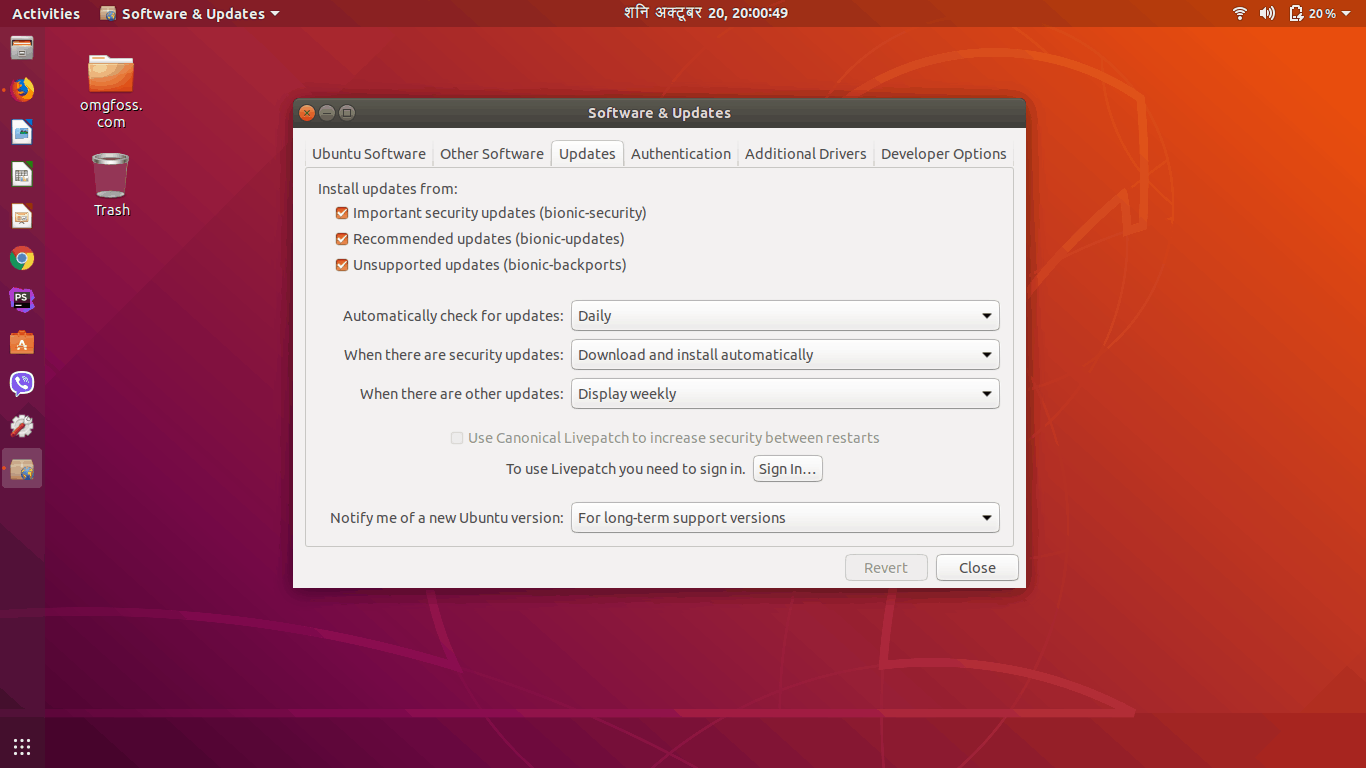
Now, you will be able to upgrade using the Software Updater tool or open up a terminal window and run the following command in terminal.
update-manager
After checking for the updates, the update manager will tell you that Ubuntu 18.10 is now available and you can upgrade your system with on-screen instructions.
In another option, you can upgrade to latest Ubuntu 18.10 from Ubuntu 18.04 LTS via command line. Run the following command in terminal to upgrade to new Ubuntu 18.10.
sudo do-release-upgrade
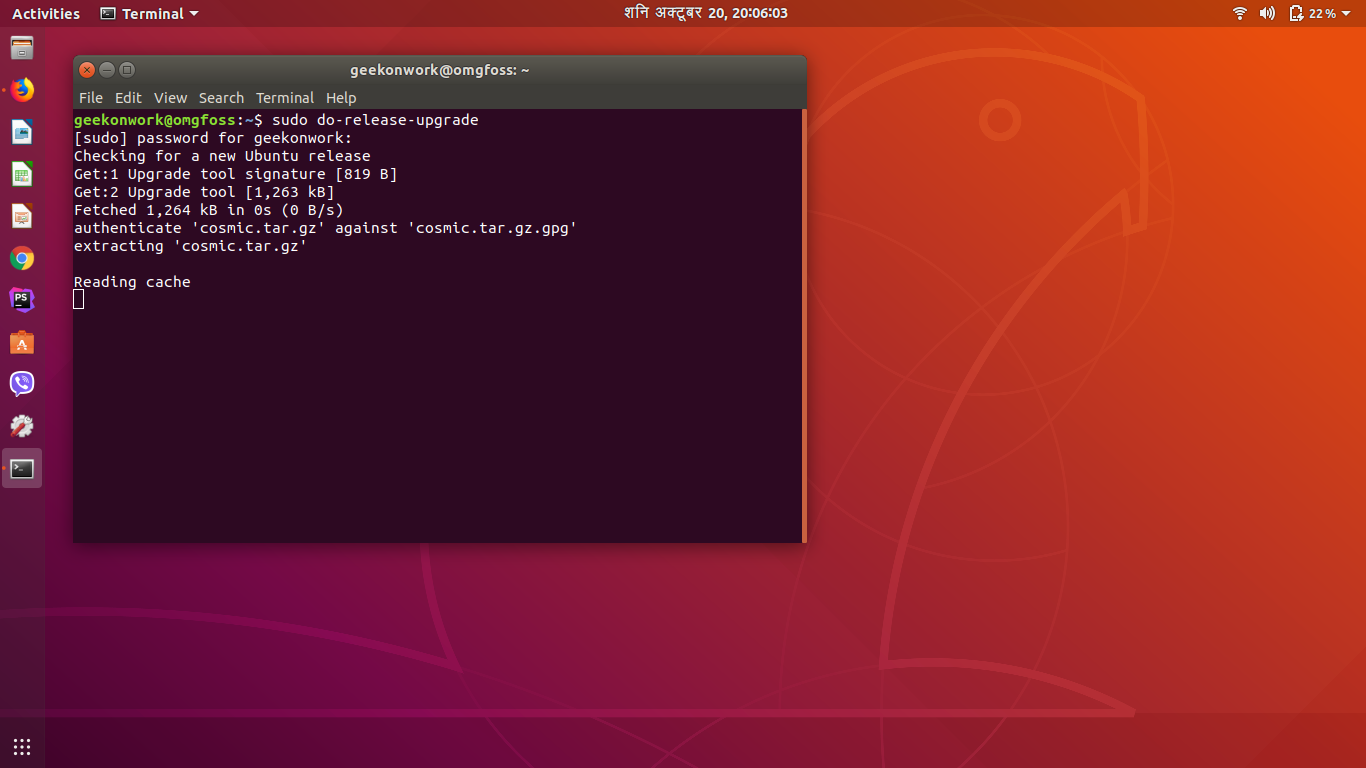
Now follow the onscreen instructions.