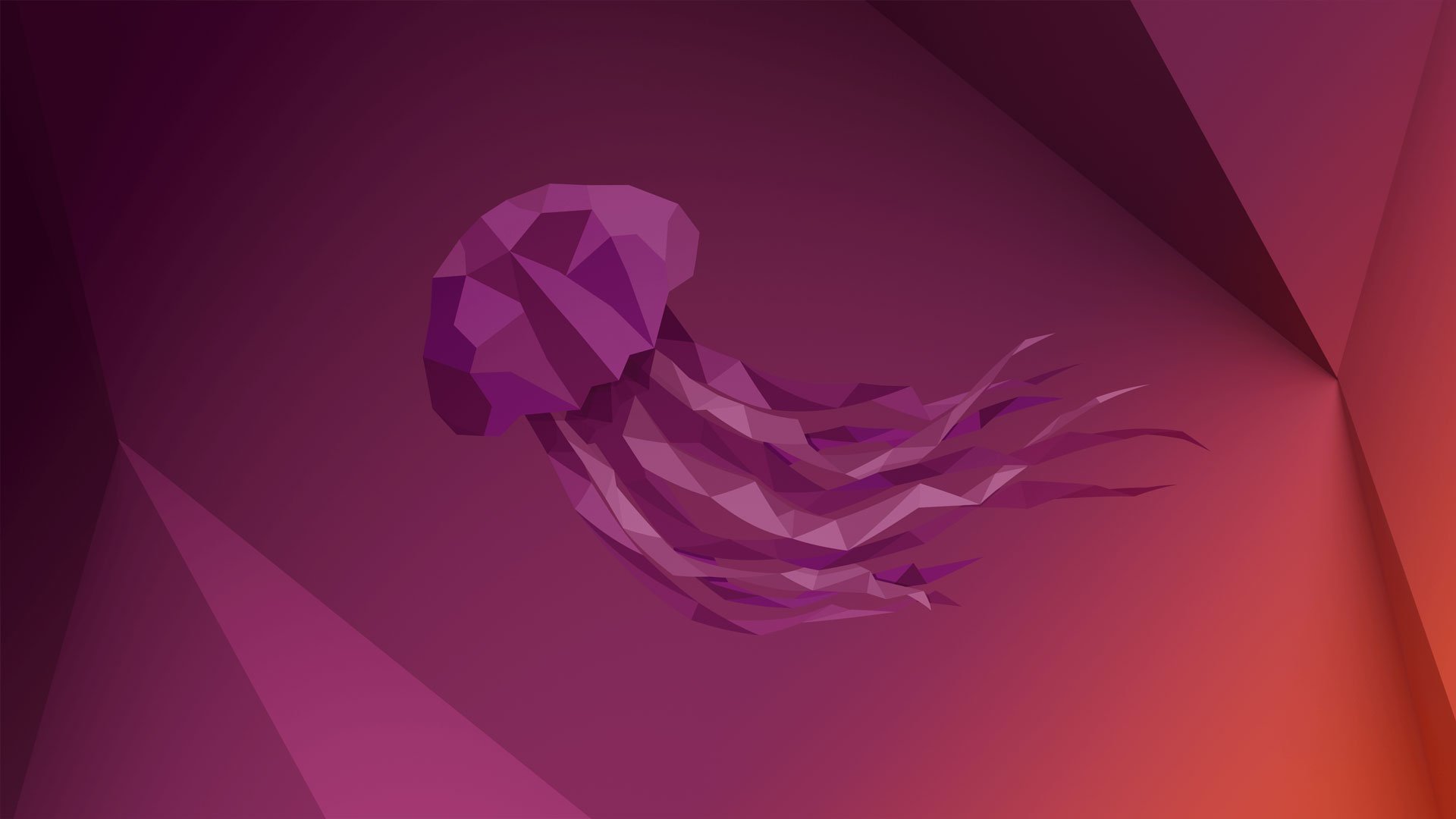Install Facebook Messenger On Ubuntu 22.04 LTS [Update]
No doubt Facebook is one of the most popular social media networks these days. Now under Meta, Facebook has a massive userbase with a high volume of usage. 1.93 billion people use Facebook on daily basis. You can access Facebook from the web browser or from its official mobile application. Meanwhile, there are plenty of third-party apps available these days from where you can access and manage your Facebook account. In this tutorial post, we are going to show you the process to Install Facebook Messenger on Ubuntu 22.04 LTS.
Install Facebook Messenger On Ubuntu 22.04 LTS [Update]
Thanks to the amazing third-party application “Franz”. It is all in one social messaging tool. Franz lets us use Facebook messenger on Ubuntu with its own beautiful GUI-based messaging tool.
Currently, Some of the networks supported by Franz are:
- Slack
- Facebook Messenger
- Gmail
- Outlook
- Telegram
- Android Messages
- Discord
- Google Calendar
- Hangouts
- Trello
- Tweetdeck
- Google Keep
- Custom Website
- Microsoft Kaizala
- Twitter DM
- Twitch
- Yammer
- zendesk
- Threema
- Tawk.to
- SteamChat
- proton-mail
- Nextcloud Talk
- Microsoft Teams
- Google Voice
- GitHub
- Cisco Spark
Install And Use Facebook Messenger On Ubuntu 22.04 LTS
At first, you can download the Facebook Messenger application (Franz) from the link below.
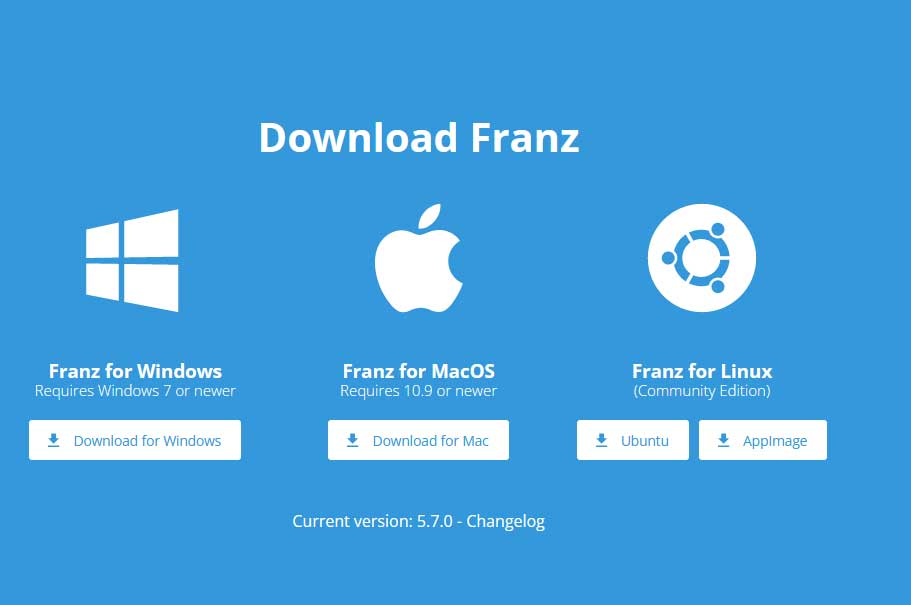
After downloading the Debian package (.dpkg) file, Go to the command terminal and use the dpkg package manager application to install the Debian package of Franz that you have downloaded from the website of the Franz.
sudo dpkg -i franz_5.7.0_amd64.debIf you experience any error due to dependencies then run the following command to install it without any issue.
sudo apt install -f
Now, you can access Franz via the application finder in your Ubuntu. Before starting Facebook messenger, you need to create an account on Franz so that you can have access to the services of the Franz application and can add various social media services.
Login to the Franz application using your login details. After logging in, you can add your Facebook account and start using it by signing in with your Facebook login credentials.

![Install Facebook Messenger On Ubuntu 22.04 LTS [Update]](https://itsubuntu.com/wp-content/uploads/2022/02/Install-Facebook-Messenger-On-Ubuntu-22.04-LTS.jpg)
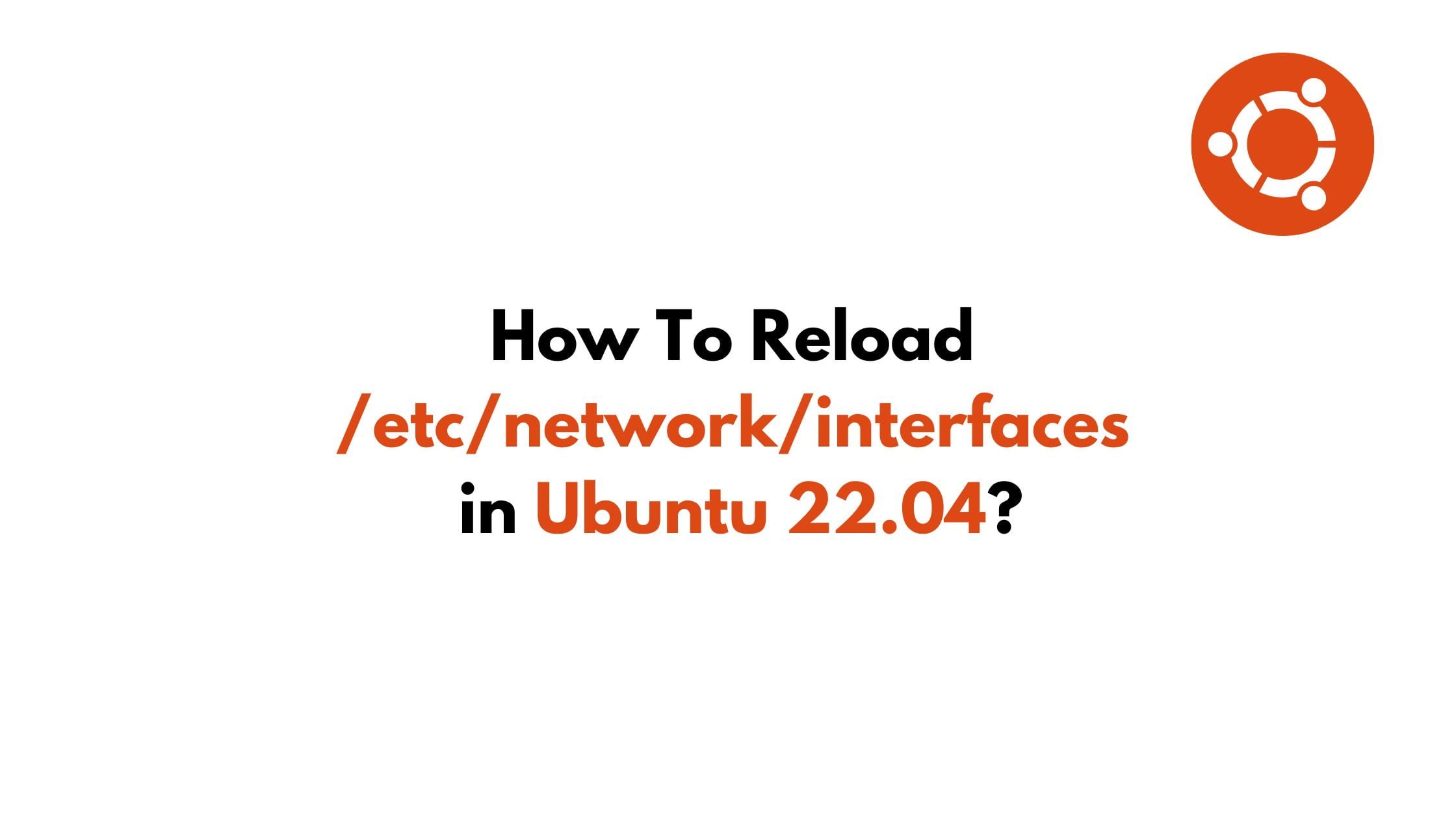
![Best Way To Get Discord Overlay in Games [2023]](https://itsubuntu.com/wp-content/uploads/2022/02/Best-Way-To-Get-Discord-Overlay-in-Games-2022.jpg)