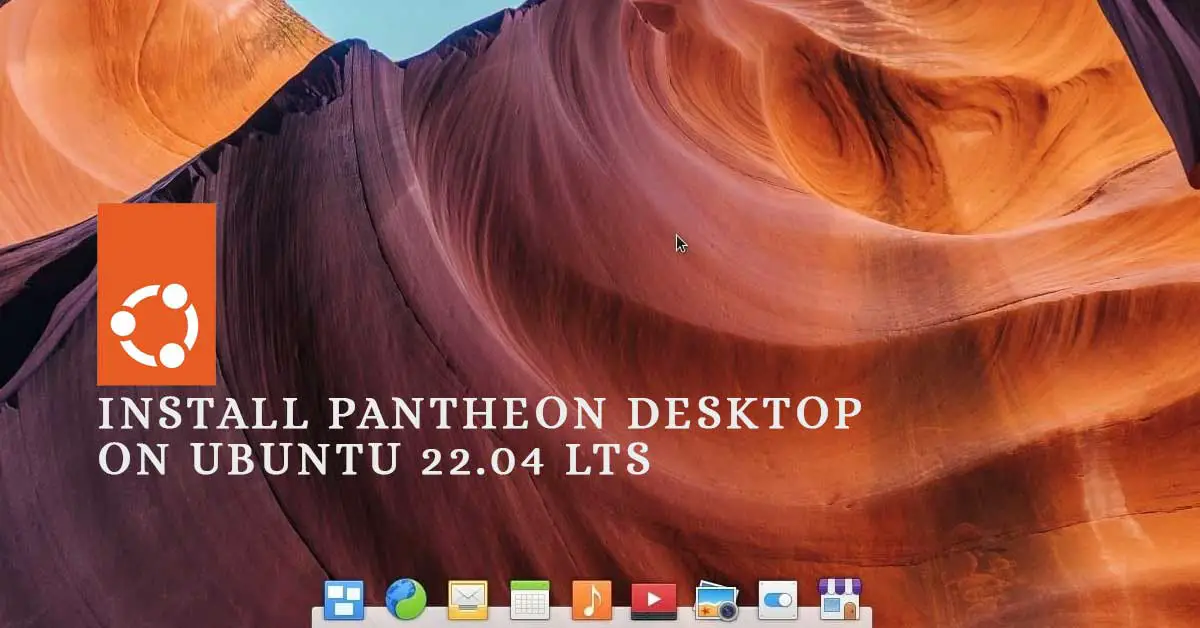How To Install Pantheon Desktop On Ubuntu 22.04 LTS And Derivatives
Pantheon is the desktop environment of elementary OS. It is written in the Vala programming language. GNOME is the default desktop environment on Ubuntu 22.04 LTS. Previously, Ubuntu used to have a Unity Desktop Environment.
How To Install Pantheon Desktop On Ubuntu 22.04 LTS And Derivatives
Let’s have a look at the steps to install the Pantheon desktop environment on Ubuntu 22.04 LTS.
At first, you need to add the official PPA of the Pantheon desktop environment on Ubuntu 22.04 LTS. You can do this with the following command.
sudo add-apt-repository ppa:elementary-os/daily
If you want to install the stable version, then run the following command:
sudo add-apt-repository ppa:elementary-os/stable
Run the following command to update your system after adding the PPA.
sudo apt-get update
Now run the following command to install the Pantheon desktop environment on Ubuntu. The following command will install the Elementary OS desktop environment on your Ubuntu.
sudo apt-get install elementary-desktop
Follow the onscreen instruction and wait for a while for the completion of the installation process. When the installation is complete, restart your Ubuntu 22.04 LTS and select the Pantheon desktop environment from the login screen.
Meanwhile, don’t forget to check our articles on: