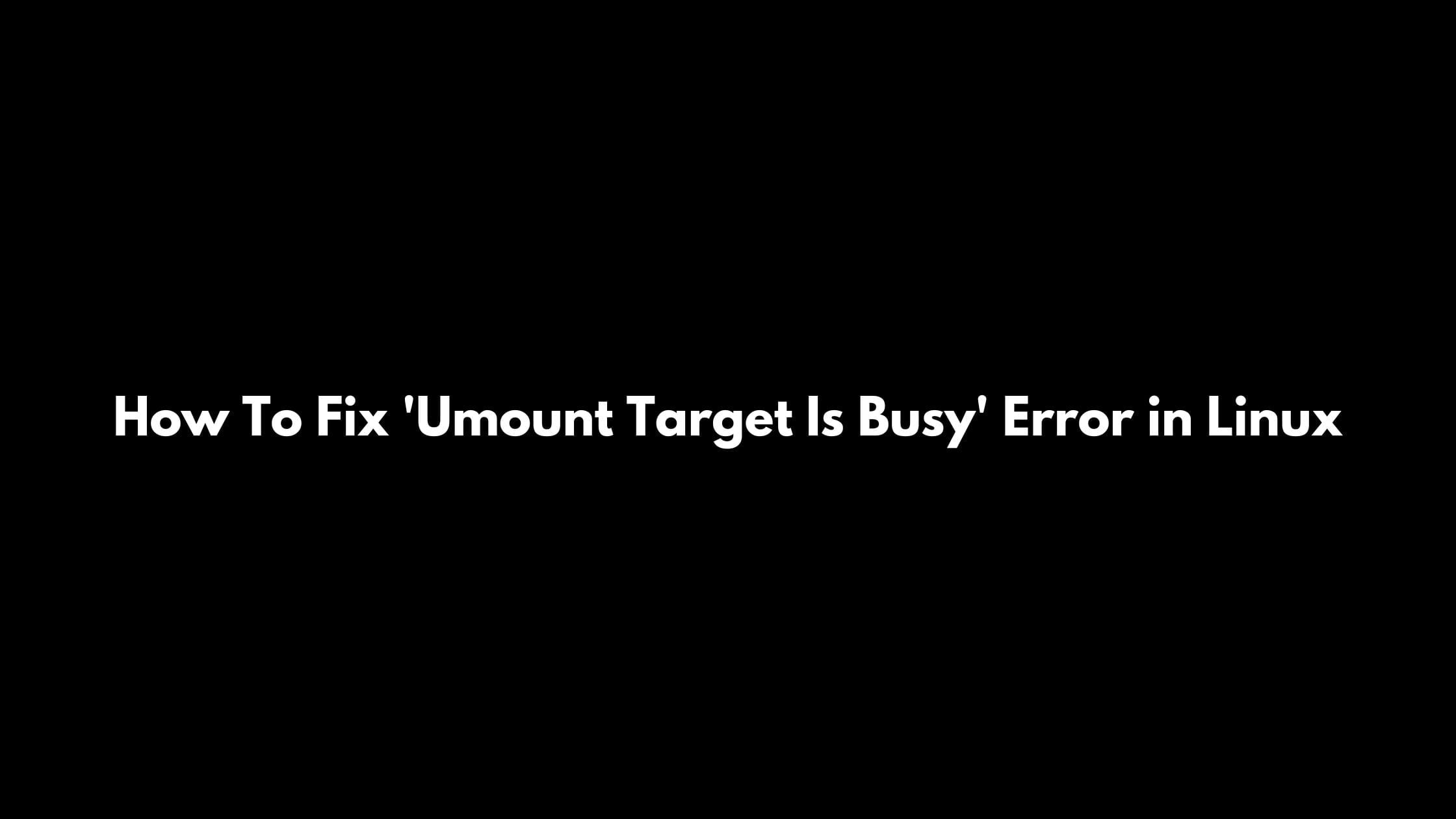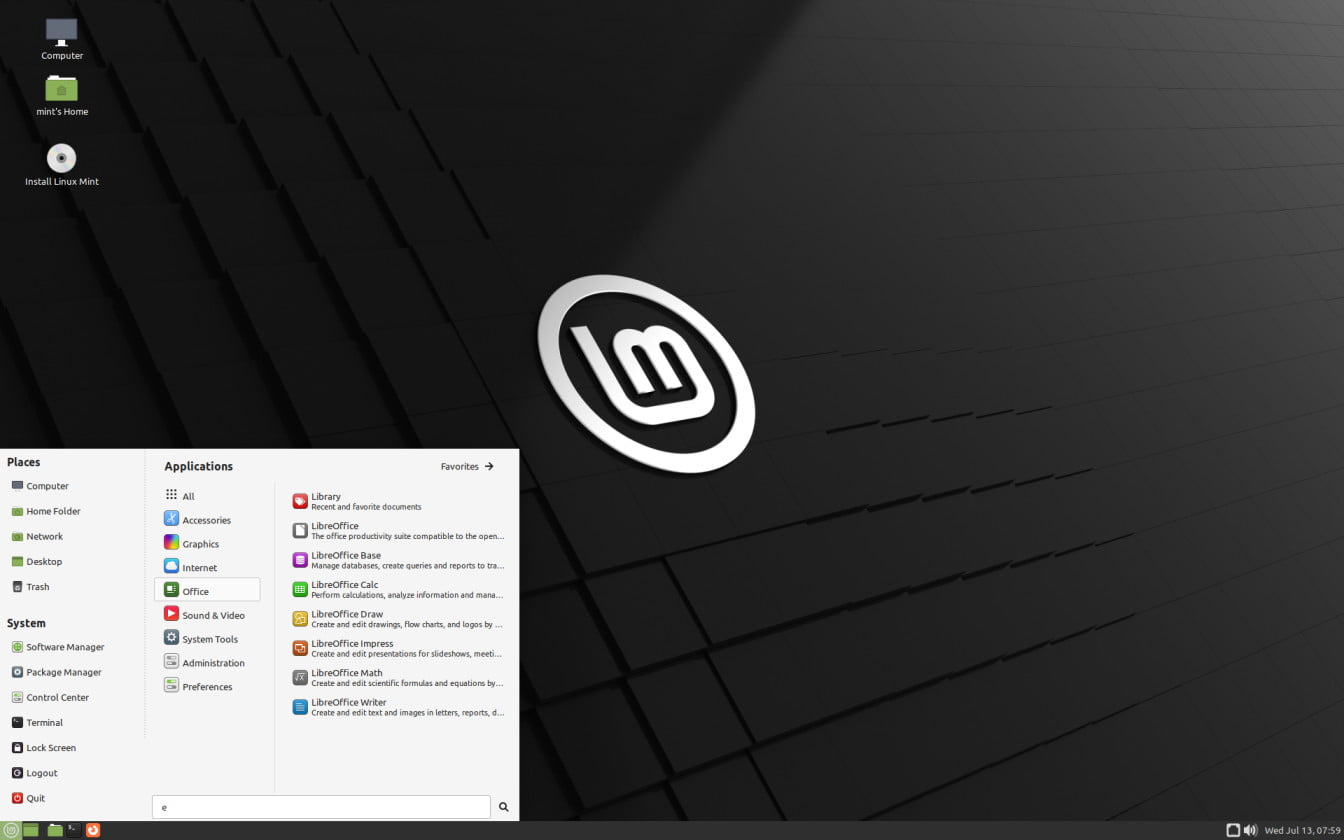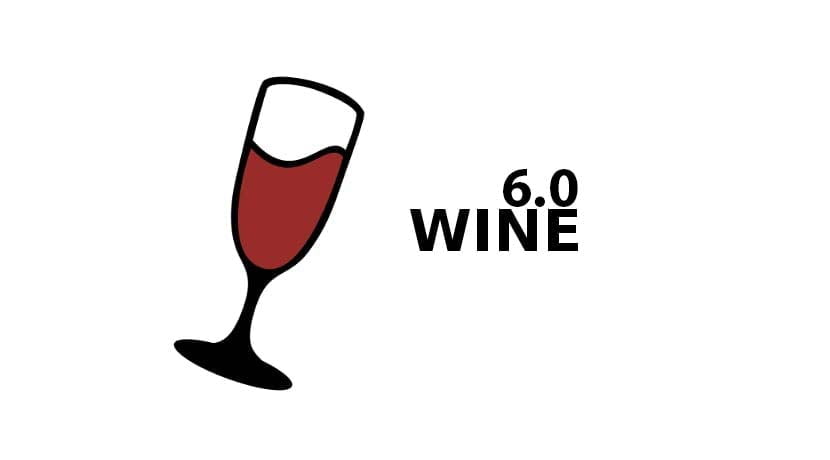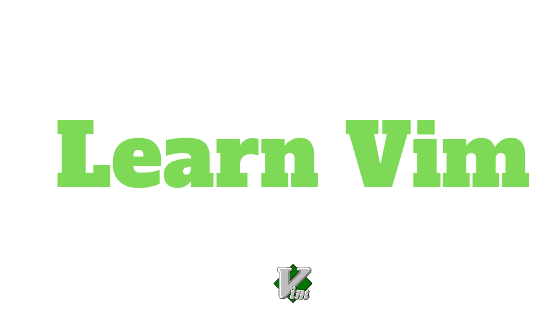How To Fix ‘Umount Target Is Busy’ Error in Linux
Sometimes you might come across the ‘umount: target is busy’ in Linux while trying to mount. You don’t need to worry as there is not any serious issues in your system.
What Is The Reason Behind The Error ‘Unmount Target Is Busy’ In Linux?
The target device that you are trying to access is still in use. You need to free the targeted data from any process.
How To Fix ‘Umount Target Is Busy’ Error in Linux
There are multiple ways to fix the “Unmount Target Is Busy’ error in Linux. You can fix this by killing the process itself or performing the force unmount of the targeted device. You can also solve this issue by doing the lazy unmount of the targeted drive or devices.
Method 1:
Using the lazy unmount To Fix the ‘Umount Target Is Busy’ Error in Linux
In this method, we will run the lazy unmount command to fix the ‘Unmount Target Is Busy’ error in Linux.
Run the following command to fix the error.
sudo umount -l /Path/to/targetnameMethod 2
Unmout target by killing the process itself (recommended)
Another way to fix the issue is by killing the process. First, run the following command to find the PID of the process that is creating the problems.
sudo lsof /Path/to/targetNow, run the following command to kill the process with PID.
sudo kill -9 [PID]Your issue must have been solved at this point.
Using force unmount for Network File Systems
Run the following command to force unmount
sudo umount -f /Path/to/target