How To Fix “Driver Power State Failure” BSOD Error
This is the tutorial post with the solution for the “Driver Power State Failure” BSOD Error.
What is the cause of the “Driver Power State Failure” Error?
If you come across this Blue Screen of Death error then there must be a fault in one of the drivers or there is any incompatible hardware in your computer or laptops.
How To Fix “Driver Power State Failure” BSOD Error
Let’s have a look into the solution for the driver power state failure BSOD error. There might be a number of reasons for this error so we need to go through multiple solutions for this error.
1. Reinstall or Update the Driver
One of the reasons for the drive power state failure can be the fault of your drivers. So you need to go to your device manager and find the problematic driver. After figuring out the particular driver, you need to remove or upgrade it so that it won’t create any problems.
2. Disconnect any External Device that has Compatibility Issues With your OS
In this case, you need to unplug any external device that you have recently connected to your computer.
3. Check for Windows Update
Some of your solutions can be with Windows Update, so you should try going for Windows update to avoid such errors in your computer.
4. Reset your Windows to Factory Settings To fix Driver Power State Failure” BSOD Error
If you are still unable to fix the driver power state failure error then it’s better to reset your Windows to factory settings. For this, you need to press the Windows+I key to open the settings of the Windows and from there go to the “Update and Security” option. In the left side panel, you will see the Recovery option where you need to click on the Get Started option under the “Reset this PC” option. Now, you will see two options and if you want to remove everything and start fresh then click on the “Remove everything” option, and your PC reset.

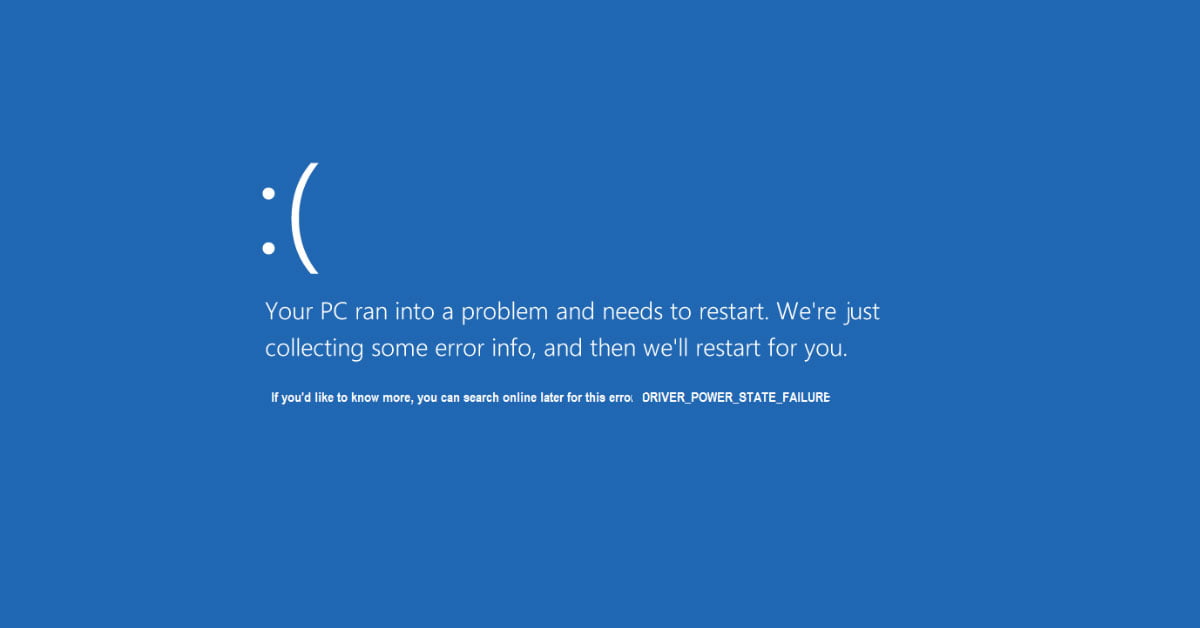
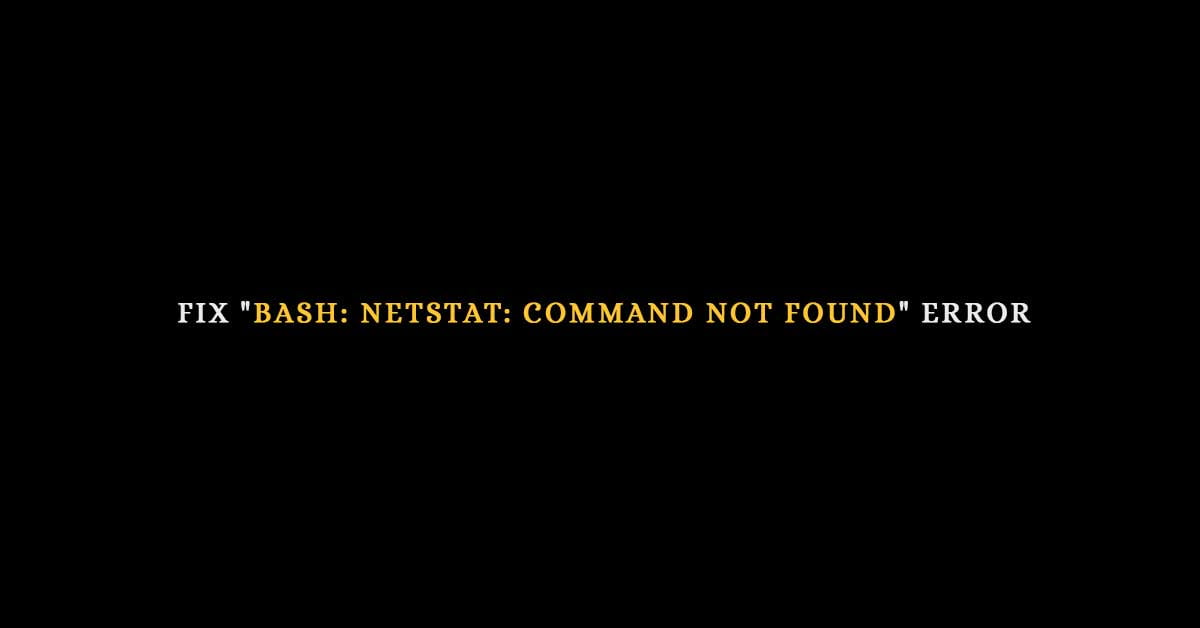
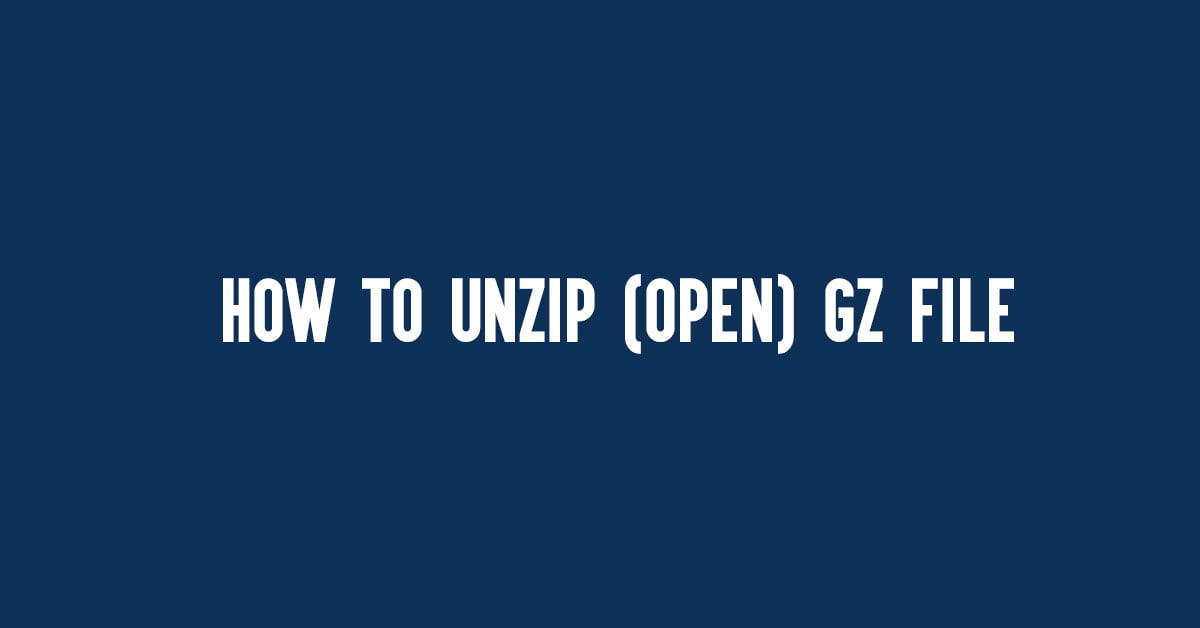
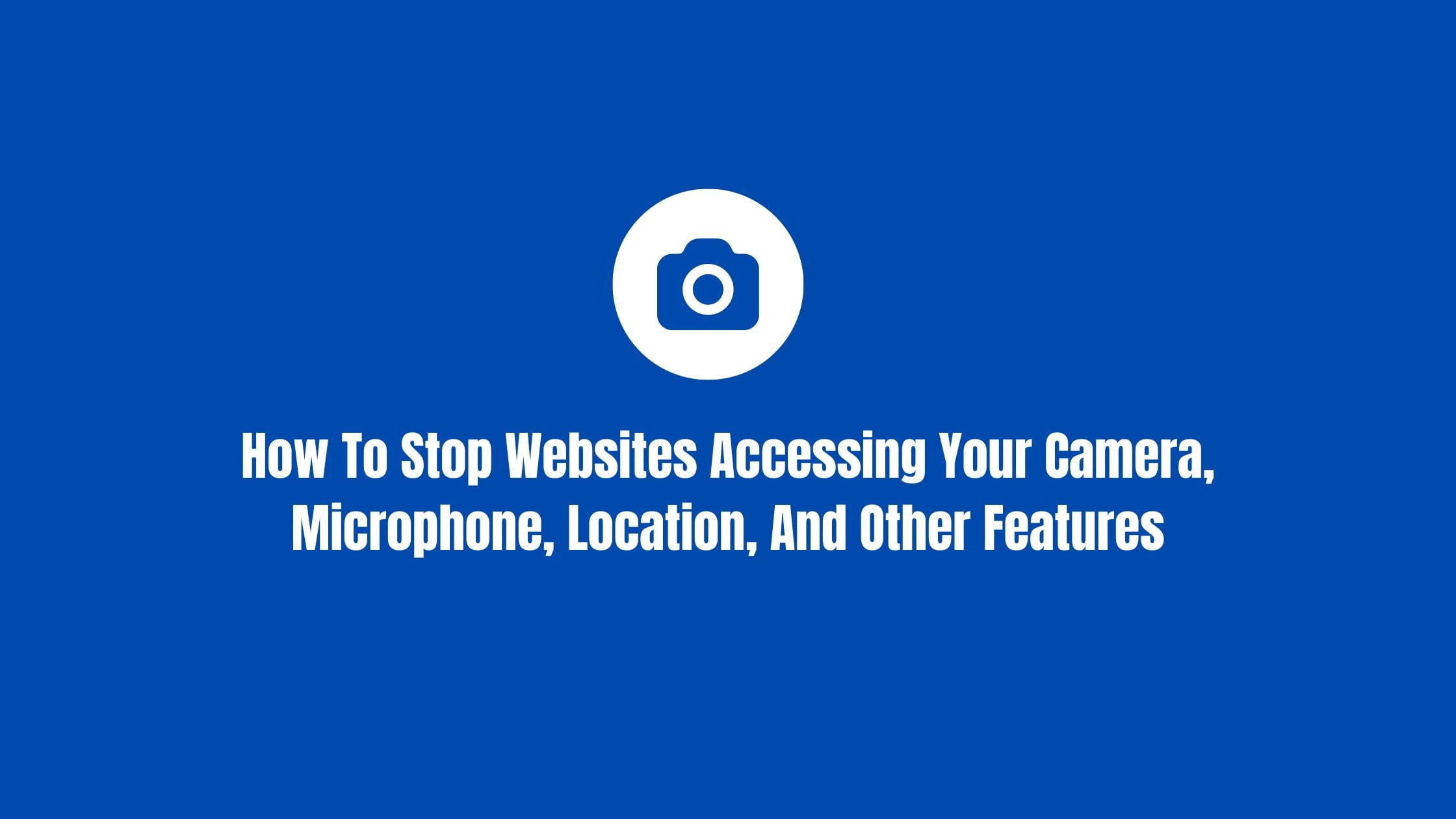

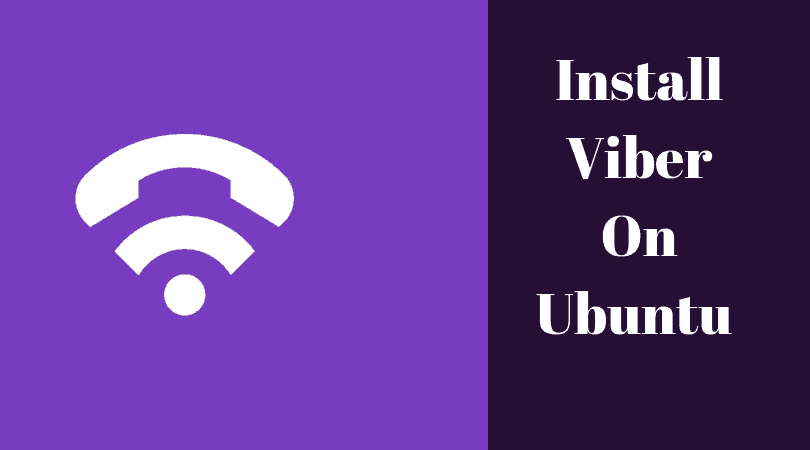
![How To Remove Files And Directories In Linux [Examples]](https://itsubuntu.com/wp-content/uploads/2022/03/How-To-Remove-Files-And-Directories-In-Linux-.jpg)