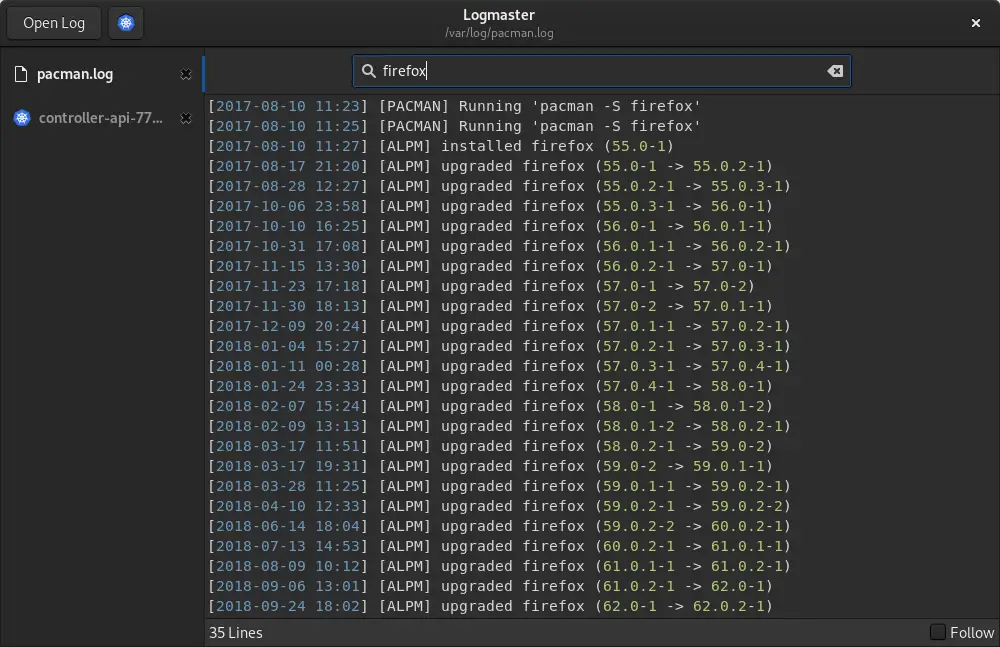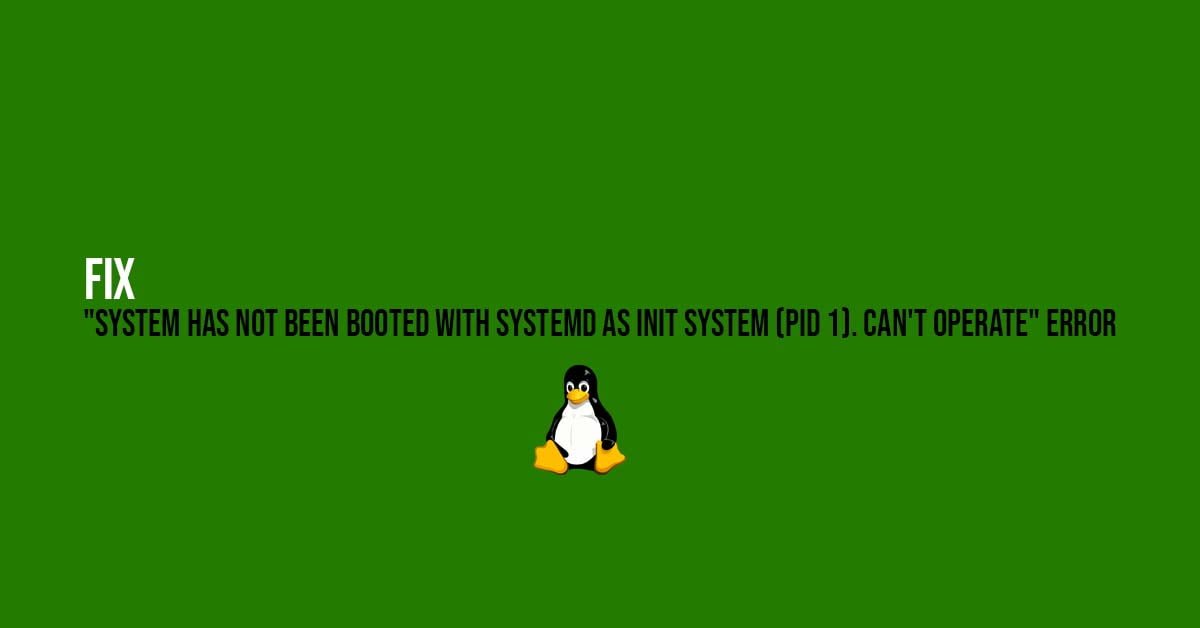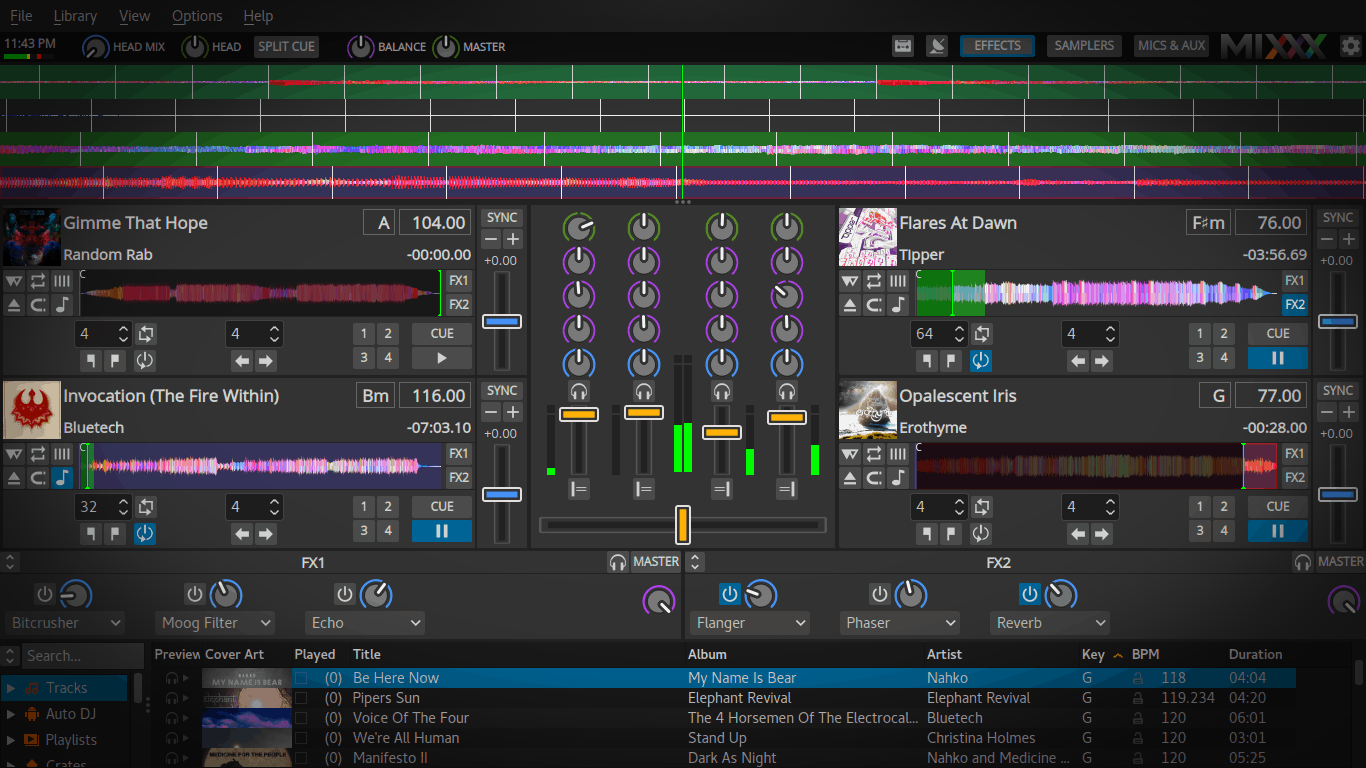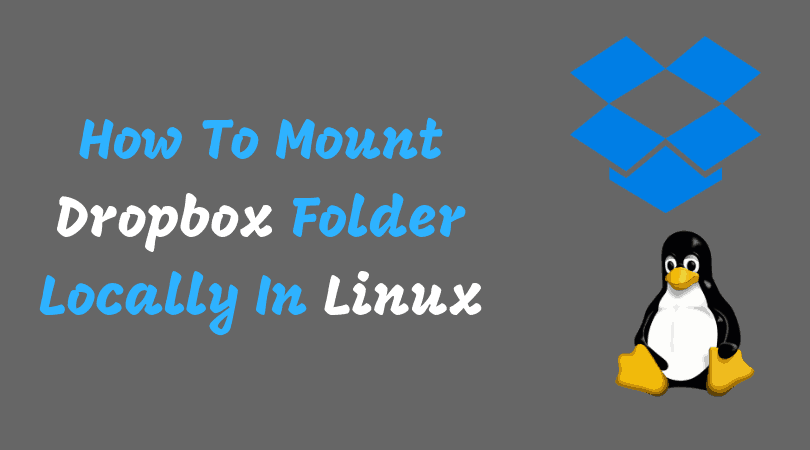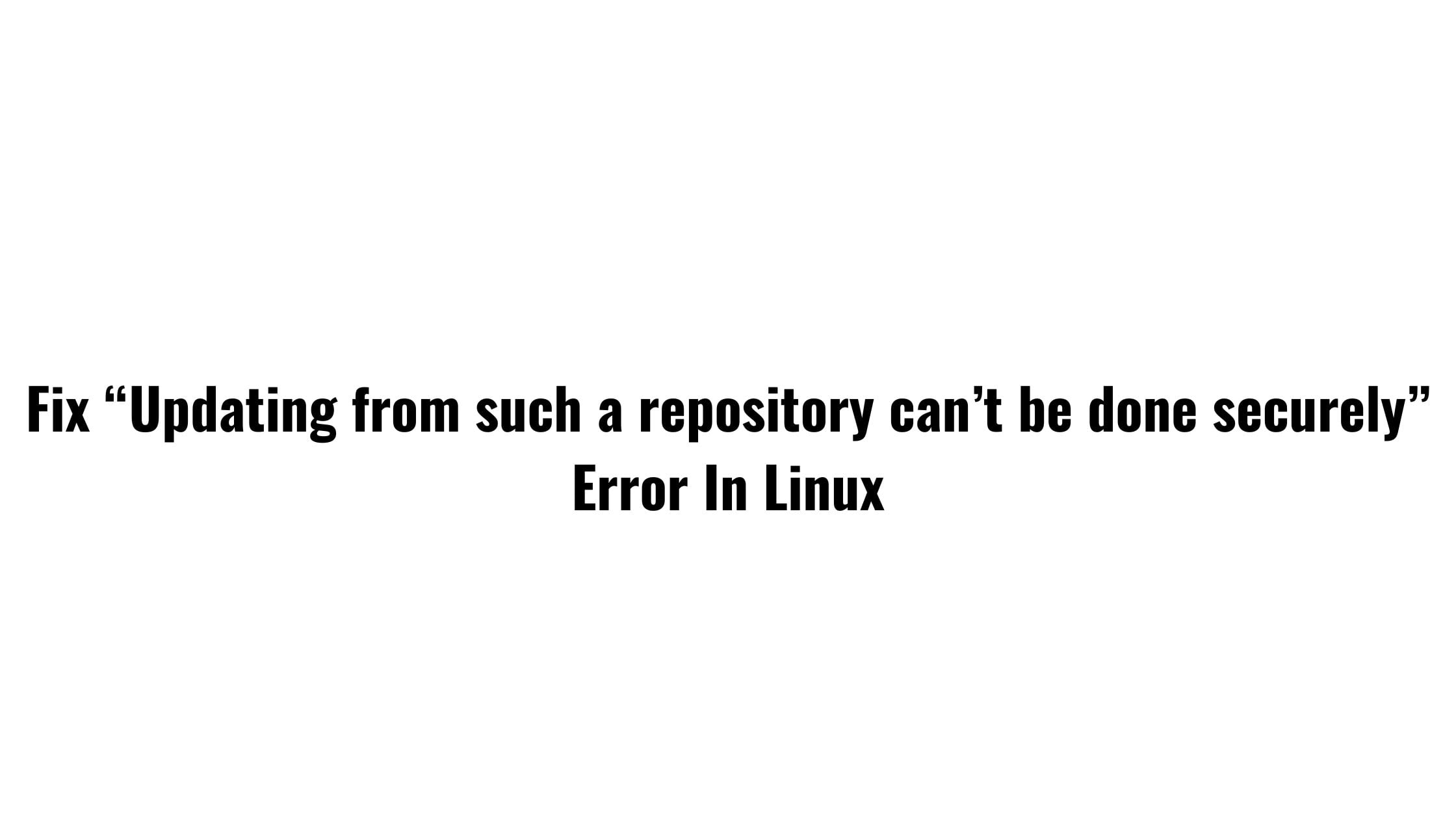Insight: Linux Shutdown Command Tutorials | Linux Basics
Hello everyone, In this tutorial post, we are going to discuss the Linux shutdown command with examples. The shutdown command is basically used to power-off or restart the system in Linux.
Linux Shutdown Command Tutorials | Linux Basics
Shutdown Command Syntax
shutdown [OPTIONS] [TIME] [MESSAGE]
– OPTIONS: Some of the options is to halt, power-off or reboot the machine.
– TIME: Time to execute the shutdown at, specified in 24h clock format.
– MESSAGE: Message to display while executing the shutdown process.
List Of Shutdown command options:
–help Print a short help text and exit.
-H, –halt Halt the machine.
-P, –poweroff Power-off the machine (the default).
-r, –reboot Reboot the machine.
-h Equivalent to –poweroff, unless –halt is specified.
-k Do not halt, power-off, reboot, just write wall message.
–no-wall Do not send any wall message before halt, power-off, reboot.
-c Cancel a pending shutdown.
Linux Shutdown Command Examples
Following shutdown command without any argument will power off your system:
sudo shutdown
How to shut down the Linux at a Specified Time
The time argument can have two different formats with absolute time in the format hh: mm and relative time in the format +m. m is the number of minutes from the time of command execution.
Run the following example if you want to shut down your system at 10 A.M:
sudo shutdown 10:00 ---------------------------------" Absolute time in the format hh: mm" The following example will schedule system shutdown in 20 minutes from now:
sudo shutdown +20 --------------------------------- "Relative time in the format +m. m is the number of minutes from the time of command execution".
Shutdown the Linux Immediately
Run the following command to shut down the Linux immediately. You can shut down your system immediately with +0 or alias now:
sudo shutdown now
How to Broadcast a Custom Message while shutting down
The following example will shut down the system in 15 minutes from now and the following message will be displayed at the user’s end.
It is important to mention the time argument while specifying a custom wall message.
sudo shutdown +15 "Network Upgrade"
How to Cancel a Scheduled Shutdown
You can cancel it with the -c argument:
sudo shutdown -c
You can notify the users regarding the cancellation of the shutdown.
sudo shutdown -c “Canceling the reboot”
How to reboot the Linux operating system
To reboot the system, run the following command with the -r argument:
sudo shutdown -r
You can also specify a time argument and a custom message:
shutdown -r +20 "Hardware upgrade"