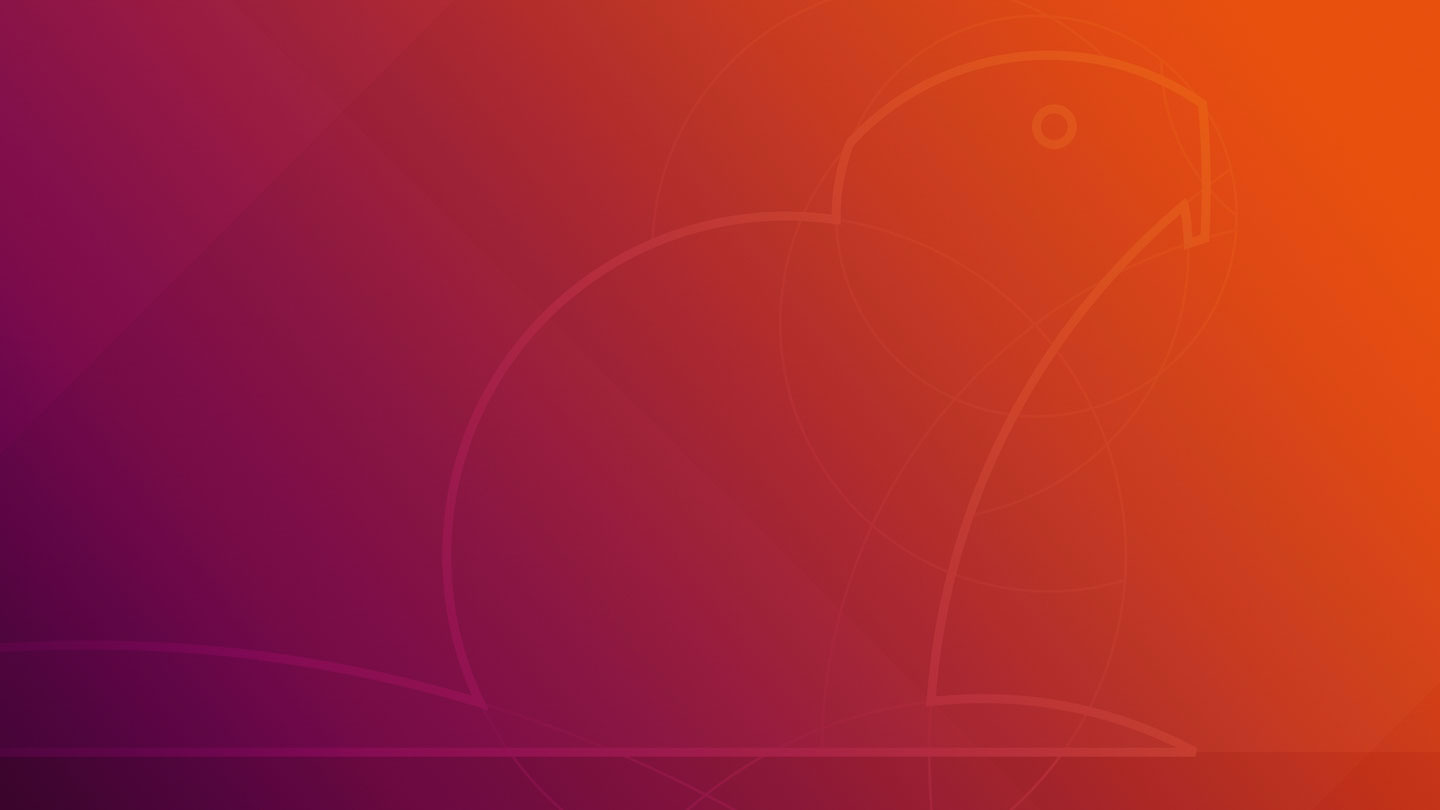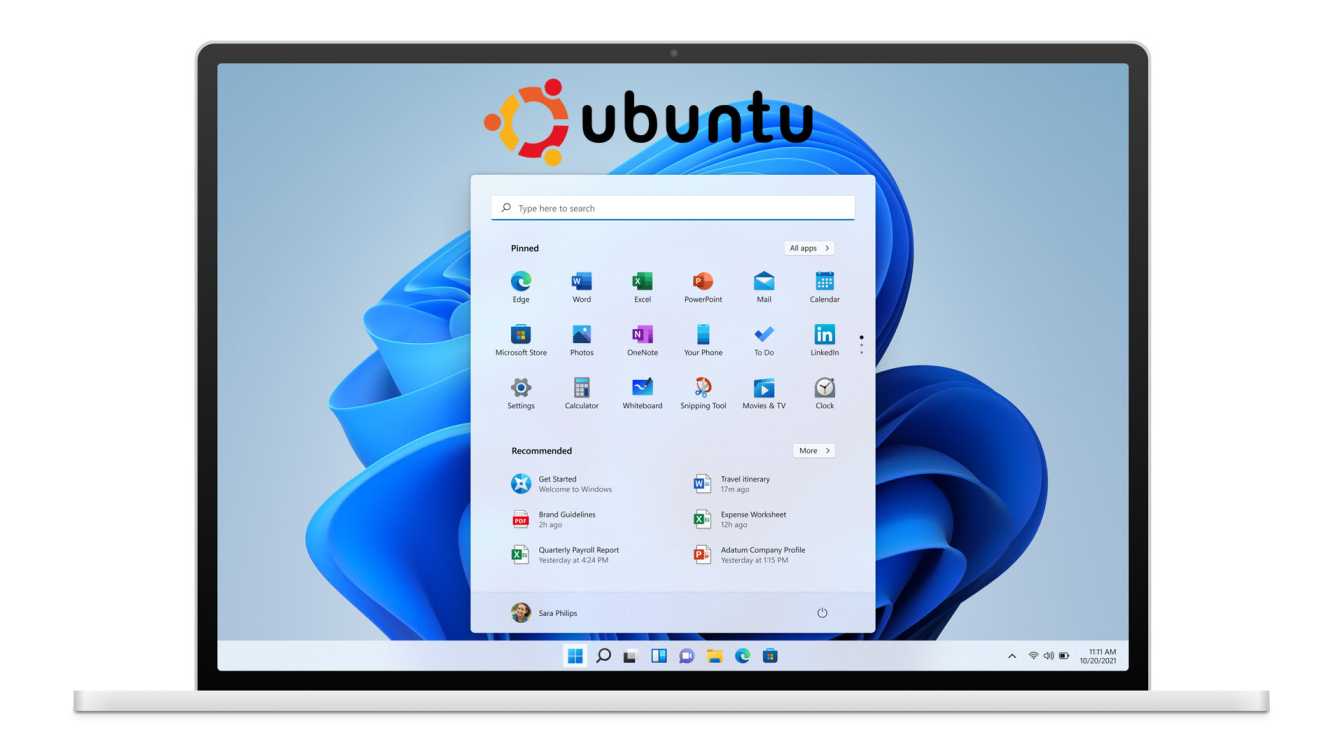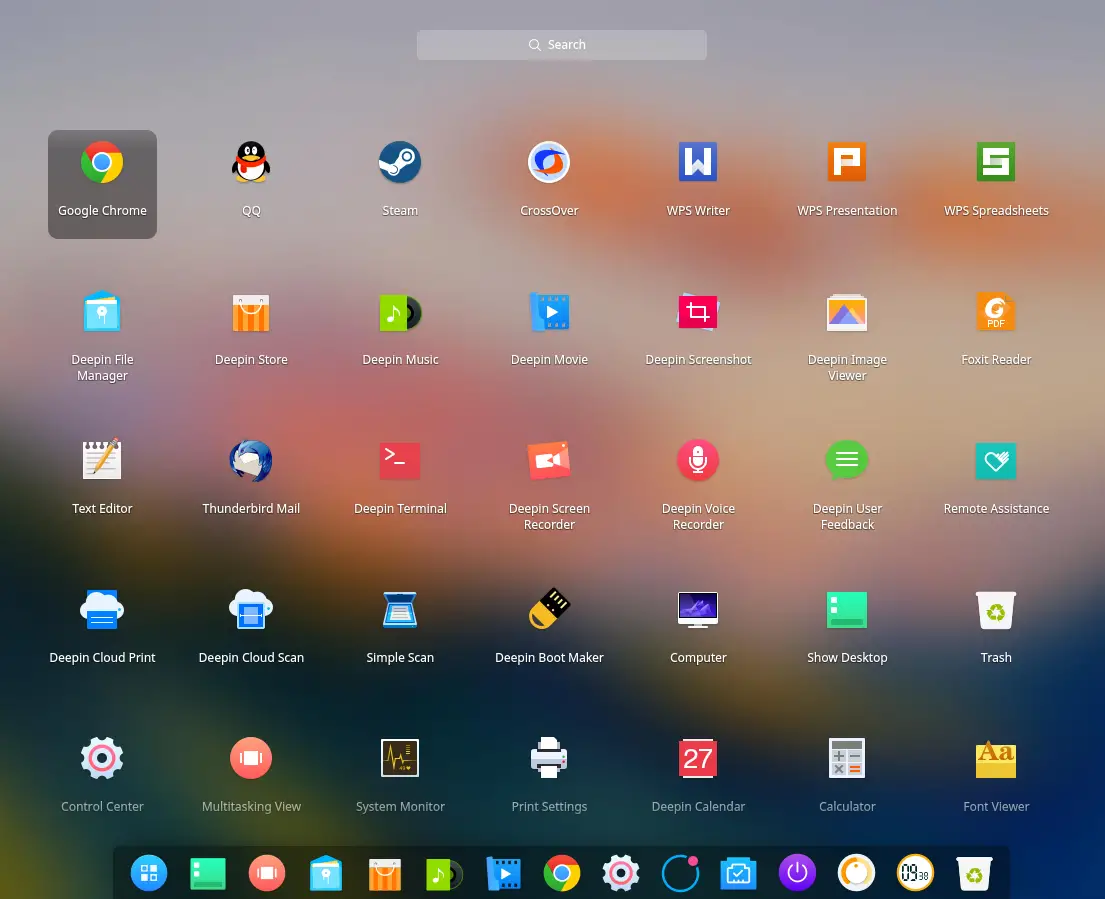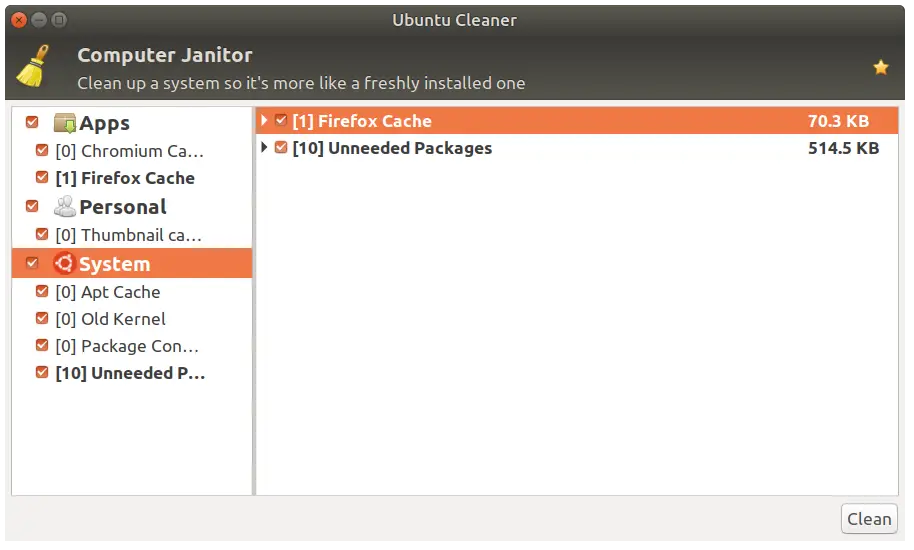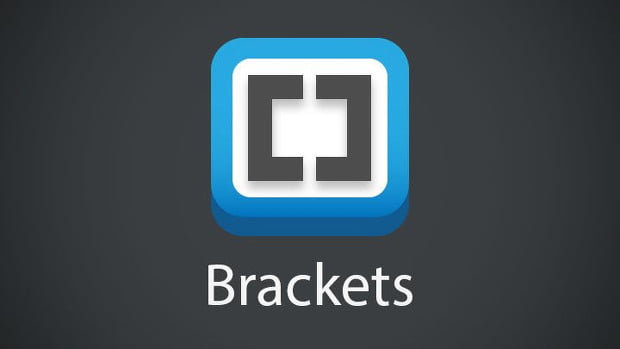Update: Linux Kernel 5.2 RC7 Released
In this post, We will go through the multiple ways to update Linux kernel in Ubuntu operating systems. This tutorial is also applicable to the Ubuntu derivatives.
Multiple Ways To Update Linux Kernel In Ubuntu
Most important thing that you should do before updating Linux kernel in Ubuntu is that you should backup your important files.
Method 1:
Upgrade Latest Linux Kernel In Ubuntu using UKTools
You can easily upgrade latest Linux kernel in Ubuntu automatically with this tools. You can also use this tool to upgrade Linux kernel to the latest version in Linux Mint.
Download and install UkTools:
git clone https://github.com/usbkey9/uktools && cd uktools make
To upgrade Kernel:
$ do-kernel-upgrade
To remove old and unused kernels in Ubuntu :
$ do-kernel-purge
Method 2:
Update the Linux Kernel in Ubuntu with Ukuu
Ukuu is another popular Linux kernel management tool for Ubuntu. You can use it to upgrade Linux kernel in Ubuntu. It will automatically install main line kernel in Ubuntu.
Visit our article on Ukuu to know the process to upgrade Linux kernel in Ubuntu.
Method 3:
Update the Linux Kernel using Linux Kernel Utilities in Ubuntu
Linux Kernel Utilities is a set of BASH shell scripts which can be used to update Linux kernels. There are 3 scripts in this shell scripts which are used for specific kernel management task.
- compile_linux_kernel.sh
- update_ubuntu_kernel.sh
- remove_old_kernels.sh
Compile_linux_kernel.sh:- This script will compile and install the latest Linux Kernel from the source.
update_ubuntu_kernel.sh:- This script downloads and install/update the already compiled Ubuntu Kernel.
remove_old_kernel.sh:- This script removes all inactive and unused Linux Kernels from the system.
Install Linux Kernel Utilities In Ubuntu:
$ git clone https://github.com/mtompkins/linux-kernel-utilities.git
$ cd linux-kernel-utilities/
$ chmod 750 *.sh
$ git pull
Now, Run the following command to list the available Kernel.
$ ./compile_linux_kernel.sh
Follow the on screen instruction and select the latest kernel. follow the onscreen instructions to compile and install the selected Linux Kernel.
Run the following command to compile and install the latest available Linux Kernel:
$ ./compile_linux_kernel.sh --latest
Run the following command to install precompiled Kernel:
$ ./update_ubuntu_kernel.sh
It will list out the all available pre-compiled Linux Kernels from Kernel.ubuntu.com. You can see the number and you need to enter the desired number to install the selected Kernel.
Now restart your Ubuntu system.
Meanwhile, To install the latest available Linux Kernel, Run the following command:
$ ./update_ubuntu_kernel.sh --latest
Now, Run the following command to remove old kernels.
$ ./remove_old_kernels.sh
Method 4:
Update the Linux Kernel with apt-get
This is the most efficient and recommended method for upgrading the Linux Kernel in Ubuntu.
Run the following commands to update the Linux Kernel in Ubuntu:
$ sudo apt-get upgrade linux-image-generic
Method 5:
This is the manual method of updating Linux Kernel in Ubuntu operating system. You need to the download the Linux Kernel from the official source.
Or, You can run the following commands to download Linux Kernel for 64-Bit System.
$ wget https://kernel.ubuntu.com/~kernel-ppa/mainline/v5.0/linux-headers-5.0.0-050000_5.0.0-050000.201903032031_all.deb
$ wget https://kernel.ubuntu.com/~kernel-ppa/mainline/v5.0/linux-headers-5.0.0-050000-generic_5.0.0-050000.201903032031_amd64.deb
$ wget https://kernel.ubuntu.com/~kernel-ppa/mainline/v5.0/linux-image-unsigned-5.0.0-050000-generic_5.0.0-050000.201903032031_amd64.deb
$ wget https://kernel.ubuntu.com/~kernel-ppa/mainline/v5.0/linux-modules-5.0.0-050000-generic_5.0.0-050000.201903032031_amd64.deb
Move to the directory where the files are downloaded and run this command to manually install the kernel. Here we are installing Linux Kernel 5.0
$ sudo dpkg -i *.deb
This much for now, Let us know if anything is broken in this post.