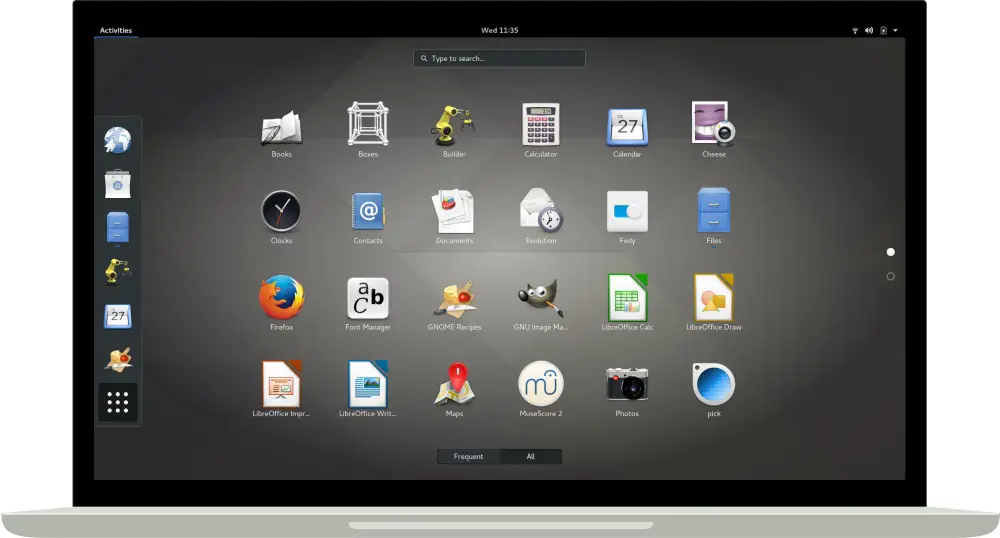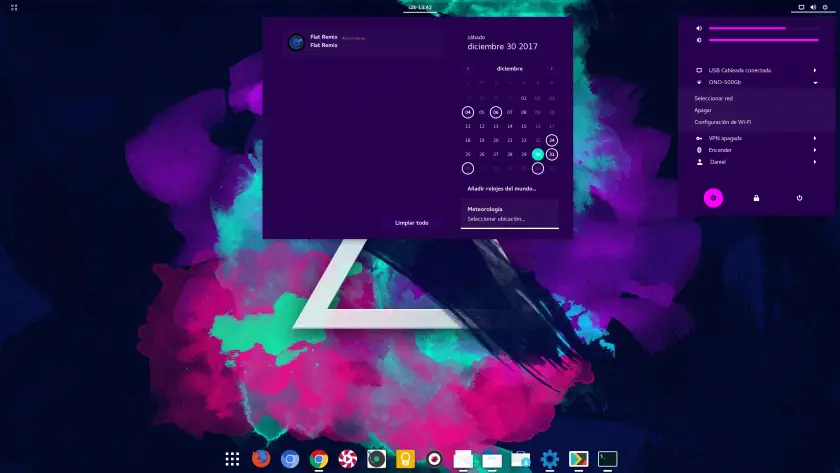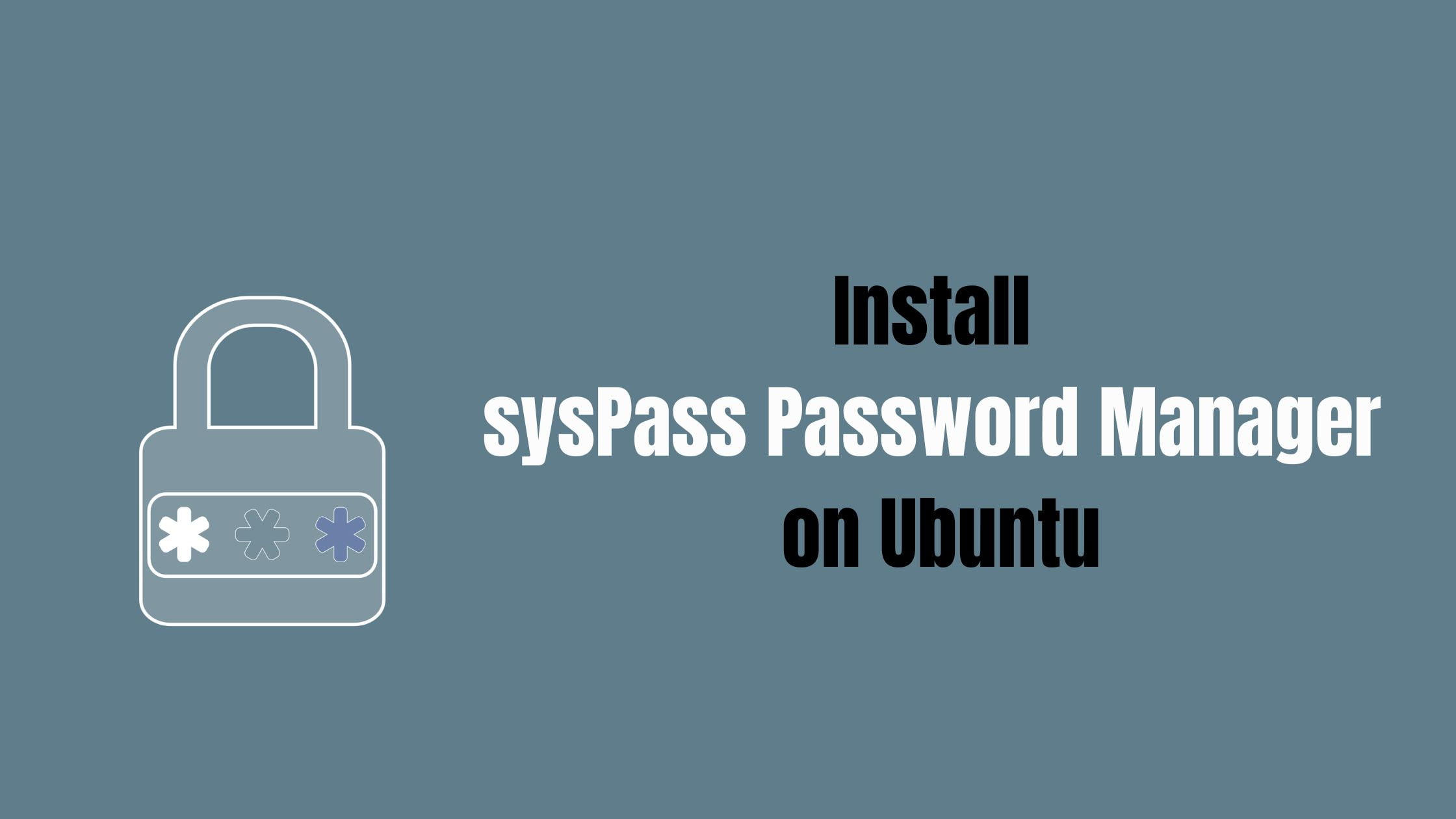Insight: Reset Gnome Desktop In Ubuntu 18.04 LTS
Are you confused with all your Gnome settings and wants to reset it to default one, then this tutorial is for you. In this tutorial, we will show you the simple way to reset Gnome desktop in Ubuntu 18.04 LTS.
How To Reset Gnome Desktop In Ubuntu 18.04 LTS
You can easily reset gnome desktop setting using the following command. Open your terminal and execute the following command:
dconf reset -f /org/gnome/
In an another way, you can reset it using a Gnome Tweaks tool which you can installed from software center. You can find the option called “Reset to Defaults“ in Gnome Tweaks tool which let you to revert back to default setting. You can easily reset various settings like desktop theme, icons, show desktop icons and fonts.
Important things to remember is that some of the settings like Gnome extensions, favorites applications on left launcher, dconf database changes won’t get back to default via Gnome Tweaks option. To change it to default setting, you need to run the command mentioned earlier.