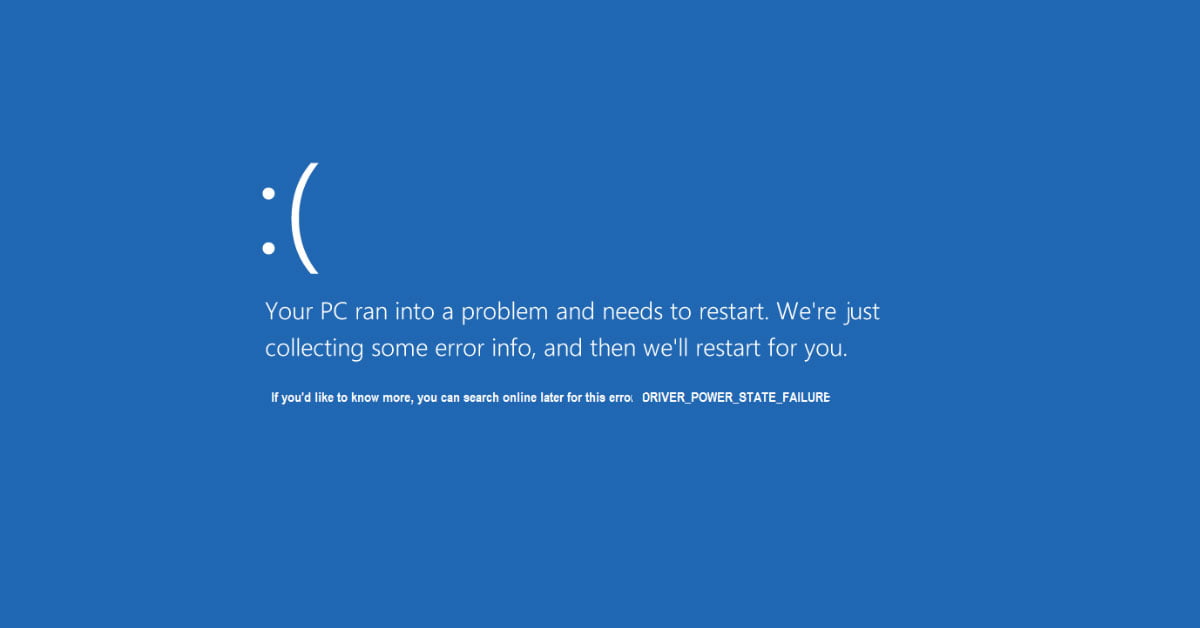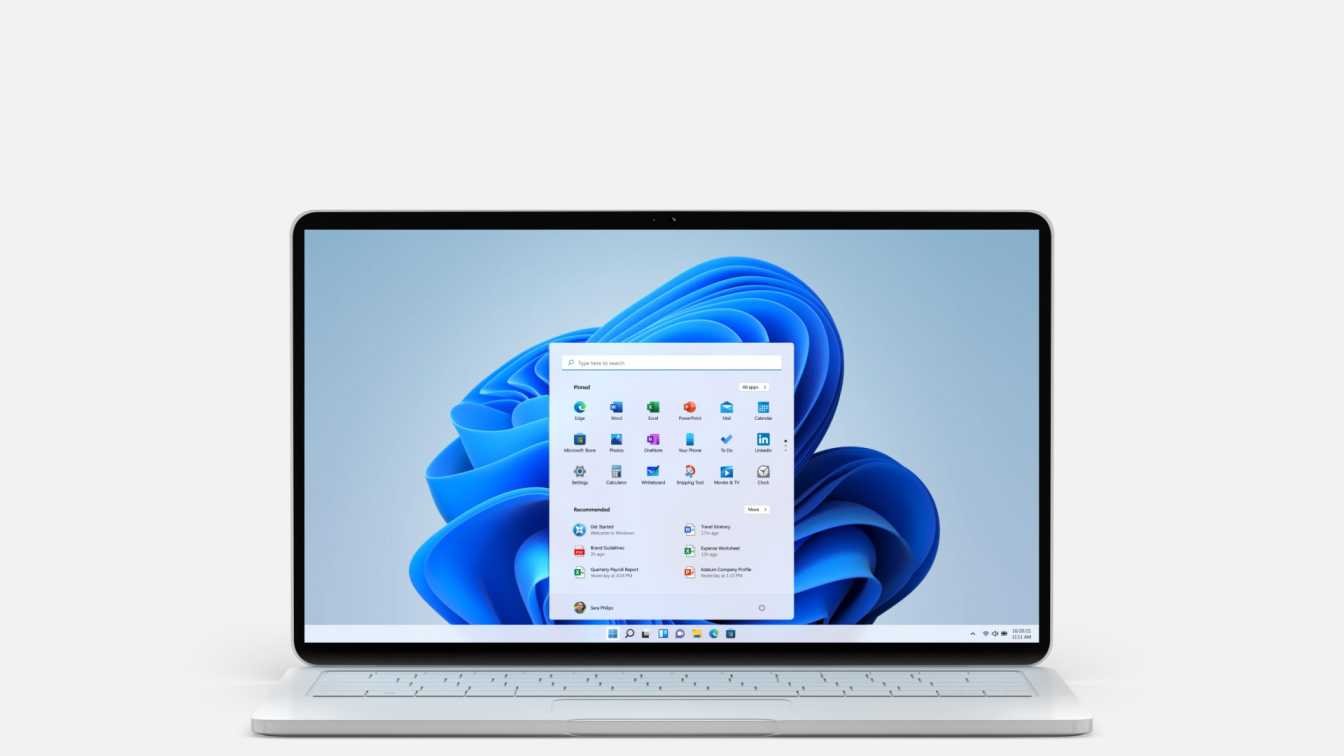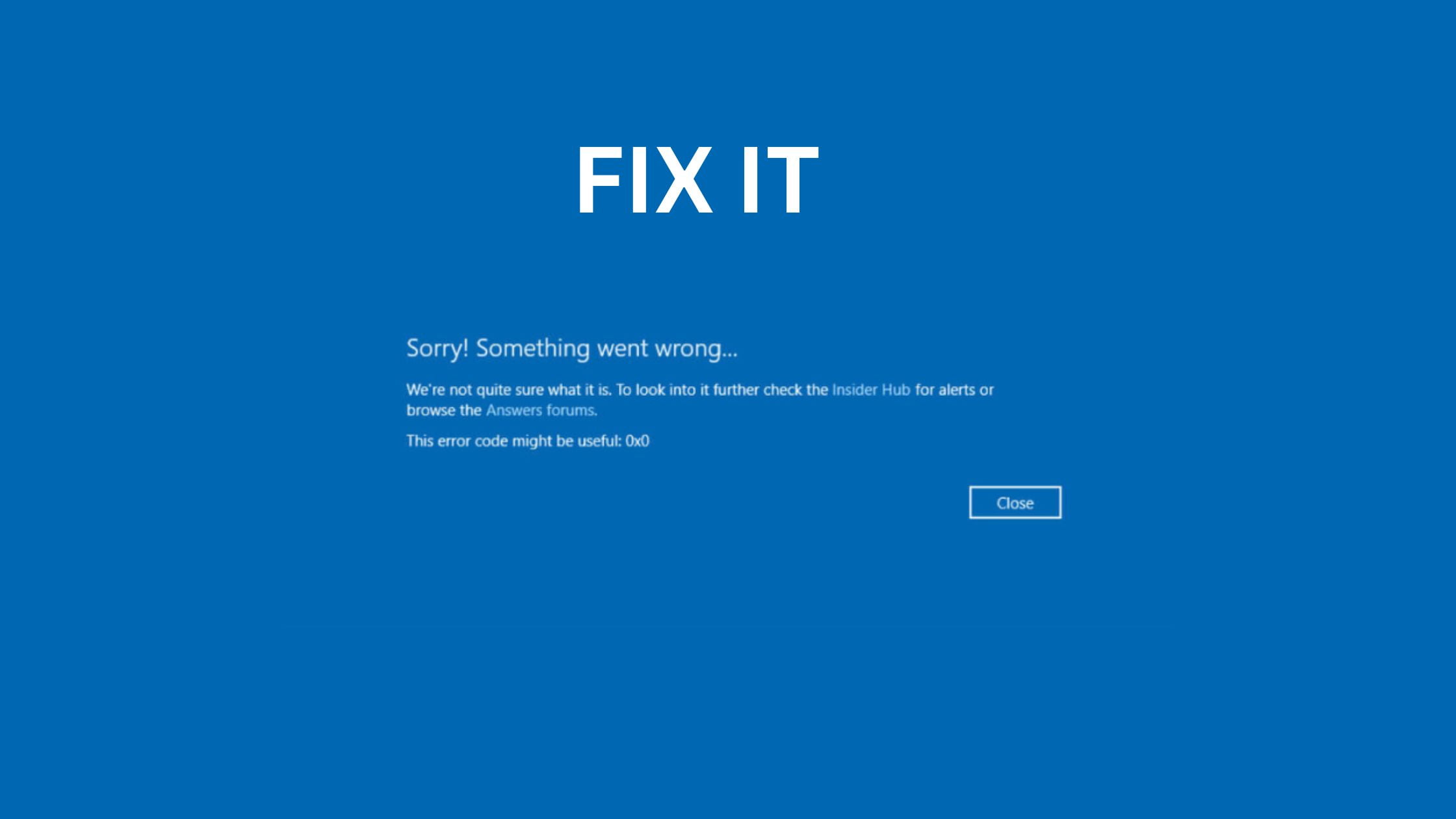How To Turn On Or Off Fullscreen Optimizations For Games In Windows 11
This post is for you if you are a Windows 11 user and don’t know how to turn on or turn off fullscreen optimizations for games in Windows 11. Previously, we published a blog on how to enable or disable optimizations for Windowed games in Windows 11.
Windows 11 is considered as one of the most advanced and customizable operating system from the Microsoft. There are tons of features that you might attractive and helpful for your regular jobs. Microsoft has developed Windows 11 in a friendly manner for the gamers. Due to the growing gaming craze, Microsoft has tried to bring every possible feature related to gaming on Windows 11.
If you are a regular game player on Windows PC then you might be aware of the display modes as there are Fullscreen Exclusive (FSE), Windowed, and Borderless Windowed. In Fullscreen exclusive (FSE) mode games are running in borderless windowed mode but the gamer believes that the game is running on fullscreen.
How To Turn On Or Off Fullscreen Optimizations For Games In Windows 11
Let’s go through the steps to turn on or turn off full-screen optimizations for games in Windows 11. If you want to turn on or off fullscreen optimizations for games then you need to
- Right click on the executable file of the particular game or application.
- Select properties of the selected game or applications.
- Select the Compatibility tab on the game app property window.
- Check (disable) or Uncheck (enable) to disable or enable fullscreen optimizations. By default the option is enabled.
- Click the OK button to apply your changes and exit.
Conclusion:
Well, this much for now to turn or or turn off fullscreen optimization for games in Windows 11. Let us know if you have any suggestion that you want to add in this tutorial on how to turn on or off fullscreen optimization for games in Windows 11.