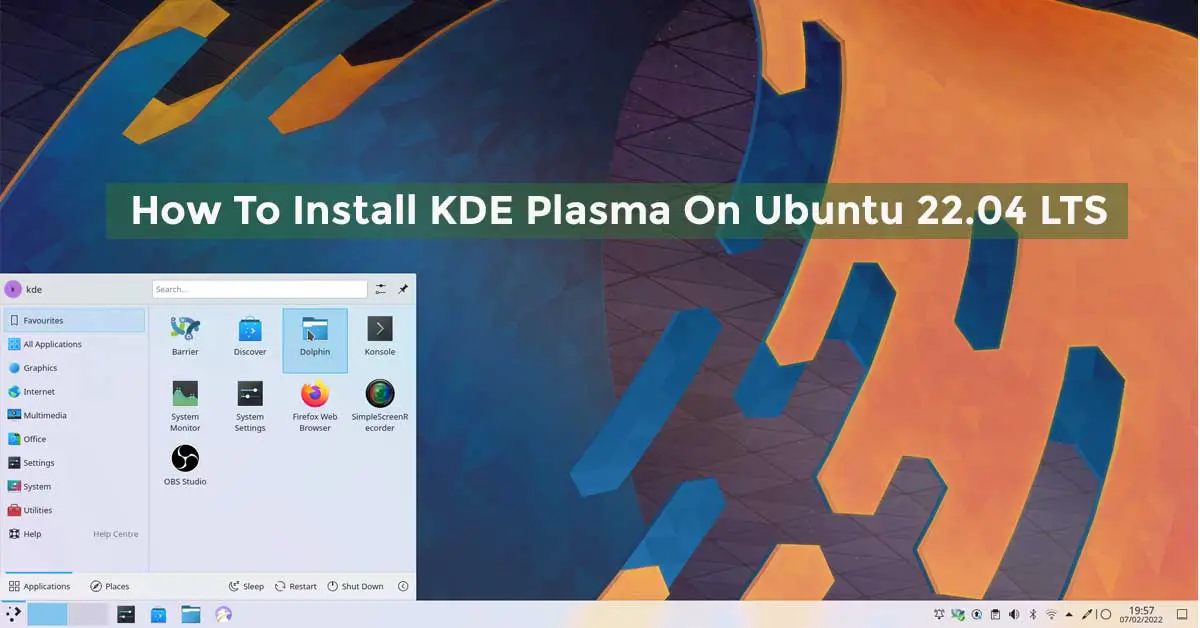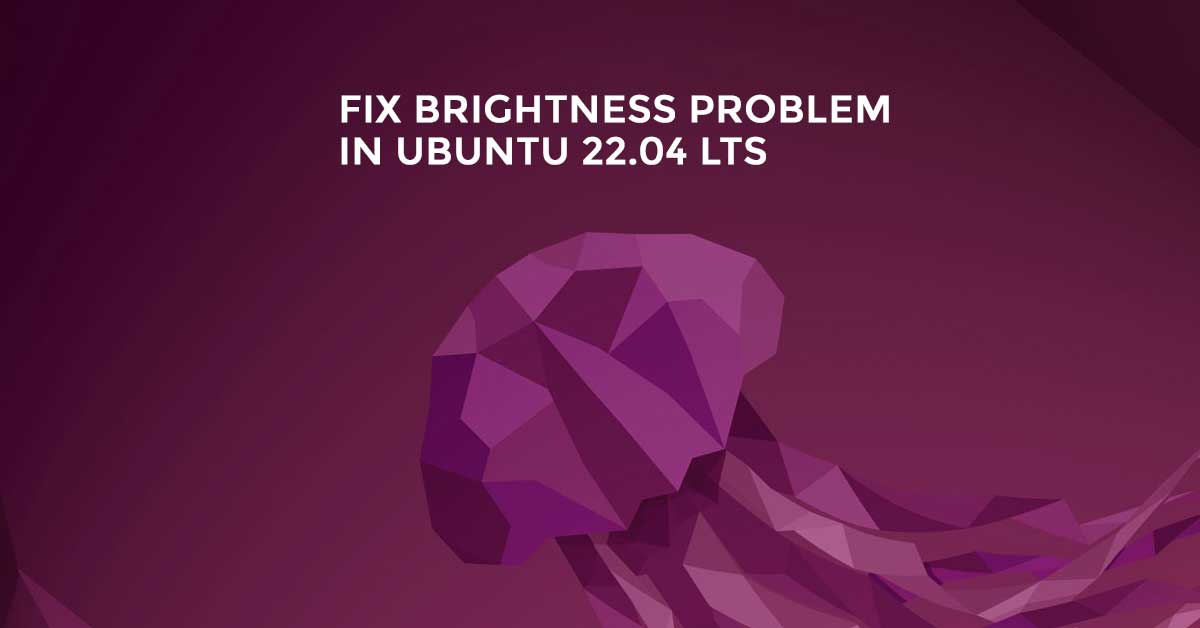Ubuntu Cinnamon Remix 22.04 LTS Released
It seems like a weekend of the new release as various Linux distros based on Ubuntu 22.04 LTS are being released. In this lot of the new release, Ubuntu Cinnamon Remix 22.04 LTS is making its presence.
Ubuntu Cinnamon Remix 22.04 LTS Released
You will find almost all of the new features and the apps from Ubuntu 22.04 LTS in Ubuntu Cinnamon Remix 22.04 LTS except the GNOME desktop environment as Ubuntu Cinnamon Remix 22.04 LTS is loaded with Cinnamon desktop.
Part of the announcement from the developer of Ubuntu Cinnamon:
Hello everyone!
I am proud to present to you, the sixth ever Ubuntu Cinnamon Remix release, and second ever Long Term Support release – the 22.04 Jammy Jellyfish!
This release has been two years in the making, and I am so grateful for everyone who helped – through quality assurance/testing, bug squashing, general development, and those across the different Ubuntu teams.
The only thing I’m upset about is that Ubiquity currently does not have a theme set if you are not in the live session with Cinnamon in the background. I had to fix the background and screen tearing issues, so I did not have the time to deal with it. However, rest assured this issue will be fixed in 22.04.1 in August.
Download Cinnamon Remix 22.04 LTS


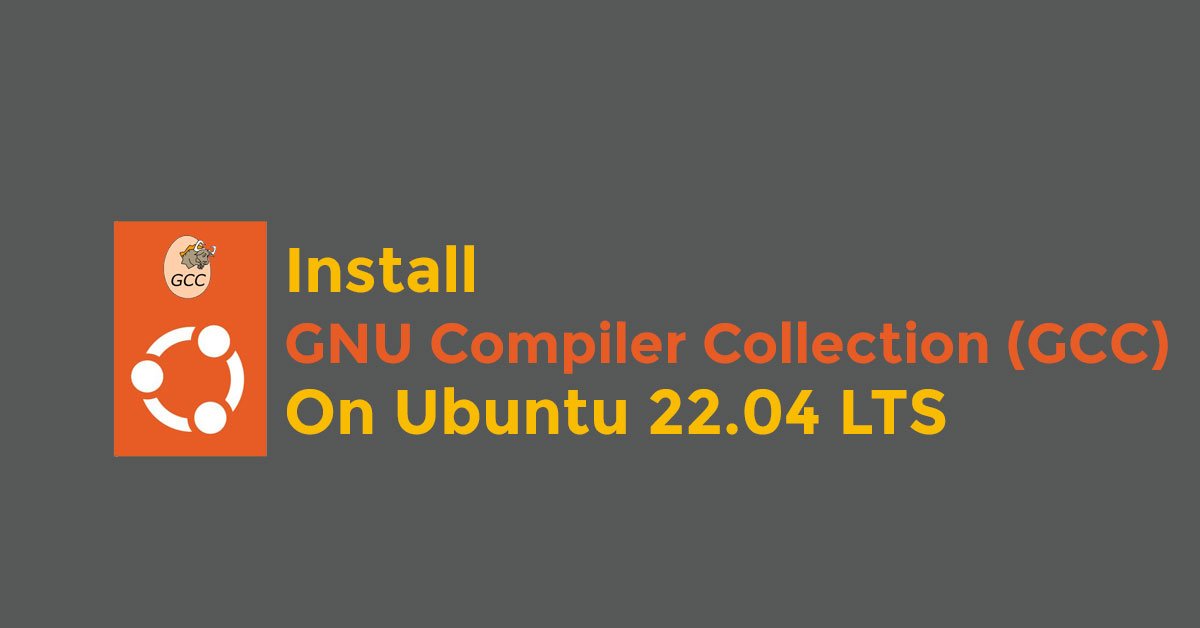
![Install Facebook Messenger On Ubuntu 22.04 LTS [Update]](https://itsubuntu.com/wp-content/uploads/2022/02/Install-Facebook-Messenger-On-Ubuntu-22.04-LTS.jpg)