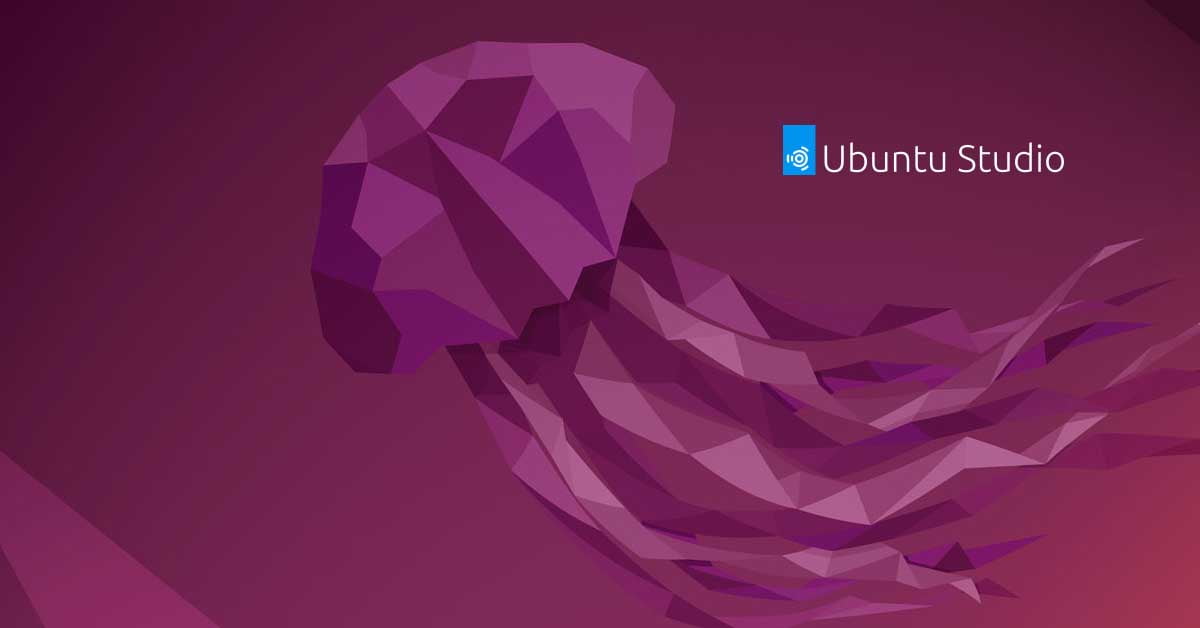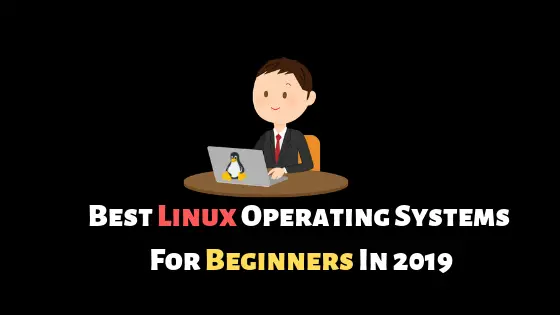Amazing Useful Raspberry Pi Commands Cheat Sheet [2023]
Let’s have a look at some of the useful Raspberry Pi commands cheat sheets.
Useful Raspberry Pi Commands Cheat Sheet [2023]
| cat [name] | Show the contents of the file [name] |
| cd .. | Change to the parent directory |
| cd [path] | Move to the directory at [path] |
| cd / | Change to the root directory |
| cd ~ | Change to your home directory – usually “/home/” |
| chmod [who][+,-,=][permissions] [name] | Change the permissions for a file |
| chmod 777 [name] | Allow all users to read, write and execute the file [name] |
| chmod u+x [name] | Allow the user to execute [name] |
| cp -r [from] [to] | Copy all files and subdirectories from source [from] to destination [to] |
| cp [from] [to] | Copy a file from source [from] to destination [to] |
| find | Search for files and their contents |
| grep ‘string’ [name] | Search inside one or more files for occurrences of ‘string’ |
| head [name] | Return all occurrences of ‘string’ within file [name] |
| ls | List the contents of the current directory |
| ls -a | List all files including hidden files |
| ls -l | List the contents of the current directory with more file information |
| ls [path] | List the contents of the directory found at [path] |
| man [command] | Open the manual/help page for [command] |
| man man | Open the manual/help page for the ‘man’ command (helpception) |
| mkdir [name] | Create a directory called [name] in the current working directory |
| mv -r [from] [to] | Move all files and directories from source [from] to destination [to] |
| mv [from] [to] | Move a file from source [from] to destination [to] |
| pwd | Show the name of the current working directory |
| python/python3 –version | Shows you what version of Python you currently have installed |
| rm -r * | Remove all files and directories from the current working directory |
| rm [name] | Remove the specified file |
| rm * | Remove all files from the current working directory |
| rmdir [name] | Remove the empty directory [name] from the current working directory |
| sudo [command] | Superuser do. Execute [command] with elevated privileges (Allows you to do things you usually wouldn’t have access to) |
| sudo apt-get install [package] | Install a package |
| sudo apt-get update | Update the list of packages |
| sudo apt-get upgrade | Upgrade the installed packages – must be run after Sudo apt-get update |
| sudo chown pi:root [name] | Change the owner of the file [name] to user ‘pi’ and set the group to ‘root’ |
| sudo raspi-config | Launch the Raspberry Pi configuration menu |
| sudo reboot | Safely restart your Pi |
| sudo shutdown -h now | Safely shutdown your Pi immediately |
| sudo su | Places you in the root directory with root user access – be careful with this! |
| tail [name] | Show the end of file [name] |
| tar -cvzf [name] [path] | Create compressed file [name] from the contents of [path] |
| tar -xvzf [name] | Extract the contents of the compressed file [name] |
| wget [uri] | Download the file found at [uri] on the internet |
| import RPi.GPIO as GPIO | Import the RPi.GPIO module into the python sketch |
| GPIO.setmode(GPIO.BCM) | Use Broadcom pin numbers (GPIO 14, GPIO 15 etc) |
| GPIO.setmode(GPIO.BOARD) | Use board pin numbers (4,5, 8 etc) |
| GPIO.getmode() | Returns current pin numbering mode (BCM, BOARD, or None) |
| GPIO.setup([pin number], GPIO.IN) | Set up the pin at [pin number] to be an input |
| GPIO.setup([pin number], GPIO.IN, pull_up_down=GPIO.PUD_DOWN) | Set up the pin at [pin number] to be an input with internal pull down resistance |
| GPIO.setup([pin number], GPIO.IN, pull_up_down=GPIO.PUD_UP) | Set up the pin at [pin number] to be an input with internal pull up resistance |
| GPIO.setup([pin number], GPIO.OUT) | Set up the pin at [pin number] to be an output |
| GPIO.setup([pin number], GPIO.OUT, initial=1) | Set up the pin at [pin number] to be output with the initial value ‘1’ |
| GPIO.output([pin number], 1) | Set [pin number]’s value to 1. Note that 1, GPIO.HIGH and True are the same thing |
| GPIO.output([pin number], 0) | Set [pin number]’s value to 0. Note that 0, GPIO.LOW and False are the same thing |
| i = GPIO.input([pin number]) | Set the variable I to the value of [pin number] |
| if GPIO.input([pin number]): | Use the value of [pin number] as a boolean in the code |
| GPIO.cleanup() | Reset all GPIO pins (good practice to call before leaving any program) |
| GPIO.VERSION | Returns current RPi.GPIO version |
| from gpiozero import LED | Import the LED section of the gpiozero library |
| led = LED(17) | Assign the ‘led’ variable to an LED on pin GPIO 17 |
| led.on() | Turn on the LED stored in the ‘led’ variable |
| led.off() | Turn off the LED stored in the ‘led’ variable |
| led.toggle() | Toggle the LED stored in the ‘led’ variable (if it’s off, turn it on and vice versa) |
| from gpiozero import Motor | Import the Motor section of the gpiozero library |
| motor = Motor(17, 18) | Assign the variable ‘motor’ to a Motor object containing the forward and backward drive pin numbers |
| motor.forward() | Activate the forward pin of the variable ‘motor’ |
| motor.backward() | Activate the backward pin of the variable ‘motor’ |
| motor.reverse() | Reverse the current motor direction |
| motor.stop() | Stop the motor |
| from gpiozero import Buzzer | Import the Buzzer section of the gpiozero library |
| bz = Buzzer(3) | Assign the variable bz to a Buzzer on pin GPIO3 |
| bz.on() | Turn the buzzer on |
| bz.off() | Turn the buzzer off |
| bz.toggle() | Toggle the buzzer’s state (if it’s off, turn it on and vice versa) |
| from gpiozero import Servo | Import the Servo section of the gpiozero library |
| servo = Servo(17) | Assign the ‘servo’ variable to a Servo on GPIO 17 |
| servo.min() | Move the servo to its minimum value |
| servo.mid() | Move the servo to its middle-value |
| servo.max() | Move the servo to its maximum value |
| servo.value = 0.5 | Move the servo to a set numerical point (min = -1, max = 1) |
| raspistill | Command to take a still image with an attached camera, modify with arguments below |
| –width, -w | Set image width |
| –height, -h | Set image height |
| –quality, -q | Set JPEG quality <0 to 100> (75 is most common) |
| –raw, -r | Inserts raw Bayer data from the camera into the JPEG metadata |
| –output, -o | Output filename (required for saving) |
| –latest, -l | Add the latest frame to the filename |
| –verbose, -v | Verbose debugging information during run |
| –timeout, -t | Set a time to wait before capturing an image. |
| –encoding, -e | Encoding to use for output file – jpg, gif, bmp, or png |
| raspivid | Command to take a video using attached camera, modify with arguments below |
| –width, -w | Set image width (between 64px – 1920px) |
| –height, -h | Set image height (between 64px – 1080px) |
| –bitrate, -b | Set bitrate in bits per second (i.e 15 Mbits/s = 15000000) |
| –output, -o | Output filename (required for saving) |
| –verbose, -v | Verbose debugging information during run |
| –timeout, -t | Set a time to wait before capturing the video |
| –framerate, -fps | Specify the frames per second for recording |
Compiled From: Make Use Of.