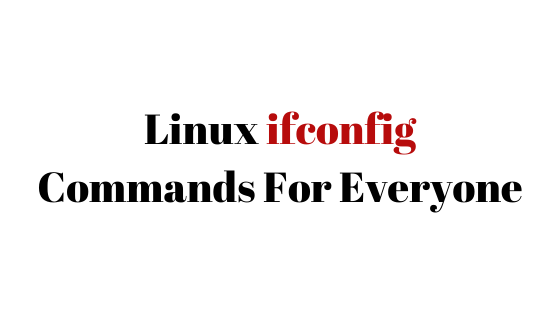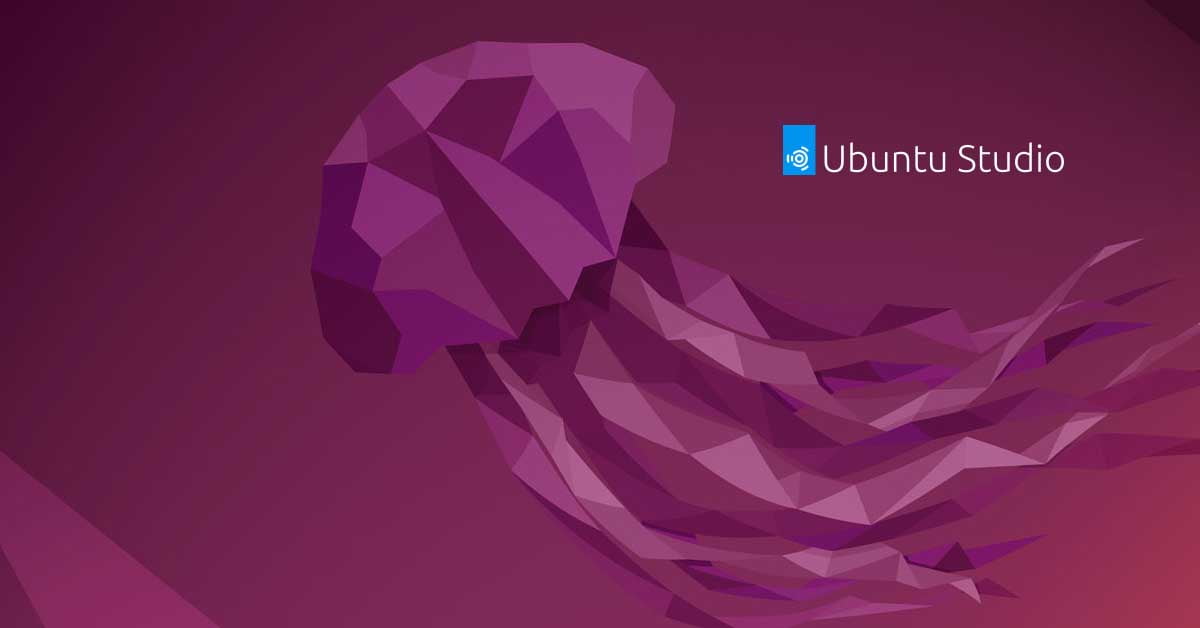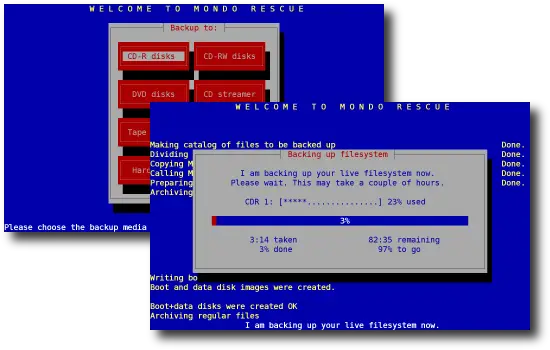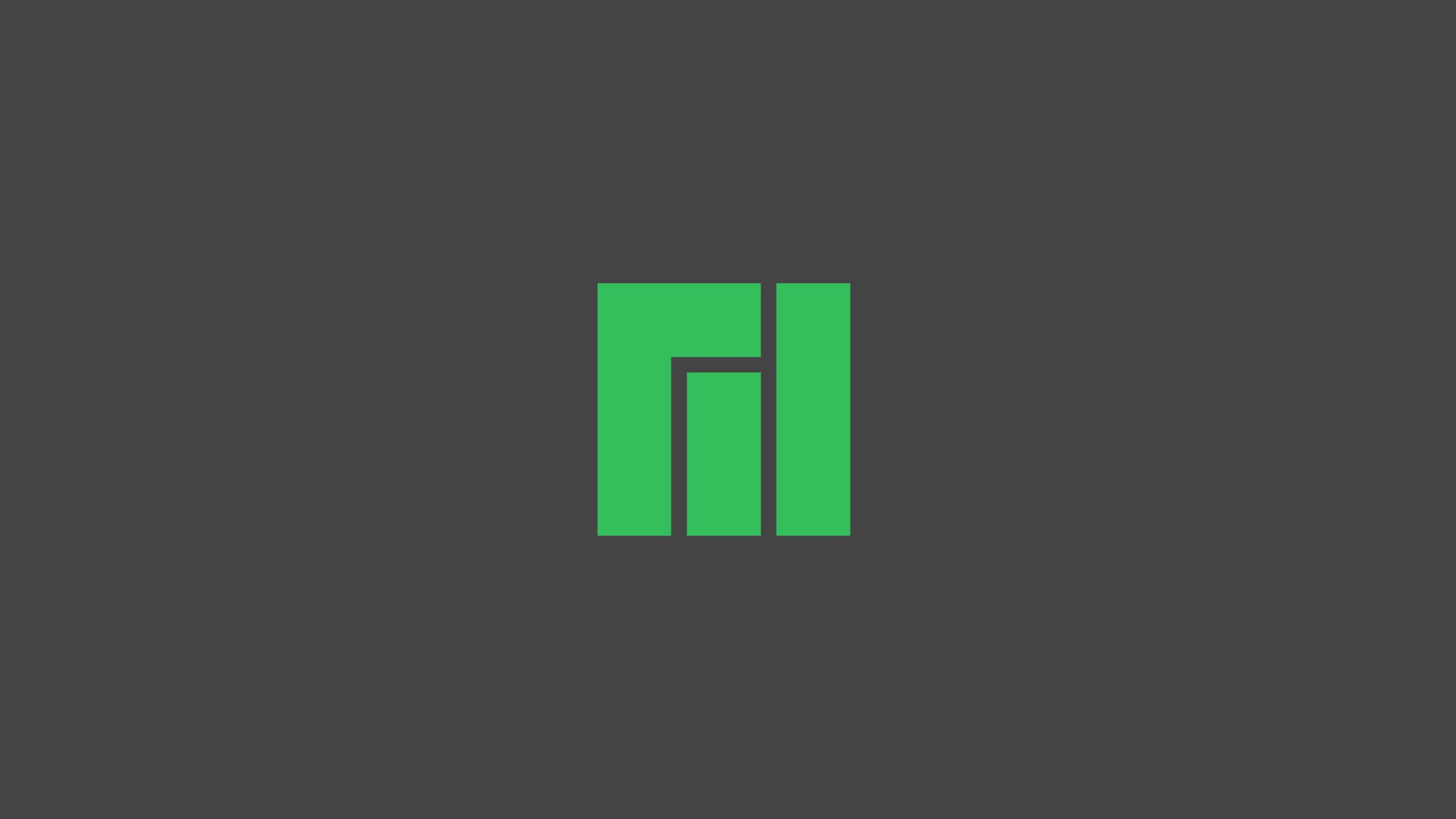Insight: Linux ifconfig Commands For Everyone
Let’s have a look into the list of Linux ifconfig commands for everyone and mostly for the network administrators or system administrator who mostly works on the network segment.
Linux ifconfig Commands For Everyone
You can list out the active network interfaces with the ifconfig command:
$ ifconfig
To view all network interfaces, You can simply add the -a flag to ifconfig command:
$ ifconfig -a
Run the following command to list out the detailed list of the network interfaces:
$ ifconfig -v
Run the following command to list out the shortlist of the network interfaces:
$ ifconfig -s
Run the following command to enable certain or specific network interfaces:
$ ifconfig eth1 up
Run the following command to disable the certain or specific network interfaces:
$ ifconfig eth1 down
Run the following command to monitor the specific network interfaces:
$ ifconfig wlp2s0
Run the following command to view the list of ip addresses associated with your network interfaces:
$ ifconfig | grep inet
Run the following command to assign the IP address to a certain network interface:
$ sudo ifconfig eth2 192.168.10.112
Run the following command to view network masks:
$ ifconfig | grep netmask
Run the following command to assign a network mask to a specific network interface:
$ sudo ifconfig eth2 netmask 255.255.255.250
To view broadcast address:
$ ifconfig | grep broadcast
Run the following command in your terminal to view the broadcast address to the specific network interface:
$ sudo eth2 broadcast 192.168.125.221
To view the current MTU or maximum transmission unit:
$ ifconfig | grep mtu
Run the following command to enable promiscuous mode for a network interface:
$ sudo ifconfig eth2 promisc