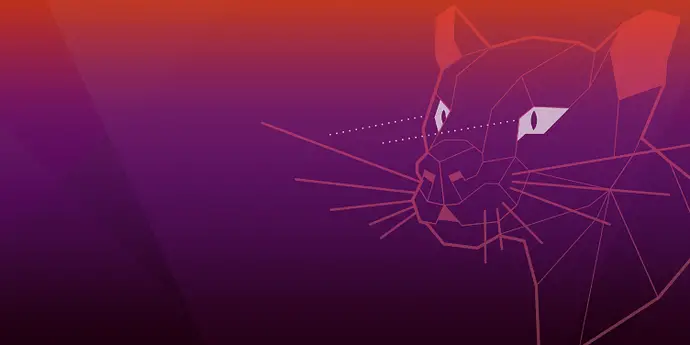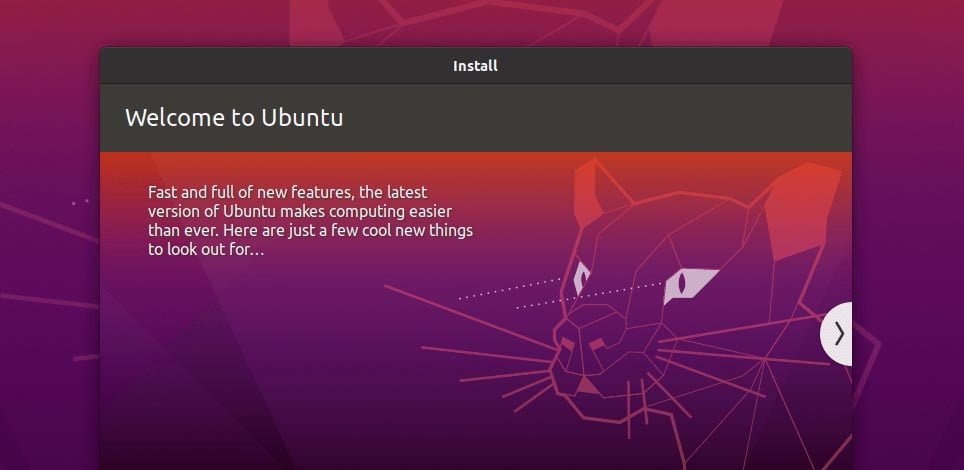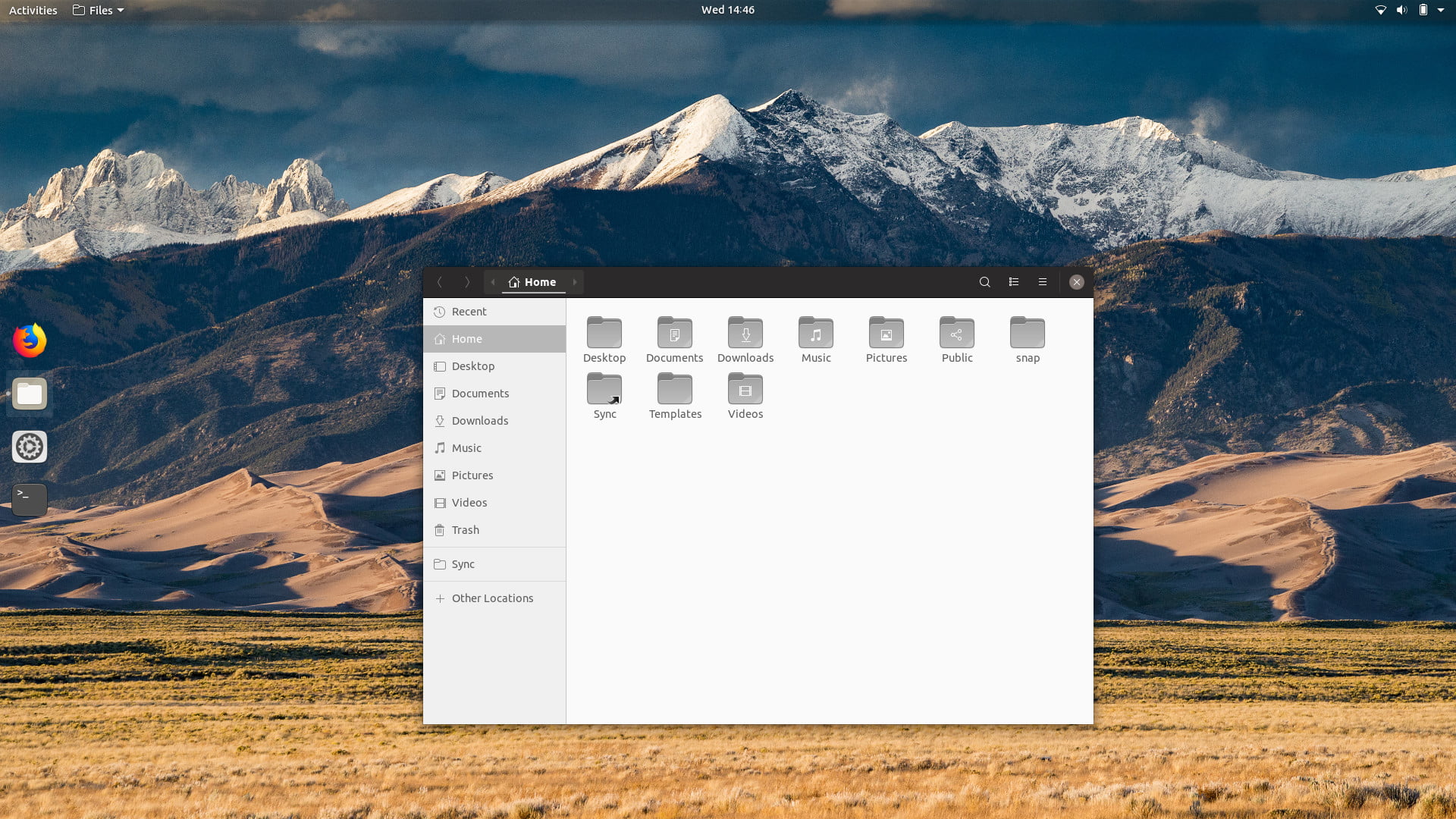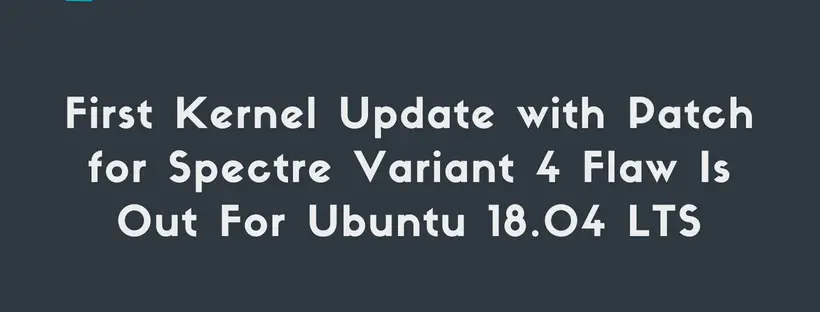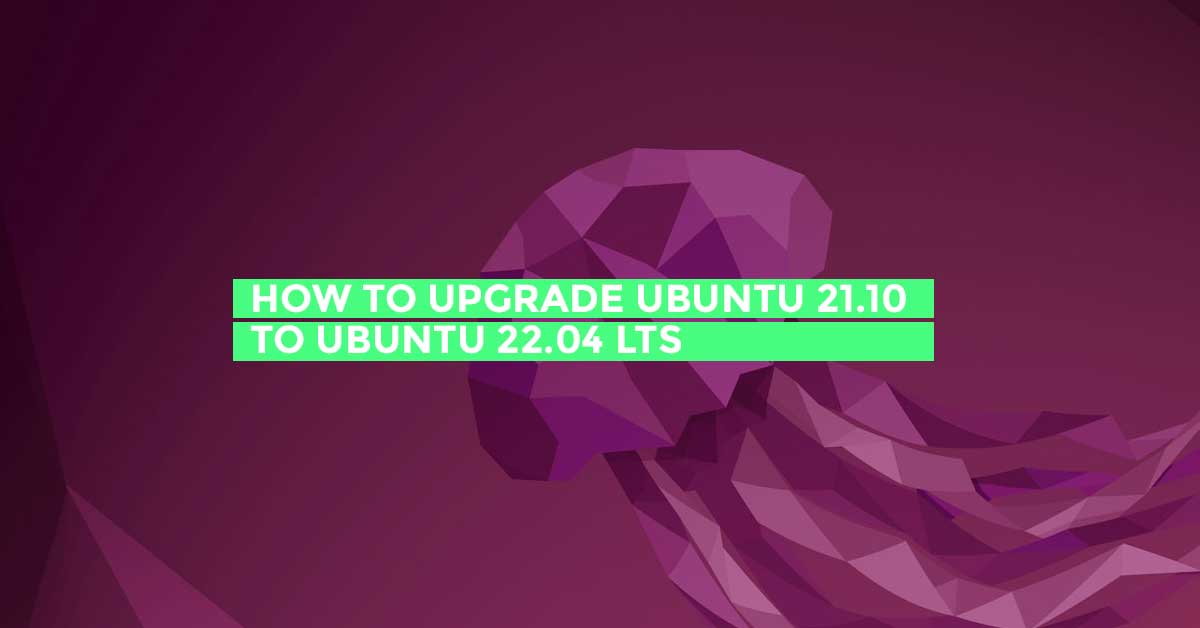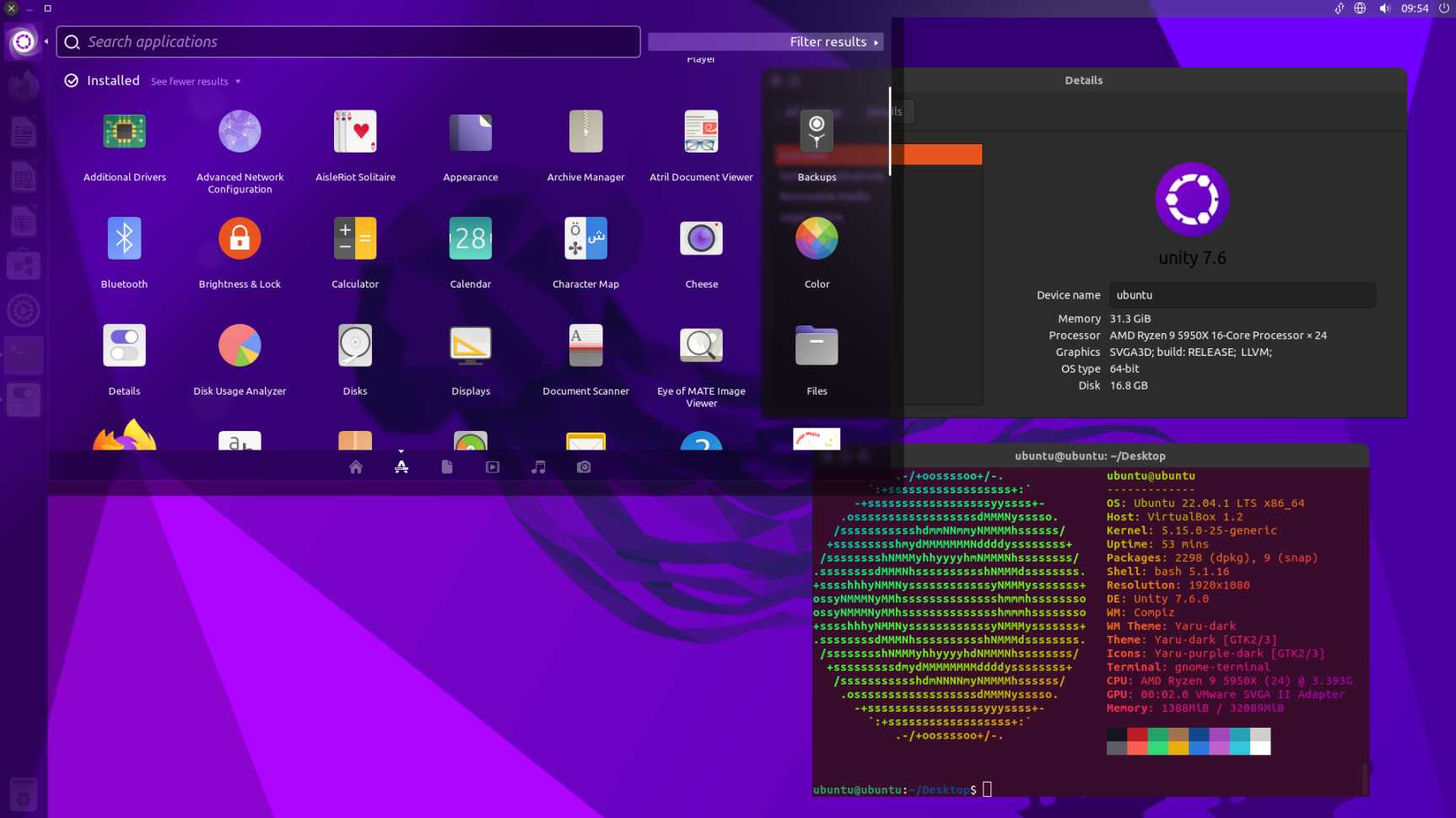Insight: How To List Installed Packages On Ubuntu Operating System
In this tutorial, we are going to show you the method to list out the installed packages on Ubuntu operating system. This tutorial is also applicable for any Debian based distribution, including Debian, Elementary OS and Linux Mint.

How To List Installed Packages On Ubuntu Operating System
Run the following command to list installed packages on Ubuntu operating system. Open your terminal and run the following command:
sudo apt list --installedapt list command prints all installed packages in your Ubuntu with all the details including information about the packages. Definitely, there will be the pretty long list of installed packages so it is always good idea to pipe the output to fewer lines so that it will be easier to read:
sudo apt list --installed | lessMeanwhile, If you are running an older Ubuntu version, Use the dpkg-query command to list out the installed packages:
sudo dpkg-query -l | lessYou can even create a list of the names of all installed packages on your Ubuntu and save it in a file named list_pack.txt. Run the following command to create a list file.
sudo dpkg-query -f '${binary:Package}\n' -W > list_pack.txtMost, Efficient part of this procedure is that you can install the same packages on your new system with the list file which we have created above.
sudo xargs -a list_pack.txt apt installFeel free to leave a comment if you have any questions for us.