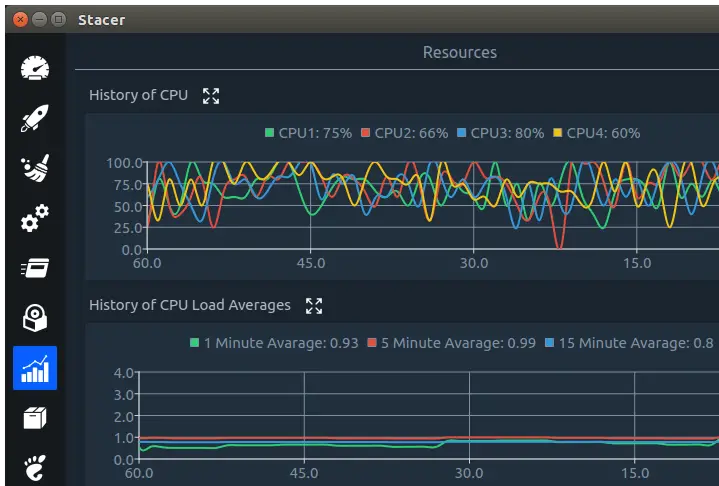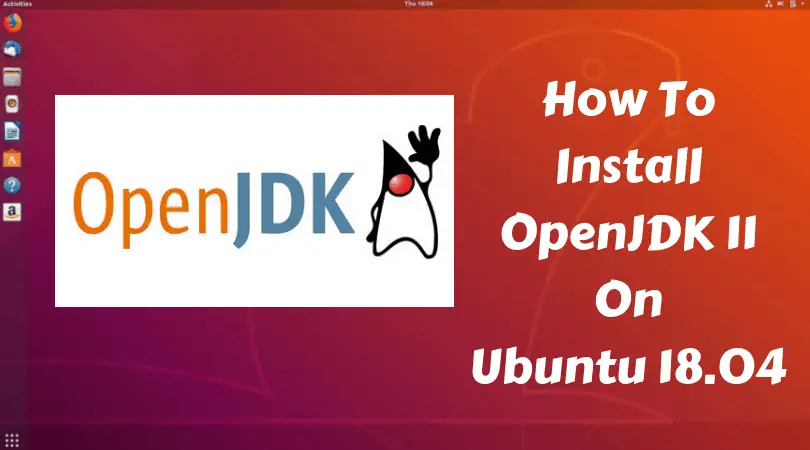You might have an issue with incorrect time setting in Windows 11 after installing Ubuntu 22.04 LTS alongside Windows 11. After installation, You’ll find different time displays in Windows 11.
One of the reasons for this is the different time methods of Windows 11 and Ubuntu Linux. By default, Windows uses local time, but Ubuntu uses UTC. So, the trick is to use the same time standard in both systems to correct the time settings.
Meanwhile,
- How To Install Windows XP ISO On Windows 10 VirtualBox
- Run Linux On Windows 11: Install Linux Bash Shell on Windows 11
- Install Windows Subsystem For Android In Windows 11
- Install Ubuntu 20.04 Alongside With Windows 11 In Dual Boot
Fix Incorrect Time In Windows 11 And Ubuntu 22.04 LTS Dual Boot
Correct Time Setting In Windows 11
We can solve this issue by setting UTC / GMT time standard in Windows 11 via the following steps.
Run the command as an administrator in Windows 11 and pate the following command. This command will create a registry key to tell Windows to use the universal time standard.
reg add "HKEY_LOCAL_MACHINE\System\CurrentControlSet\Control\TimeZoneInformation" /v RealTimeIsUniversal /d 1 /t REG_DWORD /f
Now, you need to go the Settings and go to Time & Language. Then you need to disable and re-enable the ‘Set time automatically option. It will finally correct your system time in Windows 11 and you will have the correct time being displayed in your Windows 11.
Correct Time Setting In Ubuntu
We can correct the time setting by setting Ubuntu to use the Real Time Clock (RTC). For this, run the command terminal in Ubuntu and run the following command:
timedatectl set-local-rtc 1 --adjust-system-clock
Note: Changing the Time clock in Ubuntu is not recommended.

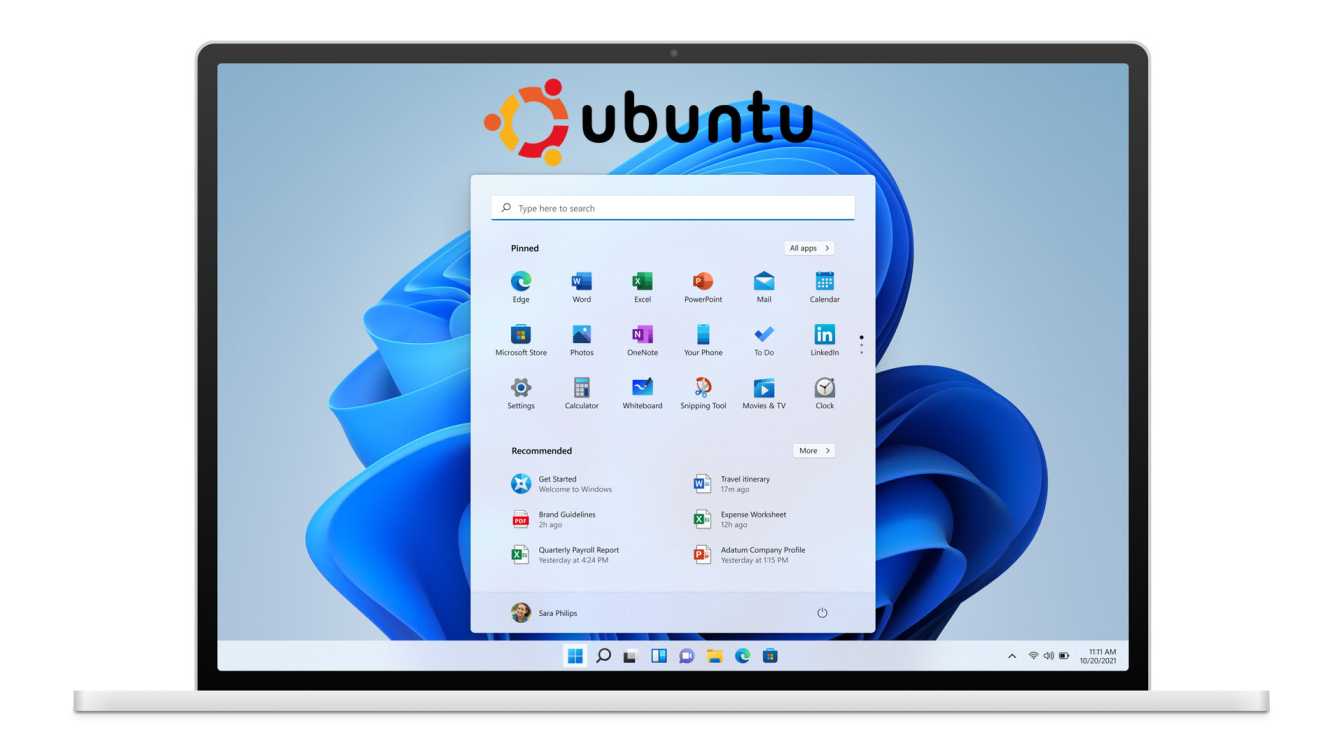
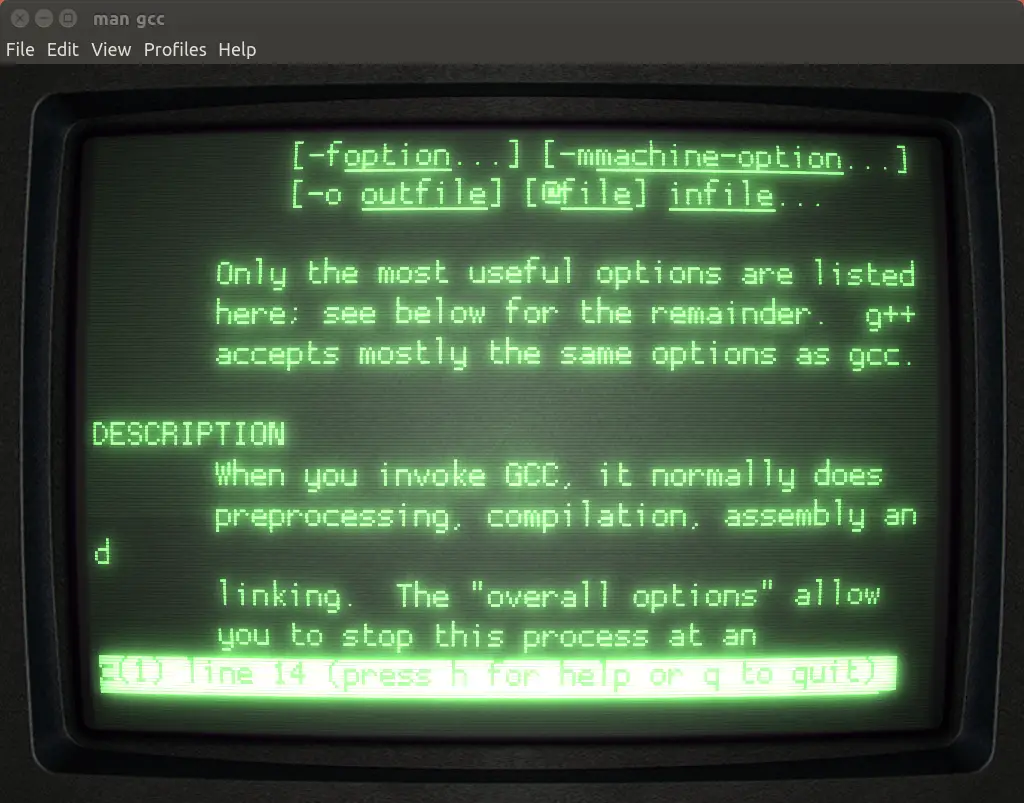
![Ubuntu Touch On The PinePhone [Video Tour]](https://itsubuntu.com/wp-content/uploads/2020/02/PinePhone-ubuntutouch.jpg)